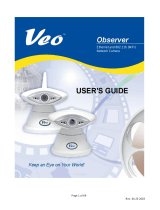Page is loading ...

Veo Capture 1300 Digital Camera 1
Getting Started
Thank you for purchasing the Veo Capture 1300 Digital Camera. Your
new camera is designed to be extremely easy and fun to use.
Please take a few minutes to read this User’s Guide. It covers basic
operations of your camera and offers helpful tips for enjoying your
camera for years to come.
The Veo Capture 1300 Digital Camera can be used as a digital still
camera or a Personal Computer based Internet web camera.
Here are a few examples of the things you can do with your camera:
• Take digital pictures.
• Transfer digital pictures to your computer for editing and
enhancing.
• Email digital pictures to family and friends.
• Videoconference with friends and family over the Internet.

2
Veo Capture 1300 Digital Camera
Kit Contents
Your Veo Capture 1300 Digital Camera Kit includes the following
items:
• Veo Capture 1300 Digital Camera
• Wrist Strap
• User’s Guide
• Camera Software Suite CD-ROM
• USB Cable
• 4 Energizer Alkaline AA batteries
• Back-Up Battery

Veo Capture 1300 Digital Camera 3
Camera Features and Functions
Front of the camera

4
Back of the camera

Veo Capture 1300 Digital Camera 5
Minimum System Requirements
- Intel Pentium or AMD K6 with 300 MHz or better
- Microsoft Windows 98/98SE/Me/2000/XP
- 32 MB RAM or better
- 280 MB available hard drive space
- CD-ROM drive
- Available USB port
- Display adapter capable of 800x600 in 16 bit color
- Standard microphone for sending video mail and videoconferencing
- Internet connection (required for sending email)
- Internet browser application (Microsoft Internet Explorer/AOL
- Email program
messages. (Microphone not included)

6
Attaching the Wrist Strap
Attach the wrist strap as shown below.

Veo Capture 1300 Digital Camera 7
Batteries
AA Battery Installation
Insert 4 AA Batteries as shown below. Make sure the POWER is
TURNED OFF before inserting the batteries if you are replacing the
old batteries with new batteries.
1. Slide and open the
battery door located on
the side of the camera.
2. Insert the batteries as
indicated in the illustra-
tion.
Close the battery door by sliding it in until it locks.
Note: Replace all four batteries at the same time. Do not mix old and
new batteries or batteries of different type. We strongly recommend
the use of Energizer Rechargeable NiMH AA batteries.

8
Back-Up Battery
Your camera comes with one 3 volt back-up battery (model 3V
CR2032). If the main AA batteries lose power or are removed from
the camera, the back-up battery maintains any images that are stored
in the camera’s internal memory.
Note: Always replace the camera’s AA batteries when the LCD Status
indicator indicates low batteries. Doing so will ensure that you are not
draining power from the back-up battery.
The internal memory will be cleared if both the back-up and main AA
batteries are removed.

Veo Capture 1300 Digital Camera 9
Back-Up Battery Installation and Removal
The back-up battery compartment is located on the bottom of the
camera. To gain access to the compartment, squeeze the spring tabs on
both sides of the cradle and pull the cradle out of the compartment.

10
Back-Up Battery Installation and Removal -
continued
Position the back-up battery in the cradle per the illustration below,
taking care to make sure the (+) mark on the battery is facing up,
toward the lens of the camera. Gently push the cradle back into the
camera until end tabs snap into place.
Note: If the back-up battery charge is low or no back-up battery is in
the camera , the bbL symbol will appear in the LCD screen for a few
seconds when the camera is first turned on. The camera will not allow
you to take pictures without a CompactFlash card installed if the
back-up battery is low. Pictures must be taken on a CompactFlash
card if the back-up battery is low or not installed.

Veo Capture 1300 Digital Camera 11
CompactFlash Card
Inserting a CompactFlash Card in your Camera
Your camera includes 8 MB of internal memory for picture storage.
For additional memory, insert either a CompactFlash Type I or
CompactFlash Type II memory card (not included) in the
CompactFlash compartment as shown in the illustration below.
Insert the
CompactFlash
card with the
front facing up.
Note: Make sure your camera is turned OFF before inserting a
CompactFlash card. Your camera can accept either
CompactFlash Type I or CompactFlash Type II memory cards.

12
Ejecting a CompactFlash Card from your
Camera
1. Turn camera power off.
2. Open the card compartment cover.
3. Gently push the EJECT slider.
4. Remove the card from the compartment and close the cover.
Note: Make sure the camera’s power is turned off before removing a
CompactFlash card. Your camera or pictures inside your camera may
be damaged if you do not follow these instructions.

Veo Capture 1300 Digital Camera 13
Camera Internal Memory vs.
CompactFlash Card
The Veo Capture 1300 Digital Camera automatically stores pictures in
internal memory when no CompactFlash card is inserted into the
camera. Pictures will be stored on the card if a CompactFlash card is
inserted. If there are pictures stored in the internal memory of the
camera and a CompactFlash card is inserted in the camera, the camera
checks to see if there is enough memory space available on the card to
accept all the pictures in the internal memory. If there is space
available on the card, a message appears on the LCD screen asking if
the pictures in internal memory should be moved to the card. Select
YES to move the pictures to the card. Select NO to keep the pictures
in the camera’s internal memory.
Note: You cannot view internal memory when a CompactFlash Card
is inserted.

14
Camera Internal Memory vs. CompactFlash
Card - continued
If you attempt to take a picture when there is no space available in the
camera’s internal memory or the CompactFlash card, the camera will
beep 3 times to indicate that the camera’s memory is full. You need to
either delete images from the camera’s memory or transfer pictures to
your computer in order to take additional pictures.
To delete pictures from the CompactFlash card, make sure the
CompactFlash card is in the camera, otherwise, the pictures stored in
the camera’s internal memory will be deleted.
Note: It may be necessary to format your CompactFlash card if it is a
new card or has not been used before with this camera. Please see the
following page for details.

Veo Capture 1300 Digital Camera 15
Formatting CompactFlash Cards
If you have a new CompactFlash card or if you plan to use a
CompactFlash card that has been used in another camera, you may
need to format the card for use in your Veo Capture 1300 Digital
Camera.
Note: Formatting a CompactFlash card will erase any existing
information on the card, including files from other cameras or devices.
Be sure to transfer important data to your computer or other storage
device before formatting the card.
Follow these directions to format your card:
1. Turn the camera power OFF.
2. Insert the CompactFlash card.
3. Turn the camera power ON.
Instructions continued on next page.

16
Formatting CompactFlash Cards - Continued
4. Press the OK/MENU button to turn on the color LCD screen. The
SETUP MENU will be highlighted.
5. Press the OK/MENU button again to display the SETUP Menu.
6. Use the Scroll Down button and highlight FORMAT CF.
7. Press the OK/MENU button again. A warning message will
appear on the screen.
8. Select CONTINUE to format your CompactFlash card or select
CANCEL to decline to format the card.
Note: Never turn off the camera when formatting is in progress.
Doing so can damage your camera.

Veo Capture 1300 Digital Camera 17
Flash Mode Settings
Use the flash mode button to select the flash mode. Use AUTO mode
to let the camera decide if the flash is needed. Use ON mode to force
the flash to always fire. ON mode can help if there are shadows on
your subject. OFF mode forces the flash to never fire and is
recommended when shooting through a window or when flash
photography is prohibited.
Auto
On Off

18
Resolution Settings
To select image resolution, press the resolution button on the top of
the camera.
Use the resolution button to switch between 1.3 Mega Pixel and VGA
image mode.
Note: Resolution affects image size and file size. Use 1.3 Mega Pixel
for printing anything larger than 3” x 5”. Use VGA to get more
pictures and for email and web sites.
1.3 Mega Pixel VGA

Veo Capture 1300 Digital Camera 19
Battery Status
The battery icon on the status display indicates remaining battery
charge.
Full - the batteries have enough charge for all functions.
Low - the batteries are getting weak. Note: the color LCD will be
disabled when the batteries reach the low condition. If you press the
Display On button, you will hear three quick beeps and the display
will remain off.
Empty - the batteries are too weak to power the camera. You can no
longer take any pictures although the green power indicator and the
status LCD remain on.
Note: Use of Energizer Rechargeable NiMH AA batteries is
highly recommended.
Full
Low Empty
(Blinking)

20
CompactFlash Card Status
The CompactFlash card icon, on the status LCD, indicates whether a
CompactFlash card has been properly inserted into the camera. Please
check that this icon is present after inserting your card. This will let
you know that the card has been fully inserted and the camera can
read the card.
Card Inserted
No Card
/