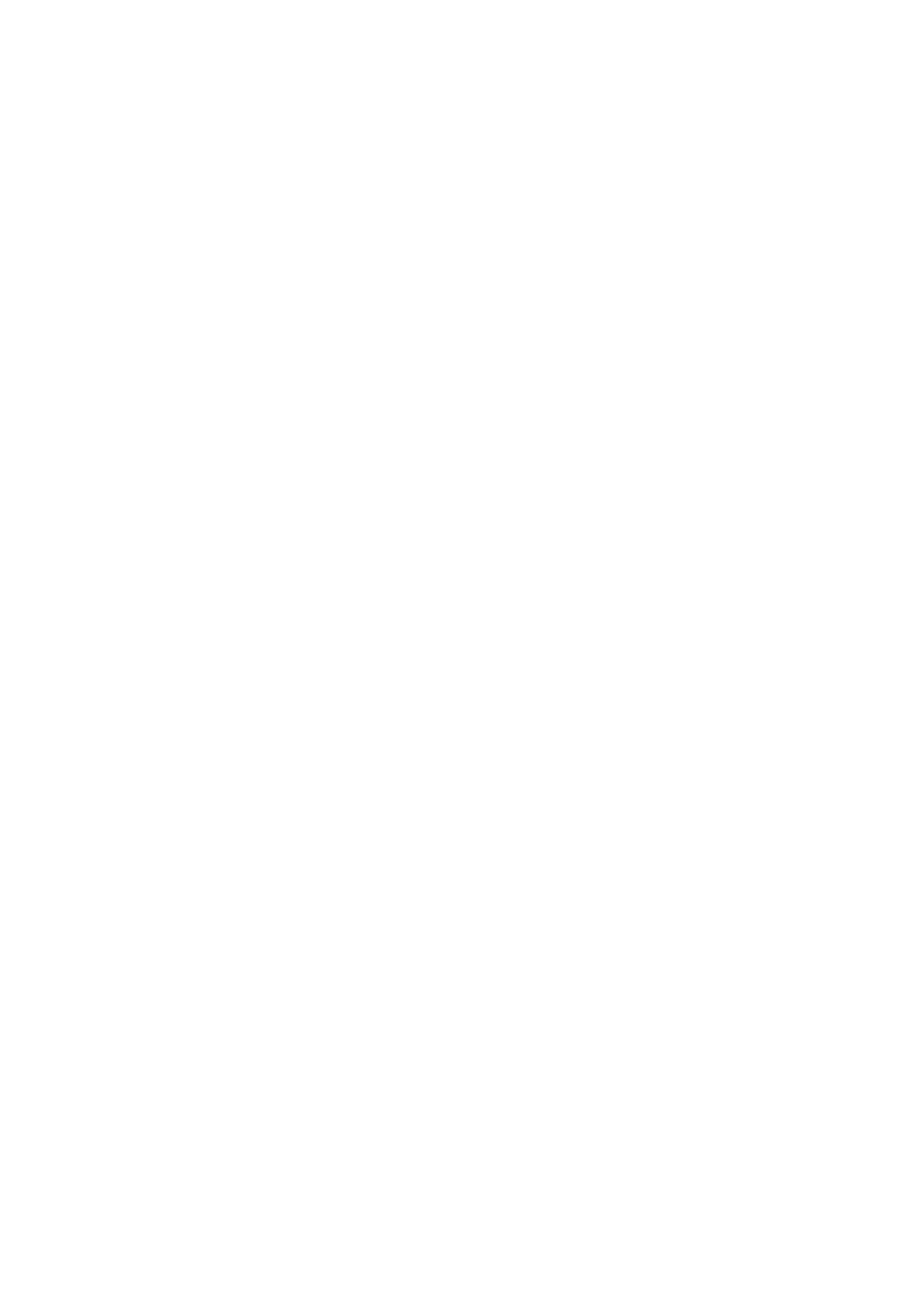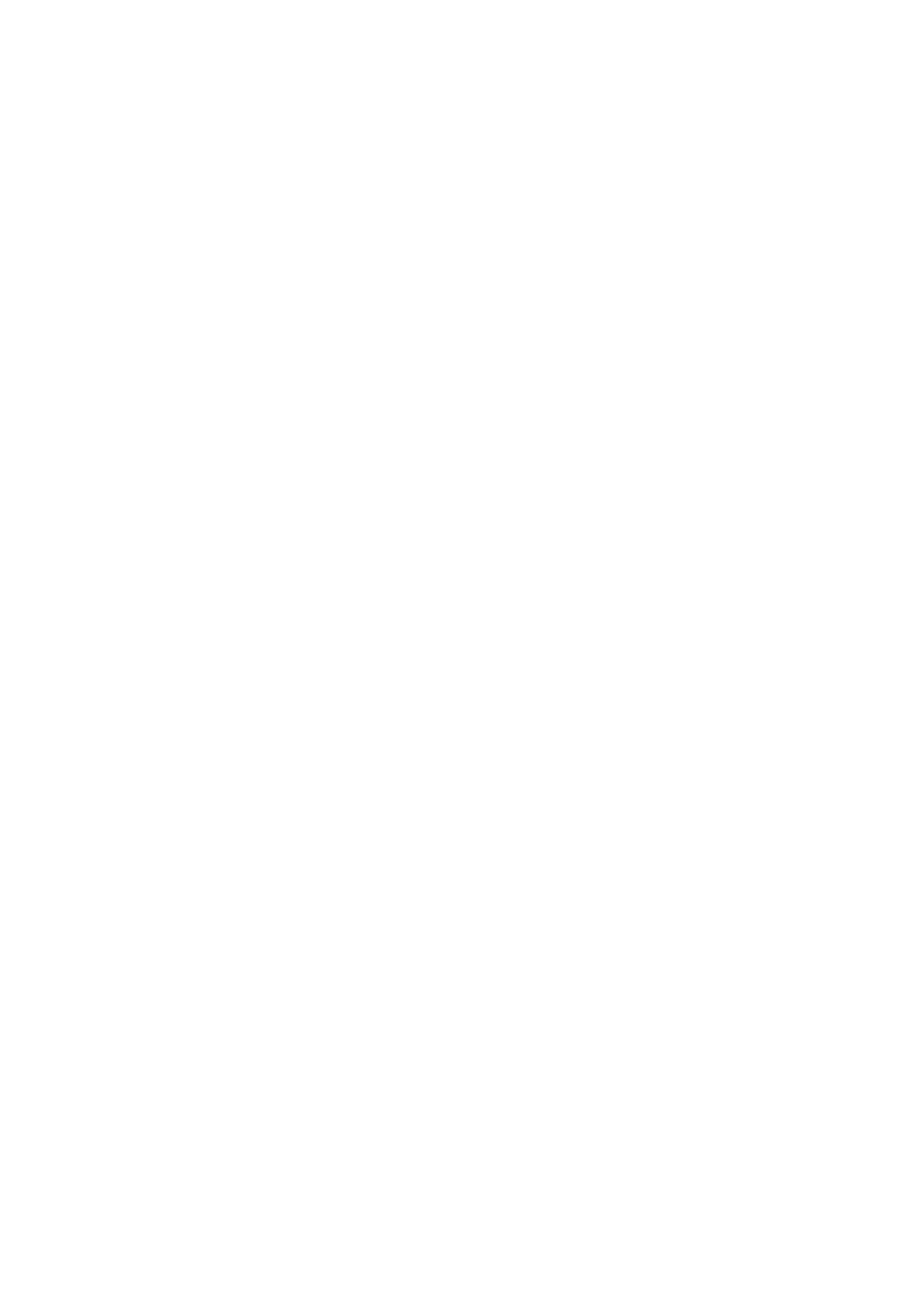
Table of Contents
Chapter 1....................................................................................................................1
1.1 Introducing the BiPAC 7300W...............................................................1
1.2 Features .................................................................................................3
1.3 Hardware Specifications.........................................................................7
1.3 Applications of the BiPAC 7300W...........................................................8
Chapter 2....................................................................................................................9
2.1 Important Notes......................................................................................9
2.2 Package Contents................................................................................10
2.3 The Front LEDs.....................................................................................11
2.4 The Rear Ports.....................................................................................12
2.5 Cabling .................................................................................................14
Chapter 3..................................................................................................................15
3.1 Before Configuration.............................................................................15
3.2 Network Configuration..........................................................................16
3.2.1 Configuring a PC in Windows 7..................................................16
3.2.2 Configuring a PC in Windows Vista............................................ 18
3.2.3 Configuring a PC in Windows XP...............................................20
3.2.4 Configuring a PC in Windows 2000............................................21
3.2.5 Configuring PC in Windows 98/Me.............................................22
3.2.6 Configuring PC in Windows NT4.0.............................................23
3.3 Factory Default Settings ....................................................................... 24
3.4 LAN and WAN Port Addresses.............................................................25
3.5 Information from your ISP.....................................................................25
3.6 Configuring with your BiPAC 7300W ....................................................26
Chapter 4..................................................................................................................30
4.2 Quick Start............................................................................................32
4.3 WAN.....................................................................................................33
4.4 WLAN...................................................................................................34
Chapter 5..................................................................................................................40
5.1 Status ...................................................................................................41
5.1.1 ADSL Status.......................................................................................43
5.1.2 ARP Table..........................................................................................44
5.1.3 DHCP Table.......................................................................................44
5.1.4 System Log........................................................................................45
5.1.5 Firewall Log.......................................................................................46
5.1.6 UPnP Portmap...................................................................................46
5.2 Quick Start............................................................................................47
5.3 Configuration........................................................................................52
5.3.1 LAN (Local Area Network).................................................................52
5.3.1.1 Ethernet...................................................................................52
5.3.1.2 IP Alias ....................................................................................53
5.3.1.3 Wireless...................................................................................54
5.3.1.4 Wireless Security.....................................................................57
5.3.1.5 WPS........................................................................................61
5.3.1.6 DHCP Server...........................................................................74