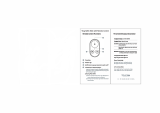Page is loading ...

USER MANUAL

To download this user manual in a different language, visit
gopro.com/support.
Pour télécharger ce manuel de l’utilisateur dans une autre langue,
rendez-vous sur gopro.com/support.
Wenn Sie dieses Benutzerhandbuch in einer anderen Sprache
herunterladen möchten, besuchen Sie gopro.com/support.
Per scaricare questo manuale utente in un’altra lingua, visita
gopro.com/support.
Para descargar este manual de usuario en otro idioma, visite
gopro.com/support.
Para baixar este manual do usuário em outro idioma, acesse
gopro.com/support.
このユーザーマニュアルの他言語版をダウンロードするに
は、 gopro.com/supportにアクセスしてください。
若要下載其他語言版本的使用說明書,請前往:
gopro.com/support。
如需下载本用户手册的其他语言版本,请访问
gopro.com/support。

Join the GoPro party at facebook.com/gopro to see
what other GoPro owners are capturing and sharing.
Share your footage and join the GoPro movement!


TABLE OF CONTENTS
Accessories 4
Mounts + Accessories 5
HERO3+ Features 6
Camera LCD Status Screen 8
Camera Menu Flow Chart 9
Camera Soware Updates 10
Basics 10
Camera Modes 13
Camera Settings 19
Capture Settings 30
Set Up 42
Wi-Fi + Wi-Fi Remote 50
Connecting to GoPro App 53
Storage/microSD™ Cards 54
System Requirements 55
Transferring Files 56
Playback 57
Battery 58
Important Warning Messages 61
Camera Housing 62
Using the Mounts 66
Handling the Wi-Fi Remote 68
Customer Support 69
Regulatory Information 69

4
FEATURED ACCESSORIES
LCD Touch BacPac
™
Battery BacPac
™
Wi-Fi Remote
The Frame
WEAR IT. MOUNT IT. LOVE IT.
Wrist Housing
Standard Housing
Rechargeable Battery
Dual Battery Charger
Protective Lens + Covers
More HERO3+ accessories available at gopro.com

5
SEE MORE AT GOPRO.COM
MOUNTS + ACCESSORIES
Helmet Front Mount Chesty Handlebar/Seatpost/
Pole Mount
Surfboard Mounts
Floaty Backdoor Head Strap
+ QuickClip
Suction Cup Vented Helmet
Strap
Roll Bar Mount Tripod Mounts Anti-Fog Inserts Jaws: Flex
Clamp
Curved + Flat
Adhesive Mounts
Side Mount Camera Tethers
Auto Charger

6
HERO3+ FEATURES
1. Camera Status Lights (Red)
2. Shutter/Select Button
3. LCD Status Screen
4. Wi-Fi Status Lights (Blue
)
5. Power/Mode Button
6. Micro HDMI Port
(Cable not included)
7. MicroSD Card Slot
(SD card not included)
8. Mini-USB Port
(Supports Composite A/C
cable/3.5mm stereo mic
adapter, not included)

7
HERO3+ FEATURES
9. HERO Port
10. Battery Door
11. Wi-Fi On/Off Button
12. Audio Alert
13. Microphone

8
CAMERA LCD STATUS SCREEN
The LCD screen displays the following information about HERO3+ modes and settings:
1. Camera Modes/FOV (Field of View)
2. Capture Setting Modes (not shown)
3. Resolution/fps (Frames Per Second)
4. Time Interval Settings: (not shown)
5. Counter
6. Time/Storage/Files
7. Battery Life
NOTE: The icons displayed above will vary depending on what mode your camera is in.

9
CAMERA MENU FLOW CHART
MODES
CAMERA SETTINGS
PROTUNE SETTINGS
CAPTURE SETTINGS WI-FI
SET UP
* Playback only appears if camera is connected to a TV or LCD Touch BacPac™
(sold separately).

10
USING YOUR HERO3+: BASICS
GETTING STARTED
1. Remove camera from housing.
Slim housing surfboard mount installation
Slim housing remove camera
Slim housing insert camera
Slim housing closed Swapping housing doors
Quick Release Buckle + Thumb Screw + Slim housing = Complete Unit
2. Remove camera side door and insert a microSD,
microSDHC™ or microSDXC™ card into the
card slot. A microSD card with a Class 10 speed
rating is required.
3. Open camera back door, insert battery, close camera back door.
CAMERA SOFTWARE UPDATES
To get the latest features and best performance from your HERO3+
camera, make sure you’re using the most current camera soware.
To check if soware updates are available, visit: gopro.com/update.

11
4. Charge the battery. The included lithium-ion battery comes partially
charged. To charge, connect the included USB cable to camera and
connect the other end of the cable to a power source such as a computer,
Wall Charger or Auto Charger. No damage will occur to the camera or
battery if used prior to a full charge.
PRO
TIP:
When camera is OFF and charging:
• Red Camera Status Light will turn ON when camera
is charging.
• Red Camera Status Light will turn OFF when charging
is complete.
▶See BATTERY LIFE for more information.
▶See PROTUNE for more information.
CAMERA DEFAULT SETTINGS
The HERO3+ Black Edition camera powers up with the following default settings:
Video 1080p SuperView 30fps, Auto Low Light ON
Photo 12MP, Ultra Wide FOV
Burst Photo 30 photos in 1 second
Time Lapse 0.5 seconds
Wi-Fi OFF
PRO
TIP:
Want to change your VIDEO and PHOTO settings?
▶See SETTINGS menu to make changes.
USING YOUR HERO3+: BASICS

12
POWERING ON AND OFF
To power ON:
Press the Power/Mode Button
. The red Camera Status Lights flash
three times and the Sound Indicator emits three beeps.
To power OFF:
Press and hold the Power/Mode Button
. The red Camera Status Lights
flash several times and the Sound Indicator emits seven beeps.
PRO
TIP:
Want to turn your HERO3+ into a “one-button” camera that
automatically starts recording PHOTOS or VIDEOS once it
turns ON? Set the camera to ONE BUTTON mode.
▶See ONE BUTTON mode for more information.
USING YOUR HERO3+: BASICS

13
OVERVIEW
The HERO3+ features several camera modes. To cycle through the modes, press
the
Power/Mode Button
. The modes will appear in the following order:
VIDEO
Record Video
PHOTO
Capture a single Photo
BURST PHOTO
Capture up to 30 Photos in one second
TIME LAPSE
Capture a series of
Photos
at timed intervals
SETTINGS
Adjust camera Settings
PLAYBACK
Playback Video and Photos. Appears only if camera
is connected to a TV or LCD Touch BacPac™
(optional accessory, sold separately).
PRO
TIP:
Use BURST PHOTO to capture fast-moving subjects.
▶See PLAYBACK for more information.
USING YOUR HERO3+: CAMERA MODES

14
USING YOUR HERO3+: CAMERA MODES
VIDEO
To record Video, verify the camera is in Video mode. If the Video
icon
on your camera’s LCD screen
is not showing, press the Power/Mode Button
repeatedly until it appears.
To start recording:
Press the Shutter/Select Button
. The camera will emit one beep and the
red Camera Status Lights will flash while recording.
To stop recording:
Press the Shutter/Select Button
. The red Camera Status Lights flash
three times and the camera emits three beeps to indicate recording has stopped.
The HERO3+ automatically stops recording when the memory card is full or the
battery is out of power. Your video will be saved before the camera powers OFF.
▶See VIDEO mode for instructions on how to change resolution settings.

15
USING YOUR HERO3+: CAMERA MODES
PHOTO
To capture a Photo, verify the camera is in Photo mode. If the Photo icon
on your camera’s LCD is not showing, press the Power/Mode Button
repeatedly until it appears.
To take a photo:
Press and release the Shutter/Select Button
. The camera beeps two times
and the red Camera Status Lights flash.
▶ See PHOTO modes for instructions on how to change resolution settings
and other PHOTO features.

16
USING YOUR HERO3+: CAMERA MODES
BURST PHOTO
In Burst Photo mode your camera takes multiple photos in short time intervals—
3 photos /1 second, 5 photos /1 second, 10 photos /1 second, 10 photos /2
seconds, 30 photos /1 second, 30 photos /2 seconds or 30 photos /3 seconds.
To capture a Burst Photo series, verify the camera is in Burst Photo mode.
If the Burst Photo icon on your camera’s LCD screen is not showing,
press the Power/Mode Button repeatedly until it appears.
To take a
Burst Photo
series:
Press the Shutter/Select Button
. The red Camera Status Lights flash
and the camera beeps multiple times.
PRO
TIP:
Sometimes 30 photos /1 second is too fast.
Try a slower BURST PHOTO setting to better match the action.
▶See BURST PHOTO for instructions on how to change the interval settings.

17
USING YOUR HERO3+: CAMERA MODES
TIME LAPSE
Time Lapse mode captures a series of photos at 0.5, 1, 2, 5, 10, 30 or 60
second intervals.
To capture a Time Lapse series, verify the camera is in Time Lapse mode.
If the Time Lapse icon is not showing on your camera’s LCD screen,
press the Power/Mode Button repeatedly until it appears.
To take Time Lapse:
Press the Shutter/Select Button . The camera initiates countdown and the red
Camera Status Lights
flash each time a Photo is taken.
To stop Time Lapse:
Press the Shutter/Select Button . The red
Camera Status Lights
flash three
times and the camera emits three beeps to indicate that Time Lapse has stopped.
▶See TIME LAPSE for instructions on how to change the interval settings.

18
USING YOUR HERO3+: CAMERA MODES
SETTINGS
The Settings menu allows you to adjust a variety of camera settings including:
Video Resolution
Photo Resolution
Time Lapse
Burst Photo
Continuous Photo
▶ See SETTINGS menu to make changes, learn how to navigate menu options
and read more details on each setting.
PLAYBACK
Playback Video and Photos by connecting your HERO3+ to a TV
(requires Micro HDMI, Composite or Combo Cable, sold separately).
You can also playback Video and Photos on the LCD Touch BacPac™
(optional accessory, sold separately). The Playback icon
appears
only if camera is connected to a TV or LCD Touch BacPac.
▶See PLAYBACK for more information on viewing your VIDEOS and PHOTOS.
/