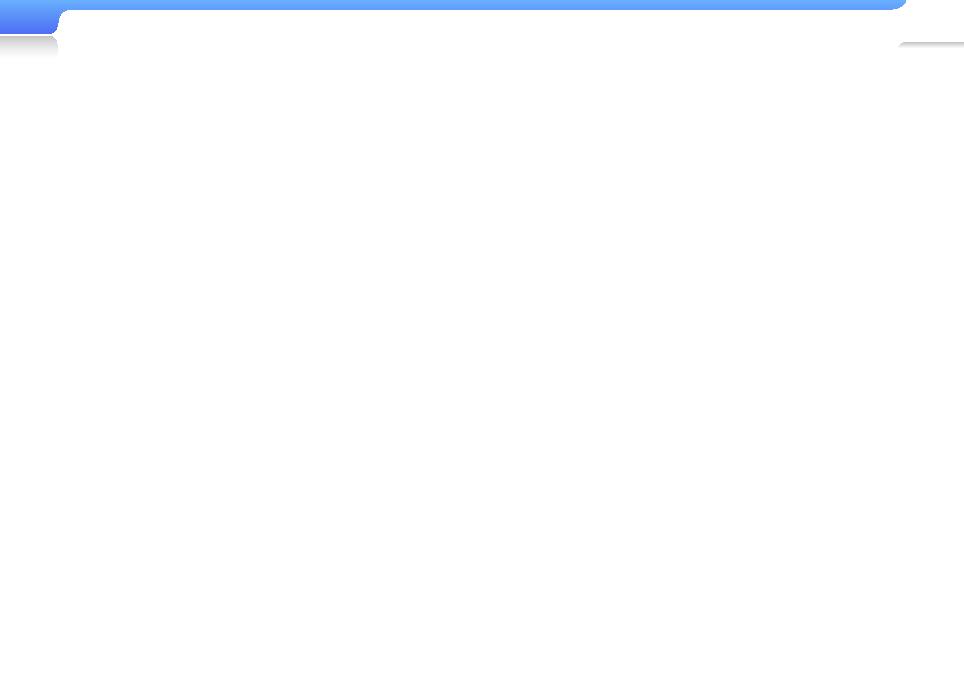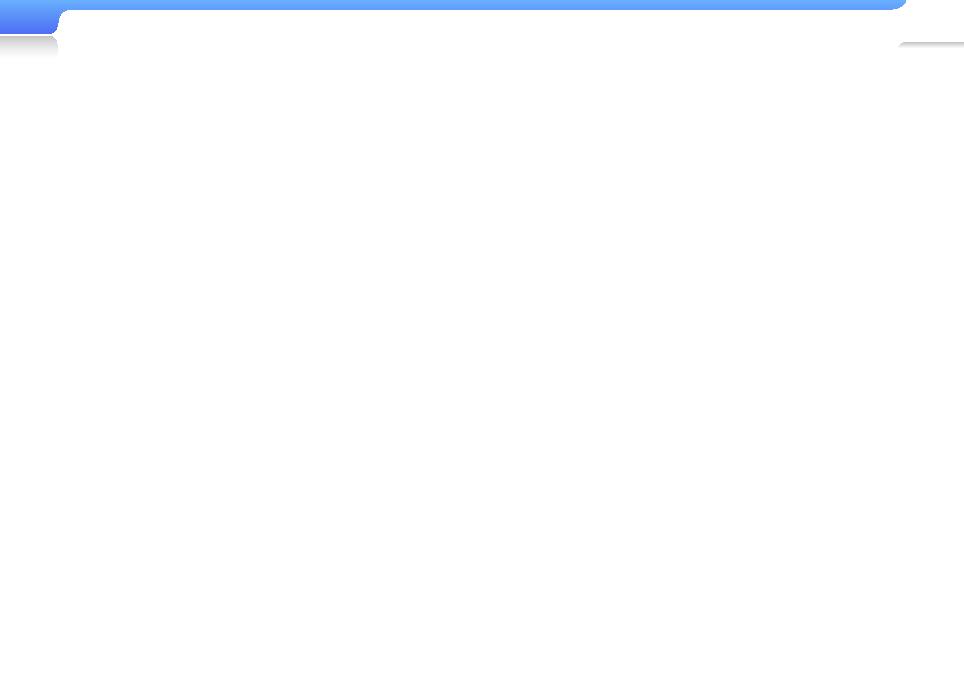
Safety information > CAUTION
4
• Stop using the player and contact a Samsung Service
Centre if the player or battery emits smoke, an unusual
smell, or unusual noises. Failure to do so may result in a fire
or injury.
• Do not touch the product or the power cord with wet
hands. The water can conduct electricty and cause an
electrical shock.
• Do not place the product in or near heaters, microwave
ovens, hot cooking equipment, or high pressure containers.
Excessive heat or pressure can cause the product to break,
explode, or catch fire.
• Turn off the product where it is prohibited.
The product may interfere with electronic signals.
Turn off the product when boarding an airplane.
The product may interfere with the electronic navigation
system of the airplane.
Turn off the product in hospitals.
Comply with all hospital regulations. The product may
interfere with medical equipment.
• Do not use the player near fuels, combustibles, flammable
chemicals, or explosive materials. Comply with regulations,
instructions, and warnings in environments where explosive
materials are located. Turn off the product while refueling
your car, motorcycle, boat, etc.
• Keep your player and all accessories out of the reach of
small children and animals. Children or animals can damage
the player or accidently damage the battery and cause an
explosion. Small parts may choke children or pets.
• Do not use a flash in close proximity (closer than 1 m/3 ft)
to people or animals. Using the flash too close to a person’s
eyes can cause temporary or permanent damage.
• Stop using the product if you feel uncomfortable when
watching videos or playing games.
Consult your physician before using the product if any of
your family has experienced seizures or fainting.
Stop using the product and consult your physician if you
experience cramping in the face or muscles, dizziness,
disorientation, or nausea.
Avoid watching videos or playing games on the product for
an extended period of time.
• Do not expose your eyes to direct sunlight through the
screen of the product. It may damage your eyes.