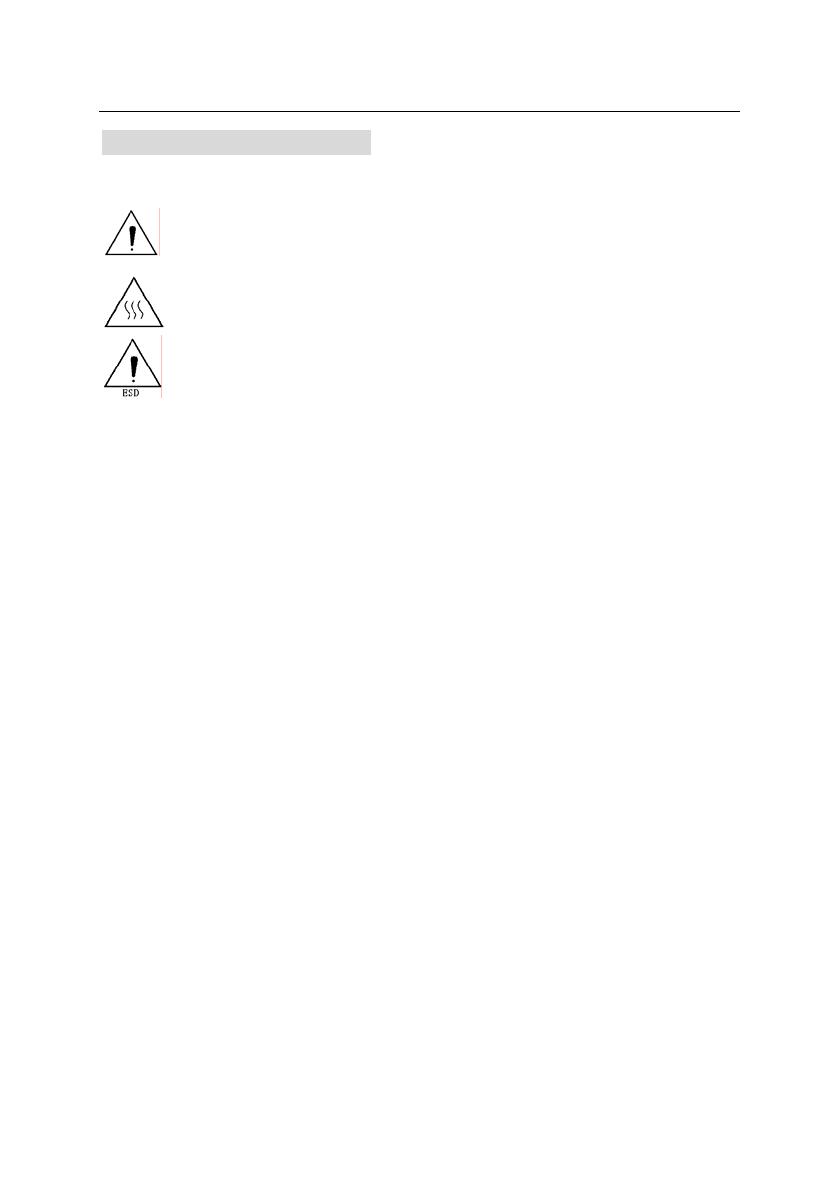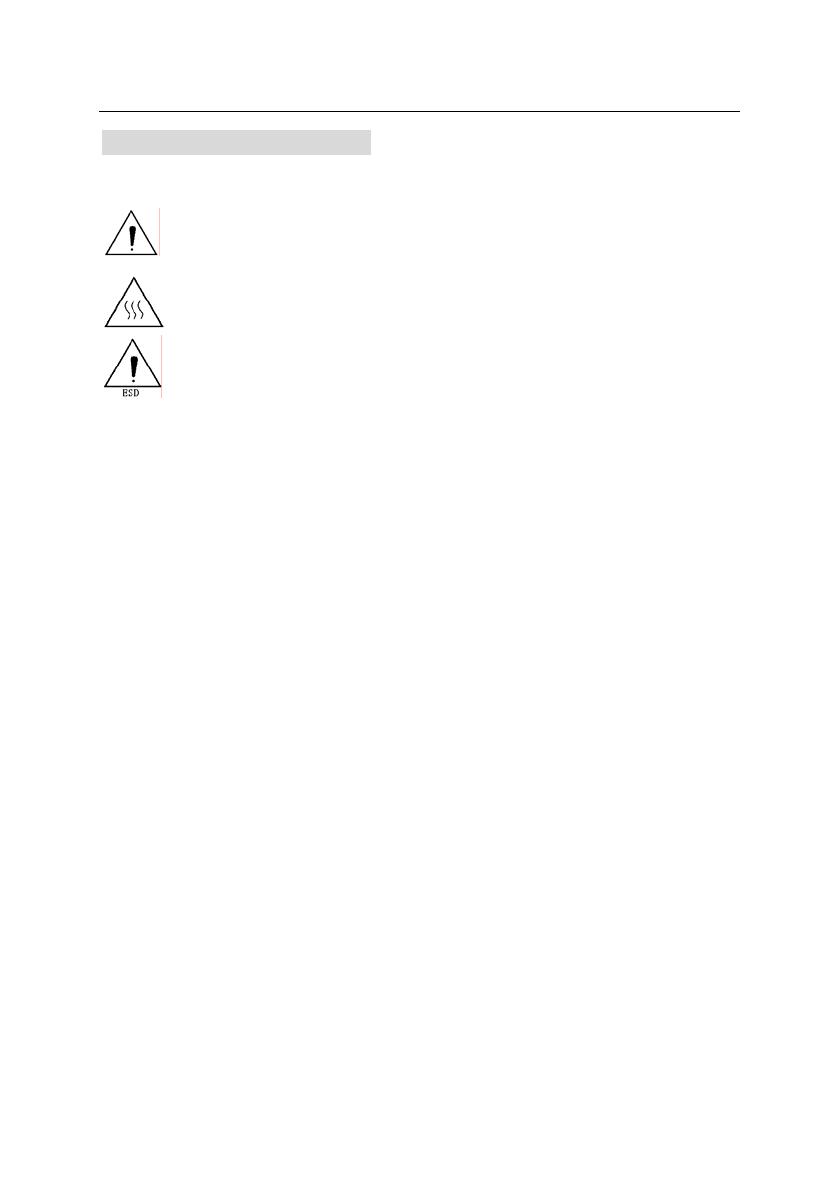
BTP-2002NP Installation manual
- 2 -
General Safety Information
Before installing and using the printer, please read the following items carefully.
Safety Labels
Don’t touch the cutter and tear bar of printer.
The print head is a thermal element and it is at high temperature during printing or
just after operation, therefore please do not touch it and its peripherals for safety
reasons.
The thermal head is an ESD-sensitive device. To prevent damage, do not touch
either its printing part or connecting parts.
Caution
Install the printer on a flat and stable place.
Reserve adequate space around the printer so that convenient operation and maintenance
can be performed.
Keep the printer away from water source.
Do not use or store the printer in a place exposed to heat of fire, moisture, serious pollution
and direct sunlight.
Do not place the printer on a place exposed to vibration or impact.
No dew condensation is allowed to the printer. In case of such condensation, do not turn on
the power until the condensation has completely gone away.
Connect the AC adapter to an appropriate grounded mains outlet. Avoid sharing the mains
outlet with large power motors and other devices that may cause the fluctuation in voltage.
Disconnect the AC adapter when the printer is not used for a long time.
The socket-outlet shall be installed near the equipment and shall be easily accessible.
Don’t spill water or other materials on the printer. If this happens, turn off the power
immediately.
Do not allow the printer to start printing when there is no printer paper installed, otherwise the
print head and platen roller might be damaged.
To ensure quality print and normal lifetime, use recommended or good quality printer paper.
Shut down the printer when connecting or disconnecting interfaces connectors to avoid
damage to the control board.
Set the print darkness to a lower grade as long as the print quality is acceptable. This will help
to lengthen the print head life-time.
The printer should only be disassembled or repaired by a technician, who is certified by the
manufacturer or by ORIENT Technologies bv.
Keep this manual safe and at hand for ready reference.