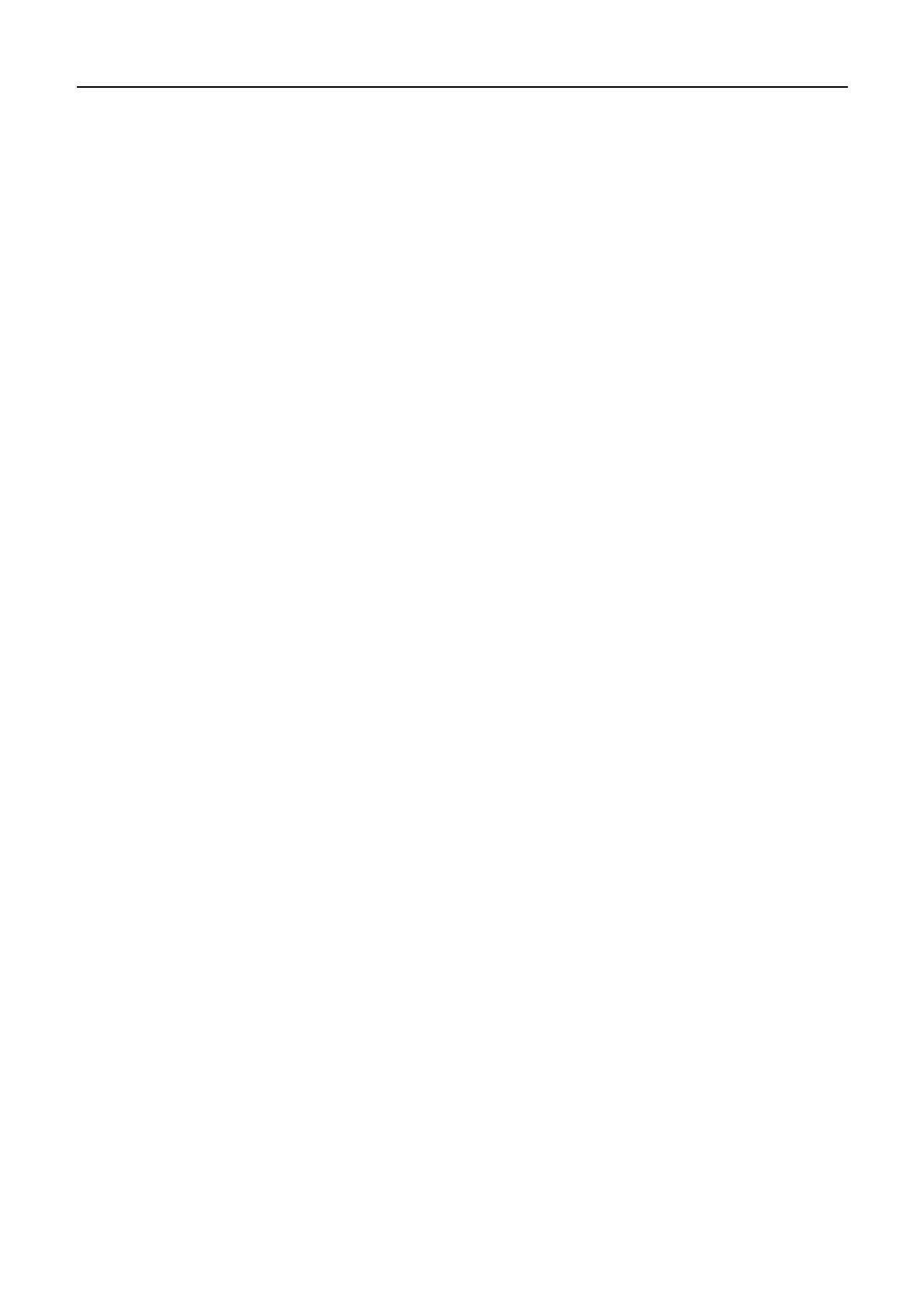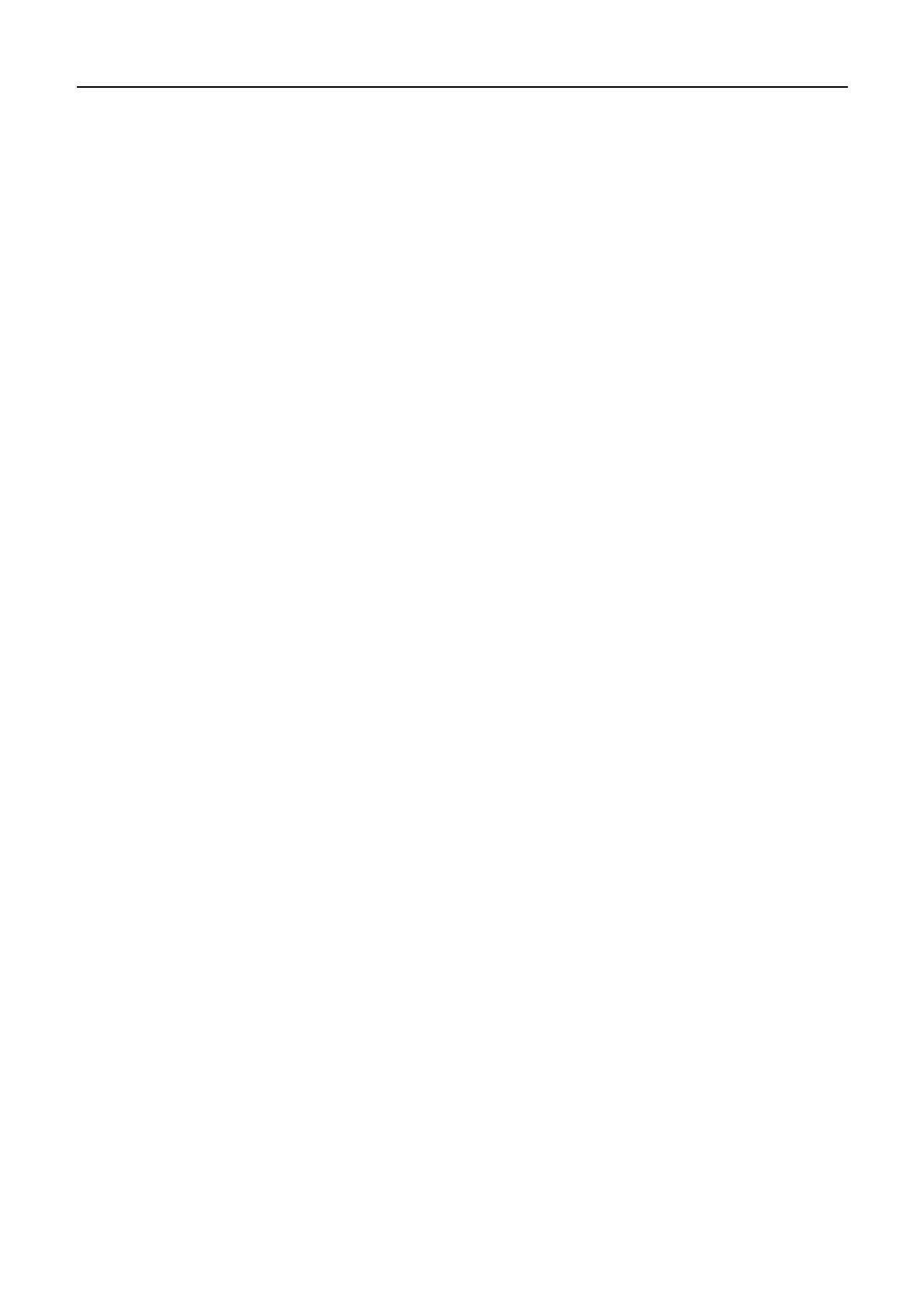
BTP-R580 User’s Manual
1
Content
GENERAL SAFETY INSTRUCTION ........................................................................................... 3
1 INTRODUCTION ..................................................................................................................... 4
1.1
OUTLINE............................................................................................................................. 4
1.2
MAIN FEATURES .................................................................................................................. 4
2 MAIN SPECIFICATION............................................................................................................5
2.1
TECHNICAL SPECIFICATION ................................................................................................... 5
2.2
CUTTER SPECIFICATION ....................................................................................................... 5
2.3
PAPER SPECIFICATION ......................................................................................................... 6
2.3.1 Continuous paper ........................................................................................................ 6
2.3.2 Marked paper ..............................................................................................................6
2.4
PRINT AND CUT POSITION...................................................................................................... 7
2.4.1 Print position ............................................................................................................... 7
2.4.2 Cut position................................................................................................................. 7
3 OUTLINE AND PARTS ............................................................................................................ 8
3.1
OUTLINE AND PARTS ............................................................................................................ 8
3.2
ERROR LED AND BUZZERS ................................................................................................... 9
4 INSTALLATION......................................................................................................................10
4.1
UNPACKING........................................................................................................................10
4.2
PRINTER INSTALLATION........................................................................................................10
4.3
CONNECTING THE POWER ADAPTER .....................................................................................10
4.4
CONNECTING INTERFACE CABLE ...........................................................................................11
4.5
CONNECTING THE CASH DRAWER .........................................................................................11
4.6
PAPER ROLL LOADING..........................................................................................................11
4.6.1 Confirm the paper type ...............................................................................................11
4.6.2 Load/replace a paper roll............................................................................................12
4.7
PAPER NEAR END POSITION ADJUSTMENT ..............................................................................12
4.8
SWITCHING ON THE PRINTER AND PRINTING OF SELF-TEST.......................................................13
4.8.1 Switching on the printer ..............................................................................................13
4.8.2 Printing a self-test page..............................................................................................13
4.9
SETTING OF PRINTER PARAMETERS AND CONFIGURATION ........................................................13
5 PRINTER ROUTINE MAINTENANCE .....................................................................................15
5.1
CLEANING THE PLATEN ........................................................................................................15
5.2
CLEANING THE MARK SENSORS ............................................................................................15
5.3
CLEARING OF A PAPER JAM ..................................................................................................15
6 INTERFACE SIGNAL .............................................................................................................16
6.1
PARALLEL INTERFACE ..........................................................................................................16
6.2
SERIAL INTERFACE..............................................................................................................17
6.3
USB INTERFACE .................................................................................................................17