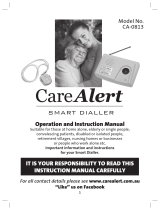Contents
8
Absence manager ........................................................................................... 29
Call list ............................................................................................................. 31
Telephone book .............................................................................................. 33
General ........................................................................................................ 33
Entering and saving entries ........................................................................ 33
Summary of possible characters ................................................................ 36
Search entries ............................................................................................. 36
Checking and changing entries .................................................................. 37
Personal OGM (call filter) ............................................................................ 38
Vocal clip ..................................................................................................... 39
Dialling from the telephone book ............................................................... 40
Holding a call .............................................................................................. 42
Automatic redialling /Automatic call back when engaged (CCBS) ........... 42
Message function ............................................................................................ 44
Remote access ................................................................................................ 45
Remote access ........................................................................................... 45
Remote access functions ............................................................................ 46
Remote activation of the answer mode ..................................................... 49
Short messages (SMS) .................................................................................. 50
Configuring the telephone connection ....................................................... 50
Registering and de-registering with your message centre ........................ 51
Entry options for short messages ............................................................... 51
Inbox ........................................................................................................... 52
Outbox ......................................................................................................... 54
Sending a message (SMS) ......................................................................... 56
Templates.................................................................................................... 58
Message centre ......................................................................................... 59
Timer ................................................................................................................ 60
Setting options for timer ............................................................................. 60
Programming timer ..................................................................................... 61
Sample programming for timer .................................................................. 62
Switching on timer ...................................................................................... 63
Message transfer ............................................................................................ 64
Setting options for message transfer ......................................................... 64
Settings for message transfer ..................................................................... 65
Message transfer by SMS ........................................................................... 67
Sample call number entries ........................................................................ 68
Switching on message transfer .................................................................. 68
Individual ringing tone .................................................................................... 69