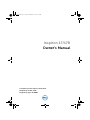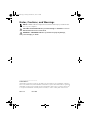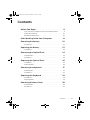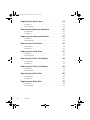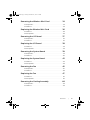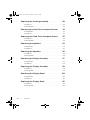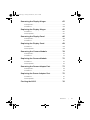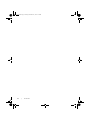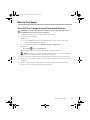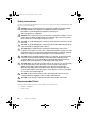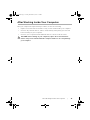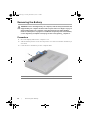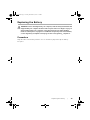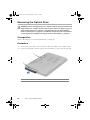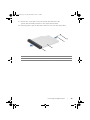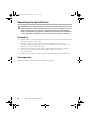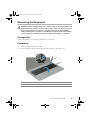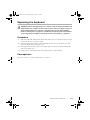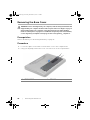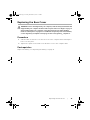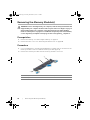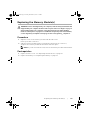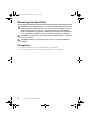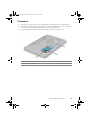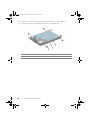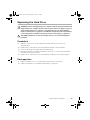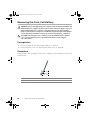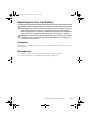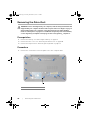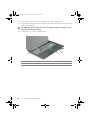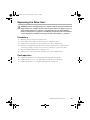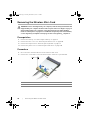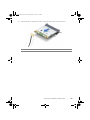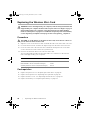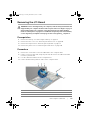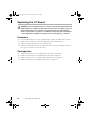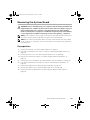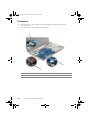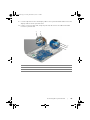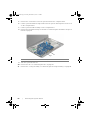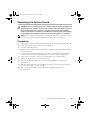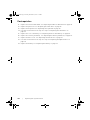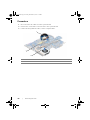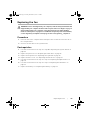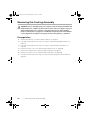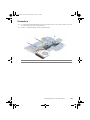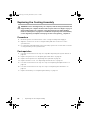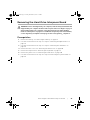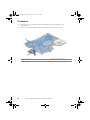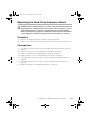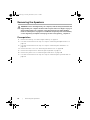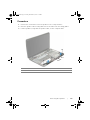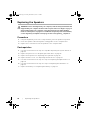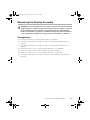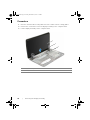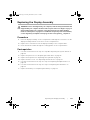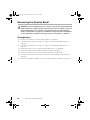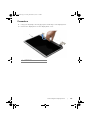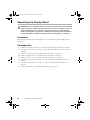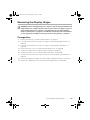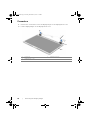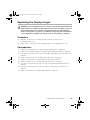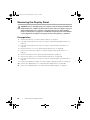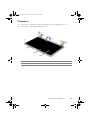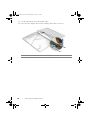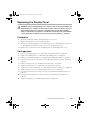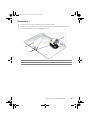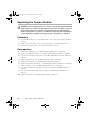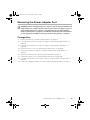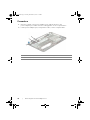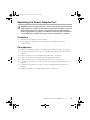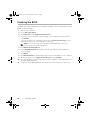Inspiron 17/17R
Owner’s Manual
Computer model: Inspiron 3721/5721
Regulatory model: P17E
Regulatory type: P17E001
book.book Page 1 Friday, December 14, 2012 3:32 PM

Notes, Cautions, and Warnings
NOTE: A NOTE indicates important information that helps you make better
use of your computer.
CAUTION: A CAUTION indicates potential damage to hardware or loss of
data if instructions are not followed.
WARNING: A WARNING indicates a potential for property damage,
personal injury, or death.
____________________
© 2012 Dell Inc.
Trademarks used in this text: Dell
™
, the DELL logo, and Inspiron
™
are trademarks of Dell Inc.;
Microsoft
®
, Windows
®
, and the Windows start button logo are either trademarks or registered
trademarks of Microsoft Corporation in the United States and/or other countries; Bluetooth
®
is a registered trademark owned by Bluetooth SIG, Inc. and is used by Dell under license.
2012 - 12 Rev. A00
book.book Page 2 Friday, December 14, 2012 3:32 PM

Contents | 3
Contents
Before You Begin . . . . . . . . . . . . . . . . . . . . . . . . . . . 9
Turn Off Your Computer and Connected Devices. . . . . 9
Safety Instructions. . . . . . . . . . . . . . . . . . . . . . . . . 10
Recommended Tools. . . . . . . . . . . . . . . . . . . . . . . 10
After Working Inside Your Computer . . . . . . . . . . 11
Removing the Battery . . . . . . . . . . . . . . . . . . . . . . 12
Procedure . . . . . . . . . . . . . . . . . . . . . . . . . . . . . . 12
Replacing the Battery . . . . . . . . . . . . . . . . . . . . . . 13
Procedure . . . . . . . . . . . . . . . . . . . . . . . . . . . . . . 13
Removing the Optical Drive . . . . . . . . . . . . . . . . . 14
Prerequisites. . . . . . . . . . . . . . . . . . . . . . . . . . . . . 14
Procedure . . . . . . . . . . . . . . . . . . . . . . . . . . . . . . 14
Replacing the Optical Drive . . . . . . . . . . . . . . . . . 16
Procedure . . . . . . . . . . . . . . . . . . . . . . . . . . . . . . 16
Postrequisites . . . . . . . . . . . . . . . . . . . . . . . . . . . . 16
Removing the Keyboard . . . . . . . . . . . . . . . . . . . . 17
Prerequisites. . . . . . . . . . . . . . . . . . . . . . . . . . . . . 17
Procedure . . . . . . . . . . . . . . . . . . . . . . . . . . . . . . 17
Replacing the Keyboard . . . . . . . . . . . . . . . . . . . . 19
Procedure . . . . . . . . . . . . . . . . . . . . . . . . . . . . . . 19
Postrequisites . . . . . . . . . . . . . . . . . . . . . . . . . . . . 19
Removing the Base Cover . . . . . . . . . . . . . . . . . . . 20
Prerequisites. . . . . . . . . . . . . . . . . . . . . . . . . . . . . 20
Procedure . . . . . . . . . . . . . . . . . . . . . . . . . . . . . . 20
book.book Page 3 Friday, December 14, 2012 3:32 PM

4 | Contents
Replacing the Base Cover . . . . . . . . . . . . . . . . . . . 21
Procedure . . . . . . . . . . . . . . . . . . . . . . . . . . . . . . 21
Postrequisites . . . . . . . . . . . . . . . . . . . . . . . . . . . . 21
Removing the Memory Module(s). . . . . . . . . . . . . 22
Prerequisites. . . . . . . . . . . . . . . . . . . . . . . . . . . . . 22
Procedure . . . . . . . . . . . . . . . . . . . . . . . . . . . . . . 22
Replacing the Memory Module(s). . . . . . . . . . . . . 23
Procedure . . . . . . . . . . . . . . . . . . . . . . . . . . . . . . 23
Postrequisites . . . . . . . . . . . . . . . . . . . . . . . . . . . . 23
Removing the Hard Drive . . . . . . . . . . . . . . . . . . . 24
Prerequisites. . . . . . . . . . . . . . . . . . . . . . . . . . . . . 24
Procedure . . . . . . . . . . . . . . . . . . . . . . . . . . . . . . 25
Replacing the Hard Drive. . . . . . . . . . . . . . . . . . . . 27
Procedure . . . . . . . . . . . . . . . . . . . . . . . . . . . . . . 27
Postrequisites . . . . . . . . . . . . . . . . . . . . . . . . . . . . 27
Removing the Coin-Cell Battery. . . . . . . . . . . . . . 28
Prerequisites. . . . . . . . . . . . . . . . . . . . . . . . . . . . . 28
Procedure . . . . . . . . . . . . . . . . . . . . . . . . . . . . . . 28
Replacing the Coin-Cell Battery . . . . . . . . . . . . . . 29
Procedure . . . . . . . . . . . . . . . . . . . . . . . . . . . . . . 29
Postrequisites . . . . . . . . . . . . . . . . . . . . . . . . . . . . 29
Removing the Palm-Rest. . . . . . . . . . . . . . . . . . . . 30
Prerequisites. . . . . . . . . . . . . . . . . . . . . . . . . . . . . 30
Procedure . . . . . . . . . . . . . . . . . . . . . . . . . . . . . . 30
Replacing the Palm-Rest . . . . . . . . . . . . . . . . . . . . 33
Procedure . . . . . . . . . . . . . . . . . . . . . . . . . . . . . . 33
Postrequisites . . . . . . . . . . . . . . . . . . . . . . . . . . . . 33
book.book Page 4 Friday, December 14, 2012 3:32 PM

Contents | 5
Removing the Wireless Mini-Card . . . . . . . . . . . . 34
Prerequisites. . . . . . . . . . . . . . . . . . . . . . . . . . . . . 34
Procedure . . . . . . . . . . . . . . . . . . . . . . . . . . . . . . 34
Replacing the Wireless Mini-Card . . . . . . . . . . . . 36
Procedure . . . . . . . . . . . . . . . . . . . . . . . . . . . . . . 36
Postrequisites . . . . . . . . . . . . . . . . . . . . . . . . . . . . 36
Removing the I/O Board . . . . . . . . . . . . . . . . . . . . 37
Prerequisites. . . . . . . . . . . . . . . . . . . . . . . . . . . . . 37
Procedure . . . . . . . . . . . . . . . . . . . . . . . . . . . . . . 37
Replacing the I/O Board . . . . . . . . . . . . . . . . . . . . 38
Procedure . . . . . . . . . . . . . . . . . . . . . . . . . . . . . . 38
Postrequisites . . . . . . . . . . . . . . . . . . . . . . . . . . . . 38
Removing the System Board . . . . . . . . . . . . . . . . . 39
Prerequisites. . . . . . . . . . . . . . . . . . . . . . . . . . . . . 39
Procedure . . . . . . . . . . . . . . . . . . . . . . . . . . . . . . 40
Replacing the System Board . . . . . . . . . . . . . . . . . 43
Procedure . . . . . . . . . . . . . . . . . . . . . . . . . . . . . . 43
Postrequisites . . . . . . . . . . . . . . . . . . . . . . . . . . . . 44
Removing the Fan . . . . . . . . . . . . . . . . . . . . . . . . . 45
Prerequisites. . . . . . . . . . . . . . . . . . . . . . . . . . . . . 45
Procedure . . . . . . . . . . . . . . . . . . . . . . . . . . . . . . 46
Replacing the Fan. . . . . . . . . . . . . . . . . . . . . . . . . . 47
Procedure . . . . . . . . . . . . . . . . . . . . . . . . . . . . . . 47
Postrequisites . . . . . . . . . . . . . . . . . . . . . . . . . . . . 47
Removing the Cooling Assembly . . . . . . . . . . . . . 48
Prerequisites. . . . . . . . . . . . . . . . . . . . . . . . . . . . . 48
Procedure . . . . . . . . . . . . . . . . . . . . . . . . . . . . . . 49
book.book Page 5 Friday, December 14, 2012 3:32 PM

6 | Contents
Replacing the Cooling Assembly . . . . . . . . . . . . . 50
Procedure . . . . . . . . . . . . . . . . . . . . . . . . . . . . . . 50
Postrequisites . . . . . . . . . . . . . . . . . . . . . . . . . . . . 50
Removing the Hard-Drive Interposer Board . . . . 51
Prerequisites. . . . . . . . . . . . . . . . . . . . . . . . . . . . . 51
Procedure . . . . . . . . . . . . . . . . . . . . . . . . . . . . . . 52
Replacing the Hard-Drive Interposer Board . . . . 53
Procedure . . . . . . . . . . . . . . . . . . . . . . . . . . . . . . 53
Postrequisites . . . . . . . . . . . . . . . . . . . . . . . . . . . . 53
Removing the Speakers . . . . . . . . . . . . . . . . . . . . . 54
Prerequisites. . . . . . . . . . . . . . . . . . . . . . . . . . . . . 54
Procedure . . . . . . . . . . . . . . . . . . . . . . . . . . . . . . 55
Replacing the Speakers . . . . . . . . . . . . . . . . . . . . . 56
Procedure . . . . . . . . . . . . . . . . . . . . . . . . . . . . . . 56
Postrequisites . . . . . . . . . . . . . . . . . . . . . . . . . . . . 56
Removing the Display Assembly . . . . . . . . . . . . . . 57
Prerequisites. . . . . . . . . . . . . . . . . . . . . . . . . . . . . 57
Procedure . . . . . . . . . . . . . . . . . . . . . . . . . . . . . . 58
Replacing the Display Assembly . . . . . . . . . . . . . . 59
Procedure . . . . . . . . . . . . . . . . . . . . . . . . . . . . . . 59
Postrequisites . . . . . . . . . . . . . . . . . . . . . . . . . . . . 59
Removing the Display Bezel . . . . . . . . . . . . . . . . . 60
Prerequisites. . . . . . . . . . . . . . . . . . . . . . . . . . . . . 60
Procedure . . . . . . . . . . . . . . . . . . . . . . . . . . . . . . 61
Replacing the Display Bezel . . . . . . . . . . . . . . . . . 62
Procedure . . . . . . . . . . . . . . . . . . . . . . . . . . . . . . 62
Postrequisites . . . . . . . . . . . . . . . . . . . . . . . . . . . . 62
book.book Page 6 Friday, December 14, 2012 3:32 PM

Contents | 7
Removing the Display Hinges . . . . . . . . . . . . . . . . 63
Prerequisites. . . . . . . . . . . . . . . . . . . . . . . . . . . . . 63
Procedure . . . . . . . . . . . . . . . . . . . . . . . . . . . . . . 64
Replacing the Display Hinges . . . . . . . . . . . . . . . . 65
Procedure . . . . . . . . . . . . . . . . . . . . . . . . . . . . . . 65
Postrequisites . . . . . . . . . . . . . . . . . . . . . . . . . . . . 65
Removing the Display Panel . . . . . . . . . . . . . . . . . 66
Prerequisites. . . . . . . . . . . . . . . . . . . . . . . . . . . . . 66
Procedure . . . . . . . . . . . . . . . . . . . . . . . . . . . . . . 67
Replacing the Display Panel . . . . . . . . . . . . . . . . . 69
Procedure . . . . . . . . . . . . . . . . . . . . . . . . . . . . . . 69
Postrequisites . . . . . . . . . . . . . . . . . . . . . . . . . . . . 69
Removing the Camera Module . . . . . . . . . . . . . . . 70
Prerequisites. . . . . . . . . . . . . . . . . . . . . . . . . . . . . 70
Procedure . . . . . . . . . . . . . . . . . . . . . . . . . . . . . . 71
Replacing the Camera Module . . . . . . . . . . . . . . . 72
Procedure . . . . . . . . . . . . . . . . . . . . . . . . . . . . . . 72
Postrequisites . . . . . . . . . . . . . . . . . . . . . . . . . . . . 72
Removing the Power-Adapter Port . . . . . . . . . . . 73
Prerequisites. . . . . . . . . . . . . . . . . . . . . . . . . . . . . 73
Procedure . . . . . . . . . . . . . . . . . . . . . . . . . . . . . . 74
Replacing the Power-Adapter Port . . . . . . . . . . . 75
Procedure . . . . . . . . . . . . . . . . . . . . . . . . . . . . . . 75
Postrequisites . . . . . . . . . . . . . . . . . . . . . . . . . . . . 75
Flashing the BIOS . . . . . . . . . . . . . . . . . . . . . . . . . . 76
book.book Page 7 Friday, December 14, 2012 3:32 PM

8 | Contents
book.book Page 8 Friday, December 14, 2012 3:32 PM

Before You Begin | 9
Before You Begin
Turn Off Your Computer and Connected Devices
CAUTION: To avoid losing data, save and close all open files and exit all open
programs before you turn off your computer.
1 Save and close all open files and exit all open programs.
2 Shut down your computer.
Windows 8:
a Point your mouse pointer to the upper-right or lower-right corner of the
screen to open the Charms sidebar.
b In the Charms sidebar, click Settings→ Power→ Shut down.
Windows 7:
Click Start and click Shut down.
Microsoft Windows shuts down and then the computer turns off.
NOTE: If you are using a different operating system, see the documentation
of your operating system for shut-down instructions.
3 Disconnect your computer and all attached devices from their electrical outlets.
4 Disconnect all telephone cables, network cables, and attached devices from your
computer.
5 After you unplug all the cables from the computer, press and hold the power
button for 5 seconds to ground the system board.
book.book Page 9 Friday, December 14, 2012 3:32 PM

10 | Before You Begin
Safety Instructions
Use the following safety guidelines to protect your computer from potential damage and
ensure your personal safety.
WARNING: Before working inside your computer, read the safety information
that shipped with your computer. For additional safety best practices
information, see the Regulatory Compliance Homepage at
dell.com/regulatory_compliance.
WARNING: Disconnect all power sources before opening the computer cover or
panels. After you finish working inside the computer, replace all covers, panels,
and screws before connecting to the power source.
CAUTION: To avoid damaging the computer, ensure that the work surface is flat
and clean.
CAUTION: To avoid damaging the components and cards, handle them by their
edges and avoid touching pins and contacts.
CAUTION: Only a certified service technician is authorized to remove the
computer cover and access any of the components inside the computer. See the
safety instructions for complete information about safety precautions, working
inside your computer, and protecting against electrostatic discharge.
CAUTION: Before touching anything inside your computer, ground yourself by
touching an unpainted metal surface, such as the metal at the back of the
computer. While you work, periodically touch an unpainted metal surface to
dissipate static electricity, which could harm internal components.
CAUTION: When you disconnect a cable, pull on its connector or on its pull-tab,
not on the cable itself. Some cables have connectors with locking tabs or
thumb-screws that you must disengage before disconnecting the cable.
When disconnecting cables, keep them evenly aligned to avoid bending any
connector pins. When connecting cables, ensure that the connectors and ports
are correctly oriented and aligned.
CAUTION: To disconnect a network cable, first unplug the cable from your
computer and then unplug the cable from the network device.
CAUTION: Press and eject any installed card from the media-card reader.
Recommended Tools
The procedures in this document may require the following tools:
• Phillips screwdriver
• Plastic scribe
book.book Page 10 Friday, December 14, 2012 3:32 PM

After Working Inside Your Computer | 11
After Working Inside Your Computer
After you complete the replacement procedures, ensure the following:
• Replace all screws and ensure that no stray screws remain inside your computer.
• Connect any external devices, cables, cards, and any other part(s) you removed
before working on your computer.
• Connect your computer and all attached devices to their electrical outlets.
CAUTION: Before turning on your computer, replace all screws and ensure
that no stray screws remain inside the computer. Failure to do so may damage
your computer.
book.book Page 11 Friday, December 14, 2012 3:32 PM

12 | Removing the Battery
Removing the Battery
WARNING: Before working inside your computer, read the safety information that
shipped with your computer and follow the steps in "Before You Begin" on page 9.
After working inside your computer, follow the instructions in "After Working
Inside Your Computer" on page 11. For additional safety best practices information,
see the Regulatory Compliance Homepage at dell.com/regulatory_compliance.
Procedure
1 Close the display and turn the computer over.
2 Slide the battery latches to the unlock position. You hear a click when the battery is
unlocked.
3 Lift and remove the battery off the computer base.
1 battery latches (2) 2 battery
1
2
book.book Page 12 Friday, December 14, 2012 3:32 PM

Replacing the Battery | 13
Replacing the Battery
WARNING: Before working inside your computer, read the safety information that
shipped with your computer and follow the steps in "Before You Begin" on page 9.
After working inside your computer, follow the instructions in "After Working
Inside Your Computer" on page 11. For additional safety best practices information,
see the Regulatory Compliance Homepage at dell.com/regulatory_compliance.
Procedure
Align the tabs on the battery with the slots on the battery bay and snap the battery
into place.
book.book Page 13 Friday, December 14, 2012 3:32 PM

14 | Removing the Optical Drive
Removing the Optical Drive
WARNING: Before working inside your computer, read the safety information that
shipped with your computer and follow the steps in "Before You Begin" on page 9.
After working inside your computer, follow the instructions in "After Working
Inside Your Computer" on page 11. For additional safety best practices information,
see the Regulatory Compliance Homepage at dell.com/regulatory_compliance.
Prerequisites
Remove the battery. See "Removing the Battery" on page 12.
Procedure
1 Remove the screw that secures the optical-drive assembly to the computer base.
2 Using your fingertips, slide the optical-drive assembly out of the optical-drive bay.
1 optical-drive assembly 2 screw
1
2
book.book Page 14 Friday, December 14, 2012 3:32 PM

Removing the Optical Drive | 15
3 Remove the screw that secures the optical-drive bracket to the
optical-drive assembly and remove the optical-drive bracket.
4 Carefully pull the optical-drive bezel and remove it from the optical drive.
1 optical-drive bezel 2 optical drive
3 optical-drive bracket 4 screw
3
2
4
1
book.book Page 15 Friday, December 14, 2012 3:32 PM

16 | Replacing the Optical Drive
Replacing the Optical Drive
WARNING: Before working inside your computer, read the safety information that
shipped with your computer and follow the steps in "Before You Begin" on page 9.
After working inside your computer, follow the instructions in "After Working
Inside Your Computer" on page 11. For additional safety best practices information,
see the Regulatory Compliance Homepage at dell.com/regulatory_compliance.
Procedure
1 Align the tabs on the optical-drive bezel with the slots on the optical drive and snap
the optical-drive bezel into place.
2 Align the screw hole on the optical-drive bracket with the screw hole on
the optical-drive assembly and replace the screw that secures the optical-drive
bracket to the optical-drive assembly.
3 Slide the optical-drive assembly into the optical-drive bay and ensure that the
screw hole on the optical-drive bracket aligns with the screw hole
on computer base.
4 Replace the screw that secures the optical-drive assembly to the computer base.
Postrequisites
Replace the battery. See "Replacing the Battery" on page 13.
book.book Page 16 Friday, December 14, 2012 3:32 PM

Removing the Keyboard | 17
Removing the Keyboard
WARNING: Before working inside your computer, read the safety information that
shipped with your computer and follow the steps in "Before You Begin" on page 9.
After working inside your computer, follow the instructions in "After Working
Inside Your Computer" on page 11. For additional safety best practices information,
see the Regulatory Compliance Homepage at dell.com/regulatory_compliance.
Prerequisites
Remove the battery. See "Removing the Battery" on page 12.
Procedure
1 Open the display as far as possible.
2 Using a plastic scribe, pry the keyboard from the tabs on the palm-rest.
1 tabs (4) 2 plastic scribe
3keyboard
11
2
3
book.book Page 17 Friday, December 14, 2012 3:32 PM

18 | Removing the Keyboard
3 Turn the keyboard over and place it on the palm-rest.
4 Lift the connector latch and disconnect the keyboard cable from the
keyboard-cable connector.
5 Lift the keyboard off the palm-rest.
1 keyboard cable 2 connector latch
3 keyboard 4 palm-rest
1
2
3
4
book.book Page 18 Friday, December 14, 2012 3:32 PM

Replacing the Keyboard | 19
Replacing the Keyboard
WARNING: Before working inside your computer, read the safety information that
shipped with your computer and follow the steps in "Before You Begin" on page 9.
After working inside your computer, follow the instructions in "After Working
Inside Your Computer" on page 11. For additional safety best practices information,
see the Regulatory Compliance Homepage at dell.com/regulatory_compliance.
Procedure
1 Slide the keyboard cable into the keyboard-cable connector and press down on the
connector latch to secure the cable.
2 Slide the tabs at the bottom of the keyboard into the slots on the palm-rest and
place the keyboard on the palm-rest.
3 Gently press around the edges of the keyboard to secure the keyboard under the
tabs on the palm-rest.
4 Replace the screws that secure the keyboard to the computer base.
Postrequisites
Replace the battery. See "Replacing the Battery" on page 13.
book.book Page 19 Friday, December 14, 2012 3:32 PM

20 | Removing the Base Cover
Removing the Base Cover
WARNING: Before working inside your computer, read the safety information that
shipped with your computer and follow the steps in "Before You Begin" on page 9.
After working inside your computer, follow the instructions in "After Working
Inside Your Computer" on page 11. For additional safety best practices information,
see the Regulatory Compliance Homepage at dell.com/regulatory_compliance.
Prerequisites
Remove the battery. See "Removing the Battery" on page 12.
Procedure
1 Loosen the captive screws that secure the base cover to the computer base.
2 Using your fingertips, lift the base cover out of the slots on the computer base.
1 captive screws (2) 2 base cover
1
2
book.book Page 20 Friday, December 14, 2012 3:32 PM
Page is loading ...
Page is loading ...
Page is loading ...
Page is loading ...
Page is loading ...
Page is loading ...
Page is loading ...
Page is loading ...
Page is loading ...
Page is loading ...
Page is loading ...
Page is loading ...
Page is loading ...
Page is loading ...
Page is loading ...
Page is loading ...
Page is loading ...
Page is loading ...
Page is loading ...
Page is loading ...
Page is loading ...
Page is loading ...
Page is loading ...
Page is loading ...
Page is loading ...
Page is loading ...
Page is loading ...
Page is loading ...
Page is loading ...
Page is loading ...
Page is loading ...
Page is loading ...
Page is loading ...
Page is loading ...
Page is loading ...
Page is loading ...
Page is loading ...
Page is loading ...
Page is loading ...
Page is loading ...
Page is loading ...
Page is loading ...
Page is loading ...
Page is loading ...
Page is loading ...
Page is loading ...
Page is loading ...
Page is loading ...
Page is loading ...
Page is loading ...
Page is loading ...
Page is loading ...
Page is loading ...
Page is loading ...
Page is loading ...
Page is loading ...
-
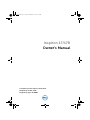 1
1
-
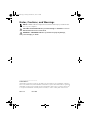 2
2
-
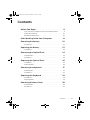 3
3
-
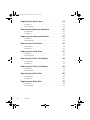 4
4
-
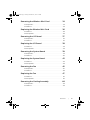 5
5
-
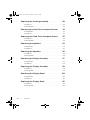 6
6
-
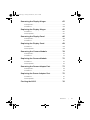 7
7
-
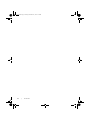 8
8
-
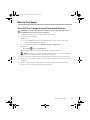 9
9
-
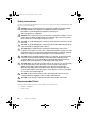 10
10
-
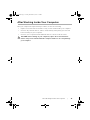 11
11
-
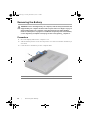 12
12
-
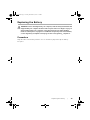 13
13
-
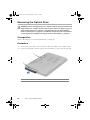 14
14
-
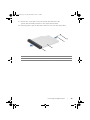 15
15
-
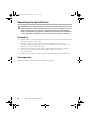 16
16
-
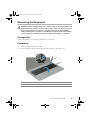 17
17
-
 18
18
-
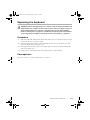 19
19
-
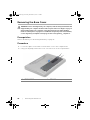 20
20
-
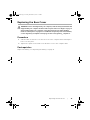 21
21
-
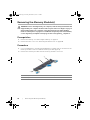 22
22
-
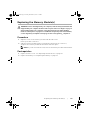 23
23
-
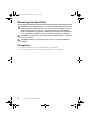 24
24
-
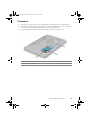 25
25
-
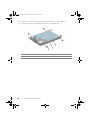 26
26
-
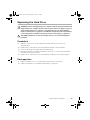 27
27
-
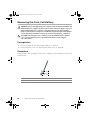 28
28
-
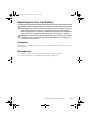 29
29
-
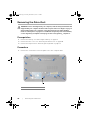 30
30
-
 31
31
-
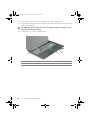 32
32
-
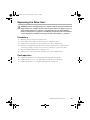 33
33
-
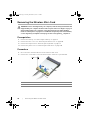 34
34
-
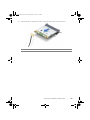 35
35
-
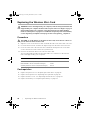 36
36
-
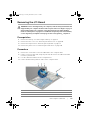 37
37
-
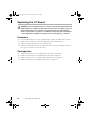 38
38
-
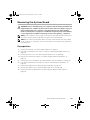 39
39
-
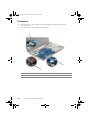 40
40
-
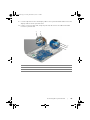 41
41
-
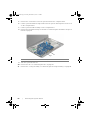 42
42
-
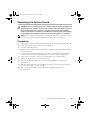 43
43
-
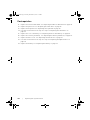 44
44
-
 45
45
-
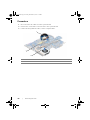 46
46
-
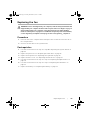 47
47
-
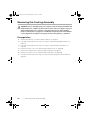 48
48
-
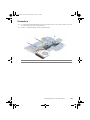 49
49
-
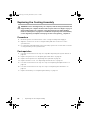 50
50
-
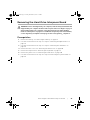 51
51
-
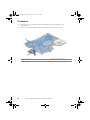 52
52
-
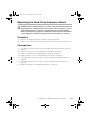 53
53
-
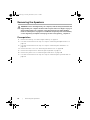 54
54
-
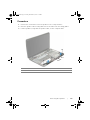 55
55
-
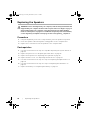 56
56
-
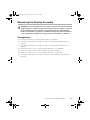 57
57
-
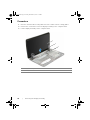 58
58
-
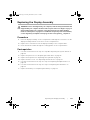 59
59
-
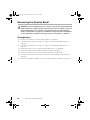 60
60
-
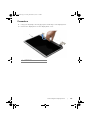 61
61
-
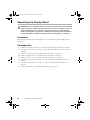 62
62
-
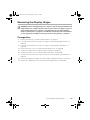 63
63
-
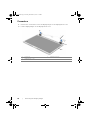 64
64
-
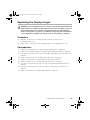 65
65
-
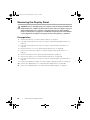 66
66
-
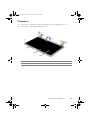 67
67
-
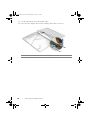 68
68
-
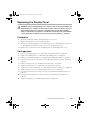 69
69
-
 70
70
-
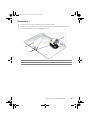 71
71
-
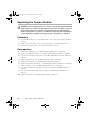 72
72
-
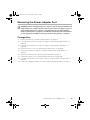 73
73
-
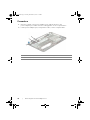 74
74
-
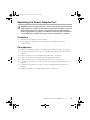 75
75
-
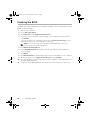 76
76