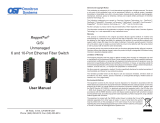OmniConverter
®
G/M
Managed
6 and 10-Port Ethernet Fiber Switch
Quick Start Guide
38 Tesla, Irvine, CA 92618 USA
Phone: (949) 250-6510; Fax: (949) 250-6514
General and Copyright Notice
This publication is protected by U.S. and international copyright laws. All rights reserved. The whole
or any part of this publication may not be reproduced, stored in a retrieval system, translated,
transcribed, or transmitted, in any form, or by any means, manual, electric, electronic, electromagnetic,
mechanical, chemical, optical or otherwise, without prior explicit written permission of Omnitron
Systems Technology, Inc.
The following trademarks are owned by Omnitron Systems Technology, Inc.: FlexPoint
TM
,
FlexSwitch
TM
, HybridNID
®
, iConverter
®
, miConverter
TM
, NetOutlook
®
, OmniLight
®
, OmniConverter
®
,
RuggedNet
®
, Omnitron Systems Technology, Inc.
TM
, OST
TM
and the Omnitron logo.
All other company or product names may be trademarks of their respective owners.
The information contained in this publication is subject to change without notice. Omnitron Systems
Technology, Inc. is not responsible for any inadvertent errors.
Warranty
This network product and the included AC/DC power adapter are warranted to the original purchaser
(Buyer) against defects in material and workmanship for a period of two (2) years from the date
of shipment. The warranty for the network product (excluding the AC/DC power adapter) can be
extended to ve (5) years by registering the product at www.omnitron-systems.com/support within
ninety (90) days from the date of shipment. During the warranty period, Omnitron will, at its option,
repair or replace a product which is proven to be defective with the same product or with a product
with at least the same functionality.
For warranty service, the product must be sent to an Omnitron designated facility, at Buyer’s expense.
Omnitron will pay the shipping charge to return the product to Buyer’s designated US address using
Omnitron’s standard shipping method.
Limitation of Warranty
The foregoing warranty shall not apply to product malfunctions resulting from improper or inadequate
use and/or maintenance of the equipment by Buyer, Buyer-supplied equipment, Buyer-supplied
interfacing, unauthorized modications or tampering with equipment (including removal of equipment
cover by personnel not specically authorized and certied by Omnitron), or misuse, or operating
outside the environmental specication of the product (including but not limited to voltage, ambient
temperature, radiation, unusual dust, etc.), or improper site preparation or maintenance.
No other warranty is expressed or implied. Omnitron specically disclaims the implied warranties of
merchantability and tness for any particular purpose.
The remedies provided herein are the Buyer’s sole and exclusive remedies. Omnitron shall not
be liable for any direct, indirect, special, incidental, or consequential damages, whether based on
contract, tort, or any legal theory.
Environmental Notices
The equipment covered by this manual must be disposed of or recycled in accordance with the
Waste Electrical and Electronic Equipment Directive (WEEE Directive) of the European Community
directive 2012/19/EU on waste electrical and electronic equipment (WEEE) which, together with
the RoHS Directive 2011/65/EU, for electrical and electronic equipment sold in the EU after July
1, 2006. Such disposal must follow national legislation for IT and Telecommunication equipment in
accordance with the WEEE directive: (a) Do not dispose waste equipment with unsorted municipal
and household waste. (b) Collect equipment waste separately. (c) Return equipment using collection
method agreed with Omnitron.
The equipment is marked with the WEEE symbol shown to indicate that it must be collected separately
from other types of waste. In case of small items the symbol may be printed only
on the packaging or in the user manual. If you have questions regarding the correct
disposal of equipment go to www.omniton-systems.com/support or e-mail to Omnitron
Page 2