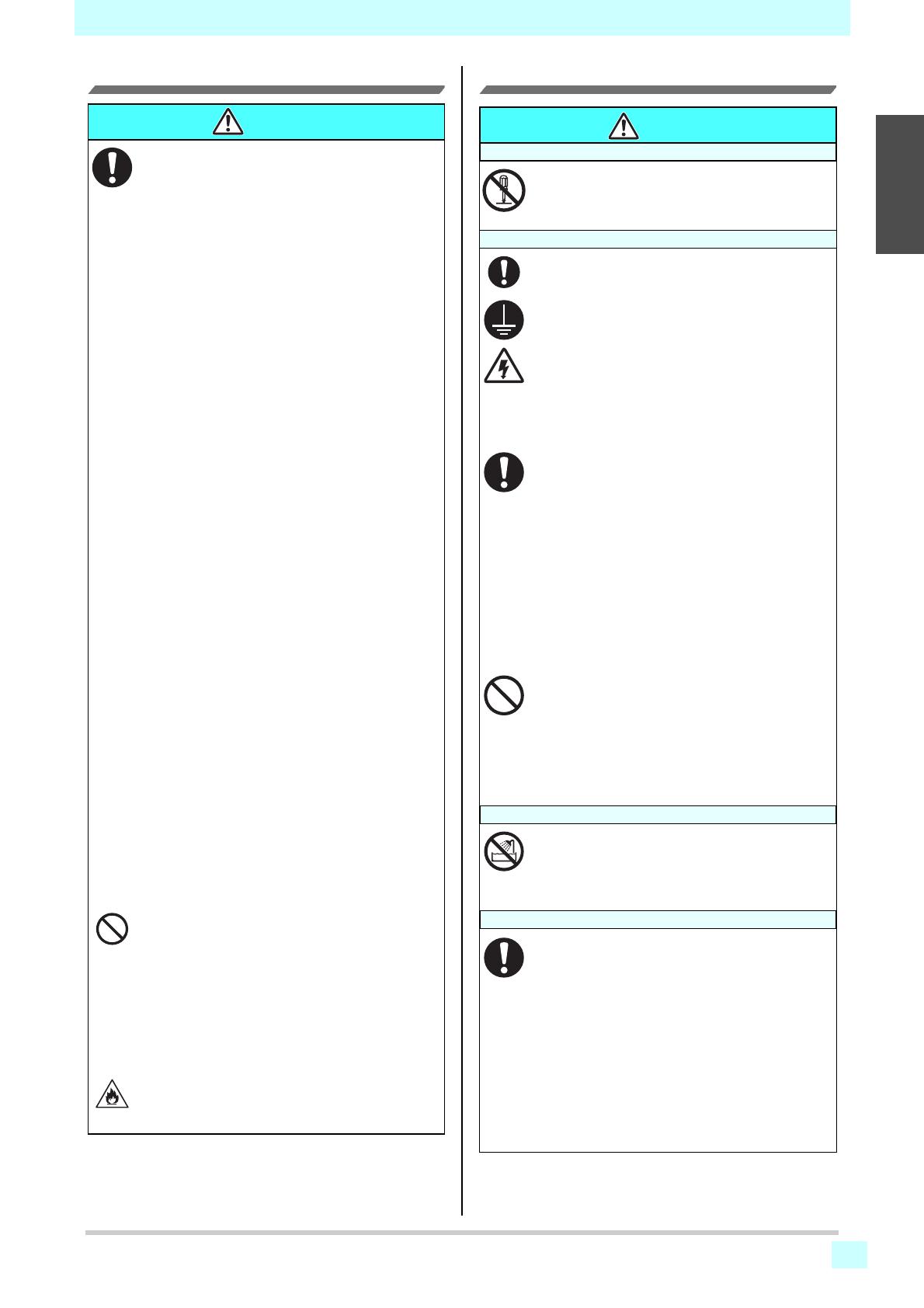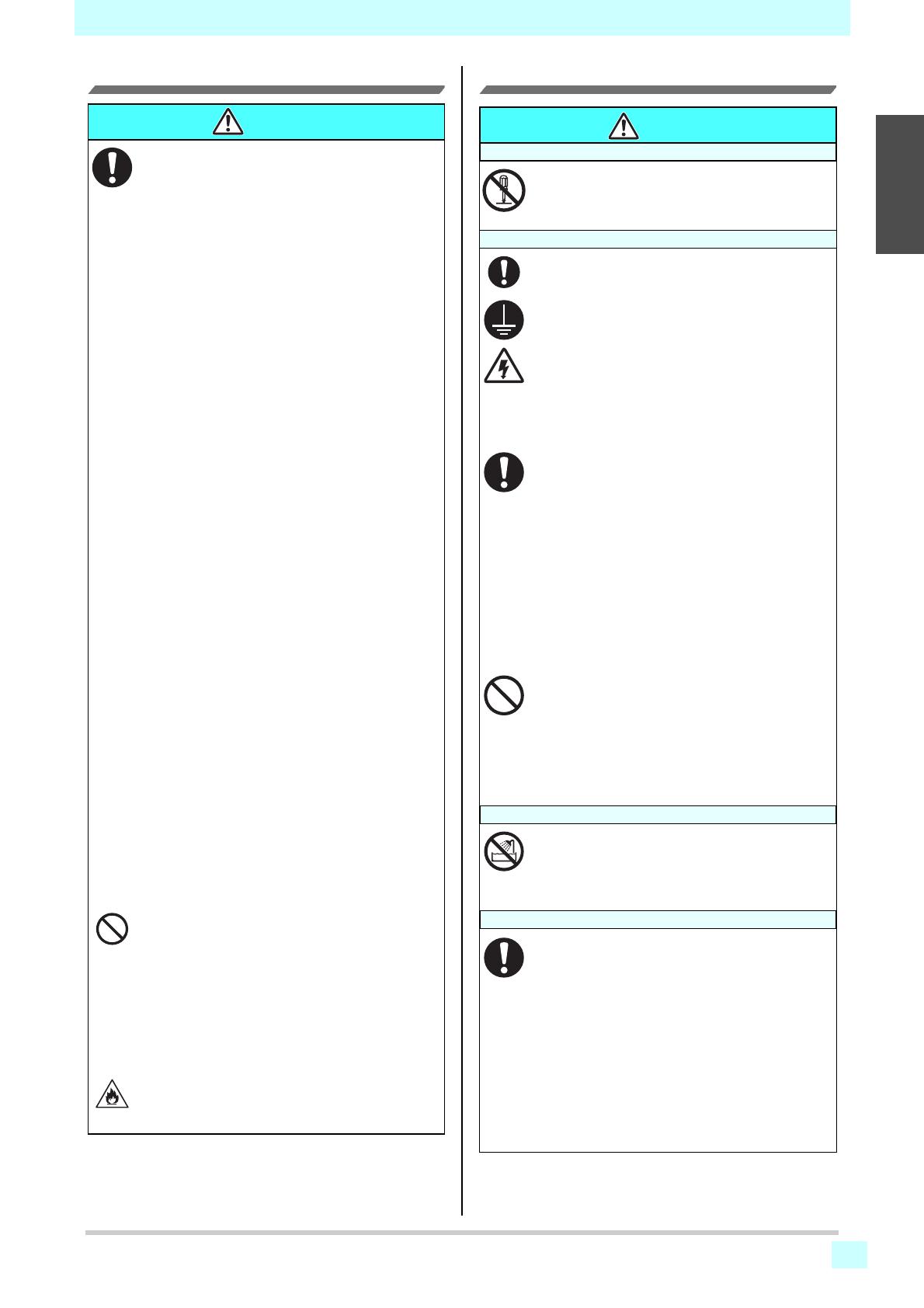
viii
1
2
2
2
2
2
1
Safety Precautions
Warning for Use Never do the following
WARNING
• The set of power cables provided with this machine
is for use with this machine only, and cannot be
used with other electrical devices. Do not use any
power cables other than the ones provided with the
machine. Failure to observe those instructions may
result in fire or electric shocks.
• Do not use this machine in an environment where
humidity is high or the machine may get wet.
Using the machine under such environment may
result in fire or electric shock, or cause malfunction.
• Use of the machine under an abnormal condition
where it produces smoke or strange smell can
result in fire or electric shocks. If such an
abnormality is found, be sure to turn off the power
switch immediately and unplug the cable from the
wall outlet. Check first that the machine no longer
produces smoke, and contact your distributor or a
sales office of MIMAKI for repair. Never repair your
machine by yourself since it is very dangerous for
you to do so.
• Never disassemble or remodel the main unit
of the machine or the ink bottle. Disassembly
or remodeling can result in an electric shock
or breakdown of the machine.
• Do not use extension cords. Doing so may result in
fire or electric shocks.
• Keep the power plug prong clear of any foreign
object such as a piece of metal. Failure to do so
may result in a fire or electric shocks.
• Do not plug too many leads into a single socket.
Doing so may result in fire or electric shocks.
• Do not use the machine if the power cord or plug is
damaged. Using the machine with damaged power
cord may result in fire or electric shocks. Contact
your service representative for replacement cord.
• Do not handle the power plug with wet hands.
Doing so may result in electric shocks.
• Grasp by holding the plug itself when removing the
power plug from wall outlet, and never hold by the
cord. Holding and pulling the cord may damage the
cord, leading to fire or electric shocks.
• When setting the roll media, be sure to do so with
at least one other person.
• In case of ink leakage, please turn off the main
power, unplug the power cable and contact our
service office or distributor.
• Do not use a flammable spray or solvent inside or
around the machine. Doing so may result in fire or
electric shocks.
• Do not place a vase, flower pot, water glass,
container with liquid such as water or chemicals
inside, or small metallic object near or on top of this
machine. Liquid or foreign object may get inside
the machine, leading to fire or electric shocks.
• Do not use this machine in an area where children
might be present.
• The ink used for this machine falls into the
category of UN No.3082 and UN Class 9. Since the
ink is flammable, never use fire when using the
machine.
WARNING
Do not disassemble or remodel the machine
• Never disassemble or remodel the main unit of
the machine or the ink bottles. Disassembly or
remodeling can result in an electric shock or
breakdown of the machine.
Power supply and voltage
• Use this machine with the indicated power
specifications. Be sure to connect the power
cable plug to a grounded outlet. Failure to do
so may result in fire or electric shocks.
• Never look at the illuminated LED UV with
your naked eyes. Doing so could cause pain in
your eyes or visual impairment. Be sure to
wear safety glasses.
• Do not expose your skin directly to ultraviolet
(UV) light. Doing so could cause skin irritation.
• To prevent electrical shock, be sure to turn off
the main power circuit breaker and disconnect
the power plug before carrying out
maintenance. For some units, it may take one
minute for the capacitors to discharge.
Therefore, wait three minutes after turning off
the main power circuit breaker and
disconnecting the power plug before starting
maintenance work.
• Although rare, LED UV units can become
damaged. We recommend replacing the LED
UV unit when it has reached its rated
operation life, or earlier.
• The main power circuit breaker should be
turned on only by personnel with sufficient
knowledge about the operation of this
machine.
• The LED UV unit is hot while it is on and
immediately after it has been turned off. Do
not touch it with your bare hands. Doing so
could result in burns.
Do not use this machine in damp places
• Do not use this machine in an environment
with high humidity or where the machine could
get wet. Using the machine under such
environment may result in fire or electric
shock, or cause malfunction.
Handling ink bottles
• Some of the ingredients (UV curing initiator)
are toxic to aquatic life. Avoid any leaks into
water systems or sewage systems.
• Store ink bottles and waste ink bottles in a
place that is out of the reach of children.
• If you get ink on your skin or clothing,
immediately wash it off with detergent or
water. If you get ink in your eyes, immediately
wash your eyes with a lot of clean water, and
then consult a doctor as soon as possible.
• Dispose of waste ink according to the local
regulations of the area where the machine
isused.