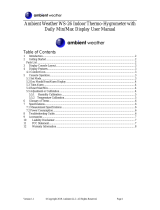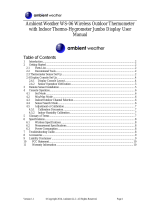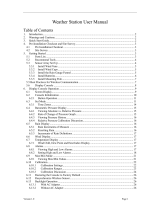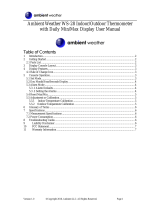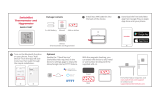Page is loading ...

Version 1.3 ©Copyright 2019, Ambient LLC. All Rights Reserved. Page 1
Ambient Weather WS-50-C WiFi Smart Weather Station User
Manual
Table of Contents
1 Introduction ............................................................................................................................................... 3
2 Warnings ................................................................................................................................................... 4
3 Quick Start Guide ...................................................................................................................................... 4
4 Parts ........................................................................................................................................................... 4
4.1 WiFi Display Console (included) ..................................................................................................... 4
4.2 Anemometer (optional) ..................................................................................................................... 5
4.3 Rain Gauge (optional) ....................................................................................................................... 6
4.4 Indoor / Outdoor Thermo-Hygrometer (optional) ............................................................................ 7
4.5 Floating Pool, Spa and Pond Thermometer (optional) ..................................................................... 7
4.6 Temperature Probe (optional) ........................................................................................................... 7
4.7 Indoor Thermo-Hygrometer ............................................................................................................. 8
5 Recommend Tools ..................................................................................................................................... 8
6 Sensor Assembly and Installation.............................................................................................................. 8
6.1 Anemometer ..................................................................................................................................... 8
6.1.1 Anemometer Assembly ................................................................................................................ 8
6.1.2 Anemometer Installation ............................................................................................................ 10
6.2 Rain Gauge ..................................................................................................................................... 12
6.2.1 Rain Gauge Assembly ................................................................................................................ 12
6.2.2 Rain Gauge Installation .............................................................................................................. 13
6.3 Thermo-Hygrometer (F007TH) ...................................................................................................... 14
6.3.1 Thermo-Hygrometer Assembly .................................................................................................. 14
6.3.2 Thermo-Hygrometer Installation ................................................................................................ 16
6.4 Floating Pool, Spa and Pond Thermometer (F007PF) .................................................................... 17
6.4.1 Floating Pool, Spa and Pond Thermometer Assembly ............................................................... 17
6.4.2 Sensor Placement ........................................................................................................................ 23
6.5 Probed Thermometer (F007TP) ...................................................................................................... 24
6.5.1 Probed Thermometer Assembly ................................................................................................. 24
6.5.2 Probed Thermometer Installation ............................................................................................... 26
6.5.3 Refrigerator/Freezer Mounting ................................................................................................... 26
6.5.4 Wall Mounting ............................................................................................................................ 27
6.6 Indoor Thermo-Hygrometer (FT012TH) ........................................................................................ 28
6.6.1 Indoor Thermo-Hygrometer Assembly ...................................................................................... 28
6.6.2 Display Features ......................................................................................................................... 30

Version 1.3 ©Copyright 2019, Ambient LLC. All Rights Reserved. Page 2
6.6.3 Indoor Thermo-Hygrometer Sensor Operation ........................................................................... 30
6.6.4 Backlight Operation .................................................................................................................... 31
6.6.5 Adjustment or Calibration .......................................................................................................... 31
6.6.6 Indoor Sensor Installation ........................................................................................................... 33
7 Weather Station Installation Guide and Limitations ............................................................................... 34
7.1 Pre-Installation Checkout ............................................................................................................... 34
7.2 Site Survey ...................................................................................................................................... 34
7.3 Best Practices for Wireless Communication ................................................................................... 35
8 Display Console Set Up ........................................................................................................................... 35
8.1 Display Console Layout ................................................................................................................. 36
8.2 Display Power Up ........................................................................................................................... 37
8.3 Sensor Operation Verification ........................................................................................................ 38
9 Console Operation ................................................................................................................................... 39
9.1 Quick Display Mode ....................................................................................................................... 39
9.2 Set or Program Mode ...................................................................................................................... 39
9.3 Channel Selection ........................................................................................................................... 40
9.4 Sensor Search Mode ....................................................................................................................... 41
9.5 View and Reset Min/Max Record .................................................................................................. 41
9.6 Restore Factory Default .................................................................................................................. 42
9.7 Snooze Mode .................................................................................................................................. 42
9.8 Back light Mode ............................................................................................................................. 42
9.9 RF Signal Quality ........................................................................................................................... 42
9.10 Adjustment or Calibration .............................................................................................................. 43
9.10.1 Temperature Calibration ......................................................................................................... 43
9.10.2 Humidity Calibration .............................................................................................................. 43
9.10.3 Absolute and Relative Barometer, Wind and Rain Calibration .............................................. 44
9.10.4 Clearing Rain Totals ............................................................................................................... 46
9.11 Alarm Mode .................................................................................................................................... 47
9.12 Alarm Operation .................................................................................................................................. 47
9.12.1 Viewing the High and Low Alarms ........................................................................................ 47
9.12.2 Setting the Alarms .................................................................................................................. 48
9.13 Alarm and Command Button Beeper ON/OFF Mode ......................................................................... 49
9.14 WiFi Connection Status .................................................................................................................. 49
9.15 Time Server Sync Status ................................................................................................................. 49
10 WiFi and Internet Services .................................................................................................................. 49
10.1 Connect your Device to the Console's WiFi ................................................................................... 49
10.2 Accessing the Console's Web Interface .......................................................................................... 52
11 AmbientWeather.net ........................................................................................................................... 55
11.1 Registering with AmbientWeather.net ........................................................................................... 55
11.2 Ambient Weather Apps .................................................................................................................. 56
12 Third Party Public Websites ............................................................................................................... 57
13 AmbientWeather.net Works with and Community ............................................................................. 57
14 Updating Firmware ............................................................................................................................. 57

Version 1.3 ©Copyright 2019, Ambient LLC. All Rights Reserved. Page 3
15 Glossary of Terms ............................................................................................................................... 59
16 Specifications ...................................................................................................................................... 59
16.1 Wireless Specifications ................................................................................................................... 59
16.2 Measurement Specifications ........................................................................................................... 60
16.3 Power Consumption ........................................................................................................................ 60
16.4 WiFi Specifications ........................................................................................................................ 60
18 Troubleshooting .......................................................................................................................................... 61
19 Maintenance ........................................................................................................................................ 61
20 Accessories ......................................................................................................................................... 61
21 Liability Disclaimer .................................................................................................................................... 61
22 FCC Statement ........................................................................................................................................... 62
23 Warranty Information ................................................................................................................................. 63
1 Introduction
Thank you for your purchase of the WS-50-C WiFi Smart Weather Station. The following user guide
provides step by step instructions for installation, operation and troubleshooting. To download the latest full
sized manual and additional troubleshooting tips, please visit:
https://ambientweather.net/product/WS-50-C/
The WS-50-C is a WiFi connected device that receives sensor data from a variety of sensors, displays and
configures this data, and sends it to your WiFi router and the Internet.
The following items are may be packaged or sold separately with the WS-50-C:
Item
Measurements
Sensors
Supported
Comments
WS-50-C
Indoor Temperature,
Humidity and Barometric
Pressure
--
Included
WS-12-ANEMOMETER
Wind Speed and Wind
Direction
1
Optional
WS-12-RAIN
Precipitation
1
Optional
F007TH
Indoor or Outdoor
Temperature and
Humidity
8
Optional 8 Channel Sensor. Mix and
match with other 8 channel sensors.
F007PF
Floating Pool, Spa and
Pond Thermometer
8
Optional 8 Channel Sensor. Mix and
match with other 8 channel sensors.
F007TP
Indoor or Outdoor
Temperature Probe
8
Optional 8 Channel Sensor. Mix and
match with other 8 channel sensors.
FT012TH
Indoor Temperature and
Humidity
8
Optional 8 Channel Sensor. Mix and
match with other 8 channel sensors.

Version 1.3 ©Copyright 2019, Ambient LLC. All Rights Reserved. Page 4
Figure 1
2 Warnings
Warning: Any metal object may attract a lightning strike, including your weather station mounting
pole. Never install the weather station in a storm.
Warning: Installing your weather station in a high location may result in injury or death. Perform as
much of the initial check out and operation.
3 Quick Start Guide
Step
Description
Section
1
Assemble and power up the sensors
6
2
Power up the display console and synchronize with wind sensor, rain
sensor and other sensor(s)
8.2
3
Install the sensors
6
5
Calibrate the relative or sea-level pressure (barometer)
9.10.3
6
Clear any total rain that may have accumulated during the set up.
9.10.4
7
Connect the console to WiFi
10
8
Register at AmbientWeather.net
11
4 Parts
4.1 WiFi Display Console (included)
QTY
Item
Image
1
WS-50-C
Display Console with WiFi
Frame Dimensions (LxHxW): 6 x 3.25 x 1
in
LCD Dimensions (LxW): 4.5 x 2.5"
1
Power Adapter
1
User Manual

Version 1.3 ©Copyright 2019, Ambient LLC. All Rights Reserved. Page 5
Figure 2
4.2 Anemometer (optional)
QTY
Item
Image
1
WS-12-ANEMOMETER
Dimensions: 3 ¼ x 6 x 8 ½”
1
Pole
Dimensions: 12 x 1½ x 1”
1
Pole Mounting Bracket (with pole insert)
Dimensions: 3 x 4 x 1 ½”
1
Anemometer Mounting Bracket Back
Plate (pole mount)
Dimensions: 3 x 3 x 1 ”
4
Pole mounting nuts (M5) / bolts (∅5)
4
Tapping screws
2
Pole mounting nuts (M3) / bolts (∅3)
Figure 3

Version 1.3 ©Copyright 2019, Ambient LLC. All Rights Reserved. Page 6
4.3 Rain Gauge (optional)
QTY
Item
Image
1
WS-12-RAIN
Rain Gauge
Dimensions: 8 1/4" x 7 3/4" x 5" (5"
diameter)
1
Rain Gauge Filter
Dimensions: 2.48 x 2.48 x 1.1in
2
Pole mounting U-bolt / nuts (M5)
Figure 4
If sold separate from the anemometer (only one pole assembly is required per system), the following
parts are included:
QTY
Item
Image
1
Pole
Dimensions: 12 x 1½ x 1”
1
Pole Mounting Bracket (with pole insert)
Dimensions: 3 x 4 x 1 ½”
1
Anemometer Mounting Bracket Back
Plate (pole mount)
Dimensions: 3 x 3 x 1 ”

Version 1.3 ©Copyright 2019, Ambient LLC. All Rights Reserved. Page 7
QTY
Item
Image
4
Pole mounting nuts (M5) / bolts (∅5)
4
Tapping screws
2
Pole mounting nuts (M3) / bolts (∅3)
Figure 5
4.4 Indoor / Outdoor Thermo-Hygrometer (optional)
Item
Image
F007TH
Thermo-hygrometer transmitter
Dimensions (LxHxW): 4.5 x 2.0 x 0.75in
Figure 6
4.5 Floating Pool, Spa and Pond Thermometer (optional)
Item
Image
F007PF
Floating Pool, Spa and Pond Thermometer
Dimensions (LxWxH): 8.5" x 4.2" x 3.7"
Figure 7
4.6 Temperature Probe (optional)
Item
Image

Version 1.3 ©Copyright 2019, Ambient LLC. All Rights Reserved. Page 8
Item
Image
F007TP
Temperature Probe
Dimensions (LxHxW): 4.5 x 2.0 x 0.75in
Probe Length: 6 feet
Figure 8
4.7 Indoor Thermo-Hygrometer
Item
Image
FT012TH
Indoor Thermo-hygrometer transmitter
Dimensions (LxHxW): 4.3” x 2.5” x 0.65”
Figure 9
5 Recommend Tools
Phillips Precision screwdriver Size: PH0 and PH2
Compass or GPS (for wind direction calibration)
Adjustable Wrench
Hammer and nail for hanging remote thermo-hygrometer transmitter.
6 Sensor Assembly and Installation
6.1 Anemometer
6.1.1 Anemometer Assembly
The anemometer assembly consists of the wind cups, wind vane, solar panel, bubble level, sensor mounting
bracket and mounting foot. The solar panel provides power to the anemometer when the sun is out, and the
batteries provide power at night (the solar panel does not charge the batteries).

Version 1.3 ©Copyright 2019, Ambient LLC. All Rights Reserved. Page 9
Figure 10
Locate the battery door on the anemometer transmitter, push and open the battery compartment, as shown in
Figure 11.
Figure 11
Insert four batteries into the battery compartment, then press the reset button, as shown in Figure 12.

Version 1.3 ©Copyright 2019, Ambient LLC. All Rights Reserved. Page 10
Note: Use high quality alkaline batteries, which have an operational temperature range of -4 to 140 °F.
Use Energizer e2 Lithium batteries for low temperature installation, which have an operational temperature
range of -40 to 140 °F. Do not use rechargeable batteries. They have a lower operating voltage and discharge
faster than non-rechargeable batteries, and will result in short transmission ranges.
Figure 12
6.1.2 Anemometer Installation
Note: Do not install the anemometer until it is paired and operationally confirmed with the display
console.
Prior to installation, you will need to calibrate the wind direction. There is a “S” indicator on the wind vane
that indicates South, as shown in Figure 13. Align this “S” marker in the direction of South.
Figure 13
Fasten the wind transmitter to mounting pole brackets with foot-mounting, two ∅3 bolts and M3 nuts, as
shown in Figure 14.

Version 1.3 ©Copyright 2019, Ambient LLC. All Rights Reserved. Page 11
Figure 14
Tighten the included mounting pole to your mounting pole (purchased separately) with the four ∅5 Bolts and
M5 Nuts assembly, or fix on the wall with four tapping screws, as shown in Figure 15.

Version 1.3 ©Copyright 2019, Ambient LLC. All Rights Reserved. Page 12
Figure 15
6.2 Rain Gauge
6.2.1 Rain Gauge Assembly
The rain gauge consists of the rain gauge funnel, base, and drawer filter, as shown in Figure 16.
Figure 16

Version 1.3 ©Copyright 2019, Ambient LLC. All Rights Reserved. Page 13
Rotate and detach the rain gauge funnel, as shown in Figure 17.
Figure 17
Locate the battery door on the rain gauge transmitter, pull out the battery compartment, as shown in Figure
18.
Figure 18
6.2.2 Rain Gauge Installation
Remove the rain gauge funnel from the base prior to installation by rotating the counter clockwise until the
tabs on the base and the funnel align, then pulling upwards.
Fasten the rain gauge to the mounting pole. Tighten the rain gauge to your mounting pole or bracket with
two U-bolts and four M5 nuts, or fix on a horizontal surface with the four tapping screws.
Reattach the funnel by aligning the tabs on the funnel and base, and rotate clockwise.
Figure 19

Version 1.3 ©Copyright 2019, Ambient LLC. All Rights Reserved. Page 14
Figure 20
6.3 Thermo-Hygrometer (F007TH)
6.3.1 Thermo-Hygrometer Assembly
Remove the battery door on the back of the sensor by removing the set screw, as shown in Figure 21.
Figure 21
1. BEFORE inserting the batteries, locate the dip switches on the inside cover of the lid of the

Version 1.3 ©Copyright 2019, Ambient LLC. All Rights Reserved. Page 15
transmitter.
Figure 22 displays all four switches in the OFF position (factory default setting).
Figure 22
Channel Number: The WS-50 supports up to eight transmitters. To set each channel number (the
default is Channel 1), change Dip Switches 1, 2 and 3, as referenced in Table 1.
Temperature Units of Measure: To change the transmitter display units of measure (°F vs. °C), change
Dip Switch 4, as referenced in Table 1.
DIP SWITCH
FUNCTION
1
2
3
4
DOWN
DOWN
DOWN
---
Channel 1(outdoor)
DOWN
DOWN
UP
---
Channel 2
DOWN
UP
DOWN
---
Channel 3
DOWN
UP
UP
---
Channel 4
UP
DOWN
DOWN
---
Channel 5
UP
DOWN
UP
---
Channel 6
UP
UP
DOWN
---
Channel 7
UP
UP
UP
---
Channel 8
---
---
---
DOWN
°F
---
---
---
UP
°C
Table 1
2. Insert two AAA batteries.
3. After inserting the batteries, the remote sensor LED indicator will light for 4 seconds, and then flash
once per 60 seconds thereafter. Each time it flashes, the sensor is transmitting data.
4. Verify the correct channel number (CH) and temperature units of measure (°F vs. °C) are on the
display, as shown in Figure 23.

Version 1.3 ©Copyright 2019, Ambient LLC. All Rights Reserved. Page 16
Figure 23
(1) temperature
(2) temperature units (°F vs. °C)
(3) channel number
(4) relative humidity
5. Close the battery door. Make sure the gasket (around the battery compartment) is properly seated in
its trace prior to closing the door. Tighten the set screw.
6.3.2 Thermo-Hygrometer Installation
Note: If you place the sensor outside, It is recommended you mount it in a shaded area. A north facing
wall is preferred because it is in the shade most of the day. Direct sunlight and radiant heat sources will
result in inaccurate temperature readings. Although the sensor is water resistant, it is best to mount in a well
protected area, such as under an eve. Use a screw or nail (not included) to affix the remote sensor to the wall,
as shown in Figure 24.
Figure 24

Version 1.3 ©Copyright 2019, Ambient LLC. All Rights Reserved. Page 17
Sensors placed is shade on the north side of the house will experience lower daily highs and higher daily
lows because of the radiant heat (and cooling) of the walls and structure around it. This is known as thermal
mass, and has a time averaging affect (just like the temperature of your pool will respond faster than a lake).
Optional Sensor Radiation Shields (Item SRS100LX) are available from Ambient Weather for mounting the
sensor in an open area.
Figure 25
.
6.4 Floating Pool, Spa and Pond Thermometer (F007PF)
6.4.1 Floating Pool, Spa and Pond Thermometer Assembly
Note: We recommend fresh alkaline batteries for temperature ranges between -4 °F and 140 °F and
fresh lithium batteries for temperature ranges between -40 °F and 140 °F. The solar panel does not charge
the batteries, so rechargeable batteries are not needed or recommended.
Figure 26

Version 1.3 ©Copyright 2019, Ambient LLC. All Rights Reserved. Page 18
1. To insert the batteries,, (1) Twist the BUTTON lid to unlock, (2) remove the button, and (3) twist
the main body of the sensor by removing the lid, as shown in Figure 27 .
IMPORTANT NOTE: Turn the lid counter clockwise to open, like the lid of a jar. Turning
the lid clockwise may overtighten the lid.
Figure 27
IMPORTANT NOTE: Turn the lid counter clockwise to open, like the lid of a jar (Figure 28).
Turning the lid clockwise may overtighten the lid.
Figure 28
2. The floating thermometer includes dip switches for assigning channel numbers. BEFORE

Version 1.3 ©Copyright 2019, Ambient LLC. All Rights Reserved. Page 19
inserting the batteries, locate the dip switches on the inside cover of the lid of the transmitter.
Figure 29 displays all four switches in the OFF position (factory default setting).
NOTE: The second generation pool float includes a reset button.
If the display does not power up after inserting the batteries, press the reset button shown in Figure 29.
If your pool float does not include a reset button, cover the solar panel with one hand, remove the
batteries, wait 60 seconds, reinsert the batteries, and uncover the solar panel.
Figure 29
Figure 30
Channel Number: The F007PF supports up to eight transmitters. To set each channel number (the default is
Channel 1), change Dip Switches 1, 2 and 3, as referenced in Table 1.
Temperature Units of Measure: To change the transmitter display units of measure (°F vs. °C), change
Dip Switch 4, as referenced in Table 1.

Version 1.3 ©Copyright 2019, Ambient LLC. All Rights Reserved. Page 20
DIP SWITCH
FUNCTION
1
2
3
4
DOWN
DOWN
DOWN
---
Channel 1 (pool)
DOWN
DOWN
UP
---
Channel 2 (SPA)
DOWN
UP
DOWN
---
Channel 3 (optional)
DOWN
UP
UP
---
Channel 4 (optional)
UP
DOWN
DOWN
---
Channel 5 (optional)
UP
DOWN
UP
---
Channel 6 (optional)
UP
UP
DOWN
---
Channel 7 (optional)
UP
UP
UP
---
Channel 8 (optional)
---
---
---
DOWN
°F
---
---
---
UP
°C
Table 2
3. Reference Figure 31. Install 4 x AAA batteries.
Figure 31
(1) Open the battery compartment and (2) insert 4 x AAA batteries into the battery compartment,
observing the correct battery polarity.
/