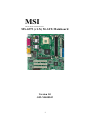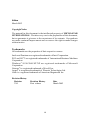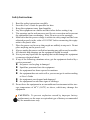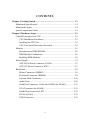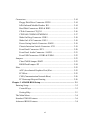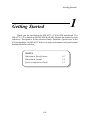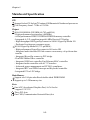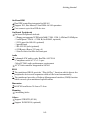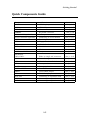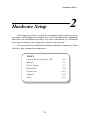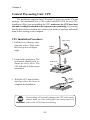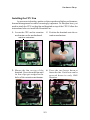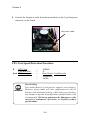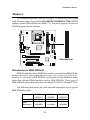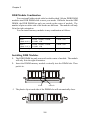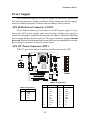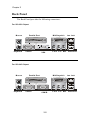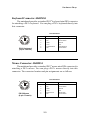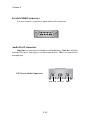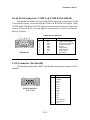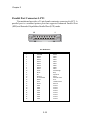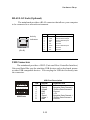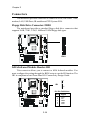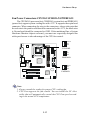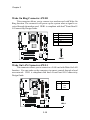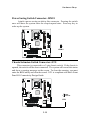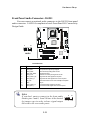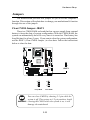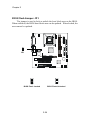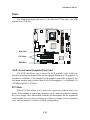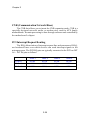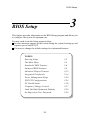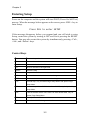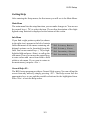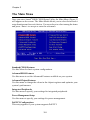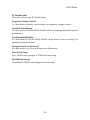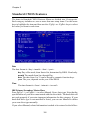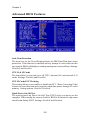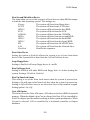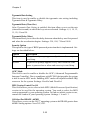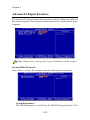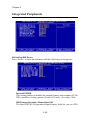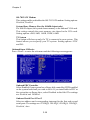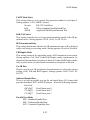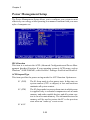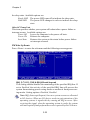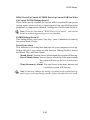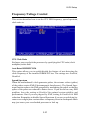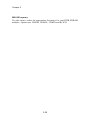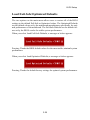MSI G52-MA00542 User manual
- Category
- Serial switch boxes
- Type
- User manual
This manual is also suitable for

i
Version 1.0
G52-MA00542
MS-6575 (v1.X) M-ATX Mainboard
MSI
MICRO-STAR INTERNATIONAL

ii
Manual Rev: 1.0
Release Date: March 2002
FCC-B Radio Frequency Interference Statement
This equipment has been tested and found to comply with the limits for a class
B digital device, pursuant to part 15 of the FCC rules. These limits are designed
to provide reasonable protection against harmful interference when the equip-
ment is operated in a commercial environment. This equipment generates, uses
and can radiate radio frequency energy and, if not installed and used in accor-
dance with the instruction manual, may cause harmful interference to radio
communications. Operation of this equipment in a residential area is likely to
cause harmful interference, in which case the user will be required to correct
the interference at his own expense.
Notice 1
The changes or modifications not expressly approved by the party responsible
for compliance could void the users authority to operate the equipment.
Notice 2
Shielded interface cables and A.C. power cord, if any, must be used in order to
comply with the emission limits.
VOIR LA NOTICE DINSTALLATION AVANT DE RACCORDER AU RESEAU.
Micro-Star International MS-6575
Tested to comply
with FCC Standard
For Home or Office Use

iii
Edition
March 2002
Copyright Notice
The material in this document is the intellectual property of MICRO-STAR
INTERNATIONAL. We take every care in the preparation of this document,
but no guarantee is given as to the correctness of its contents. Our products
are under continual improvement and we reserve the right to make changes
without notice.
Trademarks
All trademarks are the properties of their respective owners.
Intel
®
and Pentium
®
are registered trademarks of Intel Corporation.
PS/2 and OS
®
/2 are registered trademarks of International Business Machines
Corporation.
Windows
®
95/98/2000/NT/XP are registered trademarks of Microsoft
Corporation.
Netware
®
is a registered trademark of Novell, Inc.
Award
®
is a registered trademark of Phoenix Technologies Ltd.
AMI
®
is a registered trademark of American Megatrends Inc.
Revision History
Revision Revision History Date
V1.0 First release March 2002

iv
Safety Instructions
1. Read the safety instructions carefully.
2. Save this Users Guide for possible use later.
3. Keep this equipment away from humidity.
4. Lay this equipment on a stable and flat surface before setting it up.
5. The openings on the enclosure are used for air convection and to prevent
the equipment from overheating. Note: Do not cover the openings.
6. Make sure that the power voltage is within its safety range and has been
adjusted properly to the value of 110/220V before connecting the equip-
ment to the power inlet.
7. Place the power cord in a way that people are unlikely to step on it. Do not
place anything on the power cord.
8. Always unplug the power cord before inserting any add-on card or module.
9. All cautions and warnings on the equipment should be noted.
10. Never pour any liquid into the opening that could damage the equipment
or cause an electrical shock.
11. If any of the following situations arises, get the equipment checked by a
service personnel:
l the power cord or plug is damaged
l liquid has penetrated into the equipment
l the equipment has been exposed to moisture
l the equipment has not work well or you can not get it work according
to Users Guide
l the equipment was dropped and damaged
l the equipment has obvious signs of breakage
12. Do not leave the equipment in an unconditioned environment with a stor-
age temperature of 60
0
C (140
0
F) or above, which may damage the
equipment.
CAUTION: To prevent explosion caused by improper battery
replacement, use the same or equivalent type of battery recommended
by the manufacturer only.

v
CONTENTS
Chapter 1. Getting Started ........................................................................ 1-1
Mainboard Specification ...................................................................... 1-2
Mainboard Layout ............................................................................... 1-4
Quick Components Guide .................................................................... 1-5
Chapter 2. Hardware Setup ....................................................................... 2-1
Central Processing Unit: CPU .............................................................. 2-2
CPU Installation Procedures ......................................................... 2-2
Installing the CPU Fan .................................................................. 2-3
CPU Core Speed Derivation Procedure ......................................... 2-4
Memory ................................................................................................ 2-5
Introduction to DDR SDRAM ....................................................... 2-5
DDR Module Combination ............................................................ 2-6
Installing DDR Modules ............................................................... 2-6
Power Supply ....................................................................................... 2-7
ATX 20-Pin Power Connector: CONN1 ......................................... 2-7
ATX 12V Power Connector: JPW1 ................................................ 2-7
Back Panel ............................................................................................ 2-8
Mouse Connector: JKBMS1 ......................................................... 2-9
Keyboard Connector: JKBMS1 ..................................................... 2-9
Joystick/Midi Connectors ........................................................... 2-10
Audio Ports ................................................................................. 2-10
Serial Port Connectors: COM A & COM B (for SiS 645) ............. 2-11
VGA Connector (for SiS 650) ....................................................... 2-11
Parallel Port Connector: LPT1 ...................................................... 2-12
RJ-45 LAN Jack ........................................................................... 2-13
USB Connectors .......................................................................... 2-13

vi
Connectors ......................................................................................... 2-14
Floppy Disk Drive Connector: FDD1........................................... 2-14
IrDA Infrared Module Header: IR1 .............................................. 2-14
Hard Disk Connectors: IDE1 & IDE2 ........................................... 2-15
CD-In Connector: CD_IN1 .......................................................... 2-16
CPUFAN1/CHSFAN1/PWRFAN1 ............................................... 2-17
Wake On Ring Connector: JWR1 ................................................ 2-18
Wake On LAN Connector: JWL1 ................................................ 2-18
Power Saving Switch Connector: JSMI1 ..................................... 2-19
Chassis Intrusion Switch Connector: JCI1 .................................. 2-19
Front Panel Connector: JFP1 ....................................................... 2-20
Front Panel Audio Connector: JAUD1 ........................................ 2-21
Front USB Connectors: JUSB1 & JUSB4 ..................................... 2-22
Jumpers .............................................................................................. 2-23
Clear CMOS Jumper: JBAT1 ........................................................ 2-23
BIOS Flash Jumper: JP1 ............................................................... 2-24
Slots ................................................................................................... 2-25
AGP (Accelerated Graphics Port) Slot ......................................... 2-25
PCI Slots ...................................................................................... 2-25
CNR (Communication Network Riser) ......................................... 2-26
PCI Interrupt Request Routing .................................................... 2-26
Chapter 3. AWARD BIOS Setup ............................................................... 3-1
Entering Setup...................................................................................... 3-2
Control Keys ................................................................................. 3-2
Getting Help .................................................................................. 3-3
The Main Menu ................................................................................... 3-4
Standard CMOS Features .................................................................... 3-6
Advanced BIOS Features .................................................................... 3-8

vii
Advanced Chipset Features............................................................... 3-12
Integrated Peripherals ........................................................................ 3-14
Power Management Setup ................................................................. 3-20
PNP/PCI Configurations..................................................................... 3-24
PC Health Status ................................................................................ 3-26
Frequency/Voltage Control ................................................................ 3-27
Load Fail-Safe/Optimized Defaults ..................................................... 3-29
Set Supervisor/User Password ........................................................... 3-30

Getting Started
1-1
Chapter 1. Getting Started
1
Getting Started
Thank you for purchasing the MS-6575 v1.X M-ATX mainboard. The
MS-6575 v1.X is based on SiS 645/650 & SiS 961 chipsets for optimal system
efficiency. Designed to fit the advanced Intel
®
Pentium
®
4 processors in the
478 pin package, the MS-6575 delivers a high performance and professional
desktop platform solution.
TOPICS
Mainboard Specification 1-2
Mainboard Layout 1-4
Quick Components Guide 1-5

Chapter 1
1-2
CPU
Support Socket 478 for Intel
®
Pentium 4 Williamette & Northwood processors
Core Frequency from 1.7 GHz to 2.2 GHz
Chipset
SiS 645/650 HMAL/IGUI HMAL (702-pin BGA)
- High performance host interface (400MHz)
- 64-bit performance DDR333/DDR266/DDR200 memory controller
- Integrated A.G.P. compliant target/66 MHz Host-to-PCI bridge
- High throughput SiS HyperZip connect to SiS961 HyperZip Media I/O
- Dedicated isochronous response queue
SiS 961 HyperZip Media I/O (371-pin BGA)
- High performance HyperZip connect to SiS series NB
- Integrated multi-threaded I/O link ensures concurrency of up/down data
transfer
- Integrated HyperZip connect to PCI bridge
- Dual IDE Master/Slave controller
- Integrated USB host controller Fast Ethernet MAC controller
- Integrated audio controller with AC97 interface
- Advanced power management and PC2001 compliance
- Integrated RTC and DMA Interrupt and Keyboard controller
- Integrated PCI to LPC bridge
Main Memory
Support two 184-pin unbuffered double-sided DDR DIMM
Support up to 2 GB memory size
Slots
One AGP (Accelerated Graphics Port) 1x/2x/4x slot
- support 1.5V/3.3V
Three PCI slots
One CNR (Communication Network Riser) slot
Mainboard Specification

Getting Started
1-3
On-Board IDE
Dual IDE controllers integrated in SiS 961
Support P/O, Bus Master, Ultra DMA 66/100 operation
Can connect up to four IDE devices.
On-Board Peripherals
On-board Peripherals include:
- 1 floppy port supports 2 FDD with 360K, 720K, 1.2M, 1.44M and 2.88Mbytes
- 2 serial ports COM A + COM B (for SiS645, optional)
- 1 VGA port (for SiS 650, optional)
- 1 parallel port
- 1 RJ-45 LAN jack (optional)
- 6 USB ports (Rear x 2/ Front x 4)
- 1 Line-In/Line-Out/Mic-In/Game port
Audio
2 channels S/W audio codec RealTek ALC201A
- Compliance with AC97 v2.1 spec.
- Meet PC2001 audio performance requirement
AC97 link controller integrated in SiS 961
BIOS
The mainboard BIOS provides Plug & Play function which detects the
peripherals devices and expansion cards of the board automatically
The mainboard provides a Desktop Management Interface (DMI) function
which records your mainboard specifications
Dimension
M-ATX Form Factor: 24.4cm x 23.4cm
Mounting
6 mounting holes
Others
Support STR/STD (S3/S4)
Support WOR/WOL (optional)

Chapter 1
1-4
MS-6575 v1.X M-ATX Mainboard
Mainboard Layout
PCI Slot 1
PCI Slot 2
P
C
I S
lo
t 3
CNR
JP
W
1
JABAT1
JP
1
IR
1
JC
I1
JS
M
I1
JWR1
JU
S
B
4
JU
S
B
1
JFP1
PWRFAN1
C
PUFAN1
BATT
+
JW
L
1
ATX
Power Supply
JA
U
D
1
C
H
S
F
A
N
1
B
IO
S
S
iS
6
4
5
/6
5
0
SiS
9
61
I
D
E
1
I
D
E
2
T: mouse
B: keyb
oard
Top
:
G
a
m
e p
o
rt
B
o
tto
m
:
L
in
e
-O
u
t
L
in
e
-In
M
ic
Winbond
W
83697HF
F
D
D
1
AGP
Slot
C
o
d
e
c
R
T
L
8
1
3
9
C
CD_IN1
D
D
R
1
D
D
R
2

Getting Started
1-5
Quick Components Guide
Component Function Reference
CONN1 ATX 20-pin power connector See p. 2-7
JPW1 ATX 12V power connector See p. 2-7
JKBMS1 Mouse connector See p. 2-9
JKBMS1 Keyboard connector See p. 2-9
COM A & B (optional) Serial port connectors See p. 2-11
VGA Connector (optional) Connecting to VGA monitor See p. 2-11
LPT1 Parallel port connector See p. 2-12
FDD1 Floppy disk drive connector See p. 2-14
IR1 IrDA infrared module connector See p. 2-14
IDE1~ IDE2 Hard disk connectors See p. 2-15
CD_IN1 CD-in connector See p. 2-16
CPUFAN1/CHSFAN1/ Fan power connectors See p. 2-17
PWRFAN1
JWR1/JWL1 Wake on ring/LAN connector See p. 2-18
JSMI1 Power Saving Switch See p. 2-19
JCI1 Chassis Intrusion Switch See p. 2-19
JFP1 Front panel connector See p. 2-20
JAUD1 Front panel audio connector See p. 2-21
JUSB1 & JUSB4 Front USB connector See p. 2-22
JBAT1 Clear CMOS jumper See p. 2-23
JP1 BIOS Flash jumper See p. 2-24
AGP Slot Connecting to expansion card See p. 2-25
PCI Slots Connecting to expansion cards See p. 2-25
CNR Slot Connecting to expansion card See p. 2-26

Hardware Setup
2-1
Chapter 2. Hardware Setup
TOPICS
Central Processing Unit: CPU 2-2
Memory 2-5
Power Supply 2-7
Back Panel 2-8
Connectors 2-14
Jumpers 2-23
Slots 2-25
2
Hardware Setup
This chapter provides you with the information about hardware setup
procedures. While doing the installation, be careful in holding the components
and follow the installation procedures. For some components, if you install in
the wrong orientation, the components will not work properly.
Use a grounded wrist strap before handling computer components. Static
electricity may damage the components.

Chapter 2
2-2
Central Processing Unit: CPU
The mainboard supports Intel
®
Pentium
®
4 processor in the 478 pin
package. The mainboard uses a CPU socket called PGA478 for easy CPU
installation. When you are installing the CPU, make sure the CPU has a heat
sink and a cooling fan attached on the top to prevent overheating. If you do not
find the heat sink and cooling fan, contact your dealer to purchase and install
them before turning on the computer.
1. Pull the lever sideways away
from the socket. Then, raise
the lever up to a 90-degree
angle.
2. Look for the gold arrow. The
gold arrow should point to-
wards the lever pivot. The
CPU will only fit in the correct
orientation.
3. Hold the CPU down firmly,
and then close the lever to
complete the installation.
CPU Installation Procedures
Overheating will seriously damage the CPU and system,
always make sure the cooling fan can work properly to
protect the CPU from overheating.
WARNING!
Open Lever
Gold Arrow
Sliding
Plate
Close
Lever
Dot

Hardware Setup
2-3
Installing the CPU Fan
As processor technology pushes to faster speeds and higher performance,
thermal management becomes increasingly important. To dissipate heat, you
need to attach the CPU cooling fan and heatsink on top of the CPU. Follow the
instructions below to install the Heatsink/Fan:
2. Position the heatsink onto the re-
tention mechanism.
1. Locate the CPU and its retention
mechanism on the motherboard.
3. Mount the fan on top of the
heatsink. Press down the fan until
its four clips get wedged in the
holes of the retention mechanism.
4. Press the two levers down to
fasten the fan. Each lever can be
pressed down in only ONE
direction.
retention mechanism
levers

Chapter 2
2-4
CPU Core Speed Derivation Procedure
If CPU Clock = 100MHz
Core/Bus ratio = 14
then CPU core speed = Host Clock x Core/Bus ratio
= 100MHz x 14
= 1.4GHz
Overclocking
This motherboard is designed to support overclocking.
However, please make sure your components are able to
tolerate such abnormal setting, while doing overclocking.
Any attempt to operate beyond product specifications is not
recommended. We do not guarantee the damages or risks
caused by inadequate operation or beyond product
specifications.
WARNING!
5. Connect the fan power cable from the mounted fan to the 3-pin fan power
connector on the board.
fan power cable

Hardware Setup
2-5
The mainboard provides 2 slots for 184-pin, 2.5V unbuffered DDR DIMM
with 4 memory banks. You can install PC1600/PC2100 DDR/PC2700 SDRAM
modules on the DDR DIMM slots (DDR 1~2). To operate properly, at least one
DIMM module must be installed.
Memory
Introduction to DDR SDRAM
DDR (Double Data Rate) SDRAM is similar to conventional SDRAM, but
doubles the rate by transferring data twice per cycle. It uses 2.5 volts as op-
posed to 3.3 volts used in SDR SDRAM, and requires 184-pin DIMM modules
rather than 168-pin DIMM modules used by SDR SDRAM. Three types of
DDR SDRAM are available at the time of writing: PC1600, PC2100 and PC2700.
The following table shows the clock and peak bandwidth of each type of
DDR SDRAM module:
PC2700 PC2100 PC1600
(DDR333) (DDR266) (DDR200)
Clock 166MHz 133MHz 100MHz
Peak
Bandwidth 2666MB/s 2133MB/s 1600MB/s
DDR DIMM Slots

Chapter 2
2-6
DDR Module Combination
You can install either single-sided or double-sided 184-pin DDR DIMM
modules into DDR DIMM slots to meet your needs. Different from the SDR
DIMM, the DDR DIMM has only one notch on the center of module. The
number of pins on either side of the breaks are different. The module will only
fit in the right orientation.
You can install memory modules in any combination as follows:
Installing DDR Modules
1. The DDR DIMM has only one notch on the center of module. The module
will only fit in the right orientation.
2. Insert the DIMM memory module vertically into the DIMM slot. Then
push it in.
3. The plastic clip at each side of the DIMM slot will automatically close.
Volt
notch
Slot Momory Module Total Memory
Slot 1 64MB, 128MB, 256MB, 64MB~1GB
(Bank 0 & 1) 512MB, 1GB
Slot 2 64MB, 128MB, 256MB, 64MB~1GB
(Bank 2 & 3) 512MB, 1GB
Maximum System Memory Supported 64MB~2GB

Hardware Setup
2-7
Power Supply
ATX 20-Pin Power Connector: CONN1
This connector allows you to connect to an ATX power supply. To con-
nect to the ATX power supply, make sure the plugs of the power supply is
inserted in the proper orientation and the pins are aligned. Then push down the
power supply firmly into the connector. The power connector supports instant
power on function which means that system will boot up immediately when the
power supply connector is inserted on the board.
The mainboard supports ATX power supply for the power system. Be-
fore inserting the power supply connector, always make sure that all compo-
nents are installed properly to ensure that no damage will be caused.
ATX 12V Power Connector: JPW1
This 12V power connector is used to provide power to the CPU.
PIN SIGNAL
1 GND
2 GND
3 12V
4 12V
JPW1 Pin Definition
PIN SIGNAL
11 3.3V
12 -12V
13 GND
14 PS_ON
15 GND
16 GND
17 GND
18 -5V
19 5V
20 5V
PIN SIGNAL
1 3.3V
2 3.3V
3 GND
45V
5 GND
65V
7 GND
8 PW_OK
9 5V_SB
10 12V
CONN1 Pin Definition
2
4
JPW1
1
3
CONN1
10
1
20
11

Chapter 2
2-8
The Back Panel provides the following connectors:
Back Panel
For SiS 650 Chipset
For SiS 645 Chipset
Mouse
Keyboard
USB Ports
Parallel Port
COM A
VGA
Midi/Joystick Lan Jack
L-out L-in MIC
Mouse
Keyboard
USB Ports
Parallel Port
COM A
COM B
Midi/Joystick Lan Jack
L-out L-in MIC
Page is loading ...
Page is loading ...
Page is loading ...
Page is loading ...
Page is loading ...
Page is loading ...
Page is loading ...
Page is loading ...
Page is loading ...
Page is loading ...
Page is loading ...
Page is loading ...
Page is loading ...
Page is loading ...
Page is loading ...
Page is loading ...
Page is loading ...
Page is loading ...
Page is loading ...
Page is loading ...
Page is loading ...
Page is loading ...
Page is loading ...
Page is loading ...
Page is loading ...
Page is loading ...
Page is loading ...
Page is loading ...
Page is loading ...
Page is loading ...
Page is loading ...
Page is loading ...
Page is loading ...
Page is loading ...
Page is loading ...
Page is loading ...
Page is loading ...
Page is loading ...
Page is loading ...
Page is loading ...
Page is loading ...
Page is loading ...
Page is loading ...
Page is loading ...
Page is loading ...
Page is loading ...
Page is loading ...
Page is loading ...
-
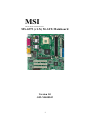 1
1
-
 2
2
-
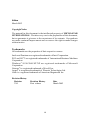 3
3
-
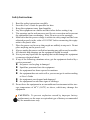 4
4
-
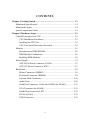 5
5
-
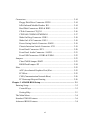 6
6
-
 7
7
-
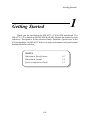 8
8
-
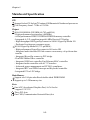 9
9
-
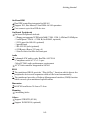 10
10
-
 11
11
-
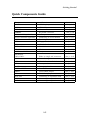 12
12
-
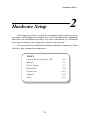 13
13
-
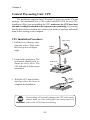 14
14
-
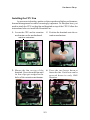 15
15
-
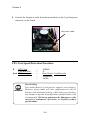 16
16
-
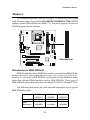 17
17
-
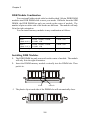 18
18
-
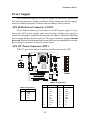 19
19
-
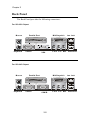 20
20
-
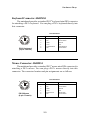 21
21
-
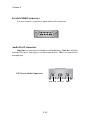 22
22
-
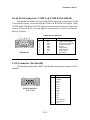 23
23
-
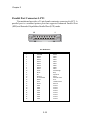 24
24
-
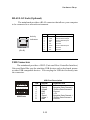 25
25
-
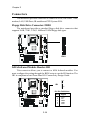 26
26
-
 27
27
-
 28
28
-
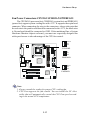 29
29
-
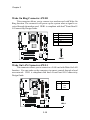 30
30
-
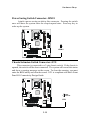 31
31
-
 32
32
-
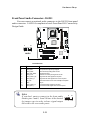 33
33
-
 34
34
-
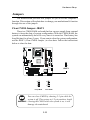 35
35
-
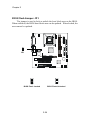 36
36
-
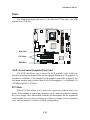 37
37
-
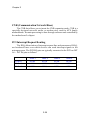 38
38
-
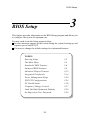 39
39
-
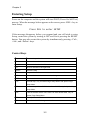 40
40
-
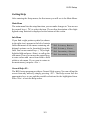 41
41
-
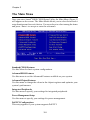 42
42
-
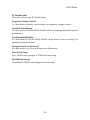 43
43
-
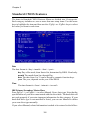 44
44
-
 45
45
-
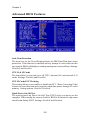 46
46
-
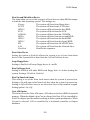 47
47
-
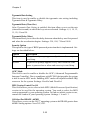 48
48
-
 49
49
-
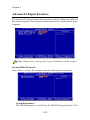 50
50
-
 51
51
-
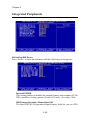 52
52
-
 53
53
-
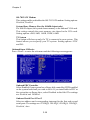 54
54
-
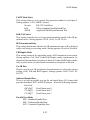 55
55
-
 56
56
-
 57
57
-
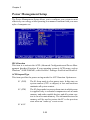 58
58
-
 59
59
-
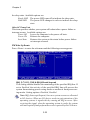 60
60
-
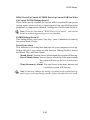 61
61
-
 62
62
-
 63
63
-
 64
64
-
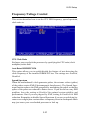 65
65
-
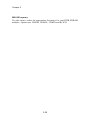 66
66
-
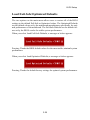 67
67
-
 68
68
MSI G52-MA00542 User manual
- Category
- Serial switch boxes
- Type
- User manual
- This manual is also suitable for
Ask a question and I''ll find the answer in the document
Finding information in a document is now easier with AI