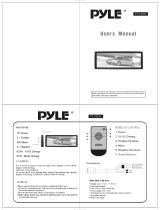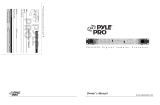12 – Pyle Pro Mixer Owner’s Manual
4. To playback the recorded sample ONCE, turn the SAMPLER MODE switch to SINGLE, and press
START/STOP. The LED will go on, indicating that a sample is playing. Pressing START/STOP
during playback will stop the playback.
Each time you press the START/STOP control, the unit will replay the recorded sample from the
beginning and play it through the end of the recorded sound. Rapid, consecutive pressing of
the
START/STOP button will create an interesting stuttering effect.
5.
To playback the record sample repeatedly (”looping”), set the SAMPLER MODE switch to
REPEAT, and press START/STOP. The mixer will play the sampled recording all the way through,
and thenrepeat it until you press the START/STOP button.
6. To adjust the speed of the playback signal, rotate the SAMPLE PITCH control to reduce or
increase the pitch of the sample during playback.
7. To adjust the level of the sample playback as it enters the mix, rotate the SAMPLE LEVEL
to increase or decrease the level.
Troubleshooting
Your mixer should require very little maintenance. If you have problems, refer to the chart below
for possible solutions. If you cannot solve the problem, contact a qualified technician for assistance.
Care and
Maintenance
Your Pyle Pro Mixer is an example
of superior design and
craftsmanship. The following
suggestions will help you care for
your mixer so you can enjoy years
of use:
• Keep the mixer dry. If it gets wet,
wipe immediately.
• Use the mixer only in well-
ventilated installations.
• Handle the mixer gently and
carefully - do not drop!
• Keep the mixer away from dust
and dirt.
• Wipe occasionally with a damp
cloth to keep it looking new. Do not
use harsh chemicals, solvents or
detergents!
PROBLEM POSSIBLE SOLUTION
Hum from PHONO
• Check that the turntable’s ground wire (usually black or green) is fastened securely to the GROUND
SCREW on the mixer input panel
No signal from an
audio input
source
• Check the control setting
• Check the connection between the mixer and the input source
Nothing works • Check the AC connection. Make sure the AC outlet is “live.”
• Check the power connection to the rest of the system (receiver/amplifier, etc.)
Hum from other
source
• Make sure there are no low level inputs connected to the LINE input jacks
Feedback is
present
• Move the microphone further away from the output speakers, or use a directional microphone
Pyle Pro Mixer Owner’s Manual –13
Using the Mono/Stereo Mode Switch
When the MASTER MONO/STEREO switch is in the MONO position, the mixer combines the right
and left channels and sends them to the OUTPUT R and L jacks. These combined outputs can be
used by a monoaural amplifier, such as a PA amp.
In the STEREO position, right and left channels remain separate. The mixer outputs can be used by
a stereo amplifier or recorder.
The ZONE MONO/STEREO switch works similarly, except that its setting affects the ZONE R & L
Outputs.
Using the Crossfader with the Assign Switches
For crossfading effects, you can assign any of the four channels to either A or B sides of the crossfade
mix using the Crossfade assign knobs.
When the crossfade slider is in the center position, the two assigned channels play equally. Sliding
the control towards the A position will increase the level of A and fade out B proportionally to the
distance from center. Likewise, sliding the control towards the B position will increase the level of
B and fade out A.
Using the Echo Controls (PYD1929 and PYD1949)
The built-in Echo effect is applied to the total mix. To turn on the Echo mode and activate the
DELAY/REPEAT cycle, press the ECHO ON/OFF switch.
To change the length of time a sound is repeated, increase of decrease the REPEAT control.
To vary the time in between the repeats, increase or decrease the DELAY control.
To adjust the output level of the echo, increase or decrease the LEVEL control.
Using the Sound Effects (PYD1939 and PYD1949)
There are eight pre-programmed sound effects for your selection. Press and hold any button to
generate a sound which is added to the mix. The sound will play continuously until you release the
button.
The SPEED control lets you raise or lower the pitch of the sound effect, and the VOLUME control
allows you to increase or decrease the effect’s volume level within the mix.
Using the Digital Sampler (PYD1959)
The PYD1959 mixer contains a digital sampler circuit which can record 5 different samples to the
internal recording IC. These samples can then be assigned to CH 1, CH 2, CH 3, CH 4 and the MIC
channel for playback. At the time of playback, the SPEED control can be adjusted to change the pitch
of the sample.
Follow these steps to record a sample:
1. Play the audio source for recording as a sample.
2. While it is playing, press the desired cue/sample channel assign button (i.e., CH 1, CH 2, CH 3,
CH 4 or MIC).
3.
To record the source to that channel, set the SAMPLER MODE switch to the RECORD position and
press the START/STOP button to begin recording. The LED will go on, indicating recording is in
progress. To stop recording, press the START/STOP button again. Please note that the recording
IC is limited to 12-second samples, so in the event you do not press stop, it will automatically
stop after 12 seconds
Please complete warranty card, detach and return
PYLE PRO Audio, Inc.
1600 63rd Street
Brooklyn, NY 11204
Place
Stamp
Here