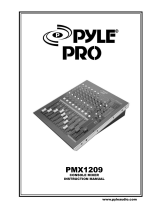Page is loading ...

10 – Pyle Pro Mixer Owner’s Manual
PYLE PRO MIXERS
warranty registration card
Thank you for purchasing this PYLE
product. To activate your
warranty, please mail this card
within 10 days.
Name
Address
City, State ZIP
Model No. Serial #
(if available)
Date of Purchase
Purchased at:
Music Products Store
Catalog Merchandiser
Sound Contractor/Installer Mail Order
Other
Please complete warranty card, detach and return
PPD-MXi
www.pyleaudio.com
STEREO MIXER
COMPATIBLE
WITH iPod

iPod 2
Ph 2
Ln 2
iPod 1 iPod 2
iPod 1
Ph 1
Ln 1
-dB +dB
-dB +dB
-dB +dB
-dB +dB
-dB +dB
-dB +dB
MIC On
MIC Volume High Low
Cue Volume
Phones
0 10Cue 2
Mix
0 10 -dB +dB -dB +dB
Fader Reverse
On
Off
MIC
Cue 1
Your PYLE PRO STEREO MIXER COMPATIBLE WITH iPod
is a sophisticated control center, perfect for mixing sound from multiple playback sources such as
microphone, tuners, CD players, turntables or the audio outputs from a VCR. This mixer is ruggedly
constructed for home or professional use. Wide range volume controls permit you to adjust sound levels
accurately to achieve just the right mix for playing through your speaker system or for recording.
Please read this manual thoroughly before you attempt to set up and use the mixer. It contains a
range of suggestions and instructions to insure safe usage. Set up and used properly, you can expect
years of trouble-free service from this product.
Input/Output Features
Features and Controls
Pyle Pro Mixer Owner’s Manual – 1i – Pyle Pro Mixer Owner’s Manual
Owner’s Manual Table of Contents
Input/Output Features
Features and Controls
Presetting Controls Before Use
Connecting the Outputs
Playing the Mixer’s Output Signal
Recording the Mixer’s Output Signal
Connecting the Mixer Inputs
Using Headphones
Using the Mixer Controls
Using the Microphone
Using the Fader Reverse
Using the USB 1 and 2
Using the Crossfader
Using the Tone Controls
Using the Master Level Control
Troubleshooting
Care and Maintenance
Specifications
Warranty
i
1
2
3
4
6
7
7
8
8
9
MIC Volume Control
adjust of the input
volume for the
microphone
MIC Tone Controls
permit adjustment of
the high and low of
a selected input
Fader Reverse
on/off Switch
Channel Cue selectors
let you “preview” an input source,
using the headphones, so you
can adjust the volume prior to
mixing it in.
Cue Volume Control
adjust the headphone
volume
Headphone Jack
accepts 1/4" plug
15V AC
Power
USB 2
Video Out 2
Master
Output
Record
Output
L
R
L
R
GND
PH LN
Input 2 Input 1
GND
PH LN
Video Out 1
USB 1
L
R
L
R
Input/Output Features
Power on/off Switch
USB 1 and 2
Video Output
for iPod1
Video Signal
Video Output
for iPod2
Video Signal
Master Output Jacks
to connect the mixer to a
receiver or amplifier- to use
cables with RCA-type plugs.
Record Output Jacks
to connect the mixer to a
tape deck for record the
mixed program
Ground Screw for
turntables
Input select Switches
set these switches based on what in
plugged into PHONO / Line input jacks
Purpose stereo Inputs
for using a turntable with a
magnetic cartridge OR a high
level input source
iPod Dock
Input source Selectors
let you easily selector your
choice of audio inputs for
mixing
Channel Gain Control
lets you adjust the gain of
the input source
VU Display with Bright LED
Channel 1, 2 Tone Controls (EQ)
permit adjustment of the high, mid
and low of the mixer output signal
Channel Level Controls
allow fingertip control of all sound
mixing and fading
Master Level Control
adjusts the mixer’s overall
output volume level
Crossfader control
let you smoothly and quickly
switches between two
playing input sources
MIC Input Jack
accepts balanced or
unbalanced inputs
with 1/4" plug

L
R
GND
PH LN
Input 2 Input 1
GND
PH LN
Video Out 1
USB 1
L
R
L
R
15V AC
Power
USB 2
Video Out 2
Master
Output
Record
Output
L
R
L
R
GND
PH LN
Input 2 Input 1
GND
PH LN
Video Out 1
USB 1
L
R
L
R
MIC On
MIC Volume High Low
Cue Volume
Phones
0 10Cue 2
Mix
0 10 -dB +dB -dB +dB
Fader Reverse
On
Off
MIC
Cue 1
Pyle Pro Mixer Owner’s Manual – 32 – Pyle Pro Mixer Owner’s Manual
Presetting the Controls Before Use
Since sudden high output levels from your Pyle Pro mixer can damage not only audio devices connected
to the mixer output but your hearing as well (especially if you are using headphones), please adjust
the mixer’s controls BEFORE connecting AC power or turning on the unit.
Set up the mixer controls like this before you start:
Playing the Mixer’s Output Signal
To record the mixer’s output signal, connect audio patch cords (not supplied) from the mixer’s REC
(Record) L and R jacks to your tape deck’s left and right input jacks.
Power On/Off
Gain
Tone Controls, Treble, Mid and Bass
MIC , CH 1/2 , Master and Cue Levels
Crossfader
OFF
MID
0
0
CENTER
CONTROL SETTING
Connecting the Outputs
After presetting the controls (above), you can then connect the mixer’s output jacks to the output
devices’ input jacks. Before connecting these devices, however, be sure to preset their controls to
avoid any damage to your equipment due to unexpected high output levels.
Set the output devices’ controls like this before you start:
Tape Deck
Amplifier/Receiver
OFF
OFF
FLAT
OUTPUT DEVICE SETTINGCONTROL
POWER
POWER
TONE
To play the mixer’s output signal through your speaker system (for events such as parties, dances,
conferences, etc.) connect an audio patch cord with RCA-type jacks (not supplied) from the mixer’s
MASTER L and R jacks to your receiver/amplifier’s left and right input jacks.
Recording the Mixer’s Output Signal
3. Turntables. Connect up to 2
turntables to the input 1 and input
2 jacks. Please note that Phono and
Line use the same jacks. The selector
switch below the jacks should be set
to Phono position if the jacks are
used for phono inputs.
When using a turntable, you should
also securely connect its ground wire
(usually green or black) to the Ground
screw on the input panel of the mixer.
This mixer permits connection of up to five (5) audio input sources, including a microphone. Such a
system might include, for example:
One Microphone
Two Turntables
Two iPods
Please observe
the following:
Connect any audio source with a HIGH LEVEL OUTPUT to the input 1 or
input 2 mixer audio input jacks The selector or switch should be set to
LN position.
Connect audio inputs as follows:
1. DJ Microphone. Connect
the DJ’s Microphone (not
supplied) to the mic input jack.
with a 1/4” plug .
Connecting the Mixer Inputs
One Microphone
One Turntable
Two iPods
One Cassette Deck
One Microphone
One Turntable
One CD player
Two iPods
One Microphone
Two iPods
One CD player
One Rhythm Synth
High Level Output
Audio Source
Use RCA type
patch cables
LEFT output
RIGHT output
CD player, cassette deck, camcorder, VCR, etc.
Be sure to place the input select switch(es)
in positions which reflect what the connected
input source is (Line in or Phono In)!
NOTE!
GND
PH LN
Vid
L
R
2. High Level Output Audio
Sources. Connect 2 sources
(tuner, cassette deck, CD
Player, camcorder or VCR) to
the input jacks for input 1
and input 2. Please note that
Phono and Line use the same
jacks. The selector switch(e)s
below the jacks should be set
to Line position if the jacks
are used for the High Level
input sources described here.
Use RCA type
patch cables
LEFT output
RIGHT output
Magnetic cartridge turntable
GROUND wire from turntable
Use 1/4”
jack
DJ MIC
GND
PH LN
Vid
L
R

3. Set the desired audio input source’s volume to its minimum setting,
turn it on, and set it to play (or speak continuosly into the microphone).
4. Slowly turn the CUE LEVEL control clockwise until you hear the signal
through the headphones at the desired volume level.
5. Repeat Steps 2-4 to select and adjust the volume level of the other
audio input sources, one at a time.
MIC On
MIC Volume High Low
Cue Volume
Phones
0 10Cue 2
Mix
0 10 -dB +dB -dB +dB
Fader Reverse
OnOff
MIC
Cue 1
MIC On
MIC Volume High Low
Cue Volume
Phones
0 10Cue 2
Mix
0 10 -dB +dB -dB +dB
Fader Reverse
OnOff
MIC
Cue 1
MIC On
MIC Volume High Low
Cue Volume
Phones
0 10Cue 2
Mix
0 10 -dB +dB -dB +dB
Fader Reverse
OnOff
MIC
Cue 1
Pyle Pro Mixer Owner’s Manual – 54 – Pyle Pro Mixer Owner’s Manual
Plug a pair of stereo headphones (not supplied) with a 1/4” jack into the Phones input. Using
headphones not only affords you the opportunity to listen privately, but also enables you to monitor
the incoming audio sources so you can locate an exact passage or section before mixing it in. It also
gives you the opportunity to set up the relative volume level of the upcoming passage before it joins
the mix.
Using Headphones
Do not listen at extremely high
volume levels. Extended, high-volume
listening can lead to permanent hearing
loss. Follow these guidelines to protect
your hearing, especially when using
headphones.
Always start by setting the volume
level to the lowest possible level
before listening.
Put headphones on, and then
gradually increase the volume as
necessary.
Once you set the volume level do
not increase it. Over a period of time,
your ears adapt to a volume level and
there is a temptation to increase it.
Even though such an increase may not
cause discomfort, it might still damage
your hearing.
Listen Safely! Please observe the following:
Using the Mixer Controls
Turning on the Mixer
1. Turn on the output amplifier and temporarily set its volume to the minimum setting.
2. On the mixer, turn ON the power switch. The adjacent power LED will illuminate.
3. Turn on the audio input sources you wish to mix, and set them to play (or talk continuously into
the microphone).
4. To monitor the audio input sources so that you can decide when to mix in each input, see “Monitoring
‘Cueing’ the Inputs.”
5. To mix the audio input sources so that you can play them through your amplifier system or record
them on your tape deck, see “Mixing the Inputs.”
Cue 2
Mix
Cue 1
CUE Mix
Monitoring (”Cueing”) the
Inputs
Follow these steps to monitor the audio input
sources.
1. Perform Steps 1 and 2 of “Turning on the
Mixer” and put headphones on.
2. Set the CUE Mix to the channel you wish
to monitor (CH 1 or CH 2).
Cue Volume
0 102
CUE Level
Control
Mixing the Inputs
Follow these steps to mix the audio input
sources.
1. Perform Steps 1 and 2 of “Turning on
the Mixer.”
2. Set the selected audio input source’s
volume to its minimum setting, turn
it on, and set it to play (or speak
continuously into the microphone).
3. Set the following input source selectors
as desired:
Turntable connected to INPUT 1 jacks
Or high level output audio source connected to the INPUT 1 jacks
The iPod inserting to the iPod 1 dock
Turntable connected to INPUT 2 jacks
High level output audio source connected to the INPUT 2 jacks
The iPod inserting to the iPod 2 dock
Mixer
Channel
Audio Input
Source
Input Selector
Switch Setting
1
PH1/LN1
PH1/LN1
iPod 1
PH2/LN2
PH2/LN2
iPod 2
2
Input Source
Selector Switches
Stereo
Headphones
iPod 2
Ph 2
Ln 2
iPod 1
Ph 1
Ln 1
-dB +dB
-dB +dB
-dB +dB
-dB +dB

Using the USB 1 and 2
Allows you to use your PPD-MXi as a
dock for your iPods. Using a standard
A-to-B type USB cable, connect the USB
1 to any personal computer and insert
your iPod into the iPod dock, it may be
accessed via your PC, for the pursose
of managing music collections. If there
is an iPod connected to your PC via the USB 1,you must eject it properly, and remove the
USB cable to USB 2. Once you have followed this procedure, you may reconnect the USB
cable and manage music on the opposite iPod.
Please note that if you plan on using multiple iPods in conjunction with iTunes software, you
should disable automatic updates first to prevent iTunes from erasing your music during
syncronization! Pyle assumes no liability arising from the inability to configure iTunes properly.
iPod 2
Ph 2
Ln 2
iPod 1 iPod 2
iPod 1
Ph 1
Ln 1
-dB +dB
-dB +dB
-dB +dB
-dB +dB
-dB +dB
-dB +dB
iPod 2
Ph 2
Ln 2
iPod 1 iPod 2
iPod 1
Ph 1
Ln 1
-dB +dB
-dB +dB
-dB +dB
-dB +dB
-dB +dB
-dB +dB
Pyle Pro Mixer Owner’s Manual – 76 – Pyle Pro Mixer Owner’s Manual
Using the Microphone
Incorporating Voice into the Mix
Using the Tone Controls
To enhance the sound or tailor the highs, mids
and low frequencies for each audio source
input to the acoustics of a particular
performance environment, you can adjust the
BASS, MIDDLE and TREBLE tone controls.
Using the Master Level
Control
The overall volume of the mix of all inputs is
adjusted using the Master Level control.Turning
this control clockwise increases the overall
system volume.
Master Level
Control
4. Set the Channel 1 and Channel 2 volume control
sliders to approximately 8-10.
5. Rotate the Master Volume Control clockwise
until you observe an average reading of “0”
(zero) on both Output Level LED meters, and
leave it at that setting. (Please note that the
Output Level LED meter indicates the total
output signal being mixed from all sources for
each of the Left and Right channels.)
6. When adding an audio input source to the mix,
adjust the corresponding Channel 1 and 2
volume control sliders so you maintain the
average reading of “0” on both Output Level
LED meters.
7. Adjust the receiver/amplifier volume control
(not the mixer’s) to the desired volume.
8. To turn off the mixer, push the Power switch
to the OFF position; the Power LED will be
extinguished.
Input Source
Volume Control Sliders
iPod 1
-dB +d
Mixing the Inputs, cont.
Using the Crossfader
When the crossfade slider is in the center
position, the two assigned channels play
equally.Slide cross fader to the left to fade in
CH1 (source one) and fade out CH2 (source
two). Slide cross fader to the right to fade in
CH2 and fade out CH1. Slide cross fader to
the center to equally mix the two.
Do not slide cross fader to the center when
monitoring a channel while another is playing.
Instead, slide cross fader to the channel you
are not monitoring. For example, to monitor
channel 1 while channel 2 is playing, slide
crossover fade to the left (CH1)
Crossfader
Control
To blend voice from the microphone with
the audio program material, adjust the
MIC level slider to increase or decrease
the microphone level. This will not affect
the main volume inputs. When the
microphone is not in use, set the MIC
level slider to “0.”
Using the Fader Reverse
Allows you to reverse the cross fader,
to control the left side CH1 by the right
side of the cross fader and right side
CH2 is controlled by the left side of the
cross fader. Set the switch right to
activate the reverse control. Set the
switch left to deactivate the reverse
control.
Troubleshooting
Your mixer should require very little maintenance. If you have problems, refer to the chart below
for possible solutions. If you cannot solve the problem, contact a qualified technician for assistance.
PROBLEM POSSIBLE SOLUTION
Hum from PHONO
• Check that the turntable’s ground wire (usually black or green) is
fastened securely to the GROUND SCREW on the mixer input
panel
No signal from an
audio input
source
• Check the control setting
• Check the connection between the mixer and the input source
Nothing works • Check the AC connection. Make sure the AC outlet is “live.”
• Check the power connection to the rest of the system
(receiver/amplifier, etc.)
Hum from other
source
• Make sure there are no low level inputs connected to the LINE
input jacks
Feedback is
present
• Move the microphone further away from the output speakers,
or use a directional microphone
MIC On
MIC Volume High Low
Cue Volume
Phones
0 10Cue 2
Mix
0 10 -dB +dB -dB +dB
Fader Reverse
OnOff
MIC
Cue 1
Microphone
Level Control
MIC Volume
0 10 -dB
Fader Reverse
On
Off
Using the
Fader
Reverse
15V AC
Power
USB 2
Video Out 2
Master
Output
Record
Output
L
R
L
R
GND
PH LN
Input 2 Input 1
GND
PH LN
Video Out 1
USB 1
L
R
L
R
Tone Controls
Ln 1
-dB +dB
-dB +dB

Pyle Pro Mixer Owner’s Manual – 98 – Pyle Pro Mixer Owner’s Manual
Care and Maintenance
Your Pyle Pro Mixer is an example of superior design and craftsmanship. The following suggestions
will help you care for your mixer so you can enjoy years of use:
• Keep the mixer dry. If it gets wet, wipe immediately.
• Use the mixer only in well-ventilated installations.
• Handle the mixer gently and carefully - do not drop!
• Keep the mixer away from dust and dirt.
• Wipe occasionally with a damp cloth to keep it looking new. Do not use harsh chemicals, solvents
or detergents!
Please complete warranty card, detach and return
PYLE PRO Audio, Inc.
1600 63rd Street
Brooklyn, NY 11204
Place
Stamp
Here
All PYLE PRO products are carefully constructed and tested before
shipment. Units purchased in the USA are warranted to be free of
defects in material and workmanship for two (2) years from the date
of purchase. This warranty is limited to the original retail purchaser
of the mixer.
Should the unit fail due to factory defects in material or workmanship,
your unit will be repaired or replaced at the sole discretion of PYLE.
To obtain warranty service, you must first call our Consumer Return
Hotline at (718) 236-6948 to obtain a Return Authorization Number.
This R.A. # must appear on the outside of your package and on all
paperwork relating to your return.
When returning the unit to us for warranty service, it must be carefully
packed and shipped, prepaid, to:
R.A.#: _____________
PYLE PRO Service Center
1600 63rd Street
Brooklyn, NY 11204
You must also include the following items with your return:
• A copy of your sales receipt or other proof of purchase
• A brief letter, indicating the problem you are experiencing with
the product
• Include in your letter your return address, daytime phone number
and R.A. number
• Also include a check or money order for $20.00 for return
shipping, handling and insurance, or provide your Visa/MC number with
expiration date.
Our obligation under this warranty is limited to the repair or replacement
of the defective unit when it is returned to us prepaid. This warranty
will be considered void if the unit was tampered with, improperly
serviced or subject to misuse, neglect or accidental damage.
Limited Warranty
Specifications
Input Sensitivity/Impedance
Mic
Phono
Line
Output Level
Main Out
Record
Frequency Response
S/N Ratio (at 1 kHz)
Mic
Phono
Line
1.5 mV/600 Ohms
3.0 mV/50K Ohms
150.0 mV/27K Ohms
1.0 V/10-kOhms
180mV/10-kOhms
20Hz – 20kHz +/- 3 dB
60 dB/1.5mV input
70 dB/3.0mV input
80 dB/150.0 mV input
Distortion
Mic
Phono
Line
Tone Control
Treble
Middle
Bass
Power Source
Dimensions, inches
(mm)
Weight, lbs (kg)
0.20%
0.08%
0.02%
10kHz; +/-10dB
1kHz; +/-10dB
100Hz; +/-10dB
adapter 15 VAC, 1.5A
1.77 x 10 x 10
(45 x 254 x 254)
5.07 (2.3)
/