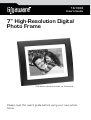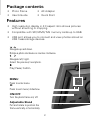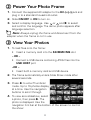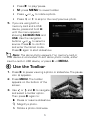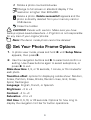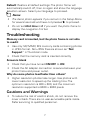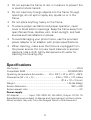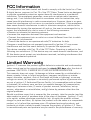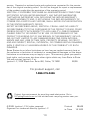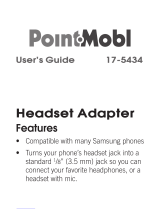Gigaware Gigaware 16-1003 User manual
- Category
- Digital photo frames
- Type
- User manual

TM
16-1003
User’s Guide
7” High-Resolution Digital
Photo Frame
Please read this user’s guide before using your new photo
frame.
One demo photo included, as illustrated

TM
2
Package contents
• Photo Frame • AC Adapter
• User’s Guide • Quick Start
Features
• High resolution display in 4:3 aspect ratio shows pictures
without streching or cropping.
• Compatible with SD/ MMC/ MS memory cards up to 8GB.
• USB port allows you to connect and view photos stored on
USB mass storage devices.
Adjustable Stand
Pull and rotate to position the
frame vertically or horizontally.
ON/OFF
Turn the photo frame on/ off.
MENU
Press to enter menu.
Press to exit menu/ slideshow.
Navigate up and down.
Rotate a photo clockwise or counter clockwise.
Navigate left/ right.
Select the previous/ next photo.
Play/ Pause/ Confirm.

TM
3
1 Attach the Stand
1. Place the frame on a flat surface, back
facing up.
2. Align the stand with the slot.
3. Turn the stand counter clockwise
45° until it locks for landscape
placement, or turn counter-
clockwise 90° for portrait
placement.
SD/MMC/MS
Insert a memory card with the
metallic contacts facing towards
the display.
USB HOST
Connect a USB device.
DC
Plug in the supplied AC adapter.
Mounting slot
Use 2 screws (not included) with heads the size
shown to hang the frame on the wall. Slide two
mounting slots over the screws to mount either
portrait or landscape.
0.23 in
(6 mm)
.04 in
(1mm)

TM
4
2 Power Your Photo Frame
1. Connect the supplied AC adapter to the DC – -C -+ jack and
plug in to a standard household outlet.
2. Slide
ON/OFF to ON to turn on.
3. Select a display language. Use or and to select
and confirm the language. The demo photo appears after
language selection.
n Note: Always unplug the frame and disconnect from the
adapter when the frame is not in use.
3 View Your Photos
1. To load files onto the frame:
•
Insert a memory card into the SD/MMC/MS slot
– OR –
• Connect a USB device containing JPEG files into the
USB HOST port
–OR –
• Insert both a memory card and USB device
2. The frame automatically enters Slide Show mode after
several seconds.
3. Press to enter Thumbnail
mode. Up to 15 photos display
at a time. Use the navigation
buttons to scroll through.
4. To view as a slideshow, select
a photo, then press . The
photo is displayed. Use the
navigation hint bar at the bottom of the screen to control
the show:

TM
5
• Press to play/ pause.
•
M: press MENU to reveal toolbar.
• Press
or to rotate a photo.
• Press
or to skip to the next/ previous photo.
5. If you are using both a
memory card and a USB
device, press and hold
until the menu appears
showing SD/MMC/MS and
USB. Use the navigation
buttons or to select a
source. Press to confirm
and enter thumbnail mode.
Press again to start slideshow.
n Note: The demo photo appears if no memory card or
USB device is connected. To exit demo photo mode, either
insert a card or USB device, or press or MENU.
4 Use the Toolbar
1. Press to pause viewing a photo or slideshow. The pause
icon appears.
2. Press
MENU. The toolbar
appears on the bottom of the
screen.
3. Use or and to navigate
and select a toolbar option.
Then press again to:
Pause or resume slideshow.
´ Magnify a photo.
Rotate a photo clockwise.

6
Rotate a photo counterclockwise
Change to full screen or standard display if the
resolution is higher than 800×600.
Delete a photo. Delete successful! appears and the
photo is directly deleted from your memory card or
USB device.
Close the toolbar.
w CAUTION: Delete with caution. Make sure you have
backup copies saved elsewhere. L.P. Ignition is not responsible
for any loss of your original photos.
n Note: The demo mode photo cannot be deleted.
5 Set Your Photo Frame Options
1. In photo view mode, press and hold until Setup Menu
appears, then press .
2. Use the navigation buttons and
to select and confirm a
setting. Use these buttons again to select suboptions, or
press to exit.
Slide show time: 3, 5, or 15 seconds, 1 minute, or 15 minutes for
each photo.
Transition effect: options for displaying a slide show: Random,
Snake, Partition, Erase, Blinds, Random lines, Grid, Cross,
Spiral, Rect(angle).
Language: English, French, or Spanish.
Brightness: –3 to +3
Contrast: –3 to +3
Saturation: –3 to +3
Hint time: 0, 5,10, or 20 seconds. Options for how long to
display the navigation hint bar for button operations.

7
Default: Restore all default settings. The photo frame will
automatically switch off, then on again and show the language
selection screen. Select your language to proceed.
n Notes:
• The demo photo appears if you remain in the Setup Menu
for several seconds and have not pressed to proceed.
• Do not set
Hint time to 0 if you want the photo frame to
display the navigation hint bar.
Troubleshooting
Memory card is inserted, but the photo frame is not able
to read it
• Use only SD/ MMC/ MS memory cards containing photos
in JPEG format. Non-JPEG files are shown as “Not
Support” in Thumbnail mode.
• Check that the memory card is inserted correctly.
Screen is blank
• Check that you have turned
ON/OFF to ON
• Check the AC adapter connection is secure between your
photo frame and power outlet.
Why do some photos load faster than others?
• Higher resolution photos take longer. Use photos with
lower resolution to speed up the loading time. The
optimum resolution is 800 × 600, and the maximum
resolution supported is 8000 × 8000 pixels.
Cautions and Warnings
• To reduce the risk of electric shock, do not remove the
cover or back. There are no user-serviceable parts inside.
Refer servicing to qualified personnel.

8
• Do not expose the frame to rain or moisture to prevent fire
or electric shock hazard.
• Do not insert any foreign objects into the frame through
openings; do not spill or spray any liquids on or in the
frame.
• Do not place anything heavy on the frame.
• To ensure proper ventilation and proper operation, never
cover or block slots or openings. Keep the frame away from
open flames (fires, candles, etc.), direct sunlight, and heat
sources such as radiators or stoves.
• To avoid damaging your photo frame, use the provided
power adapter or an adapter with proper specifications.
• When cleaning, make sure the frame is unplugged from
the power source. Do not use liquid cleaners or aerosol
cleaners. Use a cloth lightly dampened with water for
cleaning the housing only.
Specifications
File format ......................................................................................JPEG
Compatible RAM ...............................................................SD/MMC/MS
Operating temperature & humidity ...... 14 to 104°F (-10 to 40°C), <85%
Dimensions (W × H × D) .................................8.46 × 7.08 × 1.37 inches
................................................................................ (21.5 × 18 × 3.5 cm)
Weight ............................................................................. 1.45 lbs (656g)
Screen Resolution ................................................................. 800 × 600
Screen aspect ratio ............................................................................ 4:3
Power supply
AC Adapter...............Input: 100~240V AC, 50~60Hz; Output: DC 5V 1A
Specifications are subject to change and improvement without notice.
Actual product may vary from the images found in this document.

9
FCC Information
This equipment has been tested and found to comply with the limits for a Class
B digital device, pursuant to Part 15 of the FCC Rules. These limits are designed
to provide reasonable protection against harmful interference in a residential
installation. This equipment generates, uses and can radiate radio frequency
energy and, if not installed and used in accordance with the instructions, may
cause harmful interference to radio communications. However, there is no guar-
antee that interference will not occur in a particular installation. If this equipment
does cause harmful interference to radio or television reception, which can be
determined by turning the equipment off and on, the user is encouraged to try to
correct the interference by one or more of the following measures:
• Reorient or relocate the receiving antenna.
• Increase the separation between the equipment and receiver.
• Connect the equipment into an outlet on a circuit different from that to which
the receiver is connected.
• Consult the dealer or an experienced radio/TV technician for help.
Changes or modifications not expressly approved by Ignition L.P. may cause
interference and void the user’s authority to operate the equipment.
This device complies with Part 15 of the FCC Rules. Operation is subject to the
following two conditions: (1) This device may not cause harmful interference, and
(2) this device must accept any interference received, including interference that
may cause undesired operation.
Limited Warranty
Ignition L.P. warrants this product against defects in materials and workmanship
under normal use by the original purchaser for ninety (90) days after the date of
purchase. IGNITION L.P. MAKES NO OTHER EXPRESS WARRANTIES.
This warranty does not cover: (a) damage or failure caused by or attributable to
abuse, misuse, failure to follow instructions, improper installation or mainte-
nance, alteration, accident, Acts of God (such as floods or lightning), or excess
voltage or current; (b) improper or incorrectly performed repairs by persons who
are not a Ignition L.P. Authorized Service Facility; (c) consumables such as fuses
or batteries; (d) ordinary wear and tear or cosmetic damage; (e) transportation,
shipping or insurance costs; (f) costs of product removal, installation, set-up
service, adjustment or reinstallation; and (g) claims by persons other than the
original purchaser.
Should a problem occur that is covered by this warranty, take the product and the
sales receipt as proof of purchase date to the place of purchase. Ignition L.P. will,
at its option, unless otherwise provided by law: (a) repair the product without
charge for parts and labor; (b) replace the product with the same or a comparable
product; or (c) refund the purchase price. All replaced parts and products, and
products on which a refund is made, become the property of Ignition L.P. New
or reconditioned parts and products may be used in the performance of warranty

10
Protect the environment by recycling used electronics. Go to
E-CyclingCentral.com to find an electronic recycling center near you.
Printed
in China
09A09
16-1003
© 2009. Ignition L.P. All rights reserved.
Gigaware is a trademark used by Ignition L.P.
service. Repaired or replaced parts and products are warranted for the remain-
der of the original warranty period. You will be charged for repair or replacement
of the product made after the expiration of the warranty period.
IGNITION L.P. EXPRESSLY DISCLAIMS ALL WARRANTIES AND CONDITIONS
NOT STATED IN THIS LIMITED WARRANTY. ANY IMPLIED WARRANTIES
THAT MAY BE IMPOSED BY LAW, INCLUDING THE IMPLIED WARRANTY
OF MERCHANTABILITY AND, IF APPLICABLE, THE IMPLIED WARRANTY OF
FITNESS FOR A PARTICULAR PURPOSE, SHALL EXPIRE ON THE EXPIRATION
OF THE STATED WARRANTY PERIOD.
EXCEPT AS DESCRIBED ABOVE, IGNITION L.P. SHALL HAVE NO LIABILITY
OR RESPONSIBILITY TO THE PURCHASER OF THE PRODUCT OR ANY OTHER
PERSON OR ENTITY WITH RESPECT TO ANY LIABILITY, LOSS OR DAMAGE
CAUSED DIRECTLY OR INDIRECTLY BY USE OR PERFORMANCE OF THE
PRODUCT OR ARISING OUT OF ANY BREACH OF THIS WARRANTY, INCLUD-
ING, BUT NOT LIMITED TO, ANY DAMAGES RESULTING FROM INCONVE-
NIENCE AND ANY LOSS OF TIME, DATA, PROPERTY, REVENUE, OR PROFIT
AND ANY INDIRECT, SPECIAL, INCIDENTAL, OR CONSEQUENTIAL DAMAGES,
EVEN IF IGNITION L.P. HAS BEEN ADVISED OF THE POSSIBILITY OF SUCH
DAMAGES.
Some States do not allow limitations on how long an implied warranty lasts or
the exclusion or limitation of incidental or consequential damages, so the above
limitations or exclusions may not apply to you. This warranty gives you specific
legal rights, and you may also have other rights which vary from State to State.
You may contact Ignition L.P. at:
Ignition L.P., 3102 Maple Ave. Suite 450, Dallas, TX 75201 02/09
For product support, call
1-866-315-0426
-
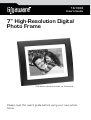 1
1
-
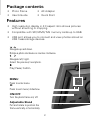 2
2
-
 3
3
-
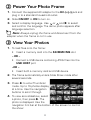 4
4
-
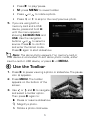 5
5
-
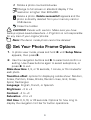 6
6
-
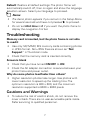 7
7
-
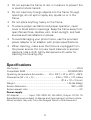 8
8
-
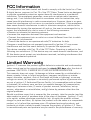 9
9
-
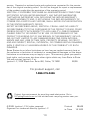 10
10
Gigaware Gigaware 16-1003 User manual
- Category
- Digital photo frames
- Type
- User manual
Ask a question and I''ll find the answer in the document
Finding information in a document is now easier with AI
Related papers
Other documents
-
Enercell Enercell User manual
-
Radio Shack 273-317 User manual
-
Radio Shack 273-317 User manual
-
Enercell 2730696 User manual
-
Radio Shack Digital Photo Frame 16-952 User manual
-
home 1600018 User manual
-
Radio Shack Digital Photo Frame 16-953 User manual
-
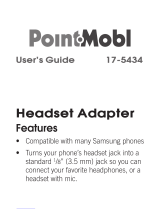 Point-Mobi 17-5434 User manual
Point-Mobi 17-5434 User manual
-
Radio Shack 16-912 User manual
-
RadioShack AAO120634 User manual