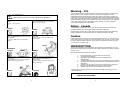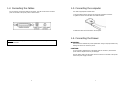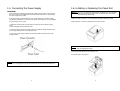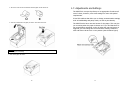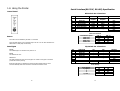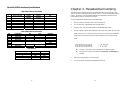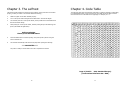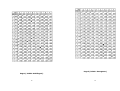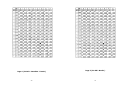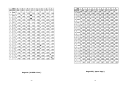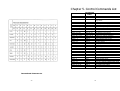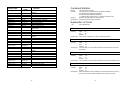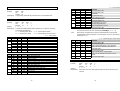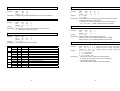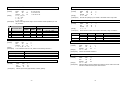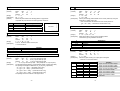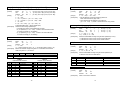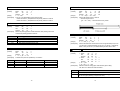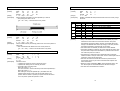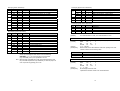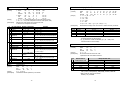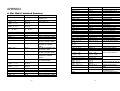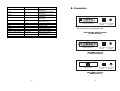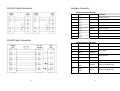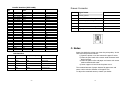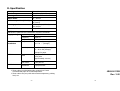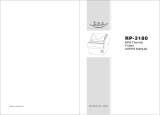Samsung Bixolon SRP-350 User manual
- Category
- POS/mobile printers
- Type
- User manual
This manual is also suitable for

Operator’s Manual
All specifications are subjected to change without notice
http://www.samsungminiprinters.com
SRP-350 Ver.2
RECEIPT PRINTER
1
Safety Precautions
In using the present appliance, please keep the following safety
regulations in order to prevent any hazard or material damage.
Violating following instructions can cause serious injury or death.
Do not plug several products in one
multi-outlet.
This can provoke over-heating and a fire.
If the plug is wet or dirty, dry or wipe it
before usage.
If the plug does not fit perfectly with the
outlet, do not plug in.
Be sure to use only standardized
multi-outlets.
You must use only the supplied adapter.
It is dangerous to use other adapters.
Do not pull the cable to unplug.
This can damage the cable, which is the
origin of a fire or a breakdown of the printer.
Keep the plastic bag out of children’s reach.
If not, a child may put the bag on his head.
Do not plug in or unplug with your hands
wet.
You can be electrocuted.
Do not bend the cable by force or leave it
under any heavy object.
A damaged cable can cause a fire.
If you observe a strange smoke, odor or
noise from the printer, unplug it before
taking following measures.
Switch off the printer and unplug the set from
the mains.
After the disappearance of the smoke, call
your dealer to repair it.
WARNING
PROHIBITE
PROHIBITE
PROHIBITE
ONLY SUPPLIED ADAPTER
PROHIBITE
PROHIBITE
TO UNPLUG
PRINTER

2
Violating following instructions can cause slight wound or damage the
appliance.
Keep the desiccant out of children’s
reach.
If not, they may eat it.
Install the printer on the stable surface.
If the printer falls down, it can be broken
and you can hurt yourself.
Use only approved accessories and do
not try to disassemble, repair or remodel
it for yourself.
Call your dealer when you need these
services.
Do not touch the HEAD of printer with
your hand.
This can burn your hand or deteriorate
printing quality.
Do not let water or other foreign objects
in the printer.
If this happened, switch off and unplug the
printer before calling your dealer.
Do not use the printer when it is out of
order. This can cause a fire or an
electrocution.
Switch off and unplug the printer before
calling your dealer.
WARNING
HEAD
PROHIBITE
PROHIBITE
PRINTER
PROHIBITE
PRINER
DISASSEMBLING
PROHIBITED
PRINTER
PROHIBITE
PRINTER
DEALER
TO UNPLUG
3
Warning - U.S.
This equipment has been tested and found to comply with the limits for a Class A digital
device pursuant to Part 15 of the FCC Rules. These limits are designed to provide
reasonable protection against harmful interference when the equipment is operated in a
commercial environment. This equipment generates uses, and can radiate radio frequency
energy and, if not installed and used in accordance with the instruction manual, may cause
harmful interference to radio communications. Operation of this equipment in a residential
area is likely to cause harmful interference in which case the user will be required to
correct the interference at his own expense.
Notice - Canada
This Apparatus complies with class “A” limits for radio interference as specified in the
Canadian department of communications radio interference regulations.
Get appareil est conforme aux normes class “A” d’interference radio tel que specifier par
ministre canadien des communications dans les reglements d’interference radio.
Caution
Some semiconductor devices are easily damaged by static electricity. You should turn the
printer “OFF”, before you connect or remove the cables on the rear side, in order to guard
the printer against the static electricity. If the printer is damaged by the static electricity,
you should turn the printer “OFF”.
INTRODUCTION
The SRP-350, SRP-350S, SRP-350P and SRP-350U Roll Printer are designed for use with
electronic instruments such as system ECR, POS, banking equipment, computer peripheral
equipment, etc.
The main features of the printer are as follows:
1. High speed printing : 35.5(1/6” Feed) lines per second.
2. Low noise thermal printing.
3. RS-232(SRP-350), RS-485(SRP-350S), Parallel(SRP-350P),
USB(SRP-350U)
4. The data buffer allows the unit to receive print data even during printing.
5. Peripheral units drive circuit enables control of external devices such as
cash drawer.
6. Characters can be scaled up to 64 times compared to it’s original size.
7. Bar code printing is possible by using a bar code command.
8. Different print densities can be selected by DIP switches.
Please be sure to read the instruction in this manual carefully before using your new
SRP-350/SRP-350P.
NOTE : The socket-outlet shall be near the equipment and it
shall be easy accessible.

4
Table of Contents
CHAPTER 1. SETTING UP THE PRINTER ..................................... 5
1-1.
UNPACKING .............................................................................. 5
1-2.
CONNECTING THE CABLES ............................................................. 6
1-3.
CONNECTING THE COMPUTER ......................................................... 7
1-4.
CONNECTING THE DRAWER ........................................................... 7
1-5.
CONNECTING THE POWER SUPPLY ................................................... 8
1-6.
INSTALLING OR REPLACING THE PAPER ROLL...................................... 9
1-7.
ADJUSTMENTS AND SETTINGS ...................................................... 11
1-8.
USING THE PRINTER.................................................................. 12
CHAPTER 2. HEXADECIMAL DUMPING ..................................... 15
CHAPTER 3. THE SELF TEST ...................................................... 16
CHAPTER 4. CODE TABLE.......................................................... 17
CHAPTER 5. CONTROL COMMANDS LIST.................................. 25
APPENDIX ................................................................................. 50
A.
STAR MODE COMMAND SUMMARY .................................................... 50
B.
CONNECTORS ............................................................................. 53
RS-232C Cable Connector ......................................................... 54
Interface Connector.................................................................. 55
Drawer Connector .................................................................... 57
C. NOTES ..................................................................................... 57
D.
SPECIFICATION........................................................................... 58
5
Chapter 1. Setting Up the Printer
1-1. Unpacking
Your printer box should include these items. If any items are damaged or missing,
please contact your dealer for assistance.
###########
SRP-350/350P Cover Cable
Roll Paper Operator’s manual AC Adapter Power Code

6
1-2. Connecting the Cables
You can connect up the three cables to the printer. They all connect to the connector
panel on the back of the printer, which is shown below:
Notes : Before connecting any of the cables, make sure that both the printer and the
host are turned off.
7
1-3. Connecting the computer
You need an appropriate interface cable.
1. Plug the cable connector securely into the printer’s interface connector.
2. Tighten the screws on both sides of the cable connector.
3. Attach the other end of the cable to the computer.
1-4. Connecting the Drawer
WARNING:
Use a drawer that matches the printer specification. Using an improper drawer may
damage the drawer as well as the printer.
CAUTION:
Do not connect a telephone line to the drawer kick-out connector; otherwise the
printer and the telephone line may be damaged.
Plug the drawer cable into the drawer kick-out connector on the back of the printer
next to the power supply connector.

8
1-5. Connecting the Power Supply
CAUTIONS:
When connecting or disconnecting the power supply from the printer, make sure that
the power supply is not plugged into an electrical outlet. Otherwise you may damage
the power supply or the printer.
If the power supply’s rated voltage and your outlet’s voltage do not match, contact
your dealer for assistance. Do not plug in the power cord. Otherwise, you may damage
the power supply or the printer.
1. Make sure that the printer’s power switch is turned off, and the power supply’s
power
cord is unplugged from the electrical outlet.
2. Check the label on the power supply to make sure that the voltage required by the
power supply matches that of your electrical outlet.
3. Plug in the power supply’s cable as shown below. Notice that the flat side of the
plug faces down.
Notes : To remove the DC cable connector, make sure that the power supply’s power
cord is unplugged; then grasp the connector at the arrow and pull it straight out.
9
1-6. Installing or Replacing the Paper Roll
1. Make sure that the printer is not receiving data; otherwise, data may be lost.
2. Open the paper roll cover by pressing the cover-open button.
3. Remove the used paper roll core if there is one.
4. Insert the paper roll as shown.
Notes : Be sure to use paper rolls that meet the specifications. Do not use paper
rolls that have the paper glued to the core because the printer cannot
detect the paper end correctly.
Notes : Do not open the print cover while the printer is operating.
This may damage the printer.

10
5. Be sure to note the correct direction that the paper comes off the roll.
6. Pull out a small amount of paper, as shown. Then close the cover.
7. Tear off the paper as shown.
Notes : When closing the cover, press the center of printer cover firmly to prevent
p
a
p
er miss-loadin
g
11
1-7. Adjustments and Settings
The SRP-350 is set up at the factory to be appropriate for almost all
users. It does, however, offer some settings for users with special
requirements.
It has DIP switches that allow you to change communication settings,
such as handshaking and parity check, as well as print density.
The SRP-350 also has a near-end sensor for the paper. This can give
you a warning when the paper is almost out. If you find that there is
not enough paper remaining on the roll when the near-end sensor is
triggered, you can change the near-end sensor setting. Rotate the
near end sensor tab at front or rear position.(See the below figure)

12
1-8. Using the Printer
Control Panel
Button
The button can be disabled by the ESC c 5 command.
Press the FEED button once to advance paper one line. You can also hold down the
FEED button to feed paper continuously.
Panel lights
POWER
The POWER light is on whenever the printer is on.
ERROR
This indicates an error.
PAPER OUT
This light indicates the near end of the paper roll. Install a new paper roll and the
printer Will continue printing.
When the light blinks, it indicates the self-test printing standby state or macro
execution Standby state when the macro execution command is used.
13
Serial Interface(RS-232C, RS-485) Specification
DIP Switch Set 1 Functions
SW FUNCTION ON OFF DEFAULT
1 Auto Line Feed Always
Enabled
Always
Disabled
OFF
2 Reserved - - OFF
3 Handshaking XON/OFF DTR/DSR OFF
4 Word length 7 bits 8 bits OFF
5 Parity check Yes No OFF
6 Parity selection EVEN ODD OFF
7 ON
8
Baud rate selection Refer to the Following Table
OFF
Baud rate selection
Transmission speed SW – 7 SW – 8
2400 baud ON ON
4800 baud OFF ON
9600 baud ON OFF
19200 baud OFF OFF
Dip Switch Set 2 Functions
SW FUNCTION ON OFF DEFAULT
1 Emulation STAR EPSON OFF
2 Reserved - - -
3 Reserved - -
4 Reserved - -
5 OFF
6
Select Print Density Refer to the Following Table
OFF
7 Reserved - - -
8 Reserved - - -
Print Density
Print Density SW - 5 SW – 6
1 ( Light ) ON ON
2 OFF OFF
3 ON OFF
4 ( Dark ) OFF ON

14
Parallel/USB Interface Specification
Dip Switch Set 1 Functions
SW FUNCTION ON OFF DEFAULT
1 Auto Line Feed Always
Enabled
Always
Disabled
OFF
2 Reserved - - OFF
3 Reserved - - OFF
4 Reserved - - OFF
5 Reserved - - OFF
6 Reserved - - OFF
7 Reserved - - OFF
8 Reserved - - OFF
Dip Switch Set 2 Functions
SW FUNCTION ON OFF DEFAULT
1 Emulation STAR EPSON OFF
2 Reserved - - -
3 Reserved - -
4 Reserved - -
5 OFF
6
Select Print Density Refer to the Following Table
OFF
7 Reserved - - -
8 Reserved - - -
Print Density
Print Density SW - 5 SW – 6
1 ( Light ) ON ON
2 OFF OFF
3 ON OFF
4 ( Dark ) OFF ON
15
Chapter 2. Hexadecimal Dumping
This feature allows experienced users to see exactly what data is coming to the printer.
This can be useful in finding software problems. When you turn on the hexadecimal dump
function, the printer prints all commands and data in hexadecimal format along with a
guide section to help you find specific commands.
To use the hexadecimal dump function, follow these steps:
1. After you make sure that the printer is off, open the cover.
2. Turn on the printer, while holding down the FEED button.
3. Close the cover, then the printer enters the hexadecimal dump mode.
4. Run any software program that sends data to the printer. The printer will print all the
codes it receives in a two-column format. The first column contains the hexadecimal
codes and the second column gives the ASCII characters that corresponds to the
codes.
1B 21 00 1B 26 02 40 40 40 40 . ! . . & . @ @ @ @
02 0D 1B 44 0A 14 1E 28 28 28 . . . D . . . . ( ( (
00 01 0A 41 0D 42 0A 43 43 43 . . . A . B . C C C
z A period (.) is printed for each code that has no ASCII equivalent.
z During the hex dump, all commands except DLE EOT and DLE ENQ are
disabled.
5. When the printing finishes, turn off the printer.
6. Turn on the printer and then the hexadecimal mode is off.

16
Chapter 3. The self test
The self-test checks whether the printer has any problems. If the printer does not function
properly, contact your dealer. The self-test checks the following;
1. Make sure paper roll has been installed properly.
2. Turn on the power while holding down the FEED button. The self-test begins.
3. The self-test prints the current printer status, which provides the control ROM version
and the DIP switch setting.
4. After printing the current printer status, self-test printing will print the following, and
pause (The PAPER LED light blinks).
Self-test printing.
Please press the FEED button
5. Press the FEED button to continue printing. The printer prints a pattern using the
built-in character set.
6. The self-test automatically ends and cuts the paper after printing the following.
*** COMPLETED ***
The printer is ready to receive data as soon as it completes the self-test.
17
Chapter 4. Code Table
The following pages show the character code tables. To find the character corresponding
to a hexadecimal number, count across the top of the table for the left digit and count
down the left column of the table for the right digit. For example, 4A = J.
Page 0 ( PC437 : USA, Standard Europe)
( International Character Set : USA )

18
Page 2 ( PC850 : Multilingual )
19
Page 3 ( PC860 : Portuguese )

20
Page 4 ( PC 863 : Canadian - French )
21
Page 5 ( PC 865 : Nordic )

22
Page 19 ( PC 858 : Euro )
23
Page 255 ( Space Page )

24
International Character Set
25
Chapter 5. Control Commands List
Control codes
Hexadecimal
Codes
Function
<HT> 09 Horizontal tab
<LF> 0A Print and line feed
<FF> 0C Print and return to standard mode in
page mode
<CR> 0D Print and carriage return
<CAN> 18 Cancel print data in page mode
<DLE> <EOT> n 10 04 n Real-time status transmission
<DLE> <ENQ> n 10 05 n Real-time request to printer
<ESC> <FF> 1B 0C Print data in page mode
<ESC> <SP> n 1B 20 n Set right-side character spacing
<ESC> ! n 1B 21 n Select print modes
<ESC> $ nL nH 1B 24 nL nH Set absolute print position
<ESC> % n 1B 25 n Select/Cancel user-defined character set
<ESC> & y c1 c2 .. 1B 26 y c1 c2 Define user-defined characters
<ESC> * m nL nH .. 1B 2A m nL nH Select bit-image mode
<ESC> - n 1B 2D n Turn underline mode on/off
<ESC> 2 1B 32 Select default line spacing
<ESC> 3 n 1B 33 n Set line spacing
<ESC> = n 1B 3D n Set peripheral device
<ESC> ? n 1B 3F n Cancel user-defined characters
<ESC> @ 1B 40 Initialize printer
<ESC> D n1 ~ nK 1B 44 … 00 Set horizontal tab position
<ESC> E n 1B 45 n Turn emphasized mode on/off
<ESC> G n 1B 47 n Turn double-strike mode on/off
<ESC> J n 1B 4A n Print and feed paper
<ESC> L 1B 4C Select page mode
<ESC> M n 1B 4D n Select character fonts
<ESC> R n 1B 52 n Select an international character set
<ESC> S 1B 53 Select standard mode
<ESC> T n 1B 54 n Select print direction in page mode
<ESC> V n 1B 56 n Turn 90º clockwise rotation mode on/off
<ESC> W xL….. 1B 57 …. Set printing area in page mode
<ESC> ₩ nL nH 1B 5C n Set relative print position
<ESC> a n 1B 61 n Select justification

26
Control codes
Hexadecimal
codes
Function
<ESC> c 3 n 1B 63 33 n Select paper sensor to output paper end
signals
<ESC> c 4 n 1B 63 34 n Select paper sensor to stop printing
<ESC> c 5 n 1B 63 35 n Enable/Disable panel button
<ESC> d n 1B 64 n Print and feed n lines
<ESC> p m t1 t2 1B 70 m t1 t2 Generate pulse
<ESC> t n 1B 74 n Select character code table
<ESC> { n 1B 7B n Turn on/off upside-down printing mode
<FS> p n m 1C 70 n m Print NT bit image
<FS> q n …. 1C 71 n … Define NV bit image
<GS> ! n 1D 21 n Select character size
<GS> $ nL nH 1D 24 nL nH Set absolute vertical print position in
page mode
<GS> * x y ….. 1D 2A x y ….. Define downloaded bit image
<GS> / m 1D 2F n Print downloaded bit image
<GS> : 1D 3A Start/end macro definition
<GS> B n 1D 42 n Turn white/black reverse printing mode
on/off
<GS> H n 1D 48 n Select printing position of HRI characters
<GS> I n 1D 49 n Transmit printer ID
<GS> L nL nH 1D 4C nL nH Set left margin
<GS> P x y 1D 50 x y Set horizontal and vertical motion units
<GS> V m
<GS> V m n
1D 56 m
1D 56 m n
Select cut mode and cut paper
<GS> W nL hH 1D 57 nL nH Set printing area width
<GS> ₩ nL nH 1D 5C nL nH Set relative vertical print position in page
mode
<GS> ^ r t m 1D 5E r t m Execute macro
<GS> a n 1D 61 n Enable/Disable Automatic status back
<GS> f n 1D 62 n Select font for HRI characters
<GS> h n 1D 68 n Set bar code height
<GS> k m ….NUL
<GS> k m n …
1D 6B m… NUL
1D 6B m n …
Print bar code
<GS> r n 1D 72 n Transmit status
<GS> v 0 m …. 1D 76 30 Print raster bit image
<GS> w n 1D 77 n Set bar code width
27
Command Notation
[Name]
[Format]
[Range]
[Description]
The name of the command.
The code sequence. ASCII Indicates the ASCII equivalents.
Hex indicates the hexadecimal equivalents.
Decimal indicates the decimal equivalents.
[ ] k indicates the contents of the [ ] should be repeated k times.
Gives the allowable ranges for the arguments.
Describes the function of the command.
Explanation of Terms
LSB Least Significant Bit
HT
[Name]
[Format]
[Description]
Horizontal tab.
ASCII HT
Hex 09
Decimal 9
Moves the print position to the next horizontal tab position.
LF
[Name]
[Format]
[Description]
Print and line feed.
ASCII LF
Hex 0A
Decimal 10
Prints the data in the print buffer and feeds one line based on the current
line spacing.
FF
[Name]
[Format]
[Description]
Print and return to standard mode in page mode.
ASCII FF
Hex 0C
Decimal 12
Prints the data in the print buffer collectively and returns to standard mode.
CR
[Name]
[Format]
[Description]
Print and carriage return.
ASCII CR
Hex 0D
Decimal 13
When automatic line feed is enabled, this command functions the same as
LF : when automatic line feed is disabled, this command is ignored.

28
CAN
[Name]
[Format]
[Description]
Cancel print data in page mode.
ASCII CAN
Hex 18
Decimal 24
In page mode, deletes all the print data in the current printable area.
DLE EOT n
[Name]
[Format]
[Range]
[Description]
Real-time status transmission.
ASCII DLE EOT n
Hex 10 04 n
Decimal 16 4 n
1 ≤n ≤4
Transmits the selected printer status specified by n in real-time, according
to the following parameters :
n = 1 : Transmit printer status.
n = 2 : Transmit off-line status.
n = 3 : Transmit error status. n = 4 : Transmit paper roll sensor status.
n = 1 : Printer status
Bit Off/On Hex
Decimal
Function
0 Off 00 0 Not used. Fixed to Off.
1 On 02 2 Not used. Fixed to On.
Off 00 0 Drawer open/close signal is LOW (connector pin 3). 2
On 04 4 Drawer open/close signal is HIGH (connector pin 3).
Off 00 0 On-Line 3
On 08 8 Off-Line
4 On 10 16 Not used. Fixed to On.
5-6 - - - Undefined.
7 Off 00 0 Not used. Fixed to Off.
n = 2 : Off-line status
Bit Off/On Hex
Decimal
Function
0 Off 00 0 Not used. Fixed to Off.
1 On 02 2 Not used. Fixed to On.
Off 00 0 Cover is closed. 2
On 04 4 Cover is open.
Off 00 0
Paper is not being fed by using the
PAPER FEED
button.
3
On 08 8 Paper is being fed by the PAPER FEED button.
4 On 10 16 Not used. Fixed to On.
Off 00 0 No paper-end stop. 5
On 20 32 Printing stops due to paper end.
Off 00 00 No error. 6
On 40 64 Error occurs.
7 Off 00 0 Not used. Fixed to Off.
Bit 5 : Becomes on when the paper end sensor detects paper end and printing stops.
29
n = 3 : Error status
Bit Off/On Hex Decimal Function
0 Off 00 0 Not used. Fixed to Off.
1 On 02 2 Not used. Fixed to On.
2 - - - Undefined.
Off 00 0 No auto-cutter error. 3
On 08 8 Auto-cutter error occurs.
4 On 10 16 Not used. Fixed to On.
Off 00 0 No unrecoverable error. 5
On 20 32 Unrecoverable error occurs.
Off 00 0 No auto-recoverable error. 6
On 40 64 Auto recoverable error occurs.
7 Off 00 0 Not used. Fixed to Off.
Bit 3 :
Bit 6 :
If these errors occur due to paper jams or the like, it is possible to recover by
correcting the cause of the error and executing DLE ENQ n (1 ≤n ≤2).
When printing is stopped due to high print head temperature until the print
head temperature drops sufficiently or when the paper roll cover is open during
printing, bit 6 is on.
n = 4 : Continuous paper sensor status
Bit Off/On Hex Decimal Function
0 Off 00 0 Not used. Fixed to Off.
1 On 02 2 Not used. Fixed to On.
2 Off 00 0 Paper roll Near-END sensor : Paper adequate.
3 On 0C 12 Paper near-end is detected by the paper roll
Near-END sensor.
4 On 10 16 Not used. Fixed to On.
5 Off 00 0 Paper roll end sensor : Paper present.
6 On 60 96 Paper roll end detected by the paper roll-end
sensor.
7 Off 00 0 Not used. Fixed to Off.
DLE ENQ n
[Name]
[Format]
[Range]
[Description]
Real-time request to printer.
ASCII DLE ENQ n
Hex 10 05 n
Decimal 16 5 n
1 ≤n ≤2
Recovers from an error and restart printing from the line where the error
occurred.

30
ESC FF
[Name]
[Format]
[Description]
Print data in page mode.
ASCII ESC FF
Hex 1B 0C
Decimal 27 12
In page mode, prints all buffered data in the printing area collectively.
ESC SP n
[Name]
[Format]
[Range]
[Description]
Set right-side character spacing.
ASCII ESC SP n
Hex 1B 20 n
Decimal 27 32 n
0 ≤n ≤255
Sets the character spacing for the right side of the character to
[n ×horizontal or vertical motion units].
ESC ! n
[Name]
[Format]
[Range]
[Description]
Select print modes.
ASCII ESC ! n
Hex 1B 21 n
Decimal 27 33 n
0 ≤n ≤255
Selects print mode(s) using n as follows.
Bit Off/On Hex Decimal Function
Off 00 0
Character font(12 ×24) selected.
0
On 01 1
Character font(9 ×17) selected.
1,2 - - - Undefined.
Off 00 0 Emphasized mode not selected. 3
On 08 8 Emphasized mode selected.
Off 00 0 Double-height mode not selected. 4
On 10 16 Double-height mode selected.
Off 00 0 Double-width mode not selected. 5
On 20 32 Double-width mode selected.
6 - - - Undefined.
Off 00 0 Underline mode not selected. 7
On 80 128 Underline mode selected.
31
ESC $ nL nH
[Name]
[Format]
[Range]
[Description]
Set absolute print position.
ASCII ESC $ nL n
Hex 1B 24 nL n
Decimal 27 36 nL n
0 ≤n ≤255
0 ≤n ≤255
Set the distance from the beginning of the line to the position at which
subsequent characters are to be printed.
* The distance from the beginning of the line to the print position is
[(nL + nH ×256) ×(vertical or horizontal notion unit)] inches.
ESC % n
[Name]
[Format]
[Range]
[Description]
Select / Cancel user-defined character set.
ASCII ESC % n
Hex 1B 25 n
Decimal 27 37 n
0 ≤n ≤255
Selects or cancels the user-defined character set.
When the LSB is 0, the user-defined character set is canceled.
When the LSB is 1, the user-defined character set is selected.
ESC & y c1 c2 [x1 d1…d(y X x1)]… [xk d1… d(yx X xk)]
[Name]
[Format]
[Range]
[Description]
Define user-defined characters.
ASCII ESC & n y c1 c2[x1 d1…d(y X x1)]… [xk d1… d(yx X xk)]
Hex 1B 26 n y c1 c2[x1 d1…d(y X x1)]… [xk d1… d(yx X xk)]
Decimal 27 38 n y c1 c2[x1 d1…d(y X x1)]… [xk d1… d(yx X xk)]
y = 3, 32 ≤c1 ≤c2 ≤126
0 ≤x ≤12 (12x24 font)
0 ≤x ≤9 (9x17 font)
0 ≤d1 … d(y X xk) ≤255
- y specifies the number of bytes in the vertical direction.
- c1 specifies the beginning character code for the definition,
and c2 specifies the final code.
- x specifies the number of dots in the horizontal direction.

32
ESC * m nL nH d1…dk
[Name]
[Format]
[Range]
[Description]
Select bit-image mode.
ASCII ESC * m nL nH d1…dk
Hex 1B 2A m nL nH d1…dk
Decimal 27 42 m nL nH d1…dk
m = 0, 1, 32, 33
0 ≤nL ≤255
0 ≤nH ≤3
0 ≤d ≤255
Selects a bit-image mode using m for the number of dots specified by nL and
nH, as follows :
Vertical Direction Horizontal Direction
m No. Vertical Dots
Number
of Dots
Dot
Density
Dot
Density
Number of Data (k)
0 8-dots single-density 8 60 DPI 90 DPI
nL + nH ×256
1 8-dot double-density 8 60 DPI 180 DPI
nL + nH ×256
32 24-dot single-density 24 180 DPI 90 DPI
(nL + nH ×256) ×3
33 24-dot double-density 24 180 DPI 180 DPI
(nL + nH ×256) ×3
ESC - n
[Name]
[Format]
[Range]
[Description]
Turn underline mode on / off.
ASCII ESC - n
Hex 1B 2D n
Decimal 27 45 n
0 ≤n ≤2, 48 ≤H ≤50
Turns underline mode on or off, based on the following values of n :
n Function
0, 48 Turns off underline mode.
1, 49 Turns on underline mode (1-dot thick).
2, 50 Turns on underline mode (2-dot thick).
ESC 2
[Name]
[Format]
[Description]
Select default line spacing.
ASCII ESC 2
Hex 1B 32
Decimal 27 50
Selects 1/6-inch line (approximately 4.32mm) spacing.
33
ESC 3 n
[Name]
[Format]
[Range]
[Description]
Set line spacing
ASCII ESC 3 n
Hex 1B 33 n
Decimal 27 51 n
0 ≤n ≤255
Sets the line spacing to [n X vertical or horizontal motion unit] inches.
ESC = n
[Name]
[Format]
[Range]
[Description]
Select peripheral device.
ASCII ESC = n
Hex 1B 3D n
Decimal 27 61 n
0 ≤n ≤3
Selects device to which host computer sends data, using n as follows :
Bit Off/On Hex Decimal Function
Off 00 0 Printer Disabled. 0
On 01 1 Printer Disabled.
1-7 - - - Undefined.
ESC ? n
[Name]
[Format]
[Range]
[Description]
Cancel user-defined characters.
ASCII ESC ? n
Hex 1B 3F n
Decimal 27 63 n
32 ≤n ≤126
Cancels user-defined characters.
ESC @
[Name]
[Format]
[Range]
[Description]
Initialize printer.
ASCII ESC @
Hex 1B 40
Decimal 27 64
32 ≤n ≤126
Clears the data in the print buffer and resets the printer mode to the mode
that was in effect when the power was turned on.

34
ESC D n1… nk NUL
[Name]
[Format]
[Range]
[Description]
Set horizontal tab positions.
ASCII ESC D n1… nk NUL
Hex 1B 44 n1… nk 00
Decimal 27 68 n1… nk 0
1 ≤n ≤255
0 ≤k ≤32
Sets horizontal tab positions.
* n specifies the column number for setting a horizontal tab position from the beginning
of the line.
* k indicates the total number of horizontal tab positions to be set.
ESC E n
[Name]
[Format]
[Range]
[Description]
Turn emphasized mode on / off.
ASCII ESC E n
Hex 1B 45 n
Decimal 27 69 n
0 ≤n ≤255
Turns emphasized mode on or off.
* When the LSB of n is 0, emphasized mode is turned off.
* When the LSB of n is 1, emphasized mode is turned on.
ESC G n
[Name]
[Format]
[Range]
[Description]
Turn on / off double-strike mode.
ASCII ESC G n
Hex 1B 47 n
Decimal 27 71 n
0 ≤n ≤255
Turns double-strike mode on or off.
* When the LSB of n is 0, double-strike mode is turned off.
* When the LSB of n is 1, double-strike mode is turned on.
ESC J n
[Name]
[Format]
[Range]
[Description]
Print and feed paper.
ASCII ESC J n
Hex 1B 4A n
Decimal 27 74 n
0 ≤n ≤255
Prints the data in the print buffer and feeds the paper
[n X vertical or horizontal motion unit] inches.
35
ESC L
[Name]
[Format]
[Description]
Select page mode.
ASCII ESC L
Hex 1B 4C
Decimal 27 76
Switches from standard mode to page mode.
ESC M n
[Name]
[Format]
[Range]
[Description]
Select character font.
ASCII ESC M n
Hex 1B 4D n
Decimal 27 77 n
n = 0, 1, 48, 49
Selects character fonts.
n Function
0, 48
Character font A (12 ×24) selected.
1, 49
Character font B (9 ×17) selected.
ESC R n
[Name]
[Format]
[Range]
[Description]
[Default]
Select an international character set.
ASCII ESC R n
Hex 1B 52 n
Decimal 27 82 n
0 ≤n ≤10
Selects an international character set in from the following table.
n = 0
n Character set n Character set
0 U.S.A 5 Sweden
1 France 6 Italy
2 Germany 7 Spain
3 U.K 9 Norway
4 Denmark 1 10 Denmark 2
ESC S
[Name]
[Format]
[Description]
Select standard mode
ASCII ESC S
Hex 1B 53
Decimal 27 83
Switches from page mode to standard mode.

36
ESC T n
[Name]
[Format]
[Range]
[Description]
[Default]
Select print direction in page mode.
ASCII ESC T n
Hex 1B 54 n
Decimal 27 84 n
0 ≤n ≤3
48 ≤n ≤51
Selects the print direction and starting position in page mode.
n specifies the print direction and starting position as follows :
n Print Direction Starting Position
A→→→→
0, 48 Left right Upper left (A in the figure)
1, 49 Bottom to top Lower left (B in the figure) Print area
2, 50 Right to left Lower right (C in the figure)
3, 51 Top to bottom Upper right (D in the figure)
←←←←C
ESC V n
[Name]
[Format]
[Range]
[Description]
Turn 90°clockwise rotation mode on/off.
ASCII ESC V n
Hex 1B 56 n
Decimal 27 86 n
0 ≤n ≤1, 48 ≤n ≤49
Turn 90°clockwise rotation mode on/off.
n is used as follows :
n Function
0, 48
Turn off 90°clockwise rotation mode.
1, 49
Turn on 90°clockwise rotation mode.
ESC W xL xH yL yH dxL dxH dyL dyH
[Name]
[Format]
[Range]
[Description]
Set printing area in page mode.
ASCII ESC W xL xH yL yH dxL dxH dyL dyH
Hex 1B 57 xL xH yL yH dxL dxH dyL dyH
Decimal 27 87 xL xH yL yH dxL dxH dyL dyH
0 ≤ xL xH yL yH dxL dxH dyL dyH ≤255 (except dxL=0 or dyL=dyH=0)
The horizontal starting position, vertical starting position, printing area width,
and printing area height are defined as x0, y0, dx (inch), respectively.
x0 = [(xL + xH ×256)] ×(horizontal motion unit)]
y0 = [(yL + yH ×256)] ×(vertical motion unit)]
dx = [(dxL + dxH ×256)] ×(horizontal motion unit)]
dy = [(dyL + dyH ×256)] ×(horizontal motion unit)]
The printing area is set as shown in the figure below.
B→→→→
D→→→→
37
ESC ₩ n
[Name]
[Format]
[Range]
[Description]
Set relative print position.
ASCII ESC ₩ nL nH
Hex 1B 5C nL nH
Decimal 27 92 nL nH
0 ≤nL ≤255
0 ≤nH ≤255
Set the print starting position based on the current position by using the
horizontal or vertical motion unit.
* This command sets the distance from the current position to
[(nL + nH ×256) ×horizontal or vertical motion unit]
ESC a n
[Name]
[Format]
[Range]
[Description]
Select justification.
ASCII ESC a n
Hex 1B 61 n
Decimal 27 97 n
0 ≤nL ≤2, 48 ≤nL ≤50
Aligns all the data in one line to the specified position.
n selects the type of justification as follows :
n Justification
0, 48 Left justification
1, 49 Centering
2, 50 Right justification
ESC c 3 n
[Name]
[Format]
[Range]
[Description]
Select paper sensor(s) to output paper end signals.
ASCII ESC c 3 n
Hex 1B 63 33 n
Decimal 27 99 51 n
0 ≤n ≤255
Selects the paper sensor(s) to output paper end signals.
* Each bit of n is used as follows.
Bit Off/On Hex Decimal Function
Off 00 0 Paper roll near-end sensor disable. 0
On 01 1 Paper roll near-end sensor enable.
Off 00 0 Paper roll near-end sensor disable. 1
On 02 2 Paper roll near-end sensor enable.
Off 00 0 Paper roll end sensor disable. 2
On 04 4 Paper roll end sensor enable.
Off 00 0 Paper roll end sensor disable. 3
On 08 8 Paper roll end sensor enable.
4-7 - - - Undefined.

38
ESC c 4 n
[Name]
[Format]
[Range]
[Description]
Select paper sensor(s) to stop printing.
ASCII ESC c 4 n
Hex 1B 63 34 n
Decimal 27 99 52 n
0 ≤nL ≤255
Selects the paper sensor(s) used to stop printing when a paper-end is
detected, using n as follows :
Bit Off/On Hex Decimal Function
Off 00 0 Paper roll end sensor disable. 0
On 01 1 Paper roll end sensor enable.
Off 00 0 Paper roll end sensor disable. 1
On 02 2 Paper roll end sensor enable.
2-7 - - - Undefined.
ESC c 5 n
[Name]
[Format]
[Range]
[Description]
Enable / Disable panel button.
ASCII ESC c 3 n
Hex 1B 63 35 n
Decimal 27 99 53 n
0 ≤n ≤255
Enables or disables the panel button.
* When the LSB of n is 0, the panel buttons are enabled.
* When the LSB of n is 1, the panel buttons are disabled.
ESC d n
[Name]
[Format]
[Range]
[Description]
Print and feed n lines.
ASCII ESC d n
Hex 1B 64 n
Decimal 27 100 n
0 ≤n ≤255
Prints the data in the print buffer and feeds n lines.
ESC p m t1 t2
[Name]
[Format]
[Range]
[Description]
Generate pulse.
ASCII ESC p m t1 t2
Hex 1B 70 m t1 t2
Decimal 27 112 m t1 t2
m = 0, 1, 48, 49
0 ≤t1 ≤255, 0 ≤t2 ≤255
Outputs the pulse specified by t1 and t2 to connector pin m as follows.
m Connector pin
0, 48 Drawer kick-out connector pin 2
1, 49 Drawer kick-out connector pin 5
39
ESC t n
[Name]
[Format]
[Range]
[Description]
Select character code table.
ASCII ESC t n
Hex 1B 74 n
Decimal 27 116 n
0 ≤n ≤5, n = 255
Selects a page n from the character code table.
n Page
0 0 (PC437 {USA, standard Europe})
1 1 (Katakana)
2 2 (PC850 {Multilingual})
3 3 (PC860 {Portuguese})
4 4 (PC863 {Canadian-French})
5 5 (PC865 {Nordic})
19 19 (PC858 {Euro})
255 Space page
ESC { n
[Name]
[Format]
[Range]
[Description]
Turns on / off upside-down printing mode.
ASCII ESC { n
Hex 1B 7B n
Decimal 27 123 n
0 ≤n ≤255
Turns upside-down printing mode on or off.
* When the LSB of n is 0, upside-down printing mode is turned off.
* When the LSB of n is 1, upside-down printing mode is turned on.
FS p n m
[Name]
[Format]
[Range]
[Description]
Print NV bit image.
ASCII FS p n m
Hex 1C 70 n m
Decimal 28 112 n m
1 ≤n ≤255
0 ≤m ≤3, 48 ≤m ≤51
Prints a NV bit image n using the mode specified by m.
m Mode Vertical Dot Density (DPI) Horizontal Dot Density (DPI)
0, 48 Normal 180 180
1, 49 Double-width 180 90
2, 50 Double-height 90 180
3, 51 Quadruple 90 90
* n is the number of the NV bit image (defined using the FS q command).
* m specifies the bit image mode.
Page is loading ...
Page is loading ...
Page is loading ...
Page is loading ...
Page is loading ...
Page is loading ...
Page is loading ...
Page is loading ...
Page is loading ...
Page is loading ...
-
 1
1
-
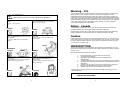 2
2
-
 3
3
-
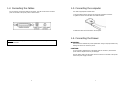 4
4
-
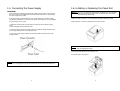 5
5
-
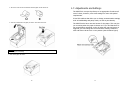 6
6
-
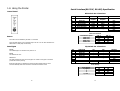 7
7
-
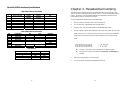 8
8
-
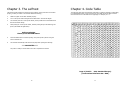 9
9
-
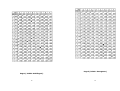 10
10
-
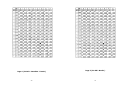 11
11
-
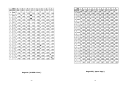 12
12
-
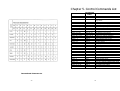 13
13
-
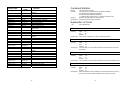 14
14
-
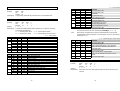 15
15
-
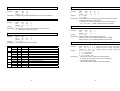 16
16
-
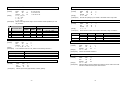 17
17
-
 18
18
-
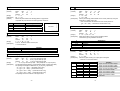 19
19
-
 20
20
-
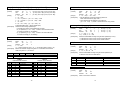 21
21
-
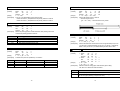 22
22
-
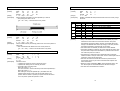 23
23
-
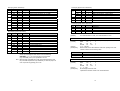 24
24
-
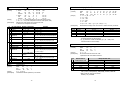 25
25
-
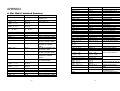 26
26
-
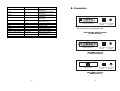 27
27
-
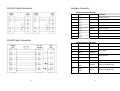 28
28
-
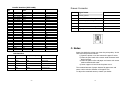 29
29
-
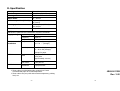 30
30
Samsung Bixolon SRP-350 User manual
- Category
- POS/mobile printers
- Type
- User manual
- This manual is also suitable for
Ask a question and I''ll find the answer in the document
Finding information in a document is now easier with AI
Related papers
Other documents
-
 SEWOO LK-P41 Command Manual
SEWOO LK-P41 Command Manual
-
BIXOLON SRP-270 Command Manual
-
Sanyo SRP-270 User manual
-
VeriFone RP-300 User manual
-
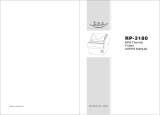 TVS electronic RP-3180 User manual
TVS electronic RP-3180 User manual
-
TVS electronic RP-3180 User manual
-
BIXOLON SRP-770 User manual
-
Star Micronics TSP552II User manual
-
Star Micronics TSP552II User manual
-
BIXOLON SRP-350 PlusA User manual