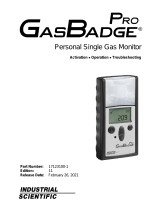Page is loading ...

MultiRAE
User’s Guide
Rev D
December 2013
P/N: M01-4003-000

Product Registration
Register your product online by visiting:
http://www.raesystems.com/support/product-registration
By registering your product, you can:
Receive notification of product upgrades or enhancements
Be alerted to Training classes in your area
Take advantage of RAE Systems special offers and promotions
IMPORTANT!
This User’s Guide covers instruments with application firmware version 1.14 and sensor firmware version
1.04.
© 2013 RAE Systems, Inc.

MultiRAE User’s Guide
1
Contents
Proper Product Disposal At End Of Life .................................................................................... 6
1 Standard Contents ................................................................................................................... 7
2 General Information ................................................................................................................ 8
2.1 Key Features ................................................................................................................... 9
3 User Interface ........................................................................................................................ 10
3.1 Display Overview ......................................................................................................... 10
3.1.1 Status Indicator Icons .............................................................................................. 10
3.1.2 Keys And Interface ................................................................................................. 11
3.1.3 LCD Flip ................................................................................................................. 11
3.1.4 Key Mapping When LCD Is Flipped ...................................................................... 12
3.2 Screen Display For Various Numbers Of Active Sensors ............................................ 13
3.3 Menus ............................................................................................................................ 14
4 Wireless Control And Submenus .......................................................................................... 17
5 Battery ................................................................................................................................... 18
5.1 Charging With The MultiRAE Desktop Cradle............................................................ 18
5.2 Charging With The Travel Charger .............................................................................. 19
5.3 Carrying The MultiRAE In A Vehicle .......................................................................... 20
5.4 Charging With The AutoRAE 2 ................................................................................... 21
5.5 Replacing A Battery ...................................................................................................... 21
5.6 Battery States ................................................................................................................ 22
5.7 Alkaline Battery Pack ................................................................................................... 22
6 Turning The MultiRAE On And Off .................................................................................... 23
6.1 Turning The MultiRAE On ........................................................................................... 23
6.2 Turning The MultiRAE Off .......................................................................................... 23
6.3 Testing Alarm Indicators .............................................................................................. 24
6.4 Pump Status .................................................................................................................. 24
6.5 Calibration Status .......................................................................................................... 24
6.6 Bump Status .................................................................................................................. 25
7 Modes Of Operation ............................................................................................................. 26
7.1 Hygiene Operation Mode .............................................................................................. 26
7.2 Search Operation Mode ................................................................................................ 26
7.3 Basic User Mode ........................................................................................................... 26
7.4 Advanced User Mode ................................................................................................... 26
8 Programming......................................................................................................................... 26
8.1 Enter Programming In Advanced Mode ....................................................................... 26
8.2 Enter Programming In Basic Mode .............................................................................. 27
8.3 Menus And Submenus .................................................................................................. 28
8.3.1 Editing And Selecting Parameters And Sensors ..................................................... 28
8.3.2 Calibration............................................................................................................... 29
8.3.2.1 Fresh Air .......................................................................................................... 29
8.3.2.2 Multi Sensor Span ........................................................................................... 30
8.3.2.3 Single Sensor Zero........................................................................................... 30
8.3.2.4 Single Sensor Span .......................................................................................... 31
8.3.2.5 Multi Sensor Bump .......................................................................................... 32
8.3.2.6 Single Sensor Bump ........................................................................................ 34
8.3.2.7 Cal. Reference ................................................................................................. 35
8.3.2.8 Change Cal. Gas .............................................................................................. 35
8.3.2.9 Multi Cal Select ............................................................................................... 35
8.3.2.10 Change Span Value ......................................................................................... 36

MultiRAE User’s Guide
2
8.3.2.11 Change Span2 Value ....................................................................................... 36
8.3.3 Measurement ........................................................................................................... 37
8.3.3.1 Sensor On/Off .................................................................................................. 37
8.3.3.2 Change Meas. Gas ........................................................................................... 37
8.3.3.3 Measurement Units .......................................................................................... 39
8.3.4 Alarms ..................................................................................................................... 39
8.3.4.1 Alarm Limits.................................................................................................... 39
8.3.4.2 Alarm Mode ..................................................................................................... 40
8.3.4.3 Alarm Settings ................................................................................................. 40
8.3.4.4 Comfort Beep .................................................................................................. 40
8.3.4.5 Man Down Alarm ............................................................................................ 40
8.3.5 Datalog .................................................................................................................... 41
8.3.5.1 Clear Datalog ................................................................................................... 41
8.3.5.2 Datalog Interval ............................................................................................... 42
8.3.5.3 Sensor Selection .............................................................................................. 42
8.3.5.4 Data Selection .................................................................................................. 42
8.3.5.5 Datalog Type ................................................................................................... 42
8.3.5.6 Memory Full Action ........................................................................................ 43
8.3.6 Wireless................................................................................................................... 43
8.3.6.1 Radio ON/OFF ................................................................................................ 43
8.3.6.2 PAN ID ............................................................................................................ 44
8.3.6.3 Channel ............................................................................................................ 44
8.3.6.4 Join Network.................................................................................................... 44
8.3.6.5 Interval ............................................................................................................. 45
8.3.6.6 Off Network Alarm ......................................................................................... 45
8.3.6.7 Factory Reset ................................................................................................... 46
8.3.7 Monitor ................................................................................................................... 46
8.3.7.1 LCD Contrast ................................................................................................... 46
8.3.7.2 Operation Mode ............................................................................................... 47
8.3.7.3 Pump Speed ..................................................................................................... 47
8.3.7.4 Zero At Start .................................................................................................... 47
8.3.7.5 Fast Startup ...................................................................................................... 47
8.3.7.6 Temperature Units ........................................................................................... 47
8.3.7.7 Language ......................................................................................................... 47
8.3.7.8 Site ID .............................................................................................................. 47
8.3.7.9 User ID ............................................................................................................ 47
8.3.7.10 Date Format ..................................................................................................... 48
8.3.7.11 Date .................................................................................................................. 48
8.3.7.12 Time Format .................................................................................................... 48
8.3.7.13 Time ................................................................................................................. 48
8.3.7.14 User Mode ....................................................................................................... 48
8.3.7.15 Backlight .......................................................................................................... 48
8.3.7.16 LCD Flip .......................................................................................................... 48
9 Policy Enforcement ............................................................................................................... 49
9.1 Setting Policy Enforcement .......................................................................................... 49
9.1.1 Using The AutoRAE 2 Automatic Test And Calibration System .......................... 49
9.1.2 Using The MultiRAE Desktop Cradle Or Travel Charger ..................................... 53
9.2 Deactivating Policy Enforcement ................................................................................. 54
9.2.1 AutoRAE 2 Cradle .................................................................................................. 54
9.2.2 MultiRAE Desktop Cradle Or Travel Charger ....................................................... 54

MultiRAE User’s Guide
3
10 Calibration And Testing ........................................................................................................ 56
10.1 Manual Alarms Test ...................................................................................................... 56
10.2 Bump Testing And Calibration ..................................................................................... 56
10.2.1 MultiRAE Equipped With A Pump ........................................................................ 56
10.2.2 MultiRAE Lite Diffusion Model (No Pump).......................................................... 57
10.2.3 Bump (Functional) Testing ..................................................................................... 57
10.2.4 Testing The Gamma Radiation Sensor ................................................................... 59
10.3 Zero/Fresh Air Calibration ............................................................................................ 60
10.3.1 Zero Calibration For A CO
2
Sensor ........................................................................ 60
10.3.2 Zero Calibration For Parts-Per-Billion (ppb) Sensor .............................................. 60
10.3.3 Fresh Air Calibration .............................................................................................. 60
10.3.4 Single-Sensor Zero Calibration............................................................................... 61
10.4 Span Calibration............................................................................................................ 61
10.5 Three-Point Calibration For Enhanced Linearity With Extended-
Range And ppb PID Sensors......................................................................................... 61
10.5.1 Enabling 3-Point Calibration Via ProRAE Studio II .............................................. 62
10.5.2 Multi-Sensor Span Calibration ............................................................................... 64
10.5.3 Single-Sensor Span Calibration .............................................................................. 65
11 MultiRAE Pro Multi-Threat & Gamma Operation ............................................................... 66
11.1 Multi-Threat Mode For Simultaneous Radiation & Gaseous Threat Measurements . 66
11.2 Gamma Radiation-Only Measurement Mode ............................................................... 67
11.3 Gas-Only Measurement Mode ...................................................................................... 69
12 Datalog Transfer, Monitor Configuration, and Firmware Upgrades Via Computer ............ 71
12.1 Downloading Datalogs And Performing PC-Based Instrument
Configuration And Firmware Upgrades ....................................................................... 71
13 Maintenance .......................................................................................................................... 73
13.1 Removing/Installing The Rubber Boot ......................................................................... 73
13.2 Replacing The Filter(s) ................................................................................................. 73
13.3 Replacing The Gas Inlet Adapter (Pumped Versions Only) ......................................... 74
13.4 Removing/Cleaning/Replacing Sensor Modules .......................................................... 74
13.5 Removing/Cleaning/Replacing A PID (Pumped Versions Only) ................................. 75
13.6 Replacing The Pump ..................................................................................................... 77
14 Alarms Overview .................................................................................................................. 78
14.1 Alarm Signals................................................................................................................ 78
14.2 Changing The Alarm Mode .......................................................................................... 78
14.3 Alarm Signal Summary................................................................................................. 79
15 Troubleshooting .................................................................................................................... 82
16 Specifications ........................................................................................................................ 83
17 Technical Support ................................................................................................................. 87
18 RAE Systems Contacts ......................................................................................................... 88

MultiRAE User’s Guide
4
WARNINGS
Read Before Operating
This manual must be carefully read by all individuals who have or will have the responsibility of using,
maintaining, or servicing this product. The product will perform as designed only if it is used, maintained,
and serviced in accordance with the manufacturer’s instructions.
CAUTION!
Never operate the monitor when the cover is removed. Remove the monitor rear cover or battery only in
an area known to be non-hazardous.
ANY RAPID UP-SCALE READING FOLLOWED BY A DECLINING OR ERRATIC READING
MAY INDICATE A GAS CONCENTRATION BEYOND UPPER SCALE LIMIT, WHICH MAY
BE HAZARDOUS.
TOUTE LECTURE RAPIDE ET POSITIVE, SUIVIE D’UNE BAISSE SUBITE AU ERRATIQUE
DE LA VALEUR, PEUT INDIQUER UNE CONCENTRATION DE GAZ HORS GAMME DE
DÉTECTION QUI PEUT ÊTRE DANGEREUSE
ONLY THE COMBUSTIBLE GAS DETECTION PORTION OF THIS INSTRUMENT HAS
BEEN ASSESSED FOR PERFORMANCE.
UNIQUMENT, LA PORTION POUR DÉTECTOR LES GAZ COMBUSTIBLES DE CET
INSTRUMENT A ÉTÉ ÉVALUÉE.
CAUTION: BEFORE EACH DAY’S USAGE, SENSITIVITY OF THE LEL SENSOR MUST BE
TESTED ON A KNOWN CONCENTRATION OF METHANE GAS EQUIVALENT TO 20 TO 50%
OF FULL-SCALE CONCENTRATION. ACCURACY MUST BE WITHIN 0 AND +20% OF
ACTUAL. ACCURACY MAY BE CORRECTED BY CALIBRATION PROCEDURE.
ATTENTION: AVANT CHAQUE UTILISATION JOURNALIERE, VERIFIER LA SENSIBILITE
DU CAPTEUR DE LIE AVEC UNE CONCENTRATION CONNUE DE METHANE EQUIVALENTE
DE 20 A 50% DE LA PLEINE ECHELLE. LA PRECISION DOIT ETRE COMPRISE ENTRE 0 ET
20% DE LA VALEUR VRAIE ET PEUT ETRE CORRIGEE PAR UNE PROCEDURE
D’ETALONNAGE.
CAUTION: HIGH OFF-SCALE READINGS MAY INDICATE AN EXPLOSIVE
CONCENTRATION.
ATTENTION: DES LECTURES HAUTES ET HORS D’ECHELLE PEUVENT INDIQUER DES
CONCENTRATIONS DE GAZ INFLAMMABLES
CAUTION: SUBSTITUTION OF COMPONENTS MAY IMPAIR INTRINSIC SAFETY.
Note: Users are recommended to refer to ISA-RP12.13, Part II-1987 for general information on
installation, operation, and maintenance of combustible gas detection instruments.
The MultiRAE multi-gas detector must be calibrated if it does not pass a bump test, or at least once every
180 days, depending on use and sensor exposure to poisons and contaminants.

MultiRAE User’s Guide
5
SPECIAL CONDITIONS FOR SAFE USE
1. The PGM-62xx shall only be fitted with RAE Systems Battery Pack type M01-3051-000 or
M01-3053-000 or Battery Adapter M01-3052-000 or M01-3054-000 fitted with Duracell
MN1500 batteries.
2. The PGM62xx shall only be charged outside hazardous areas.
3. No precautions against electrostatic discharge are necessary for portable equipment that has
an enclosure made of plastic, metal, or a combination of the two, except where a significant
static-generating mechanism has been identified. Activities such as placing the item in a
pocket or on a belt, operating a keypad or cleaning with a damp cloth, do not present a
significant electrostatic risk. However, where a static-generating mechanism is identified,
such as repeated brushing against clothing, then suitable precautions shall be taken, e.g., the
use of anti-static footwear.
The model PGM62xx is certified according to the IECEx scheme, ATEX and cCSAus (for US and
Canada). PGM62xx is intrinsically safe and may be used in hazardous locations. SUBSTITUTION OF
COMPONENTS MAY IMPAIR INTRINSIC SAFETY.
MARKING
The product is marked with the following information:
RAE SYSTEMS
3775 N. 1
st
. St., San Jose
CA 95134, USA
Type PGM62x0, PGM 62x6, PGM 62x8
Serial No/matrix: XXX-XXXX-000
IECEx SIR 11.0069X,
Ex ia IIC T4 Ga
(PGM62x0/PGM62x6)
Ex ia d IIC T4 Gb
(PGM62x8)
0575 SIRA 11ATEX2152X
II 1G Ex ia IIC T4 Ga
(PGM62x0/PGM62x6)
II 2G Ex ia d IIC T4 Gb
(PGM62x8)
Exia Cl I, Dv 1
Gr. A, B, C, D, T4
C22.2 No 152-1984
ISA-12.13.01-2000
Warnings: Understand manual first before operating.
Warning: Do not change batteries in hazardous location.
Do not mix old/new or different type of batteries
PGM62x0: Use only RAE Systems battery pack, PN: M01-3051-000 or M01-3052-000.
PGM62x6/62x8: Use only RAE Systems battery pack, PN: M01-3053-000 or M01-3054-000.
Um: 20V
-20º C ≤ Tamb ≤ +50º C
FCC Part 15 Statement
This device complies with Part 15 of the FCC rules. Operation is subject to the following two conditions:
(1) This device may not cause harmful interference, and (2) this device must accept any interference
received, including interference that may cause undesired operation.

MultiRAE User’s Guide
6
Operation Area and Conditions
Hazardous Areas classified by Zones
PGM62x0/PGM62x6 are intended to be used in hazardous areas zone 0, zone 1 or zone 2, and PGM62x8
in hazardous areas zone 1 or zone 2 within the temperature range of -20º C to +50º C, where gases of
explosion groups IIA, IIB or IIC and T4 may be present.
Hazardous Areas classified by Divisions
PGM62x0/PGM62x6/PGM62x8 are intended to be used in hazardous areas classified for Class I Div. 1 or
2, within the temperature range of -20º C to +50º C, where gases of explosion groups A, B, C or D and
temperature class T4 may be present.
WARNINGS:
1. NDIR sensors shall not be installed in PGM62x0 or PGM 62x6 models.
2. NDIR LEL sensors shall not be installed in PGM62x8 diffusion models bearing cCSAus logo.
Proper Product Disposal At End Of Life
The Waste Electrical and Electronic Equipment (WEEE) directive (2002/96/EC) is
intended to promote recycling of electrical and electronic equipment and their
components at end of life. This symbol (crossed-out wheeled bin) indicates separate
collection of waste electrical and electronic equipment in the EU countries. This
product may contain one or more Nickel-metal hydride (NiMH), Lithium-ion, or
Alkaline batteries. Specific battery information is given in this user guide. Batteries
must be recycled or disposed of properly.
At the end of its life, this product must undergo separate collection and recycling
from general or household waste. Please use the return and collection system available in your
country for the disposal of this product.
Sensor Specifications, Cross-Sensitivities, And Calibration Information
For information on sensor specifications, cross-sensitivities, and calibration information, refer to RAE
Systems Technical Note TN-114: Sensor Specifications And Cross-Sensitivities (available for free
download from www.raesystems.com/downloads/tech-notes). All specifications presented in this
Technical Note reflect the performance of stand-alone sensors. Actual sensor characteristics may vary
when the sensor is installed in different instruments. As sensor performance may change over time,
specifications provided are for brand-new sensors.

MultiRAE User’s Guide
7
1 Standard Contents
The MultiRAE is available in four configurations, each with different kits, outlined below.
MultiRAE Pro
MultiRAE
MultiRAE Pro monitor with pump, sensors, battery, and
wireless options as specified and protective black rubber
boot, external filter, and belt clip installed
MultiRAE monitor with pump, sensors, battery, and
wireless options as specified and protective rubber boot,
filter, and belt clip installed
Travel Charger / PC communications adapter
Travel Charger / PC communications adapter
Desktop charging / PC communications cradle
PC communication cable
PC communication cable
AC adapter
AC adapter
Calibration adapter
Calibration adapter
6" flexible probe
6" flexible probe
Alkaline battery adapter
Alkaline battery adapter
3 spare external filters
3 spare external filters
PID sensor cap removal tool
PID sensor cap removal tool
PID zeroing charcoal filter
Toolkit
Toolkit
QuickStart Guide
QuickStart Guide
CD with documentation
CD with ProRAE Studio II instrument configuration and
data management software
CD with ProRAE Studio II instrument configuration and
data management software
CD with documentation
Calibration and test certificate
Calibration and test certificate
Warranty / registration card
Technical Note TN-106 with ionization energies and
correction factors for 300+ VOCs
Technical Note TN-106 with ionization energies and
correction factors for 300+ VOCs
Warranty / registration card
10 charcoal filters (reduce CO sensor’s cross-sensitivity
to VOCs)
10 charcoal filters (reduce CO sensor’s cross-sensitivity to
VOCs)
Ships in a hard transport case
Ships in a Pelican case
MultiRAE Lite Diffusion
MultiRAE Lite Pumped
MultiRAE Lite monitor with sensors, battery, and
wireless options as specified and protective rubber boot
installed
MultiRAE Lite monitor with pump, sensors, battery, and
wireless options as specified and protective rubber boot,
filter, and belt clip installed
Travel Charger / PC communications adapter
Travel Charger / PC communications adapter
PC communication cable
PC communication cable
AC adapter
AC adapter
Calibration adapter
Calibration adapter
Alkaline battery adapter (included with rechargeable
configurations only)
Alkaline battery adapter (included with rechargeable
configurations only)
Toolkit
3 spare filters
QuickStart Guide
PID sensor cap removal tool
CD with documentation
Toolkit
CD with ProRAE Studio II instrument configuration
and data management software
QuickStart Guide
Calibration and test certificate
CD with documentation
Warranty / registration card
10 charcoal filters (reduce CO sensor’s cross-sensitivity
to VOCs)
Ships in a cardboard box with a colorful sleeve
CD with ProRAE Studio II instrument configuration and
data management software
Calibration and test certificate
Warranty / registration card
Ships in a cardboard box with a colorful sleeve

MultiRAE User’s Guide
8
2 General Information
The MultiRAE is a family of multi-threat gas detectors that combine continuous monitoring capabilities
for volatile organic compounds (VOCs), toxic and combustible gases, and radiation, with Man Down
Alarm functionality in one highly portable instrument. MultiRAE monitors offer an industry-leading
selection of interchangeable field-replaceable electrochemical, combustible, infrared, PID
(photoionization detector), and gamma radiation sensors to fit a wide variety of applications. The
MultiRAE family’s wireless capability elevates worker protection to the next level by providing safety
officers real-time access to instrument readings and alarm status from any location for better visibility and
faster response.
Notes:
NDIR combustible sensors are not supported on the diffusion version with CSA certification.
The PID sensor requires a pumped configuration.
If a %Vol. NDIR sensor is installed in an instrument, a catalytic bead %LEL sensor must also be
installed in the instrument for CSA certification.

MultiRAE User’s Guide
9
2.1 Key Features
All-in-one continuous monitoring capabilities for gamma radiation, VOCs, oxygen, toxic
and combustible gases, for a total of up to six threats at a time
Highly customizable with over 25 field-interchangeable intelligent sensor options
Wireless access to real-time instrument readings and alarm status from any location
through ProRAE Guardian Real-Time Wireless Safety System
Unmistakable five-way local and remote wireless notification of alarm conditions,
including Man Down Alarm
Large graphical display with easy-to-use, icon-driven user interface
Simple maintenance with easily accessible sensors, pump, and plug-and-play battery
Fully automated charging, data management, bump testing and calibration with AutoRAE 2
[N/-] key
[MODE] key
Gas inlet
Display
Alarm LEDs
Alarm
Buzzer
Belt clip
(on back)
Alarm
LED
LED
[Y/+] key
External filter
Charging and
Communication
Contacts
The belt clip on the back of the pump-equipped MultiRAE can be swiveled for
carrying it at different angles.
Gas inlets
Alarm
LEDs
Alarm
Buzzer
MultiRAE With Pump, front view
MultiRAE Lite Diffusion Model,
rear view
Note: The front of the diffusion model
of the MultiRAE Lite is the same as the
pumped model, but instead of a single
gas inlet at the top, there are five inlets
on the back side, as well as an extra
alarm buzzer and LEDs.

MultiRAE User’s Guide
10
3 User Interface
The MultiRAE’s user interface consists of the display, alarm LEDs, an alarm buzzer, and three keys.
3.1 Display Overview
The LCD display provides visual feedback that includes the sensor types, readings, alarm status, battery
condition, and other information.
3.1.1 Status Indicator Icons
Along the top of most screens are status indicators that tell you whether a function is operating and/or its
strength or level.
Icon
Function
Wireless status: the radio is on
Wireless status: the radio is off
The instrument is not equipped with a radio (no icon)
Wireless strength (0 to 5 bars)
Pump status (only on pump-equipped models)
Datalogging status (shown when datalogging is on, blank when off)
Battery status (three segments show battery charge level)
Man Down alarm enabled
Sensor due for calibration
Sensor due for a bump test
“All sensors tested and calibrated to policy” tick mark (all sensors have been bump tested
and calibrated; no sensor is overdue for a bump test or calibration according to the intervals
configured on the instrument)
Unit of measure
Reading
Sensor type
Soft keys
(functions change
by activity)
Status indicators
Sensor-specific
additional information
(PID lamp type,
measurement gas,
correction factor, etc.)
Wireless radio on/off
statusand signal strength
Man Down alarm
enabled
Sensor due for a bump test
“All sensors tested and calibrated
according to policy” tick mark
Sensor due for calibration
Alarm type (High,
Low, etc.)

MultiRAE User’s Guide
11
3.1.2 Keys And Interface
The MultiRAE has three keys:
Y/+
MODE
N/-
In addition to their labeled functions, [Y/+], [MODE], and [N/-] act as “soft keys” that control different
parameters and make different selections within the instrument’s menus. From menu to menu, each key
controls a different parameter or makes a different selection.
Three panes along the bottom of the display are “mapped” to the keys. These change as menus change,
but at all times the left pane corresponds to the [Y/+] key, the center pane corresponds to the [MODE]
key, and the right pane corresponds to the [N/-] key. Here are examples that show the relationships of the
keys and functions:
In addition to the functions described above, any of the keys can be used to manually activate display
backlighting. Press any key when the backlighting is off to turn it on. A subsequent key press is required
to carry out an actual function corresponding to that key.
3.1.3 LCD Flip
The MultiRAE senses its vertical/horizontal orientation, and can automatically flip the display 180
degrees, making it easy to read if the MultiRAE is upside down. (You can turn this feature on or off in
Programming Mode, under “Monitor/LCD Flip.”)
As the MultiRAE is tilted, the gravity sensor
detects its orientation and inverts the screen
when it is past its horizontal position.

MultiRAE User’s Guide
12
3.1.4 Key Mapping When LCD Is Flipped
When the instrument is inverted and the LCD flips, the keys are mapped to the functions shown
on the screen.
Display with MultiRAE in non-inverted position:
Display with MultiRAE inverted:

MultiRAE User’s Guide
13
3.2 Screen Display For Various Numbers Of Active Sensors
The MultiRAE family of instruments can display readings from one to six sensors (including dual
sensors), depending on the configuration. In order to maximize readability and the amount of information
shown, the display is automatically reconfigured, according to the number and types of sensors in the
MultiRAE.
If the configuration includes five sensors, and one of them is a PID, then the lamp value (9.8eV or
10.6eV) is shown, along with the currently applied correction factor (CF) and measurement gas.
One sensor.
Two sensors.
Three sensors.
Four sensors.
Five sensors,
including Gamma
radiation sensor.
Five sensors,
including PID,
showing lamp type,
correction factor, and
measurement gas.
Six-sensor
configuration with
CO+H
2
S combo
sensor.

MultiRAE User’s Guide
14
3.3 Menus
The reading menus are easy to step through by pressing the [N/-] key.
Hygiene Mode: Sampling is continuous, and Hygiene Mode allows you to clear peak and minimum
values at any time.
Search Mode: Samples only when you tell it to sample. This allows you to save sample readings as
individual events in the datalog. You can also clear peak and minimum values.
Note: You can switch between Hygiene and Search modes via the Programming Menu (Select Monitor
and then Operation Mode).
Note: If the instrument is not equipped with a VOC sensor (PID), or is not equipped with an LEL sensor,
then screens for those sensors (VOC Gas Status and LEL Gas Status, respectively) are not shown.
Hygiene Mode
Note: Dashed line indicates automatic progression.

MultiRAE User’s Guide
15
Search Mode
Note: If the instrument is not equipped with a VOC sensor (PID), or is not equipped with an LEL sensor,
then screens for those sensors (VOC Gas Status and LEL Gas Status, respectively) are not shown.
Note: Dashed line indicates automatic progression.
WARNING!
Gamma readings are not taken in Search Mode.

MultiRAE User’s Guide
16
Note: If the Peak or Min is cleared, the Average is also cleared. In addition, each cycle through the main
screen after they are cleared will route from “Ready… Start sampling?” directly to Date and Time if you
press [N/-] (see red line in diagram below), until you perform a new sample. Also, if you start sampling
again and stop sampling, clear the Peak, or clear the Min, it advances to Date and Time, as well.
Note: Dashed line indicates automatic progression.
WARNING!
Gamma readings are not taken in Search Mode.

MultiRAE User’s Guide
17
4 Wireless Control And Submenus
When you step through the main menu, as shown in the previous three diagrams, there are two
screens for wireless communication.
Note: These are only present if the MultiRAE is equipped with a wireless module.
At the Radio On/Off screen, you can turn the radio on or off, if the MultiRAE is in Advanced User
Mode. The radio turns off instantly, but turning on the radio takes a few seconds, so you see a screen
that indicates the radio is being turned on. If the instrument is in Basic User Mode, the option for
turning the radio on or off does not appear (you can turn it on or off in Programming Mode).
At the Wireless screen, you can check communication with other wireless devices and get other
useful information about the wireless settings. The Wireless menu is divided into a sequence of
four “pages,” each presenting different information. As you press [Y/+] on each of the “pages,”
you advance to the next one.
Unit ID (unique identifier of the instrument’s radio), Pan ID, and Channel are read-only
parameters that help you to check whether the instrument’s wireless settings are correct (very
helpful for troubleshooting).
The next “page,” Parent ID and Device Type are also read-only. The Parent ID (the ID of the
“Parent” wireless device to which the monitor is connected) is not changeable. The device type
tells you that it is “Standard,” meaning it transmits and receives.
The third “page” is labeled “Ping,” where you can check the signal strength via RSSI (received
signal strength indication) and “ping” the network to confirm an active two-way communication
network. Each time you press [MODE] to “ping” the network, a number of sends is included
under “Sent.” If the network receives the signal and sends one back, which is in turn received by
the MultiRAE, then a number is added under “Received.”
The fourth “page” includes the type of transmitter (Region), Radio Type (model), and Tx Power
(transmission power). These are primarily for diagnostics and troubleshooting.
When you reach the fourth “page,” you can wrap around to the first one by pressing [Y/+].
Otherwise, you can press [N/-] to quit, which advances to the next screen.

MultiRAE User’s Guide
18
5 Battery
Always make sure the batteries are fully charged before using the MultiRAE. Three battery options are
available for the MultiRAE:
1. Standard duration rechargeable Li-ion battery (PN: M01-3053-000)
2. Extended-duration rechargeable Li-ion battery delivering 50% more runtime than the standard
battery (PN: M01-3055-000)
3. Alkaline battery pack for four standard AA-sized batteries (PN: M01-3054-000)
Its standard or extended-duration batteries are charged inside the instrument by placing the MultiRAE in
its cradle or using the Travel Charger. Contacts on the bottom of the instrument meet the cradle’s contact
pins, transferring power.
Note: Before setting the MultiRAE into its MultiRAE Desktop Cradle or attaching its Travel Charger,
visually inspect the contacts to make sure they are clean. If they are not, wipe them with a soft, dry cloth.
Do not use solvents or cleaners.
WARNING
To reduce the risk of ignition of hazardous atmospheres, recharge, remove or replace the battery
only in an area known to be non-hazardous! Do not mix old and new batteries or batteries from
different manufacturers.
5.1 Charging With The MultiRAE Desktop Cradle
Follow this procedure to charge the MultiRAE:
1. Plug the AC/DC adapter into the MultiRAE’s Desktop Cradle.
2. Plug the AC/DC adapter into the wall outlet.
3. Place the MultiRAE into the cradle (make sure the bottom of the instrument and the alignment
pins on the cradle mate properly) and press down until it is locked in place.
The MultiRAE begins charging automatically. The LED in the cradle should glow red to indicate
charging. When charging is complete, the LED in the cradle glows green.
To remove the MultiRAE from the Desktop Cradle, tilt it toward you until it releases, and then lift it up.
Press down until
MultiRAE is seated
firmly in the cradle
Release the
MultiRAE by
tilting it forward
and lifting
/