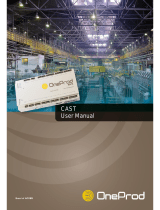Page is loading ...

Matrix Plus 3 System PGM-WIN
SYSTEM CONFIGURATION

Clear-Com Part #810240, Rev. E
Software Version 2.3.7
Matrix Plus 3 System Configuration Program Operation Manual
2003 Clear-Com Intercom Systems
All Rights Reserved
Clear-Com Systems
4065 Hollis St.
Emeryville, California 94608-3505
U.S.A.
Clear-Com is a registered trademark of Clear-Com Intercom Systems
The Clear-Com Logo is a registered trademark of Clear-Com Intercom Systems
Matrix Plus is a registered trademark of Clear-Com Intercom Systems
Matrix Plus 3 is a registered trademark of Clear-Com Intercom Systems
PGM-WIN is a registered trademark of Clear-Com Intercom Systems
IBM is a registered trademark of International Business Machines Corp.
MS-DOS is a registered trademark of Microsoft Corp.
Windows and Windows NT are registered trademarks of Microsoft Corp.

Matrix Plus 3 System
Table of Contents
i
© Matrix Plus 3 2003 Rev. E
Welcome...................................................................................................................................I
Four-Volume Set Description..................................................................................................I
Customer Service Department............................................................................................... II
Warranty and Repairs ............................................................................................................II
Repairs ..................................................................................................................................................... III
Shipping Instructions ............................................................................................................................ III
Software License Agreement ................................................................................................III
Chapter 1: Introduction.........................................................................................1-1
Introduction ..........................................................................................................................1-1
How To Use This Manual................................................................................................................... 1-1
Manual Organization............................................................................................................................ 1-1
Creating the First Configuration Quickly.......................................................................................... 1-2
Sample Configuration File................................................................................................................... 1-2
Additional Assistance ........................................................................................................................... 1-2
System Requirements and Installation.................................................................................1-2
Overview ................................................................................................................................................ 1-2
System Requirements ........................................................................................................................... 1-3
Installing the Configuration Software................................................................................................ 1-3
Running the Configuration Software................................................................................................. 1-3
PGM-WIN Basics.................................................................................................................1-3
Introduction........................................................................................................................................... 1-3
Menu Bar................................................................................................................................................ 1-3
File Menu ............................................................................................................................................... 1-4
View Menu............................................................................................................................................. 1-5
Setup Menu............................................................................................................................................ 1-5
Configure Menu .................................................................................................................................... 1-5
Diagnostics Menu ................................................................................................................................. 1-6
Help Menu ............................................................................................................................................. 1-6
Toolbar ................................................................................................................................................... 1-6
Status Bar ............................................................................................................................................... 1-8
Program Basics...................................................................................................................................... 1-8
Alt+F4—Exit ................................................................................................................................. 1-8
F1—Help......................................................................................................................................... 1-8
Delete/Backspace .......................................................................................................................... 1-8
Editable/Non-Editable Fields ..................................................................................................... 1-8
Close Buttons in Screens .............................................................................................................. 1-8
Column Sorting .............................................................................................................................. 1-9
Chapter 2: “Quick Start” Setup ........................................................................... 2-1
Introduction ..........................................................................................................................2-1

ii
Table of Contents
PGM-WIN System Configuration Manual
Rev. E © Matrix Plus 3 2003
Before Beginning..................................................................................................................2-1
Default Configuration...........................................................................................................................2-1
Physical Installation...............................................................................................................................2-1
Software Configuration.........................................................................................................................2-2
The First Configuration........................................................................................................................2-2
Establish PC Communications............................................................................................................2-2
PC Setup screen ..............................................................................................................................2-3
Confirm System Hardware Connections ...........................................................................................2-4
Establish and Confirm Port Functions ..............................................................................................2-5
Saving Configuration Changes.............................................................................................................2-5
Create or Confirm Labels and Descriptions......................................................................................2-6
Assigning Labels to Station Selectors .................................................................................................2-7
Copying Station Selector Assignments...............................................................................................2-9
Printing Labels .................................................................................................................................... 2-10
Hardware Override............................................................................................................................. 2-10
Chapter 3: Applications ....................................................................................... 3-1
Introduction..........................................................................................................................3-1
Standard Telephone Application..........................................................................................3-1
Description .............................................................................................................................................3-1
Default Setup..........................................................................................................................................3-1
Dial-Up Telephone IFB Application .................................................................................. 3-2
Description .............................................................................................................................................3-2
Default Setup..........................................................................................................................................3-2
Camera Application............................................................................................................. 3-3
Description .............................................................................................................................................3-3
Default Setup..........................................................................................................................................3-3
2-Way Radio Application..................................................................................................... 3-3
Description .............................................................................................................................................3-3
Default Setup..........................................................................................................................................3-4
IFB Output/Program Input Application............................................................................ 3-4
Description .............................................................................................................................................3-4
Default Setup..........................................................................................................................................3-4
2-Wire Party Line Application............................................................................................. 3-5
Description .............................................................................................................................................3-5
Default Setup..........................................................................................................................................3-5
4-Wire Application............................................................................................................... 3-6
Description .............................................................................................................................................3-6
Default Setup..........................................................................................................................................3-6
External IFB Controller....................................................................................................... 3-6
Description .............................................................................................................................................3-6

Matrix Plus 3 System
Table of Contents
iii
© Matrix Plus 3 2003 Rev. E
Default Setup......................................................................................................................................... 3-7
System Trunk Application................................................................................................... 3-7
Description ............................................................................................................................................ 3-7
Default Setup......................................................................................................................................... 3-8
Chapter 4: Technical Reference .......................................................................... 4-1
Introduction ..........................................................................................................................4-1
Firmware Update ProgramFile Menu ..................................................................................4-1
File Menu............................................................................................................................. 4-6
On-Line to Matrix................................................................................................................................. 4-6
Go Off-Line........................................................................................................................................... 4-6
New......................................................................................................................................................... 4-6
Open ....................................................................................................................................................... 4-7
Close........................................................................................................................................................ 4-7
Save ......................................................................................................................................................... 4-7
Save As ................................................................................................................................................... 4-7
Transfers................................................................................................................................................. 4-8
Reports ................................................................................................................................................... 4-8
PC Setup............................................................................................................................................... 4-10
Print....................................................................................................................................................... 4-11
Print Setup ........................................................................................................................................... 4-12
Most recently opened files................................................................................................................. 4-12
Exit........................................................................................................................................................ 4-12
View Menu..........................................................................................................................4-13
Setup Menu.........................................................................................................................4-13
Overview .............................................................................................................................................. 4-13
Hardware and Labels.......................................................................................................................... 4-14
Ports ............................................................................................................................................... 4-14
Fixed Groups, Party Lines, and Controls................................................................................. 4-23
GPI—General Purpose Inputs (Controls)............................................................................... 4-25
Attachments......................................................................................................................................... 4-25
Relays ............................................................................................................................................. 4-25
Routes ............................................................................................................................................ 4-26
DTMF Sequences ........................................................................................................................ 4-30
System Preferences ............................................................................................................................. 4-31
IFB interrupts other talks from source station........................................................................ 4-31
ISO interrupts other listens ........................................................................................................ 4-32
Assign multiple sources to IFB from AP Panel ...................................................................... 4-32
Restore talk paths......................................................................................................................... 4-32
Restore listen paths...................................................................................................................... 4-32

iv
Table of Contents
PGM-WIN System Configuration Manual
Rev. E © Matrix Plus 3 2003
Configure Menu..................................................................................................................4-33
Introduction......................................................................................................................................... 4-34
Applications......................................................................................................................................... 4-34
Groups.................................................................................................................................................. 4-35
Attachments......................................................................................................................................... 4-38
Key Assignments ................................................................................................................................ 4-40
Assigning Labels........................................................................................................................... 4-41
Copying Station Selector Assignments..................................................................................... 4-43
Printing Label Strips.................................................................................................................... 4-44
DTMF Access ..................................................................................................................................... 4-46
Access Prompts/Auto Clear ...................................................................................................... 4-49
Multiple Codes ............................................................................................................................. 4-49
First Code Only............................................................................................................................ 4-50
One Digit Codes .......................................................................................................................... 4-50
Local Preferences................................................................................................................................ 4-52
Station Check Boxes.................................................................................................................... 4-53
Station Drop-Down Menu Options ......................................................................................... 4-56
Interface Check Boxes ................................................................................................................ 4-60
Interface Drop-Down Menu Options’..................................................................................... 4-61
Global Advanced ................................................................................................................................ 4-64
Stations and Interfaces ................................................................................................................ 4-64
Party Lines and Controls ............................................................................................................ 4-66
Fixed Groups................................................................................................................................ 4-66
Local Advanced................................................................................................................................... 4-68
Diagnostics Menu ..............................................................................................................4-72
Introduction......................................................................................................................................... 4-72
Hardware Status .................................................................................................................................. 4-72
Hardware Status Criteria............................................................................................................. 4-72
Hardware Warning List............................................................................................................... 4-73
Event Log ............................................................................................................................................ 4-75
Contents ........................................................................................................................................ 4-75
Control Buttons ........................................................................................................................... 4-76
Firmware Revision Report ................................................................................................................ 4-77
Help ....................................................................................................................................4-77
Overview.............................................................................................................................................. 4-77
Appendix A: Glossary ..........................................................................................A-1
Matrix Plus 3 Terms and Concepts..................................................................................... A-1
Answer Back..........................................................................................................................................A-1
Answer-back stack .........................................................................................................................A-1
Attachments (DTMF Sequences, Relays, and Routes) ...................................................................A-2

Matrix Plus 3 System
Table of Contents
v
© Matrix Plus 3 2003 Rev. E
Auto-Listen ............................................................................................................................................A-2
Call Signals .............................................................................................................................................A-2
Crosspoints and Variable Levels ........................................................................................................A-3
DTMF Sequences .................................................................................................................................A-4
Fixed Groups.........................................................................................................................................A-4
Forced Listen.........................................................................................................................................A-4
Hub Frame.............................................................................................................................................A-5
IFB (Interrupt Foldback).....................................................................................................................A-5
Interfaces................................................................................................................................................A-6
Interframe Trunk ..................................................................................................................................A-7
ISO (Station ISOlate) ...........................................................................................................................A-7
Labels......................................................................................................................................................A-7
Page Override........................................................................................................................................A-8
Party Line ...............................................................................................................................................A-8
Point-to-Point........................................................................................................................................A-8
Ports........................................................................................................................................................A-9
Priorities .................................................................................................................................................A-9
Relays ......................................................................................................................................................A-9
Routes .................................................................................................................................................. A-10
SmartLink............................................................................................................................................ A-10
Talk and Listen Paths........................................................................................................................ A-10
Trunks.................................................................................................................................................. A-10
VOX Circuit ....................................................................................................................................... A-11
Appendix B: Automation Script.......................................................................... B-1
Overview ..............................................................................................................................B-1
Description ..........................................................................................................................B-1
Operation ............................................................................................................................ B-2
Library Functions..................................................................................................................................B-2
Example Code Section........................................................................................................ B-3

vi
Table of Contents
PGM-WIN System Configuration Manual
Rev. E © Matrix Plus 3 2003

Matrix Plus 3 System
Welcome
I
© Matrix Plus 3 2003 Rev. E
Welcome
Congratulations on your purchase of a Matrix Plus 3 Intercom System.
The system includes sophisticated hardware and software components
that can be configured in many different ways. The four-volume set
provides installation, operation, configuration, and troubleshooting/
maintenance information.
Four-Volume Set Description
Volume IV—This system configuration manual describes the operation
of the configuration program, PGM-WIN. For installation and
maintenance of the configuration program refer to the configuration
sections of the Matrix Plus 3 Installation Manual and the Matrix Plus 3
Maintenance Manual.
Volume I—The Matrix Plus 3 Operation Manual describes the use of the
system. In the operation manual, intercom station operators and other
system users will find detailed instructions on the use of the system
components.
Volume II—The Matrix Plus 3 Installation Manual describes how to install a
system and includes the specifications of each system component.
Technical personnel will use the this when installing the system.
Volume III—The Matrix Plus 3 Maintenance Manual includes
troubleshooting and maintenance information on the system. The
maintenance manual also provides schematics and bills of materials for
each Matrix Plus 3 System hardware component. Technical personnel will
use this for locating solutions to common problems encountered in using
the Matrix Plus 3 System.
All of these manuals are written for beginning users of Matrix Plus 3
Systems, however some experience with basic intercom systems is
assumed. Some familiarity with IBM-PC or a compatible computer and
WINDOWS 95 or WINDOWS NT operating systems is necessary to use
the PGM-WIN Configuration Program. External devices, including
external party-line intercom systems, audio devices, and other hardware
connected to the matrix through 4-wire connections or Matrix Plus 3
System Interface Modules are not covered in this manual.

II
Welcome
PGM-WIN System Configuration Manual
Rev. E © Matrix Plus 3 2003
Customer Service Department
The Customer Service Department is available to answer questions not
covered in this manual.
Clear-Com Customer Service Department
Clear-Com Intercom Systems
4065 Hollis Street
Emeryville, California 94608-3505
Telephone: (510) 496-6666
Fax: (510) 496-6610
E-Mail: ser[email protected]
Warranty and Repairs
CLEAR-COM LIMITED WARRANTY
Clear-Com products are warranted to be free from defects in materials
and workmanship for a period of two years from the date of sale.
Clear-Com’s sole obligation during the warranty period is to provide,
without charge, the parts and labor necessary to remedy covered defects
appearing in products returned prepaid to:
Clear-Com Customer Service Department
Clear-Com Intercom Systems
4065 Hollis Street Emeryville, CA 94608-3505
USA
This warranty does not cover any defect, malfunction, or failure caused
beyond the control of Clear-Com, including unreasonable or negligent
operation, abuse, accident, failure to follow the instructions in the manual,
defective or improper associated equipment, attempts at modification and
repair not authorized by Clear-Com, and shipping damage. Products with
their serial numbers removed or defaced also are not covered by this
warranty.
To obtain warranty service, follow the procedures described below in the
Repairs and Shipping Instructions sections.
This warranty is the sole and exclusive express warranty given with respect
to Clear-Com products. It is the responsibility of the user to determine

Matrix Plus 3 System
Welcome
III
© Matrix Plus 3 2003 Rev. E
before purchase that this product is suitable for the user’s intended
purpose.
Any and all implied warranties, including the implied warranty of
merchantability, are limited to the duration of this express limited
warranty. Neither Clear-Com nor the dealer who sells Clear-Com
products is liable for incidental or consequential damages of any kind.
Repairs
Through Your Dealer—If repair of Matrix System hardware products is
necessary, contact the dealer where the unit was purchased.
Through the Factory—If repair through the dealer is not possible,
contact the Clear-Com Customer Service Department at the address
listed.
Be prepared to provide your company’s name, address, phone number,
name of person to contact regarding the repair, type and quantity of the
equipment, description of the defect, and the equipment serial number(s).
If return of the product to the factory is authorized, the Clear-Com
Customer Service Department will issue a return authorization (RA)
number. Do not return any equipment to the factory without first
obtaining an RA number.
Shipping Instructions
All shipments of Clear-Com equipment must be prepaid via United Parcel
Service or the best available shipper. The equipment should be shipped in
the original packing container. If the original container is not available, use
a suitable container that is rigid and of adequate size. If a substitute
container is used, the equipment should be wrapped in paper and
surrounded with at least four inches of excelsior or similar shock-
absorbing material. All shipments should be directed to the attention of
the Customer Service Department and must include the RA number.
Upon completion of repairs, equipment will be returned collect via United
Parcel Service or other specified shipper.
Software License Agreement
Clear-Com Intercom Systems provides this software program and
firmware for the Matrix System and licenses its use. You assume

IV
Welcome
PGM-WIN System Configuration Manual
Rev. E © Matrix Plus 3 2003
responsibility for the selection of the program and firmware to achieve
your intended results, for the installation and use of, and results obtained
from, the program.
Program in this agreement refers to the PGM-WIN Configuration
Program computer software. Firmware in this agreement refers to the
operating software stored in ROMs throughout the Matrix System.
License: The computer program and firmware contains confidential
information pertaining to Clear-Com. You may not modify, reverse
compile, rent, lease, or distribute the computer program or firmware, or
any copy, in whole or in part.
You may use the program only on a single machine. You may copy the
program into any machine-readable form for backup purposes in support
of your use of the program on the single machine.
You may transfer the computer program, firmware, and license to another
party if the other party agrees to accept the terms and conditions of this
agreement. If you transfer the program, you must at the same time either
transfer all copies (whether in printed or machine-readable form) to the
same party, or destroy any copies not transferred. Clear-Com grants a
license to such other party under this agreement and the other party will
accept such license by its initial use of the program. If you transfer
possession of any copy of the program and firmware in whole or in part
to another party, your license is automatically terminated.
Ter mination: The license is effective until terminated. You may
terminate it at any time by destroying the program, together with all
copies. You also will terminate upon conditions set forth elsewhere in this
agreement or if you fail to comply with any of the terms or conditions of
this agreement. You agree upon such termination to destroy the program
together with all copies.
Limited Warranty: Clear-Com warrants that the Matrix software,
firmware, and the accompanying media will perform substantially in
accordance with the specifications set forth in the accompanying
documentation. Clear-Com does not warrant that the functions contained
in the program will meet your requirements or that the operation of the
program will be uninterrupted or error-free.
Limited Remedies: If the Clear-Com software, firmware, or media fails
to perform as warranted, Clear-Com will replace it within the warranty
period. Clear-Com will at its sole discretion also endeavor to fix any
software/firmware problems as stated in the Limited Warranty. In no

Matrix Plus 3 System
Welcome
V
© Matrix Plus 3 2003 Rev. E
event will Clear-Com be liable to you for any lost profits, lost savings, or
other incidental or consequential damages arising from use of, or inability
to use, any program, even if Clear-Com or an authorized Clear-Com
representative has been advised of the possibility of such damages, or for
any claim by any other party.
Some states and provinces do not allow the limitation or exclusion of
liability for incidental or consequential damages, so the above limitation or
exclusion may not apply to you.
Clear-Com’s liability to you for actual damages for any cause whatsoever,
and regardless of the form of the action, will be limited to the money paid
for the program and firmware that caused the damages or that is the
subject matter of, or is directly related to, the cause of the action.
General: Any attempt to rent, lease, or sublicense the program, or (except
as expressly provided in this agreement) to transfer any of the rights,
duties, or obligations under this agreement is void. The agreement will be
construed under the laws of the State of California, except for that body
of laws dealing with the conflict of laws. If any provision of this
agreement shall be held by a court of competent jurisdiction to be
contrary to law, that provision will be enforced to the maximum extent
permissible, and the remaining provisions of the agreement shall remain
in full force and effect.
NOTICE REGARDING SPECIFICATIONS
Performance specifications included in this user manual are design-center
specifications and are included for customer guidance and to facilitate
system installation. Actual operating performance may vary.

VI
Welcome
PGM-WIN System Configuration Manual
Rev. E © Matrix Plus 3 2003

PGM-WIN System Configuration Manual
Introduction
1-1
© Matrix Plus 3 2003 Rev. E
Chapter 1: Introduction
Introduction
This chapter is an introduction to the PGM-WIN configuration software.
The following subjects are covered:
• how to use this manual
• system requirements and installation
•PGM-WIN basics.
How To Use This Manual
PGM-WIN is an advanced and powerful software program that is used to
configure the Matrix Plus 3 Intercom System. The program controls all
system variables and operating parameters and can store multiple
operating configurations, which can be downloaded to the intercom
system.
This manual addresses how to configure a system to meet various specific
requirements.
Throughout this manual the user is often referred to the PGM-WIN
configuration program for proper feature setup. The conventions used in
this manual are:
• <less-than and greater-than signs> around drop-down menus and
labels appearing on equipment
• a colon (:) to separate the levels of drop-down menu selections
• [square brackets] around keyboard buttons, buttons and switches on
equipment, and screen buttons
• {brackets} around text appearing within dialog boxes
• “quotes” around file names and screen messages
• (parentheses) around any text that must be typed.
Manual Organization
Chapter one provides general background information, chapter two tells
how to setup a system configuration, chapter three provides details of

1-2
Introduction
Matrix Plus 3 System
Rev. E © Matrix Plus 3 2003
some common applications, and chapter four is the PGM-WIN technical
reference section. Two appendices, a glossary and automation-script
information, provide additional references.
Creating the First Configuration Quickly
To create an initial system configuration, go directly to chapter two,
“Quick Start” Setup. These instructions provide a way to quickly get a
system operational.
Sample Configuration File
Installed with the PGM-WIN program is a sample Configuration File
called “SAMPLE.CFG.” This file displays all of the different screens used
as examples in this manual. Although loosely based on a television
application, this sample configuration is not “typical” of any specific
application. Rather it is designed to show all of the different functions,
features, and possibilities of the system. The set up offers users an
opportunity to get a “feel” of various functions, such as column-sort
criteria, copy/paste selector assignments, DTMF inward access,
attachments, etc. We recommend making a copy of the sample
configuration (use <File:Save As>) and experimenting with it to become
familiar with the PGM-WIN software.
Additional Assistance
For additional assistance, contact Clear-Com in California at (510) 496-
6666 between 8 a.m. and 4:30 p.m., Pacific Standard Time, and ask for
“Matrix Plus system configuration assistance” or e-mail
System Requirements and Installation
Overview
This section will discuss the installation procedure and system
requirements for the PGM-WIN configuration software. It will also detail
the procedure to run the PGM-WIN software. The following subjects are
covered:
• system requirements
• configuration software installation

PGM-WIN System Configuration Manual
Introduction
1-3
© Matrix Plus 3 2003 Rev. E
• running the configuration software.
System Requirements
PGM-WIN is designed to run in the Microsoft Windows 95/98/NT
operating system. It’s important to make sure the PC conforms to the
following minimum Clear-Com requirements:
• 486-66 MHz processor or better
• 8 megabytes or more RAM
• 4 megabytes of free hard disk space
• 1 available RS-232 serial port.
Installing the Configuration Software
To install the configuration software, boot the computer with the
Windows 95/98/NT Operating System and place the installation diskette
in an available floppy drive. On the taskbar select <Start:Run> and type
(A:\setup) substituting the correct drive letter for A. Follow the on-screen
prompts.
Running the Configuration Software
To run the configuration software, go to the taskbar and select
<Start:Programs:Clear-Com Intercoms:Matrix Plus 3>. A Matrix does
not have to be present for the software to work.
PGM-WIN Basics
Introduction
This section will detail the menu structure, toolbar, and status bar
functions of the PGM-WIN software.
Menu Bar
To activate a menu, click on the menu title or press the [Alt] button in
combination with the underlined letter of the menu title (e.g., [Alt] [F] to
display the file menu).

1-4
Introduction
Matrix Plus 3 System
Rev. E © Matrix Plus 3 2003
A command followed by three dots (e.g., Open…) opens a dialog box
when selected.
The PGM-WIN software has six primary menus: File, View, Setup,
Configure, Diagnostics, and Help.
The following paragraphs give a brief description of these menus. For a
full description of these menus see chapter four, technical reference.
File Menu
The file menu contains the most basic system-configuration functions,
including going on-line and off-line to the matrix; creating, opening,
saving and transferring configuration files; printing screens and reports;
and updating system firmware.

PGM-WIN System Configuration Manual
Introduction
1-5
© Matrix Plus 3 2003 Rev. E
View Menu
The view menu turns the toolbar and status bar on or off.
Setup Menu
The setup menu accesses the setup options for hardware and labels,
attachments, system preferences, and Linking.
Configure Menu
The configure menu accesses the frequently changed configuration
options.

1-6
Introduction
Matrix Plus 3 System
Rev. E © Matrix Plus 3 2003
Diagnostics Menu
The diagnostics menu accesses the hardware-status screen, the event log,
the link map, and the firmware-version report.
Help Menu
The help menu accesses PGM-WIN’s help functions.
Toolbar
The toolbar provides shortcuts to commonly used commands and
functions. It appears when the <View:Toolbar> command is activated. To
drag the toolbar to a new location on the screen, use the mouse.
Tool Tips explain each of the toolbar buttons. To activate a Tool Tip,
place the mouse pointer over the button, and the Tool Tip will pop up.
New
This will create a new, blank system configuration file.
/