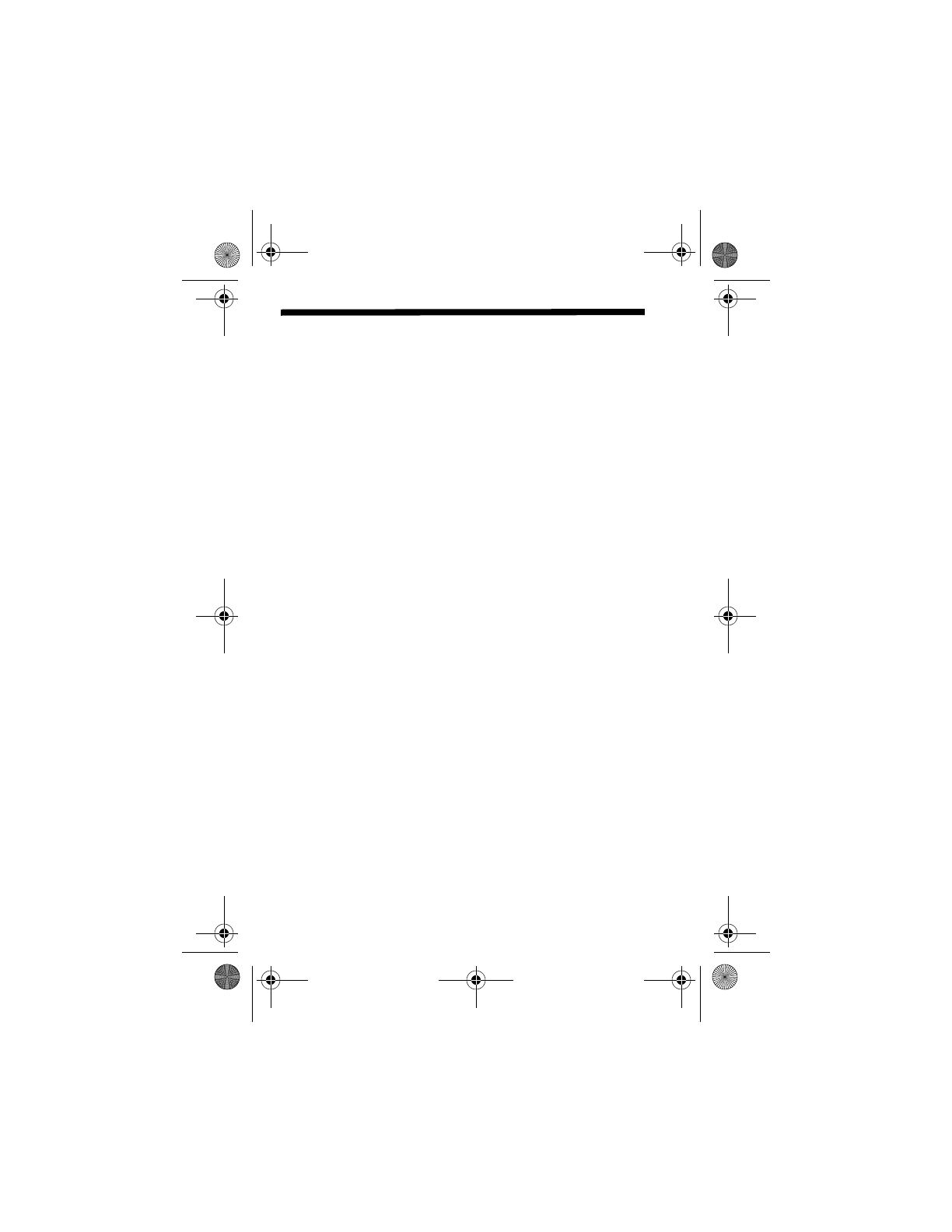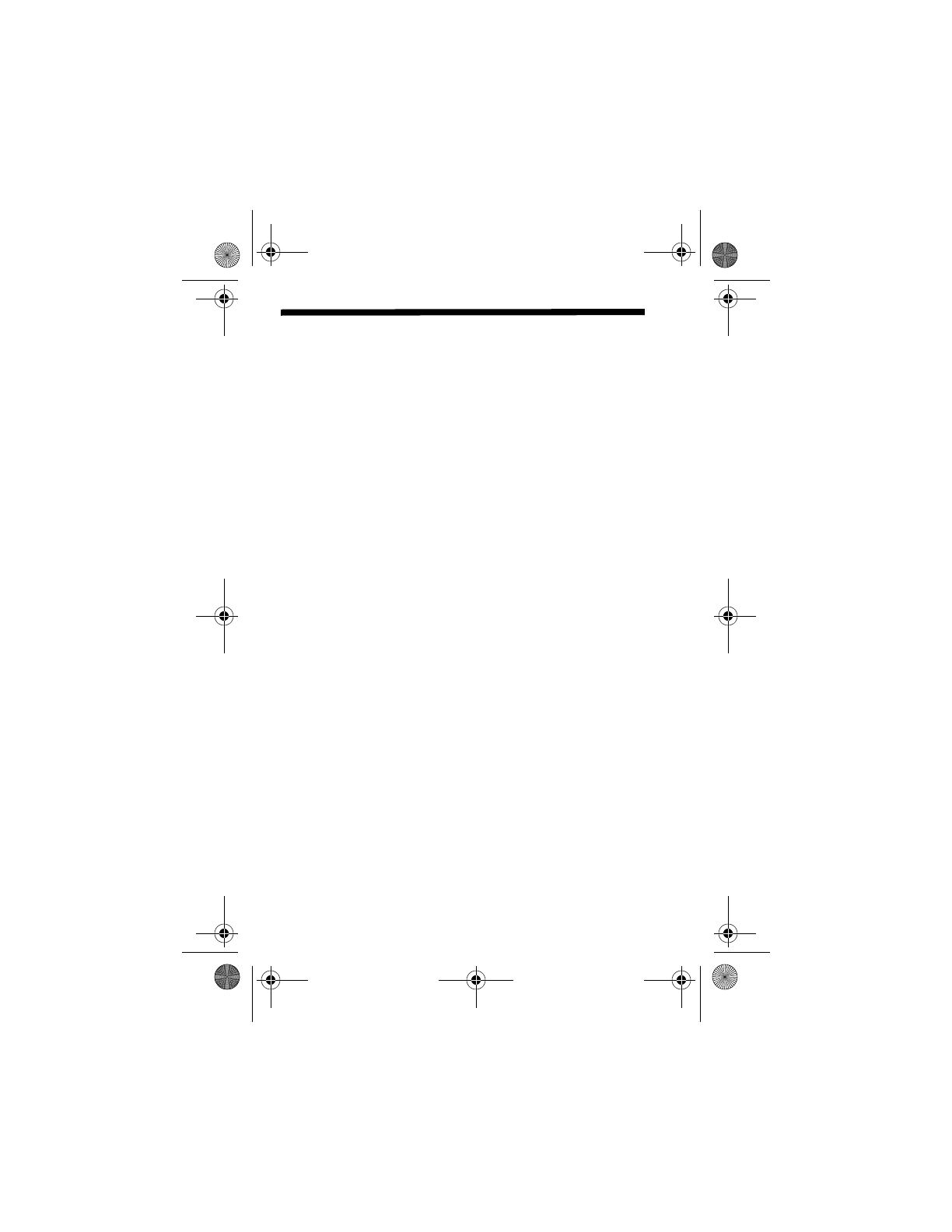
16
HP Photosmart E217/E317 Quick Start Guide
Getting Assistance
View the User’s Manual on CD
Your camera has many more valuable features that are
covered in detail in the User's Manual. These features
include in-camera red-eye reduction, 5 shooting modes,
direct printing capability, on-camera Help, camera
accessories, and much more. To view the User’s Manual:
1. Insert the HP Image Zone software CD into the CD drive
of your computer.
2. On Windows: Click View User’s Manual on the Main
page of the CD installation screen.
On Macintosh: Look in the readme file in the docs folder
of the HP Image Zone software CD.
Additional Assistance
• For tips and tools to help you use your camera more
effectively, visit www.hp.com/photosmart.
• HP online service and support is your one stop source for
all product assistance, diagnostics, and driver
downloads. Get award winning assistance 24x7 at
www.hp.com/support.
• For help with the HP Image Zone software, see the
HP Image Zone online manual.
• For an interactive learning experience (in English) that will
guide you through the most-used features of your camera
and provide basic digital photography tips, please install
and run the Interactive User's Guide program from your
software CD.
Lee_Jackie_QSG.fm Page 16 Wednesday, February 16, 2005 6:58 AM