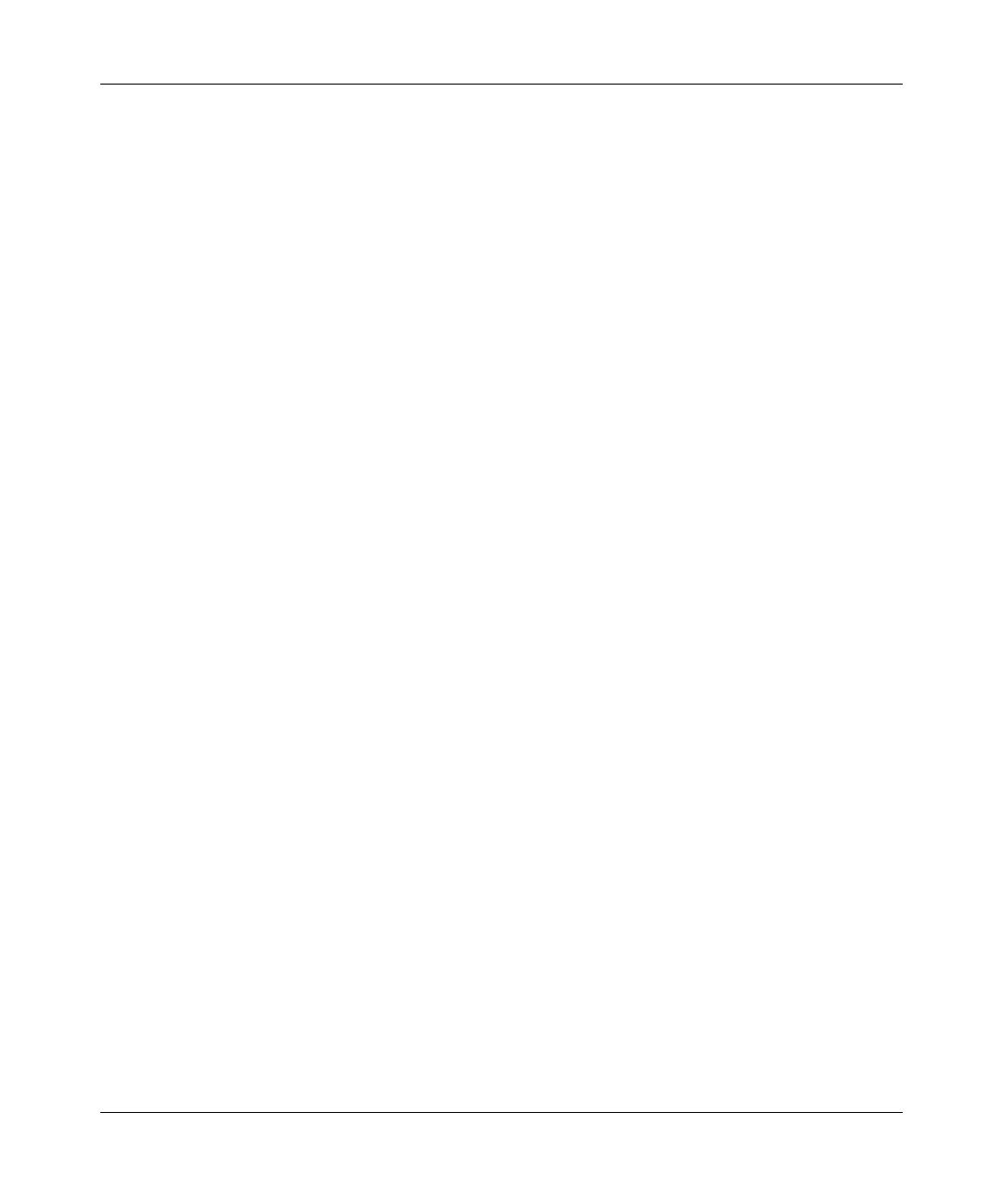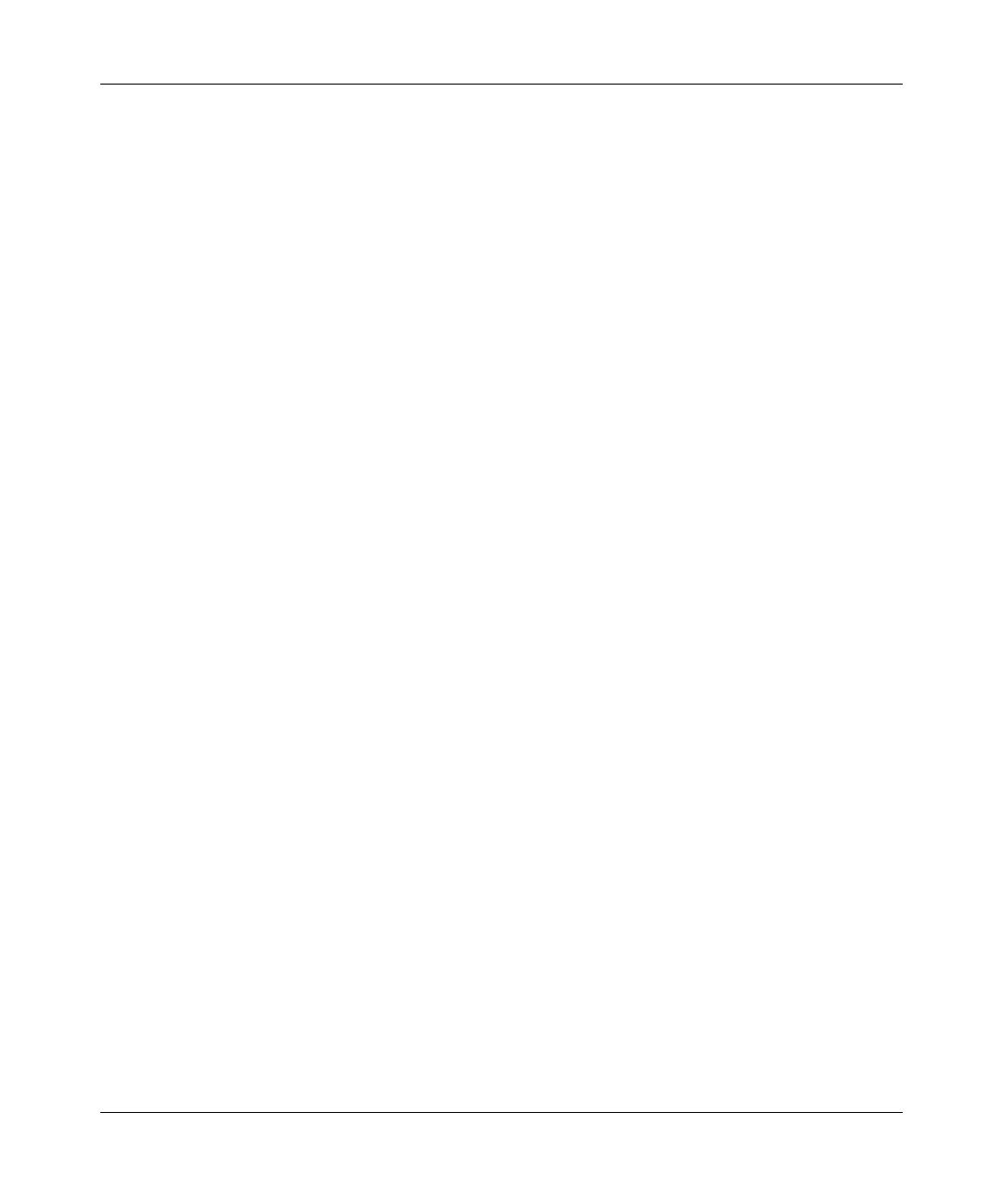
Digital Entertainer Elite EVA9000/9150 User Manual
v
v1.0, March 2009
Optimizing Media File Performance .......................................................................5-10
Tips for Streaming Video ........................................................................................ 5-11
Taking Precautions ....................................................................................................... 5-11
Access and Network Security ................................................................................ 5-11
Exercising Parental Control ....................................................................................5-12
Chapter 6 Custom Setup and Supervisor Functions
Custom Setup .................................................................................................................6-1
Supervisor Functions Menu Screen ...............................................................................6-2
Hard Drive Tools .......................................................................................................6-3
Advanced Settings ...................................................................................................6-3
Power and Hard Drive Tools ....................................................................................6-5
Setting Up Network Shares ......................................................................................6-7
Media Library Management .....................................................................................6-7
More... Settings ..............................................................................................................6-8
System Information ..................................................................................................6-9
Setting Up Hot Keys .................................................................................................6-9
Using PC Access ............................................................................................................6-9
Chapter 7
Maintenance and Troubleshooting
Resetting to Factory Defaults .........................................................................................7-1
Updating the Firmware ...................................................................................................7-1
Playing Media .................................................................................................................7-2
Firewall Port Settings ......................................................................................................7-2
Accessing Your Digital Media .........................................................................................7-3
Windows System Passwords ...................................................................................7-3
Macintosh OSX ........................................................................................................7-3
Linux .........................................................................................................................7-3
Error Messages ..............................................................................................................7-4
Troubleshooting Tips ......................................................................................................7-6
Network Connections .....................................................................................................7-7
Ethernet LAN Connection ........................................................................................7-7
Troubleshooting a Wireless Network Connection ....................................................7-7
Wireless Range and Interference .............................................................................7-8
Wireless Networking Tips .........................................................................................7-8