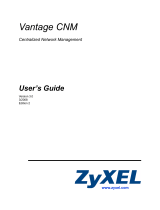Page is loading ...

Nortel Application Gateway 1000/2000
Nortel Application Gateway Release 6.2
Broadcast Server User Guide
Configuration and Operation
Document Number: NN42360-102
Document Release: Standard 02.01
Date: January 2008
Year Publish FCC TM
Copyright © 2008 Nortel Networks. All Rights Reserved.
Sourced in Canada
LEGAL NOTICE
While the information in this document is believed to be accurate and reliable, except as otherwise expressly
agreed to in writing NORTEL PROVIDES THIS DOCUMENT "AS IS" WITHOUT WARRANTY OR CONDITION
OF ANY KIND, EITHER EXPRESS OR IMPLIED. The information and/or products described in this document
are subject to change without notice.
Nortel, the Nortel logo, the Globemark, SL-1, Meridian 1, and Succession are trademarks of Nortel Networks.
All other trademarks are the property of their respective owners.
Title page


iii
Broadcast Server User Guide
Contents
Preface vii
Audience vii
Organization vii
Related Documentation viii
CHAPTER
1 Introduction to Broadcast Server 1
Broadcast Server Overview 2
Users 3
Subscribers and Distribution Lists 3
Alerts 4
Sending Alerts 5
BCS Interaction with Phones 5
Opening and Using the Broadcast Server Interface 6
Configuring Broadcast Server 7
Initial Configuration 7
Broadcast Server Maintenance 8
CHAPTER
2 Application Gateway and Broadcast Server Operation 9
CHAPTER
3 System Management 11
Component Versions 11
Server configuration 12
Support items 12
Home page tips 13
CHAPTER
4 System Messages 15
Quick FAQ 15
CHAPTER
5 User Management 17
The User Management List 17
Quick FAQ 18

Contents
Broadcast Server User Guide
iv
The User Page 19
User information 19
Password 19
Shared distribution list access 20
General user permissions 20
Alert access 21
CHAPTER
6 Subscriber Management 23
The Subscriber Management List 23
Quick FAQ 24
The Subscriber Page 25
Subscriber information 25
Subscriber settings 25
Distribution list membership 26
CHAPTER
7 Distribution List Management 27
The Distribution List Page 27
Automatically created distribution lists 28
List ownership 28
Sharing distribution lists 29
Quick FAQ 29
The Distribution List Page 30
The Distribution List Membership Page 31
Adding and removing distribution list members 32
The Distribution List User Permissions Page 32
Granting users permission to send to the list 33
Revoking users’ permission to send to the list 33
CHAPTER
8 Media Management 35
The Media List 35
System media 36
Media ownership 37
Media linkage 37
Quick FAQ 37

v
Broadcast Server User Guide
Contents
The Media Page 38
Uploading a media file 38
Supported graphic formats 38
Supported audio formats 39
CHAPTER
9 External Service Management 41
The External Services Management List 41
Quick FAQ 42
The External Service Page 42
CHAPTER
10 Broadcast Alert Management 45
The Alert List 45
Column Descriptions 46
Alert Types 47
Emergency alerts 47
Normal alerts 47
Background alerts 47
Quick FAQ 48
The Alert Page 49
CHAPTER
11 My Preferences 53
Changing your password 53
Set the number of alerts per page 53
Setting the maximum list entries to display 53
CHAPTER
12 Troubleshooting 55
Common problems 55
APPENDIX
A Push XML API 57
Preparing the Application Gateway and an Application to Use the Push
XML API
58
Push XML API Operation 59
PushMessage Request 59

Contents
Broadcast Server User Guide
vi
Recipient 60
Subject, Body, Image, Audio, Button 60
Schedule 61
DistributionList Request 62
Member 62
ServerRegistration Response 63
Subscribers Response 63
PushMessageResponse Response 63
Push XML Reference 64
Character Set and Character Entities 64
XML Declaration 64
ManagePushMessage 65
ManageDistributionLists 68
ServerRegistration 69
Subscribers 69
PushMessageResponse 70
Sample ASP Pages 71
distribution_list.asp 71
schedule_message.asp 73

vii
Broadcast Server User Guide
Preface
This preface describes who should read the Broadcast Server User Guide,
how it is organized, and related documentation.
Audience
This user guide is intended for administrators who will configure and use
the Broadcast Server.
Organization
This guide is organized as follows:
Chapter Title Description
Chapter 1 Introduction to
Broadcast Server
Describes the features and functionality of
Broadcast Server.
Chapter 2 Application Gateway
and Broadcast Server
Operation
Provides a conceptual background to Application
Gateway operation with Broadcast Server.
Chapter 3 System Management Describes system-level control options.
Chapter 4 System Messages Describes how to work with Broadcast Server
status messages.
Chapter 5 User Management Describes how to define users and assign privileges
to them.
Chapter 6 Subscriber
Management
Describes how to manage subscribers, the IP
telephones that can receive content posted by
Broadcast Server.
Chapter 7 Distribution List
Management
Describes how to group subscribers together as
recipients for alerts.

Related Documentation
viii
Broadcast Server User Guide
Related Documentation
For deployment and installation information for Broadcast Server, refer to
the “Broadcast Server Installation” chapter in the Application Gateway
Administration Guide. For upgrade information, refer to the Application
Gateway Release Notes.
Chapter 8 Media Management Describes how to manage image and audio files
stored on the Broadcast Server.
Chapter 9 External Service
Management
Describes how to define and manage
network-based applications that can be launched
from IP telephones.
Chapter 10 Broadcast Alert
Management
Describes how to create, modify, and manage
alerts.
Chapter 11 My Preferences Describes how to change your password and set
preferences for how information should be
displayed.
Chapter 12 Troubleshooting Describes how to troubleshoot common issues.
Appendix A Push XML API Describes the Push XML API and how to use it to
send alerts from third-party applications to IP
phones.
Chapter Title Description

1
Broadcast Server User Guide
Chapter
1
Introduction to Broadcast Server
With Broadcast Server you can create alerts for display on the screens of
your Nortel IP telephones. You direct alerts to distribution lists. The
phones to receive alerts might be in reception areas and conference rooms,
guest rooms, staff members’ offices, factory floors, warehouses, and so on.
The alerts can include meeting reminders, announcements, company
logos, lunchtime menus, revenue-generating advertising content, the
latest sales figures, company news, and anything other information that
you want to share.
Broadcast Server includes the following features:
• “Pushed” priority alerts with audio notifications
• Flexible subscriber distribution lists
• Automatically generated and updated distribution lists, from one or
more LDAP directories and/or directories that can be saved in CSV
(Comma-Separated Value) format
• Shared media libraries
• Alert protection
• Alert links to external services and applications
• Retrieval of missed alerts from the phone
• Audit trails and logging
• Simple installation and configuration
• Open XML API to support broadcasting from third-party applications
The following topics provide an overview to Broadcast Server:
• Broadcast Server Overview, page 2
• Opening and Using the Broadcast Server Interface, page 6
• Configuring Broadcast Server, page 7

Chapter 1 Introduction to Broadcast Server
Broadcast Server Overview
2
Broadcast Server User Guide
Broadcast Server Overview
Broadcast Server, a server-based application, manages alerts created by
Broadcast Server users and sent to subscribers, according to rules and
schedules defined by the Broadcast Server administrator and the
individual alert creators. Broadcast Server users are individuals with an
account on Broadcast Server. Subscribers are Nortel IP telephones.
Broadcast Server requires the Application Gateway for operation. While
Broadcast Server provides an interface for creating and scheduling alert
delivery, the Application Gateway manages alerts and transforms alerts
for delivery to IP telephones. The Application Gateway also provides the
Broadcast Server with device information and handles all communication
with the IP telephones. The following illustration shows the general flow
of an alert from a user to an IP telephone.
The following topics describe the basic concepts of Broadcast Server:
• Users, page 3
• Subscribers and Distribution Lists, page 3
• Alerts, page 4
• Sending Alerts, page 5
• BCS Interaction with Phones, page 5

Broadcast Server User Guide
Chapter 1 Introduction to Broadcast Server
Broadcast Server Overview
3
Users
Broadcast Server has one administrative user (Administrator) with full
access to all Broadcast Server controls. The Broadcast Server
Administrator can create accounts for other users who will compose and
send alerts in Broadcast Server. Users log in to the Broadcast Server
through Microsoft Internet Explorer from anywhere in the organization or
securely over the Internet.
Note The documents that you can download from the Application Gateway
includes a document, Sending Alerts to Nortel Internet Telephones from a PC,
that you can change as needed and distribute to Broadcast Server users.
The document explains how to perform the options available by default to
Broadcast Server users.
When you create a user account, you specify the options available to the
user. By default, a user can create, change, and delete alerts. You can
restrict a user from creating or changing alerts. A user account can be
further customized as described in “General user permissions,” page 20.
Subscribers and Distribution Lists
Subscribers (IP telephones) are added to Broadcast Server automatically.
You configure the Application Gateway to add subscribers to Broadcast
Server when IP telephones come online.
A particular list of subscribers is a distribution list. Distribution lists enable
you to group subscribers and other distribution lists as recipients for
alerts. When composing an alert, a user selects the distribution list(s) to
receive the alert. By default, a user cannot add individual subscribers to a
distribution list. The Application Gateway supports 256 lists.
You can configure the Application Gateway to automatically create
distribution lists from the department information (“Department” field)
obtained from your LDAP or CSV directory sources. Broadcast Server
truncates department names longer than 50 characters.
When an IP telephone comes online, the Application Gateway adds entries
to the distribution list, using the phone extension (and dialing rules) to
locate the associated department name in the directories. For information

Chapter 1 Introduction to Broadcast Server
Broadcast Server Overview
4
Broadcast Server User Guide
on configuring connections to LDAP and CSV directory sources, refer to
the “LDAP/CSV Directory Configuration” chapter in the Application
Gateway Administration Guide.
The Broadcast Server administrator can see all distribution lists while
individual users can only see those lists they own and those that have been
shared with them by the administrator. By default, the distribution lists
created automatically from LDAP or CSV information are available only
to the administrator (private).
To make a distribution list available to other users, the administrator must
change the list ownership to shared, and then specify which users can use
the list. For more information on distribution lists, see “Distribution List
Management” on page 27.
Alerts
An alert is the basic content item in the Broadcast Server and represents
the information to be pushed to a phone. Alerts are delivered to the
subscriber without requiring the subscriber to request outstanding alerts.
An alert might consist of a meeting reminder that is scheduled for delivery
at a particular date and time, or an Emergency announcement that takes
precedence over other audio activity, including the playing of voicemail
messages.
Alerts can include an audio notification which plays on the phone’s
speakerphone or in the earpiece if the user is on the phone.
Alert content can consist of text and/or graphics (not all phones support
graphics). An alert can also include up to two soft keys which cause the
phone to either dial a number or link to a URL or an external service. For
example, a soft key might:
• Cause the phone to go off-hook and dial a number associated with the
alert (perhaps dialing the number for the restaurant whose menu is
currently being displayed on the phone).
• Link to an external service that allows an alert to serve as the
“front-end” for a specialized back-end system (such as a company’s
Human Resources Web site).
• Display a Web URL (perhaps a page that contains event information).

Broadcast Server User Guide
Chapter 1 Introduction to Broadcast Server
Broadcast Server Overview
5
Sending Alerts
Creating and sending an alert is easy through the Broadcast Server. You
use a Web-based interface to configure the alert, a delivery schedule, and
the distribution list(s) to receive the alert. An alert can consist of plain text
and/or a graphic, audio, and soft keys.
BCS Interaction with Phones
The interaction of Broadcast Server with an IP phone depends on the
priority of an alert.
Note When an alert is queued, it remains in the queue until the alert expires or
it is deleted from Broadcast Server.
For Emergency alerts:
• Alert is delivered to the phone if the phone is idle, whether on- or
off-hook
• Text/graphic is displayed and a transducer alert tone sounds if the
phone is busy, whether on- or off-hook, or if the audio is idle but the
set is in use. However, an emergency alert interrupts the playing of a
voice mail from the Voice Office menu.
For Normal alerts:
• Alert is delivered to the phone if the phone is idle, whether on- or
off-hook
• Alert is queued for delivery if the audio is busy. However, if the Alert
includes text, the text will be displayed on the phone during the
playing of a voice mail from the Voice Office menu. The user can stop
playing the voice mail to listen to the broadcast.
• Alert is queued for delivery if the audio is idle but the phone GUI is in
use (for example, set is being programmed or Directory search is in
progress)
• Alert is queued for delivery if the phone is powered down

Chapter 1 Introduction to Broadcast Server
Opening and Using the Broadcast Server Interface
6
Broadcast Server User Guide
For Background alerts:
• Alert is pushed directly to the Alerts list in the Voice Office menu.
• Alerts remain in the Alerts list until they expire or are deleted from
Broadcast Server.
Opening and Using the Broadcast Server Interface
All administrative and user tasks are performed through a web-based
interface. To open the interface, enter the following URL in a web browser:
http://ipAddress/BCS
where ipAddress is the IP address of the server on which Broadcast Server
is running.
After you enter your login credentials, the Broadcast Server home page
appears.
The home page for the Broadcast Server administrator provides access to
all tasks. The home page for a Broadcast Server user provides access to a
subset of tasks.
Many pages in the Broadcast Server interface contain icons that you can
mouse over to view helpful information as well as click to make changes.
The following example highlights two of the icons.
Click to change the list owner.
Click to view or change the alert.

Broadcast Server User Guide
Chapter 1 Introduction to Broadcast Server
Configuring Broadcast Server
7
Configuring Broadcast Server
The following information, intended for Broadcast Server administrators,
assumes that you have installed Broadcast Server and performed the tasks
described in the “Broadcast Server Installation” chapter in the Application
Gateway Administration Guide.
Initial Configuration
In typical usage, the Broadcast Server administrator enables a select group
of users to broadcast alerts to distribution lists obtained from the
Application Gateway (which is synchronized with LDAP or CSV directory
sources). The general configuration steps in this topic apply to that
scenario.
To initially configure the Broadcast Server, follow these general steps.
1. Make sure that the Application Gateway is synchronized with the
connected directories. For information, refer to the “LDAP/CSV
Directory Configuration” chapter in the Application Gateway
Administration Guide.
2. Create user accounts
To enable a user to log in to Broadcast Server and work with alerts,
you must create an account for the user. The user privileges are
described in “General user permissions,” page 20.
3. Define the items that should be available to users when they compose
alerts:
a. Distribution Lists
By default, a distribution list obtained from a directory source is
owned by the administrator and is private (meaning only the
administrator can use the list).
To make a distribution list available to other users, change the
ownership of the list from private to shared and then give all or
individual users permission to send alerts to the list. For more
information, see “Sharing distribution lists,” page 29 and “The
Distribution List User Permissions Page,” page 32.

Chapter 1 Introduction to Broadcast Server
Configuring Broadcast Server
8
Broadcast Server User Guide
b. Media Files
Media files consist of alert tones and images files. (Image files are
not supported on all phones.) The system media files provided
with Broadcast Server are available to all users.
To make additional media files available to all users, add the files
to the media library and change their owner to Administrator
(shared). For more information, see “Media Management” on
page 35.
c. External Services
External services are network-based applications that can be
launched from IP telephones. Users can provide IP phone users
access to external services by adding a soft key to a broadcast alert.
To enable Broadcast Server users to include a soft key link to an
external service in an alert, you must specify the service URL, as
described in “External Service Management” on page 41.
Broadcast Server Maintenance
After initial setup, you will need to change Broadcast Server only when
you add a user or add a distribution list, media file, or external service that
you want to share. Distribution lists imported from a directory source are
private unless you change their owner to Administrator (Shared).

9
Broadcast Server User Guide
Chapter
2
Application Gateway and
Broadcast Server Operation
As shown in the following illustration, Broadcast Server communicates
only with the Application Gateway. The Application Gateway provides
Broadcast Server with device information and manages all communication
with other servers and IP telephones. The Application Gateway also
transforms alerts so that they are in the appropriate format for display and
delivery to IP telephones.
Note Sites using a cluster of Application Gateways should configure all
Application Gateways in the cluster with the same Broadcast Server.
The Application Gateway Administration Guide explains the IP phone setup
required for Broadcast Server. To enable communication between the
Application Gateway and Broadcast Server, you specify in the Application
Gateway Administration Tool the base URL where Broadcast Server is
running. That is the only information that the Application Gateway needs
to register with Broadcast Server.

Chapter 2 Application Gateway and Broadcast Server Operation
10
Broadcast Server User Guide
You can also configure connection information for one or more LDAP
servers or CSV-formatted directory files, enabling the Application
Gateway to automatically supply Broadcast Server with distribution lists.
When the Application Gateway detects that an IP telephone has come
online, the Application Gateway collects from the IP telephone its MAC
address, which it then uses to look up the phone’s extension in the IP/DN
map. The Application Gateway sends that information to Broadcast Server
where the information is used to update the subscriber list. The
Application Gateway also uses the phone extension to locate the
associated department name in the directory. The Application Gateway
sends the department information to Broadcast Server where it is used to
update the distribution list.
Any time that a particular telephone is updated, the Application Gateway
collects the updated extension, user name, and department and sends that
information to Broadcast Server.
If an extension is no longer used, it is not automatically removed from the
distribution list, as the system has no way to determine if the extension is
temporarily or permanently out of use. To remove an unneeded extension
from distribution lists, use the Distribution List Membership page.

11
Broadcast Server User Guide
Chapter
3
System Management
The System Management page is a single location for defining all
Broadcast Server control parameters and for performing system-level
tasks such as temporarily disabling the system.
Component Versions
This section lists the versions of the various components used by
Broadcast Server and its supporting software. Technical support
personnel typically use this information for troubleshooting.

Chapter 3 System Management
Server configuration
12
Broadcast Server User Guide
Server configuration
Support items
Item Description
Suspend BCS button Click this button to temporarily disable the Broadcast
Server messaging functionality. Only use this feature if
you believe that the Broadcast Server is causing a problem
on your network or Communication Manager system.
Run configuration wizard
button
Click this button to re-run the Configuration Wizard at
any time.
Purge alerts after The period that inactive alerts will be retained in the
Broadcast Server database before being automatically
deleted.
Item Description
Administrative contact The name of the Broadcast Server system administrator.
This name is displayed on help windows.
Support URL The URL where Broadcast Server users are directed to
when they have a support question.
Bug report URL The URL where Broadcast Server users are directed to
when they want to report a bug in the software.
Feature request URL The URL where Broadcast Server users are directed to
when they want to request a product feature.
/