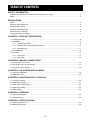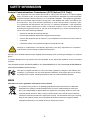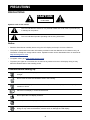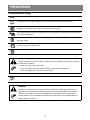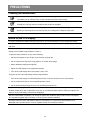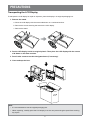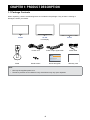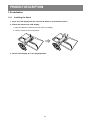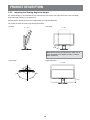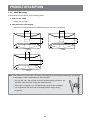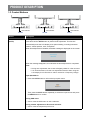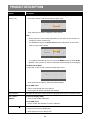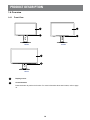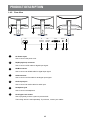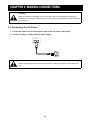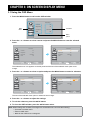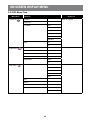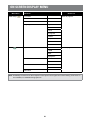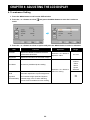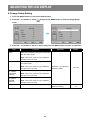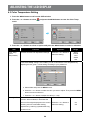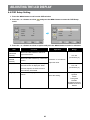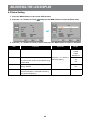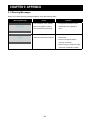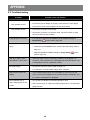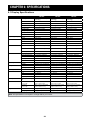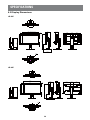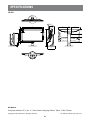LE-22E, LE-24E & LE-27E LED-Backlit Display
User Manual

TABLE OF CONTENTS
2
SAFETY INFORMATION
Federal Communications Commission (FCC) Notice (U.S. Only) ................................................................3
WEEE ........................................................................................................................................................... 3
PRECAUTIONS
Notice ...........................................................................................................................................................4
Cautions When Setting Up ...........................................................................................................................4
Cautions When Using ...................................................................................................................................5
Cleaning and Maintenance ...........................................................................................................................6
Notice for the LCD Display ...........................................................................................................................6
Transporting the LCD Display ......................................................................................................................7
CHAPTER 1: PRODUCT DESCRIPTION
1.1 Package Contents ..................................................................................................................................8
1.2 Installation ..............................................................................................................................................9
1.2.1 Installing the Stand ......................................................................................................................9
1.2.2 Adjusting the Viewing Angle and Height ....................................................................................10
1.2.3 Wall Mounting ............................................................................................................................ 11
1.3 Control Buttons .....................................................................................................................................12
1.4 Overview ..............................................................................................................................................14
1.4.1 Front View ................................................................................................................................. 14
1.4.2 Rear View .................................................................................................................................. 15
CHAPTER 2: MAKING CONNECTIONS
2.1 Connecting the AC Power .................................................................................................................... 16
2.2 Connecting Input Source Signals ......................................................................................................... 17
2.3 Connecting Audio Devices ................................................................................................................... 18
CHAPTER 3: ON SCREEN DISPLAY MENU
3.1 Using the OSD Menu ...........................................................................................................................19
3.2 OSD Menu Tree ................................................................................................................................... 20
CHAPTER 4: ADJUSTING THE LCD DISPLAY
4.1 Luminance Setting ................................................................................................................................22
4.2 Image Setup Setting ............................................................................................................................. 23
4.3 Color Temperature Setting ...................................................................................................................24
4.4 OSD Setup Setting ...............................................................................................................................25
4.5 Extra Setting ......................................................................................................................................... 26
CHAPTER 5: APPENDIX
5.1 Warning Messages ...............................................................................................................................27
5.2 Troubleshooting .................................................................................................................................... 28
CHAPTER 6: SPECIFICATIONS
6.1 Display Specications ..........................................................................................................................29
6.2 Display Dimensions .............................................................................................................................. 30

3
SAFETY INFORMATION
Safety Information
Federal Communications Commission (FCC) Notice (U.S. Only)
This equipment has been tested and found to comply with the limits for a Class B digital
device, pursuant to part 15 of the FCC Rules. These limits are designed to provide reasonable
protection against harmful interference in a residential installation. This equipment generates,
uses and can radiate radio frequency energy and, if not installed and used in accordance with
the instructions, may cause harmful interference to radio communications. However, there
is no guarantee that interference will not occur in a particular installation. If this equipment
does cause harmful interference to radio or television reception, which can be determined
by turning the equipment off and on, the user is encouraged to try to correct the interference by
one or more of the following measures:
• Reorient or relocate the receiving antenna.
• Increase the separation between the equipment and receiver.
• Connect the equipment into an outlet on a circuit different from that to which the receiver is
connected.
• Consult the dealer or an experienced radio/TV technician for help.
Changes or modifications not expressly approved by the party responsible for compliance
could void the user’s authority to operate the equipment.
Use only an RF shielded cable that was supplied with the display when connecting this display to a computer
device.
To prevent damage which may result in re or shock hazard, do not expose this appliance to rain or excessive
moisture.
THIS CLASS B DIGITAL APPARATUS MEETS ALL REQUIREMENTS OF THE CANADIAN INTERFERENCE-
CAUSING EQUIPMENT REGULATIONS.
This device complies with Part 15 of the FCC Rules. Operation is subject to the following two
conditions: (1) this device may not cause harmful interference, and (2) this device must accept
any interference received, including interference that may cause undesired operation.
WEEE
Information for users applicable in European Union countries
The symbol on the product or its packaging signies that this product has to be disposed
separately from ordinary household wastes at its end of life. Please kindly be aware that
this is your responsibility to dispose electronic equipment at recycling centers so as to help
conserve natural resources. Each country in the European Union should have its collection
centers for electrical and electronic equipment recycling. For information about your recycling
drop off area, please contact your local related electrical and electronic equipment waste
management authority or the retailer where you bought the product.

PRECAUTIONS
4
PRECAUTIONS
CAUTION
RISK OF ELECTRIC SHOCK
DO NOT OPEN
Symbols used in this manual
This icon indicates the existence of a potential hazard that could result in personal injury
or damage to the product.
This icon indicates important operating and servicing information.
Notice
• Read this User Manual carefully before using the LCD display and keep it for future reference.
• The product specications and other information provided in this User Manual are for reference only. All
information is subject to change without notice. Updated content can be downloaded from our web site at
http://www.agneovo.com.
• To register online, go to http://www.agneovo.com.
• To protect your rights as a consumer, do not remove any stickers from the LCD display. Doing so may
affect the determination of the warranty period.
Cautions When Setting Up
Do not place the LCD display near heat sources, such as a heater, exhaust vent, or in direct
sunlight.
Do not cover or block the ventilation holes in the housing.
Place the LCD display on a stable area. Do not place the LCD display where it may subject to
vibration or shock.
Place the LCD display in a well-ventilated area.
Do not place the LCD display outdoors.
Do not place the LCD display in a dusty or humid environment.
Do not spill liquid or insert sharp objects into the LCD display through the ventilation holes.
Doing so may cause accidental re, electric shock or damage the LCD display.
Precautions

5
PRECAUTIONS
Cautions When Using
Use only the power cord supplied with the LCD display.
The power outlet should be installed near the LCD display and be easily accessible.
If an extension cord is used with the LCD display, ensure that the total current consumption
plugged into the power outlet does not exceed the ampere rating.
Do not allow anything to rest on the power cord. Do not place the LCD display where the power
cord may be stepped on.
If the LCD display will not be used for an indenite period of time, unplug the power cord from
the power outlet.
To disconnect the power cord, grasp and pull by the plug head. Do not tug on the cord; doing
so may cause re or electric shock.
Do not unplug or touch the power cord with wet hands.
WARNING:
Unplug the power cord from the power outlet and refer to qualied service personnel under
the following conditions:
• When the power cord is damaged.
• If the LCD display has been dropped or the housing has been damaged.
• If the LCD display emits smoke or a distinct odor.
Ceiling mount or mount on any other horizontal surface overhead are not advisable.
WARNING:
Installation in contravention of the instructions may result in undesirable consequences,
particularly hurting people and damaging property. Users who have already mounted the
display on the ceiling or any other horizontal surface overhead are strongly advised to
contact AG Neovo for consultations and solutions to help ensure a most pleasurable and
fullling display experience.

6
PRECAUTIONS
Cleaning and Maintenance
Use a soft cloth to clean the glass surface and the housing.
The display can be cleaned using a cloth moistened with 95% ethyl alcohol.
Do not rub or tap the surface of the glass with sharp or abrasive items such as a pen or
screwdriver. This may result in scratching the surface of the glass.
Do not attempt to service the LCD display yourself, refer to qualied service personnel.
Opening or removing the covers may expose you to dangerous voltage or other risks.
Notice for the LCD Display
In order to maintain the stable luminous performance, it is recommended to use low brightness setting.
Due to the lifespan of the lamp, it is normal that the brightness quality of the LCD display may decrease
with time.
When static images are displayed for long periods of time, the image may cause an imprint on the LCD
display. This is called image retention or burn-in.
To prevent image retention, do any of the following:
• Set the LCD display to turn off after a few minutes of being idle.
• Use a screen saver that has moving graphics or a blank white image.
• Switch desktop backgrounds regularly.
• Adjust the LCD display to low brightness settings.
• Turn off the LCD display when the system is not in use.
Things to do when the LCD display shows image retention:
• Turn off the LCD display for extended periods of time. It can be several hours or several days.
• Use a screen saver and run it for extended periods of time.
• Use a black and white image and run it for extended periods of time.
When the LCD display is moved from one room to another or there is a sudden change from low to high
ambient temperature, dew condensation may form on or inside the glass surface. When this happens, do
not turn on the LCD display until the dew disappears.
Due to humid weather conditions, it is normal for mist to form inside the glass surface of the LCD display.
The mist will disappear after a few days or as soon as the weather stabilizes.
There are millions of micro transistors inside the LCD display. It is normal for a few transistors to be
damaged and to produce spots. This is acceptable and is not considered a failure.

7
PRECAUTIONS
Transporting the LCD Display
To transport the LCD display for repair or shipment, place the display in its original packaging box.
1. Remove the stand.
a. Place the LCD display with the screen side down on a cushioned surface.
b. Remove the screws securing the stand to the LCD display.
c. Remove the stand.
2. Put the LCD display inside its original plastic. Then place the LCD display with the screen
side down on the foam cushion.
3. Put all other contents on their designated area (if necessary).
4. Close and tape the box.
Note:
• It is recommended to use the original packaging box.
• When repacking, carefully place the LCD display in its box and protect the glass panel from touching
any object.

CHAPTER 1: PRODUCT DESCRIPTION
8
1.1 Package Contents
When unpacking, check if the following items are included in the package. If any of them is missing or
damaged, contact your dealer.
LE-22E LE-24E LE-27E
LCD display
Power cord D-Sub 15-pin signal cable Audio cable
LE-22E, LE-24E & LE-27E
www.agneovo.com
LE-22E/LE-24E/LE-27E_Quick Guide_V010
Quick Start Guide
LE-22E, LE-24E & LE-27E LED-Backlit Display
Stand Stand screws Quick start guide Warranty card
Note:
• Use only the supplied power cord.
• The above pictures are for reference only. Actual items may vary upon shipment.
Chapter 1: Product Description

9
PRODUCT DESCRIPTION
1.2 Installation
1.2.1 Installing the Stand
1. Place the LCD display with the screen side down on a cushioned surface.
2. Attach the stand to the LCD display.
a. Align and attach the stand to the rear of the LCD display.
b. Use the screws to secure the stand.
3. Set the LCD display up in an upright position.

10
PRODUCT DESCRIPTION
1.2.2 Adjusting the Viewing Angle and Height
For optimal viewing, it is recommended to look at the full face of the screen, then adjust the screen of the LCD display
angle and height according to your preference.
Hold the stand so that the screen does not topple when you make the adjustment.
You are able to adjust the screen angle and height as below:
Tilt angle: Pivot angle:
-5° ~ 23°
90°
0°~ 90°
Note: Before making the adjustment, make sure to
adjust the height to the highest position, and then
tilt the screen 90˚.
Swivel angle: Height adjustment:
xy
z
ASM_DEF_CSYS
xy
z
PRT_CSYS_DEF
70°
70°
0 ~ 11cm
11cm

11
PRODUCT DESCRIPTION
1.2.3 Wall Mounting
To wall mount the LCD display, do the following steps:
1. Remove the stand.
Please refer to page 7.
2. Wall mount the LCD display.
Screw the mounting bracket to the VESA holes at the rear of the LCD display.
DP HDMIAC IN
VGA IN AUDIO IN
100mm
100mm
DP HDMIAC IN
VGA IN AUDIO IN
100mm
100mm
LE-22E LE-24E
100mm
100mm
DP HDMIAC IN
VGA IN AUDIO IN
LE-27E
Note: Take measures to prevent the LCD display from falling down and lessen possible injury and damage
to the display in case of earthquakes or other disasters.
• Use only the 100 x 100 mm wall mount kit recommended by AG Neovo. All
AG Neovo wall mount kits comply with VESA standard.
• Secure the LCD display on a solid wall strong enough to bear its weight.
• It is suggested to wall mount the LCD display without tilting it facing
downward.

12
PRODUCT DESCRIPTION
1.3 Control Buttons
LED Indicator LED Indicator LED Indicator
LE-22E LE-24E LE-27E
Button Description
Auto Button
(AUTO)
Auto Adjustment (available in VGA input only)
Press and hold the AUTO button to perform auto adjustment. This function
automatically tunes the LCD display to its optimal setting, including horizontal
position, vertical position, clock, and phase.
When auto adjustment is initiated, the below message is displayed on the screen.
Auto Configure
Please wait
When the message disappears, this indicates the auto adjustment is completed.
Note:
• During auto adjustment, the screen will slightly shake for a few seconds.
• It is recommended to use the auto adjustment function when using the
LCD display for the rst time or after a resolution or frequency change.
Input Quick Menu
• Press the AUTO button to call out the Input quick menu.
D-SUB
HDMI
DisplayPort
Then press the AUTO button repeatedly to switch the input source and press
the MENU button to conrm.
During OSD menu
• Use to close the OSD menu or exit a submenu.
During volume adjustment or Eco mode selection
• Use to close the respective quick menu.

13
PRODUCT DESCRIPTION
Button Description
Decrease / Increase
Button (
-/+)
Volume Quick Menu
• Press the + button to call out the Volume quick menu.
Volume
01
4
Then press the -/+ button to adjust the volume level.
Note:
• During volume or menu setting adjustment, press and hold the
-/+ button to
change the values continuously.
• For HDMI input signal, the Audio Source option will appear on the screen
when you press the + button.
Volume
01
8
Audio Source Digital
To congure the audio input source, press the MENU button to select Audio
Source. Then use the -/+ button to select the desired setting (Line-in/Digital).
Eco Mode Quick Menu
• Press the
- button to call out the Eco Mode quick menu.
Eco Mode Standard
Then press the -/+ button to select the desired setting.
During OSD menu
• Use to scroll through the menu options.
• Use to select an option and adjust the settings.
LED Indicator LED lights blue during normal operation and lights amber when on standby mode.
Menu Button
(MENU)
On Screen Display (OSD)
• Press to call out the OSD menu.
During OSD menu
• Use to conrm the selection or enter a submenu.
Power Button (
)
Power ON/OFF
• Press once to turn the display ON.
• Press again to turn the display OFF.

15
PRODUCT DESCRIPTION
1.4.2 Rear View
DP HDMIAC IN
VGA IN AUDIO IN
DP HDMIACIN
VGA IN AUDIO IN
DP HDMIAC IN
VGA IN AUDIO IN
HDMIAC IN VGA IN AUDIO INDP
1 2 3 4
7
LE-22E LE-24E LE-27E
5 6
7 7
1
AC Power Input
Use to connect the power cord.
2
DP(DisplayPort) connector
Use to connect a DP cable for digital input signal.
3
HDMI connector
Use to connect an HDMI cable for digital input signal.
4
VGA connector
Use to connect a VGA cable for analogue input signal.
5
Audio Input port
Use to connect an audio cable for audio input.
6
Headphone jack
Use to connect a headphone.
7
Kensington lock socket
Use to physically lock the system to prevent theft.
The locking device is sold separately. To purchase, contact your retailer.

CHAPTER 2: MAKING CONNECTIONS
16
CAUTION:
Make sure that the LCD display is not connected to the power outlet before making any
connections. Connecting cables while the power is ON may cause possible electric shock or
personal injury.
2.1 Connecting the AC Power
1. Connect the power cord to the AC power input at the rear of the LCD display.
2. Connect the plug to a power outlet or power supply.
AC IN
AC IN
CAUTION:
When unplugging the power cord, hold the power cord by the plug head. Never pull by the
cord.
Chapter 2: Making Connections

17
MAKING CONNECTIONS
2.2 Connecting Input Source Signals
Input source signals can be connected with either of the following cables:
HDMI VGA INDP
• DP
Connect one end of a DP cable to the DP connector of the
LCD display and the other end to the DP connector of the
computer.
• HDMI
Connect one end of an HDMI cable to the HDMI connector
of the LCD display and the other end to the HDMI
connector of the computer.
• VGA
Connect one end of a D-sub 15-pin cable to the VGA
connector of the LCD display and the other end to the
D-sub connector of the computer.

18
MAKING CONNECTIONS
2.3 Connecting Audio Devices
• Audio Input
Connect one end of an audio cable to the audio port of the LCD display and the other end to the audio port
of the computer.
AUDIO IN
• Audio Output
Connect a headphone to the headphone jack of the LCD display.

19
CHAPTER 3: ON SCREEN DISPLAY MENU
3.1 Using the OSD Menu
1. Press the MENU button to call out the OSD window.
Submenu
TPV
MENUAUTO
Luminance
:Exit:Select:Move
Contrast 50
Brightness 90
Eco Mode Standard
DCR Off
Menu
option
Main
menu
2. Press the - or + button to select a menu and press the MENU button to enter the selected
menu.
TPV
MENUAUTO
Luminance
:Exi
t:
Select:Move
Contrast 50
Brightness 90
Eco Mode Standard
DCR Off
TPV
MENUAUTO
Luminance
:Exit
Contrast 50
Brightness 90
Eco Mode Standard
DCR Off
:Select:Move
The selected menu icon appears on the left panel and the text of the selected menu option turns
orange.
3. Press the - or + button to select an option and press the MENU button to enter its submenu.
TPV
MENUAUTO
Luminance
:Exit
Contrast 50
Brightness 90
Eco Mode Standard
DCR Off
:Select:Move
TPV
MENUAUTO
Luminance
:Exit
Contrast 50
Brightness 90
Eco Mode Standard
DCR Off
:Select:Move
The text of the selected menu option or submenu turns orange.
4. Press the - or + button to adjust the settings.
5. To exit the submenu, press the
AUTO button.
6. To close the OSD window, press the
AUTO button twice.
Note: When settings are modied, all changes are saved when the user does the following:
• Proceeds to another menu
• Exits the OSD menu
• Waits for the OSD menu to disappear
Chapter 3: On Screen Display Menu

20
ON SCREEN DISPLAY MENU
3.2 OSD Menu Tree
Main Menu Submenu Reference
Luminance (
)
Contrast Refer to page 22.
Brightness
Eco Mode Text
Internet
Game
Movie
Sports
Standard
DCR Off
On
Image Setup (
)
Clock Refer to page 23.
Phase
H. Position
V. Position
Image Ratio Wide
4:3
Color Temp. (
)
Color Temp. Warm Refer to page 24.
Normal
Cool
sRGB
User
Red
Green
Blue
Blue Light Filter Off
On
Page is loading ...
Page is loading ...
Page is loading ...
Page is loading ...
Page is loading ...
Page is loading ...
Page is loading ...
Page is loading ...
Page is loading ...
Page is loading ...
Page is loading ...
-
 1
1
-
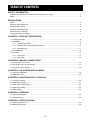 2
2
-
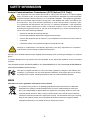 3
3
-
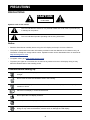 4
4
-
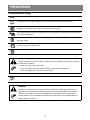 5
5
-
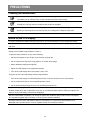 6
6
-
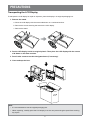 7
7
-
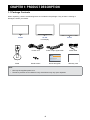 8
8
-
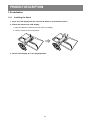 9
9
-
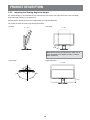 10
10
-
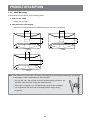 11
11
-
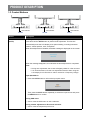 12
12
-
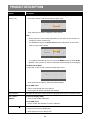 13
13
-
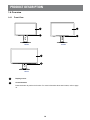 14
14
-
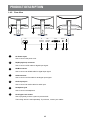 15
15
-
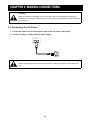 16
16
-
 17
17
-
 18
18
-
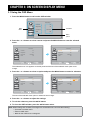 19
19
-
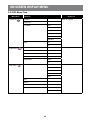 20
20
-
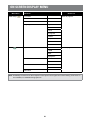 21
21
-
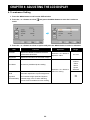 22
22
-
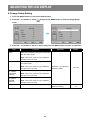 23
23
-
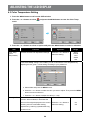 24
24
-
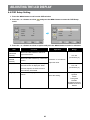 25
25
-
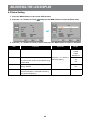 26
26
-
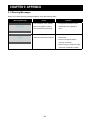 27
27
-
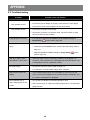 28
28
-
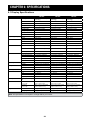 29
29
-
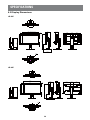 30
30
-
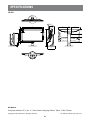 31
31
AG Neovo LE-24E User manual
- Category
- TVs & monitors
- Type
- User manual
Ask a question and I''ll find the answer in the document
Finding information in a document is now easier with AI