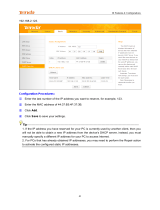VigorLTE 200 Series User’s Guide
v
II-2-2-1 Details Page for 3G/4G LTE Modem (DHCP mode) in LTE WAN...................50
II-2-2-2 Details Page for PPPoE in WAN2.......................................................54
II-2-2-3 Details Page for Static or Dynamic IP in WAN2 .....................................56
II-2-2-4 Details Page for PPTP ...................................................................60
II-2-2-5 Details Page for IPv6 – Offline.........................................................62
II-2-2-6 Details Page for IPv6 – PPP .............................................................62
II-2-2-7 Details Page for IPv6 – TSPC............................................................63
II-2-2-8 Details Page for IPv6 – AICCU ..........................................................65
II-2-2-9 Details Page for IPv6 – DHCPv6 Client................................................66
II-2-2-10 Details Page for IPv6 – Static IPv6 ...................................................67
II-2-2-11 Details Page for IPv6 – 6in4 Static Tunnel..........................................68
II-2-2-12 Details Page for IPv6 – 6rd ............................................................70
II-2-3 Multi-PVC/VLAN............................................................................................................... 72
Application Notes....................................................................................................................... 76
A-1 How to configure IPv6 on WAN interface?................................................76
II-3 LAN............................................................................................................................................ 81
Web User Interface.................................................................................................................... 83
II-3-1 General Setup .................................................................................................................. 83
II-3-1-1 Details Page for LAN1 – Ethernet TCP/IP and DHCP Setup........................85
II-3-1-2 Details Page for LAN2...................................................................87
II-3-1-3 Details Page for IP Routed Subnet ....................................................89
II-3-1-4 Details Page for LAN IPv6 Setup.......................................................91
II-3-1-5 Advanced DHCP Options ................................................................94
II-3-2 VLAN................................................................................................................................ 96
II-3-3 Bind IP to MAC................................................................................................................. 99
II-4 NAT .......................................................................................................................................... 102
Web User Interface.................................................................................................................. 103
II-4-1 Port Redirection.............................................................................................................. 103
II-4-2 DMZ Host ....................................................................................................................... 107
II-4-3 Open Ports ..................................................................................................................... 110
II-4-4 ALG................................................................................................................................. 112
II-5 Applications...............................................................................................................................114
Web User Interface.................................................................................................................. 115
II-5-1 Dynamic DNS................................................................................................................. 115
II-5-2 Schedule......................................................................................................................... 118
II-5-3 RADIUS.......................................................................................................................... 121
II-5-4 UPnP.............................................................................................................................. 122
II-5-5 IGMP............................................................................................................................... 123
II-5-5-1 General Setting ........................................................................ 123
II-5-5-2 Working Group ......................................................................... 124
II-5-6 SMS Alert Service .......................................................................................................... 125
Application Notes..................................................................................................................... 126
A-1 How to use DrayDDNS?..................................................................... 126
A-2 How to Configure Customized DDNS?.................................................... 131
II-6 Routing..................................................................................................................................... 135
Web User Interface.................................................................................................................. 136
II-6-1 Static Route.................................................................................................................... 136