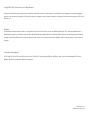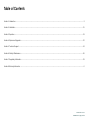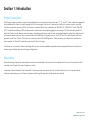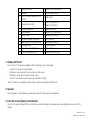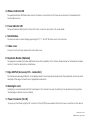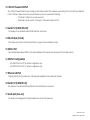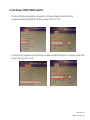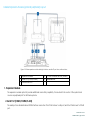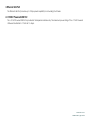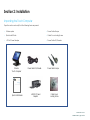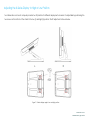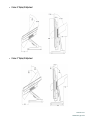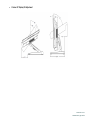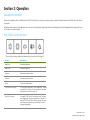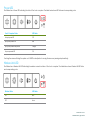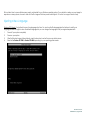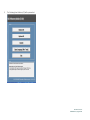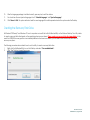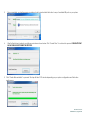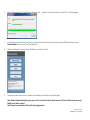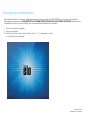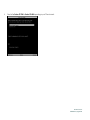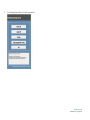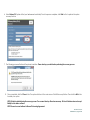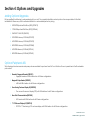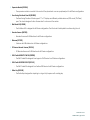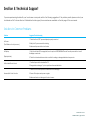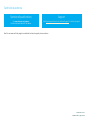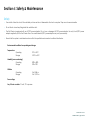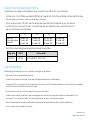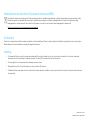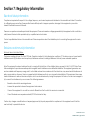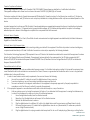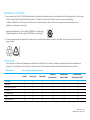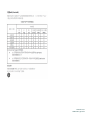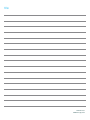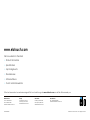USER MANUAL
Elo Touch Solutions
15" X-Series RevB All-in-one Touch computer
17" X-Series RevB All-in-one Touch computer
20" X-Series RevB All-in-one Touch computer

User Manual: X-Series
UM600139 Rev A, page 1 of 48
Copyright © 2018 Elo Touch Solutions, Inc. All Rights Reserved.
No part of this publication may be reproduced, transmitted, transcribed, stored in a retrieval system, or translated into any language or computer language, in
any form or by any means, including, but not limited to, electronic, magnetic, optical, chemical, manual, or otherwise without prior written permission of Elo Touch
Solutions, Inc.
Disclaimer
The information in this document is subject to change without notice. Elo Touch Solutions, Inc. and its Affiliates (collectively “Elo”) makes no representations or
warranties with respect to the contents herein, and specifically disclaims any implied warranties of merchantability or fitness for a particular purpose. Elo reserves
the right to revise this publication and to make changes from time to time in the content hereof without obligation of Elo to notify any person of such revisions or
changes.
Trademark Acknowledgments
Elo, Elo (logo), Elo Touch, Elo Touch Solutions, AccuTouch, TouchPro, Elo TouchSystems, IntelliTouch, IntelliTouch, and TouchTools are trademarks of Elo and its
Affiliates. Windows is a trademark of Microsoft Corporation.

User Manual: X-Series
UM600139 Rev A, page 2 of 48
Table of Contents
Section 1: Introduction ......................................................................................................................................................................................................................... 3
Section 2: Installation ......................................................................................................................................................................................................................... 15
Section 3: Operation .......................................................................................................................................................................................................................... 19
Section 4: Options and Upgrades ...................................................................................................................................................................................................... 32
Section 5: Technical Support ............................................................................................................................................................................................................. 34
Section 6: Safety & Maintenance ....................................................................................................................................................................................................... 36
Section 7: Regulatory Information ...................................................................................................................................................................................................... 39
Section 8: Warranty Information .......................................................................................................................................................................................................... 0

User Manual: X-Series
UM600139 Rev A, page 3 of 48
Section 1: Introduction
Product Description
The X-Series provides a powerful, compact and configurable touch computer in three screen sizes: 15”, 17” and 20”. These models are ruggedized
and available with a choice of industry-leading Elo touch technologies: AccuTouch
5 wire resistive, IntelliTouch
surface acoustic wave and
TouchPro
TM
projected capacitive (PCAP). The X-Series incorporates 24-bit color at resolutions of 1024x768 (15”), 1280x1024 (17”) and 1920x1080
(20”). The liquid crystal display (LCD) provides excellent performance when displaying graphics and images. The X2 models are built with the
latest Intel Celeron Apollo Lake processors providing outstanding performance with low heat and energy dissipation making them well suited for
environments where noise is an issue or where dirt and dust might impact fan performance. The X3, X5, and X7 models are built with the 6
th
generation Intel Core-i3, i5 and i7 Sky Lake fan cooled processors with HD5400 graphics. These processors provide premium performance
when needed. The X5 and X7 models also support Intel’s VPro technology.
The X-Series touch computers offer a stylish design with optional customer installable peripherals and are designed with service in mind. These
models support multiple memory and storage configurations.
Precautions
Follow all warnings, precautions and maintenance tips as recommended in this user manual to maximize the life of your unit and prevent risks to
user safety. See Chapter 6 for more information on safety.
This manual contains information that is important for the proper setup and maintenance of the X-Series All-in-one touch computers. Before
setting up and powering on your X-Series unit, please read through this manual in detail seriously and carefully.

User Manual: X-Series
UM600139 Rev A, page 4 of 48
X-Series Layout
X-Series 15” and 17” Models
Figure 1. X-Series 15” and 17” front view, right side view, and back view
3
2
1
5
6
7
8
9
4
10

User Manual: X-Series
UM600139 Rev A, page 5 of 48
Figure 2. X-Series 15” and 17” back view and rear IO view
12
22
11
14
15
16
17
18
20
21
19
13
23
24

User Manual: X-Series
UM600139 Rev A, page 6 of 48
X-Series 20” Model
Figure 3. X-Series 20” front view, right side view, and back view
3
2
1
5
6
7
8
9
4
10

User Manual: X-Series
UM600139 Rev A, page 7 of 48
Figure 4. X-Series 20” back view and rear I/O view
12
2
2
11
14
15
16
17
18
20
21
19
13
23
24

User Manual: X-Series
UM600139 Rev A, page 8 of 48
1
Display with touch
13
Serial Port (COM1/RS-232)
2
Speaker
14
VGA Output (D-Sub)
3
Front On Screen Display Control
Buttons
15
USB 3.0 Port
4
Wireless indicator LED
16
USB 2.0 Port (X2/X3)
USB 3.0 Port (X5/X7)
5
Power indicator LED
17
Ethernet LAN Port
6
Stand Module
18
Serial Port (COM2/RJ-45)
7
Cable Cover
19
Audio Port (Line-out)
8
Expansion Module (Optional)
20
Front USB Port
9
Edge USB ports for Elo Peripherals
21
Microphone (built-in)
10
Kensington Lock
22
Cable Exit Hole
11
Power Connector (DC-IN)
23
Display Port
12
+24 Volt Powered USB Port
24
Cash Drawer Port (A/B)
1. Display with Touch
The 15” and 17” models are available with the following touch technologies.
- AccuTouch, zero-bezel 5 wire resistive
- IntelliTouch, zero-bezel multi-touch surface acoustic wave
- IntelliTouch, single touch surface acoustic wave
- TouchPro, zero-bezel TouchPro projective capacitive (PCAP)
The 20” model is only available with TouchPro, projective capacitive (PCAP) touch.
2. Speaker
Two, integrated, 1 watt speakers provide audio output for video and music playback.
3. Front On Screen Display Control Buttons
The front On Screen Display (OSD) control buttons provide the ability to manage volume and brightness. See section 3 for
details.

User Manual: X-Series
UM600139 Rev A, page 9 of 48
4. Wireless indicator LED
The wireless indicator LED flashes blue when the X-Series is connected to a Wi-Fi network and when the X-Series Bluetooth
functionality is active.
5. Power indicator LED
The power indicator LED shows the state of the touch computer. See section 3 for more details.
6. Stand Module
The stand module is a robust design supporting all 15”, 17” and 20” Elo All-in-one touch computers.
7. Cable cover
Access to the IO ports are made via the rear cable cover.
8. Expansion Module (Optional)
The expansion module kit provides additional connectivity capability on the X-Series. Please reference the Expansion Module
section for function description in detail below.
9. Edge USB Port (Accessory KITs - connection)
The X-Series includes edge USB ports on the display head for mounting optional peripherals. The peripherals can be mounted
and fixed at the edge to meet many IO peripheral requirements.
10. Kensington Lock
Kensington Lock is a standard anti-theft mechanism on the X-Series to secure the desktop to the desired mounting location.
The Kensington cable lock is not included.
11. Power Connector (DC-IN)
To power up the X-Series, plug the DC connector of the AC/DC power adapter kit into the power connection on the device.

User Manual: X-Series
UM600139 Rev A, page 10 of 48
12. +24 Volt Powered USB Port
The +24 Volt Powered USB Port spec is design for all X-Series models. The maximum power rating of the +24 Volt Power USB is 24
Volt at 2.3 Amps. Please ensure your power USB device does not exceed the following:
- 24 Volts at 2.3 Amps for a continuous load
- Peak load or inrush current of 5 Amps for 100ms and 8 Amps for 2ms
13. Serial Port (COM1/RS-232)
The serial port is a standard native RS-232 interface connection.
14. VGA Output (D-Sub)
The X-Series system has a VGA output (D-Sub) to support a second display monitor.
15. USB 3.0 Port
Two standard Super Speed USB 3.0 ports are available on the rear input/output panel of the X-Series system.
16. USB Port Configuration
- Two USB 2.0 Ports for X2 / X3 system configuration only.
- Two USB 3.0 Ports for X5 / X7 system configuration only.
17. Ethernet LAN Port
The Ethernet LAN Port provides up to 1Gbps speed capability for networking the X-Series.
18. Serial Port (COM2/RJ-45)
The serial port is a native RS-232 specification for RJ-45 interface connection.
19. Audio port (Line-out)
The audio port is designed for X-Series headphone connectivity (Line-out).

User Manual: X-Series
UM600139 Rev A, page 11 of 48
20. Front USB Port
The two front USB Ports are standard USB 2.0 connectors providing user easy access the USB connections.
21. Microphone (built-in)
A built-in microphone port is available, allowing easy connection to the X-Series system.
22. Cable Exit Hole
The cable exit hole is design for cable routing when the cables connect to rear port for each function. It provides an
enhanced cable management experience for X-Series setup.
23. Display Port
The X-Series system has a Display Port output to support a second display monitor.
24. Cash Drawer Port (A/B)
The main cash drawer port is a RJ-12 interface design and provides switchable operation at +12VOLTs and +24VOLTs. The
default setting is at +24 Volts and the settings are user programmable in the system BIOS menu.
a. Cash Drawer Port Pin assignment
Pin #
Signal Name
Pin #
Signal Name
1
DETECT B
2
Channel A
3
DETECT A
4
POWER
5
Channel B
6
GND

User Manual: X-Series
UM600139 Rev A, page 12 of 48
b. Cash Drawer +12VOLT/+24VOLT selection
First enter the BIOS by pressing [Delete] while restarting. For X2 series configurations: Enter BIOS Setting
menuAdvancedI/O Setting Main Cash Drawer voltage 24 Volt or 12 Volt
For X3/X5/X7 series configurations: Enter BIOS Setting menuAdvancedNTC6106D Super IO Configuration Main Cash
Drawer Voltage 24 Volt or 12 Volt

User Manual: X-Series
UM600139 Rev A, page 13 of 48
X-Series Expansion Module (optional peripheral) Layout
Figure 5. X-Series expansion module clerk right side view, module IO port view, and back view.
1
Expansion Module
4
+12 Volt Powered USB Port (Green)
2
Serial Port (COM3/COM4)
5
Cash Drawer Port
3
Ethernet LAN Port
1. Expansion Module
The expansion module option kit provides additional connectivity capability. It is mounted to the center of the system back
cover as a peripheral port for all X-Series systems.
2. Serial Port (COM3/COM4,RS-232)
The serial port is a standard native RS-232 interface connection. The COM3 is close to LAN port, and the COM4 is next to COM3
port.

User Manual: X-Series
UM600139 Rev A, page 14 of 48
3. Ethernet LAN Port
The Ethernet LAN Port provides up to 1Gbps speed capability for networking the X-Series.
4. +12VOLT Powered USB Port
The +12 Volt Powered USB Port is provided in the Expansion Module only. The maximum power rating of the +12 Volt Powered
USB would be limited to 12 Volts at 1.5 Amps.

User Manual: X-Series
UM600139 Rev A, page 15 of 48
Section 2: Installation
Unpacking the Touch Computer
Open the carton and verify that the following items are present:
•
X-Series system
•
Quick Install Guide
•
+19 Volt Power Adapter
•
Power Cable Europe
•
Cable Cover Locking Screw
•
Power Cable US/Canada
+19VOLT Power
Adapter
X-Series
Touch Computer
Power cable US/Canada
Power cable Europe
Quick Install Guide
Cable Cover
Locking Screw

User Manual: X-Series
UM600139 Rev A, page 16 of 48
Adjusting the X-Series Display to High or Low Position
The X-Series all-in-one touch computer provides two tilt positions for different deployment scenarios. It is adjustable by positioning the
two screws on the bottom of the stand to the low (L) and high (H) position. The tilt adjustment is shown below.
Figure 7. X-Series display angle in low and high position.

User Manual: X-Series
UM600139 Rev A, page 17 of 48
X-Series 15” Display Tilt Adjustment
X-Series 17” Display Tilt Adjustment

User Manual: X-Series
UM600139 Rev A, page 18 of 48
X-Series 20” Display Tilt Adjustment

User Manual: X-Series
UM600139 Rev A, page 19 of 48
Section 3: Operation
General Information
This section describes how to utilize the front OSD control buttons, Input and output panel, and other unique features of the Elo all-in-one Touch
computer.
All adjustments made to the brightness and volume controls are automatically saved. User settings remain unchanged after powering off/on or
in the case of a power failure.
Front OSD Control Buttons
The control buttons provide the following functions (from left to right).
Feature Description
Brightness - Decrease brightness
Brightness + Increase brightness
Volume - Decrease speaker volume
Volume + Increase speaker volume
Power Power on/off the system
Control Button Locking To Lock, press “Brightness +” and “Brightness -” buttons
together for 3 seconds. To unlock, perform the same
procedure for another 3 seconds.
Touch-Thru Feature To enable PCAP Touch-Thru function, press “volume -”
and “Brightness+” buttons together for 3 seconds. To
disable PCAP Touch-Thru function, perform the same
procedure for another 3 seconds before the status
message disappears.
Page is loading ...
Page is loading ...
Page is loading ...
Page is loading ...
Page is loading ...
Page is loading ...
Page is loading ...
Page is loading ...
Page is loading ...
Page is loading ...
Page is loading ...
Page is loading ...
Page is loading ...
Page is loading ...
Page is loading ...
Page is loading ...
Page is loading ...
Page is loading ...
Page is loading ...
Page is loading ...
Page is loading ...
Page is loading ...
Page is loading ...
Page is loading ...
Page is loading ...
Page is loading ...
Page is loading ...
Page is loading ...
-
 1
1
-
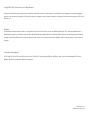 2
2
-
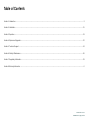 3
3
-
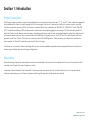 4
4
-
 5
5
-
 6
6
-
 7
7
-
 8
8
-
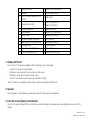 9
9
-
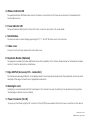 10
10
-
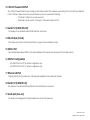 11
11
-
 12
12
-
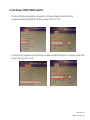 13
13
-
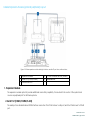 14
14
-
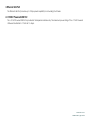 15
15
-
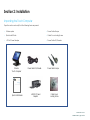 16
16
-
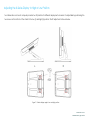 17
17
-
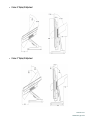 18
18
-
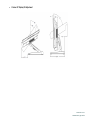 19
19
-
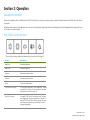 20
20
-
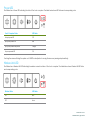 21
21
-
 22
22
-
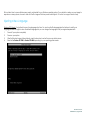 23
23
-
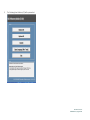 24
24
-
 25
25
-
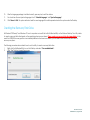 26
26
-
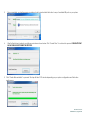 27
27
-
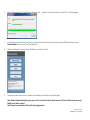 28
28
-
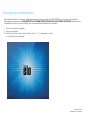 29
29
-
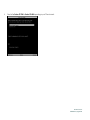 30
30
-
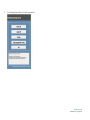 31
31
-
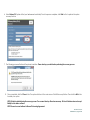 32
32
-
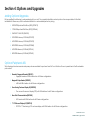 33
33
-
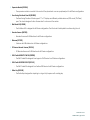 34
34
-
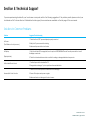 35
35
-
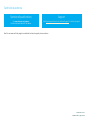 36
36
-
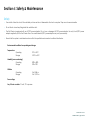 37
37
-
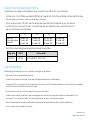 38
38
-
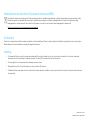 39
39
-
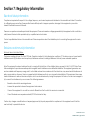 40
40
-
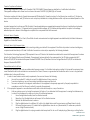 41
41
-
 42
42
-
 43
43
-
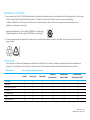 44
44
-
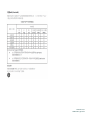 45
45
-
 46
46
-
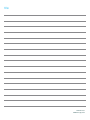 47
47
-
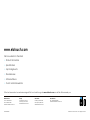 48
48
Ask a question and I''ll find the answer in the document
Finding information in a document is now easier with AI
Related papers
-
Elo Edge Connect™ Status Light User guide
-
Elo Edge Connect™ Webcam User guide
-
Elo Edge Connect™ 3D Camera User guide
-
Elo Edge Connect™ RFID User guide
-
Elo 1002L 10" Touchscreen Monitor Installation guide
-
Elo 2270L 22" Touchscreen Monitor Installation guide
-
Elo EloPOS™ System User guide
-
Elo 22-inch I-Series User guide
-
Elo 2270L 22" Touchscreen Monitor User guide
-
Elo 2202L Quick setup guide
Other documents
-
Elo TouchSystems E744255 User manual
-
Bosch NITP660UC/01 Free and Open Source Software Licence
-
Elo Touch Solutions X2-15 User manual
-
Bosch B30IB900SP/08 Owner's manual
-
Yes B30IR900SP Wi Fi Module Statements
-
Elo TouchSystems ESY15D1 User manual
-
Elo TouchSystems D-Series User manual
-
Elo TouchSystems 17" model User manual
-
Avaya 1100 Series (SIP Firmware) User guide
-
Elo TouchSystems 19C2 User manual