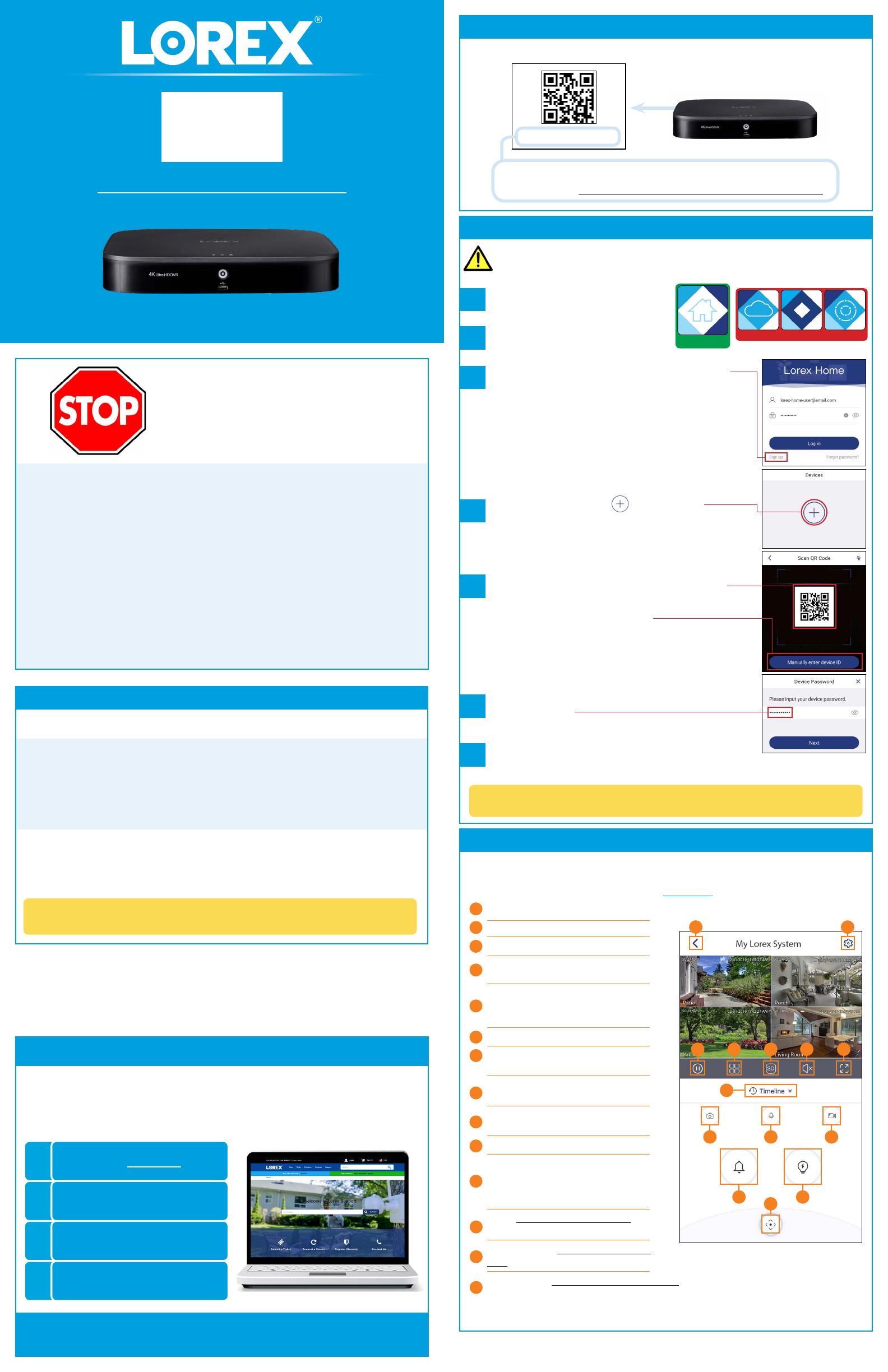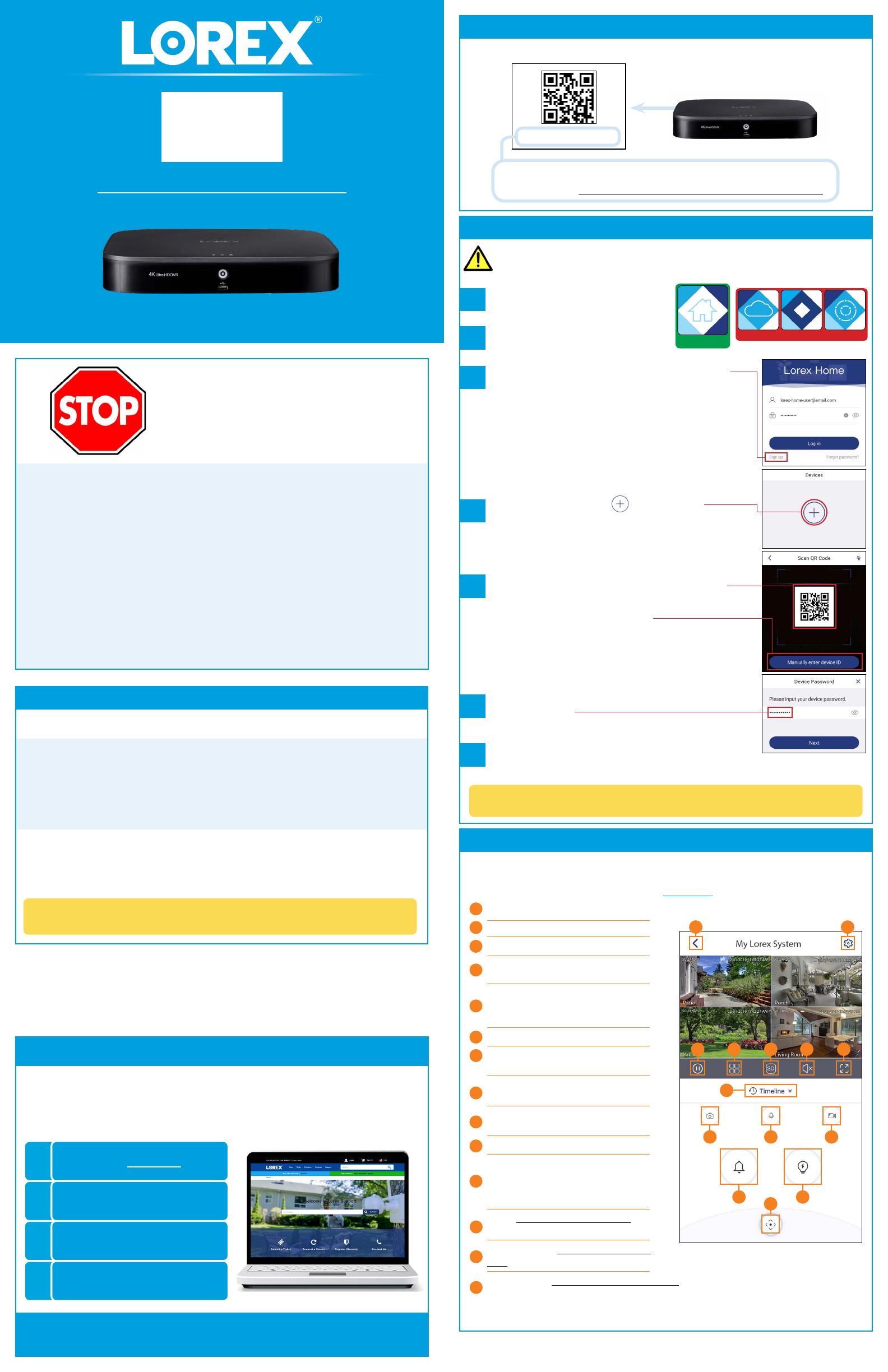
D841B_RAG_EN_R1
Need Help?
Visit us online for up-to-date software
and complete instruction manuals.
Click on the Downloads tab
4
Visit lorex.com
Search for the model
number of your product
Click on your product
in the search results
3
2
1
Before You Start:
• This guide is for users who wish to view their security system
remotely using mobile apps. If you plan to only view and configure
the system locally, you may skip this guide.
• Make sure you have a router and high-speed Internet access (not
included).
• Connect your recorder to your router using an Ethernet cable (see
the Quick Setup Guide [Guide 1/2] for details).
• Ensure your recorder is up-to-date with the latest firmware version.
• Please note that the following minimum upload speeds are required
for remote video streaming:
If you are having trouble connecting, try the following:
• Restart the recorder by disconnecting then reconnecting the power adapter.
• Ensure the recorder is connected to the router using an Ethernet cable and
then restart the recorder.
• Double-check the username and password.
• Ensure your recorder has the latest firmware.
• Ensure your mobile app is up-to-date.
D841 Series
Remote Access Guide
Remote access to your security system with apps for iOS and Android
2 / 2
Record your information below:
DEVICE ID:
The Device ID is printed on a label on the side panel of the recorder.
Device ID: xxxxxxxxxxx
STEP 1: Find your Device ID
Troubleshooting
Default access information:
• Default Username: admin
• Password: See the Quick Setup Guide [Guide 1/2] for the password created
upon initial setup.
If you have forgotten your password, contact Lorex technical support.
Copyright © 2019 Lorex Corporation
As our products are subject to continuous improvement, Lorex reserves the right to modify product design,
specifications and prices, without notice and without incurring any obligation. E&OE. All rights reserved.
The following is a brief overview of the controls available on the Live View
screen of the Lorex Home app. For complete app instructions, see the Lorex
Home manual on your product page at lorex.com.
H
C
D E
F G
A
I J
K
L
M
N
Settings: Configure settings for selected device.
Snapshot: Tap to save a still image
of the current live view.
Two-Way Audio: Not supported.
Return to Main Menu
Pause/Restart Video
Viewing Mode: Switch between single
and multi-channel views.
Timeline: Tap to search for and play
back recorded videos.
Video Quality: Tap to switch to HD* video
quality. Tap again for reduced video
quality that is optimized for streaming.
Audio: Tap to mute / unmute.
A
B
C
D
E
F
G
H
I
J
K
Fullscreen: Tap to view in landscape
mode.
Warning Light: Deterrence cameras
only. Tap to enable the warning light.
PTZ Controls: Pan-Tilt-Zoom cameras only. Open controls to move and configure
PTZ cameras.
Siren: Deterrence cameras only. Tap to
enable the camera's siren.
L
M
N
Manual Recording: Tap to begin manual
recording of the current live view. Tap
again to stop recording and save the
video clip to your mobile device storage.
B
STEP 2B: Lorex Home Overview
• 5 Mbps for 4K video.
• 3.5 Mbps for lower resolutions.
Up to 3 devices may connect to the system at the same time.
DO NOT DOWNLOAD
a
b
c
d
Install the free Lorex Home app from
the App Store or Google Play Store.
STEP 2A: Mobile Setup
f
e
Lorex Home
Congratulations! You can now view video from your cameras on your
mobile device.
Tap the Lorex Home icon to launch the
app.
Scan the QR code on the side panel of the recorder.
Set the preferred timezone and tap Live View. The
app opens in Live View and streams video from all
connected cameras.
From the Devices tab, tap
to add a device.
If this is not your first device, tap the + icon in the top-
right corner.
Tap Sign up and follow the on-screen instructions to
create a new Lorex Home account.
NOTE: If your mobile device cannot scan the QR
code, tap Manually enter Device ID.
Enter the password you recorded on the Quick Setup
Guide [Guide 1/2].
g
NOTE: The email address and password used to create
your Lorex Home account are different from the
recorder's username (default: admin) and password
you created on the Quick Setup Guide [Guide 1/2].
You must complete initial setup of the recorder detailed in the Quick Setup Guide
[Guide 1/2] before mobile setup.
* HD resolution will be limited to the maximum screen resolution of your mobile device. This
will not impact the recording resolution of the DVR.