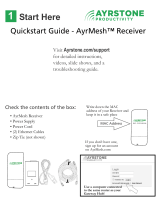Page is loading ...

Accelerated Concepts, Inc. ©2016 Version 20161109
6300-LX User’s Guide
©2016 Accelerated Concepts, Inc. All rights reserved. Accelerated Concepts, the Accelerated
logo and all other Accelerated Concepts marks contained herein are trademarks of Accelerated
Concepts. All other marks contained herein are the property of their respective owners.
Images are shown for illustrative purposes only; individual experience may vary.
Accelerated 6300-LX
USB Router
User’s Guide
Connected is Everything
™

Accelerated Concepts, Inc. ©2016
6300-LX User’s Guide
ACCELERATED.COM
Preface
Accelerated Concepts reserves the right to revise this publication and
to make changes in the content thereof without obligation to notify
any person or organization of any revisions or changes.
©2016 Accelerated Concepts, Inc. All rights reserved. Accelerated Concepts, the Accelerated
logo and all other Accelerated Concepts marks contained herein are trademarks of Accelerated
Concepts. All other marks contained herein are the property of their respective owners.
Images are shown for illustrative purposes only; individual experience may vary.

Accelerated Concepts, Inc. ©2016
6300-LX User’s Guide
ACCELERATED.COM
WARNING
WARNING
WARNING
TO COMPLY WITH FCC/IC RF EXPOSURE LIMITS AT LEAST
20cm SEPARATION DISTANCE MUST BE MAINTAINED
BETWEEN ANY ANTENNA OF THE UNIT AND ANY PART OF
THE USER AT ALL TIMES.
THE UNIT MUST BE POWERED OFF WHERE BLASTING IS IN
PROGRESS, WHERE EXPLOSIVE ATMOSPHERES ARE PRESENT,
OR NEAR MEDICAL OR LIFE SUPPORT EQUIPMENT. DO NOT
POWER ON THE UNIT IN ANY AIRCRAFT.
CA PROP 65 WARNING: THIS PRODUCT CONTAINS CHEMICALS
KNOWN TO THE STATE OF CALIFORNIA TO CAUSE CANCER,
BIRTH DEFECTS OR OTHER REPRODUCTIVE HARM.
WARNING
ןעטמב שומישל תוחיטב תוארוה
:םינעטמ
:םינעטמב שומיש תעב םיאבה תוחיטבה יללכ פ"ע לועפל שי
.עקתהו למשחה לבכ תוניקתו תומלש אדו •
תובוטר םיידיב למשחה תשרמ עקתה תא איצוהל וא סינכהל ןיא •
הבורקה תורישה תדבעמל תונפל שי ,יהשלכ היעב לש הרקמב ,ןעטמה תא חותפל ןיא •
םילזונמ ןעטמה תא קיחרהל שי •
תונפלו למשחה תשרמ תידיימ וקתנל שי ,ןעטמב םרוקמש םישער ,רזומ חיר לש הרקמב •
תוריש תדבעמל .
החל הביבסב שומישל אלו ינוציח שומישל אל ,דבלב הנבמה ךותב שומישל דעוימ ןעטמה •
למשחה לבכ תא םקעלו ,רובשל ,ךותחל ןיא •
םורגל לולע רבדה ןכש ,הדימה לע רתי םמחתהל ול חינהל וא למשחה לבכ לע םיצפח חינהל ןיא •
תולמשחתה וא הקילד ,קזנל .
למשחה תשרמ וקתנל שי ןעטמה יוקינ ינפל •
שומישל ןכומו ילועפת בצמב קותינה ןקתה תא קזחתל דיפקהל שי •
:הרהזא
תולמשחתהל םורגל לולע יוקל רוביח ,םיירוקמ אל םיפילחתב הניזה לבכ תא ףילחהל ןיא •
שמתשמה .
לבכבש הקראה ךילומ תוניקת אדוול שי ךיראמ לבכ לע שומישב •
דבלב ימינפ שומישל דעוימ •

Accelerated Concepts, Inc. ©2016
6300-LX User’s Guide
ACCELERATED.COM
CAUTION
CAUTION
DO NOT USE AN ANTENNA THAT WASN’T SUPPLIED BY THE
MANUFACTURER. IF A DIFFERENT ANTENNA IS REQUIRED,
FIRST CONSULT ACCELERATED CONCEPTS INC. FOR
RECOMMENDATIONS THAT SUIT YOUR CIRCUMSTANCES.
BY PRESSING THE ERASE BUTTON WHEN POWERED UP,
THE CONFIGURATION OF THE 5400-RM IS ERASED AND THE
UNIT IS REVERTED TO FACTORY DEFAULT SETTINGS.

Accelerated Concepts, Inc. ©2016
6300-LX User’s Guide
ACCELERATED.COM
Contents
What’s in the Box................................................................................ 5
Exchanging Power Tips ....................................................................... 6
Ports and Connectors.......................................................................... 7
Device Status...................................................................................... 8
Signal Strength................................................................................... 9
Initial Setup ........................................................................................ 10
Site Survey.......................................................................................... 11
Site Survey Troubleshooting.................................................. 12
Physical Installation............................................................................ 13
Local Power............................................................................ 13
Remote Power....................................................................... 14
Remote Power Trouble Shooting........................................... 15
Configuring Device.............................................................................. 16
Network Managed Configuration.......................................... 16
Local Configuration ............................................................... 16
Troubleshooting................................................................................... 17
Resetting Your Device........................................................... 17
Establishing Backup Connectivity via Ethernet Port ............. 17
Out of Band SMS Commands................................................ 18
Advanced Configuration Using Accelerated View.............................. 19
Viewing & Editing Configuration ........................................... 19
Upgrading Firmware .............................................................. 19
Defining a Custom APN......................................................... 20
Using Remote Commands ..................................................... 20
Immediately Update Device................................................... 20
Establishing WAN connectivity via Ethernet Port.................. 21
Passthrough/Bridge Mode..................................................... 21
Router Mode.......................................................................... 22
Learning More........................................................................ 22
Managing Device Locally.................................................................... 23
Connecting to the Device....................................................... 23
Manually Configuring PC to Connect to Device................24-25
Logging into Device................................................................ 26
Advanced Local Configuration............................................... 27
Upgrading Firmware............................................................... 28
Defining a Custom APN......................................................... 28
FAQs..................................................................................................... 29
Regulatory Guide................................................................................. 30
End User Agreement....................................................................... 31-32
Technical Support................................................................................ 33

Accelerated Concepts, Inc. ©2016
6300-LX User’s Guide
5 of 32
ACCELERATED.COM
Model 6300-LX
Temporary Battery Pack
Ethernet Cable
Passive Power over Ethernet (PoE)
Injector Cable
Mounting Bracket
6300-LX Welcome Card
Universal Power Supply Unit
Mounting Accessories
2 Wide Clips
2 Screws
2 Drywall Anchors
2 Narrow Clips
Velcro Strips
What’s in the Box

Accelerated Concepts, Inc. ©2016
6300-LX User’s Guide
6 of 32
ACCELERATED.COM
Exchanging Power Tips
Your 6300-LX may include four interchangeable plug tips that allows the Power Supply Unit (PSU) to operate in most
countries. The PSU comes with the United States style plug installed.
To change the plug tip:
• Using a small screw driver, place in half circle area just below power prongs, and push in and upward.
• Pull off the plug converter that was attached
• Install a new plug tip and push into place until clicks

Accelerated Concepts, Inc. ©2016
6300-LX User’s Guide
7 of 32
ACCELERATED.COM
Ports and Connectors
Back of 6300-LX
USB Port WAN Port Erase Button Power Socket
USB WAN
ERASE
PWR

Accelerated Concepts, Inc. ©2016
6300-LX User’s Guide
8 of 32
ACCELERATED.COM
Device Status
Initializing or starting up.
Solid Yellow
In the process of connecting to the cellular
network and to a device on its Ethernet port.
Is connected to 2G or 3G and in the process
of connecting to a device on its Ethernet port
(or nothing is connected to its Ethernet port).
Has Ethernet connection and is in the process of
connecting to cellular network with its modem.
Is connected to 4G LTE and in the process of
connecting to a device on its Ethernet port.
Is connected to 4G LTE and also has
an Ethernet connection.
Is connected to 2G or 3G and also
has an Ethernet connection.
Flashing Yellow
Flashing Green
Flashing White
Flashing Blue
Solid Blue
Solid Green
Is upgrading firmware WARNING: DO NOT
POWER OFF DURING FIRMWARE UPGRADE.
Alternating Red/Yellow
Once power has been established, your device will initialize and attempt to
connect to the network. Device initialization may take 30-60 seconds. By
default your Accelerated 6300-LX will attempt to use DHCP to establish an
Internet connection through its cellular modem.
Indicator lights on the Wireless Strength Indicator show you the Cellular
Network Signal Strength.
Network Indicator Light on the front left of the device indicates network status.
Network Status
Wireless Strength

Accelerated Concepts, Inc. ©2016
6300-LX User’s Guide
9 of 32
ACCELERATED.COM
Signal Strength
Signal Bars dBm Signal Strength Percent Quality
-113 to -99 0-23% Bad
-98 to -87 24-42% Marginal
-86 to -76 43-61% OK
-75 to -64 62-80% Good
-63 to -51 81-100% Excellent

Accelerated Concepts, Inc. ©2016
6300-LX User’s Guide
10 of 32
ACCELERATED.COM
Initial Setup
Back of 6300-LX
Insert an AT&T Beam USB cellular
modem with an activated SIM
into the 6300-LX's USB port.
Connect the power supply unit,
or if doing a site survey, attach
the temporary battery pack, and
follow the instructions in the
“Site Survey” section.
OR

Accelerated Concepts, Inc. ©2016
6300-LX User’s Guide
11 of 32
ACCELERATED.COM
Site Survey
A cellular site survey is not necessary if your anticipated installation location is known to have strong cellular signal
strength. If you are unsure of available cellular signal strength or are choosing between several installation locations,
follow the below instructions to perform a site survey to determine your best possible installation location.
After the optimal location has been determined, setup the 6300-LX with either the power supply unit or the POE injector cable.
Follow the steps in the “Initial Setup” section above. During a site survey it is useful to use the included
battery pack instead of the power supply unit to power the Accelerated 6300-LX. The battery pack will
power your device for approximately two hours while you perform your site survey. The battery pack is not
rechargeable and should be properly disposed of after use.
Move the Accelerated 6300-LX to different locations within your site to determine the best compromise
between signal strength and installation constraints. Since cellular signal strength may fluctuate, it is important
to wait at each location for 1 minute while observing the signal strength indicator on the front of the
device. Minimum cellular signal strength for proper operation is 2 bars.
After the optimal location has been determined, remove the battery pack and connect either the main power
supply unit or POE injector cable (see section labeled Using Remote Power for more information).
Strong Signal Weak Signal

Accelerated Concepts, Inc. ©2016
6300-LX User’s Guide
12 of 32
ACCELERATED.COM
Site Survey Troubleshooting
If you are unable to verify a location with a strong cellular signal:
• Verify your SIM has been activated with your cellular operator.
• If cellular signal isn’t indicated on the Accelerated 6300-LX indoors, then take the device outdoors to verify that
your cellular network operator has coverage in your location.
• If the outdoor cellular signal strength is less than 2 bars, it may be necessary to connect using a different cellular
network operator. This requires an activated SIM from the alternate cellular network operator.
• Try the device/antennas in different orientations and away from other nearby electronic equipment at each test
location. Note: LTE requires the use of both antennas & antennas will usually give better performance when vertical.
• Refer to the Device Status section to use Accelerated 6300-LX indicator lights to aid in diagnosis.

Accelerated Concepts, Inc. ©2016
6300-LX User’s Guide
13 of 32
ACCELERATED.COM
Physical Installation
Connecting to the Site Network with Local Power
Using an Ethernet cable, connect the WAN port on the Accelerated 6300-LX to your site Gateway. By default a DHCP
request will be sent to the WAN Ethernet network.
Plug the power supply unit into an AC power outlet and connect to the 12V DC lead
(4 pin connector) of the POE injector cable.
Using the include CAT5 cable or a customer provided CAT5 cable connect to your
site router or gateway and the WAN port of the 6300-LX.
CAT 5
Router 6300-LX Power supply unit

Accelerated Concepts, Inc. ©2016
6300-LX User’s Guide
14 of 32
ACCELERATED.COM
Connecting to the Site Network with Remote Power
If your device needs to be positioned some distance from either the nearest AC power outlet or site network
equipment/router using the included passive Power-Over-Ethernet (POE) injector cable will usually simplify the
installation cabling and allow for improved cellular signal strength. The POE injector cable allows the DC power and
Ethernet connection to be run to the Accelerated 6300-LX via the Ethernet connection only.
Plug the power supply unit into an AC power outlet and connect to the 12V DC lead
(4 pin connector) of the POE injector cable.
Connect the male RJ45 connector plug of the POE injector cable to the site network equipment/router.
Connect a standard Ethernet cable from the RJ45 socket/jack on the POE injector cable,
(marked ‘DC OUT’), to the Ethernet port of the device.
Wireless router
POE Injector
CAT 5
6300-LX
Power Supply

Accelerated Concepts, Inc. ©2016
6300-LX User’s Guide
15 of 32
ACCELERATED.COM
Remote Power Trouble Shooting
On the end of the POE injector cable (see diagram) there are two LEDs. The Red LED marked DC IN will be
illuminated if the 6300-LX Power Supply Unit (PSU) in plugged into an AC power outlet and plugged into the
POE Injector Cable. If the red LED is not illuminated check the following:
• Ensure that the PSU is plugged into an AC power outlet and is receiving power.
• Ensure that the PSU’s power plug is correctly connected to the POE injector cable power input socket. The proper
orientation is for the lock tab and clip to align. (See picture below)
The Red LED marked DC IN and the Green LED marked DC OUT will both be illuminated on the POE injector
cable (see diagram) if you have properly connected the PSU and you have connect a length of CAT5 cable
properly to the POE injector cable and the 6300-LX. If the red LED is illuminated and the Green LED not
illuminated check the following:
• Ensure that you have a good connection at both the ends of you CAT5 cable.
• Check your CAT5 cable.
If red illuminated,
power is active.
If green illuminated,
then CAT5 is connected
to 6300 with power.
Correct power supply connection

Accelerated Concepts, Inc. ©2016
6300-LX User’s Guide
16 of 32
ACCELERATED.COM
Configuring Device
Network Managed Configuration
Your Accelerated 6300-LX has the capability to automatically sync and receive all settings from a centralized cloud
management tool, Accelerated View™.
The Accelerated View management portal provides the following capabilities for your Accelerated 6300-LX.
• Monitoring details including signal strength, network connectivity details (RSRP, CNTI, RSRQ, Ec/Io, etc.), SIM
card details (IMEI, IMSI, ESN, etc.), data transmitted/received, and more.
• Email notifications based on connectivity, device firmware, and signal strength.
• Remote control.
• Out of band SMS recovery.
Devices using Accelerated View typically require no additional configuration or set-up.
Local Configuration
If your Accelerated 6300-LX is not provisioned in Accelerated View, it will use a default local configuration profile
which will enable basic cellular connectivity (primary or backup) to your router. Your device will operate as a
transparent bridge and all traffic on all ports is passed directly to and from the client device connected to the
device’s Ethernet port.
To change any default settings for an Accelerated 6300-LX not provisioned in Accelerated View
refer to Managing Device Locally section.

Accelerated Concepts, Inc. ©2016
6300-LX User’s Guide
17 of 32
ACCELERATED.COM
Troubleshooting
Resetting Your Device
To reset the device to factory default settings, press the RESET/ERASE switch on the rear of the device. This will erase
all device specific settings and firmware updates and restore the device to its original firmware and settings.
Establishing Backup Connectivity via Ethernet Port
If the device cannot connect using a cellular connection, use the following steps to use the Ethernet WAN connection.
Restore the device to its factory default settings.
Connect the Ethernet port of the device to the site network equipment/router. This may be done either directly
with an Ethernet cable or via the POE injector cable (6). Refer to the section “Using the Passive POE Injector
Cable” above. Check for solid LINK and flashing ACTIVITY LEDs on the device WAN Ethernet port.
Ensure the router connected to the Ethernet port of the device is configured with an IP address of
192.168.210.254/24. The device will try to use this as its gateway IP address for backup connectivity.
Observe the Status Indication LEDs & Signal Strength sections to aid in diagnosis.
Note: Backup Connectivity via Ethernet Port and WAN connectivity via Ethernet Port features cannot be used at the
same time. If you use the steps listed here to set the device’s Ethernet port as a backup connection for itself,
the 6300-LX will not be able to provide WAN connectivity to client device(s).

Accelerated Concepts, Inc. ©2016
6300-LX User’s Guide
18 of 32
ACCELERATED.COM
Out of Band SMS Commands
A set of emergency remote commands can be sent via SMS to the device to provide out-of-band (OOB) recovery for
the device. These SMS commands allow you to perform actions such as factory resets, reboot the device, and restore
to the backup firmware partition, all without requiring the device to have an active cellular connection. Similar to the
standard remote commands, these can be used to provide control over the device without any onsite interaction. To
utilize this feature, SMS must be enabled for the SIM card used by the device. The complete list of SMS commands is
defined in the Accelerated View™ User’s Guide. (https://aview-docs.accns.com)

Accelerated Concepts, Inc. ©2016
6300-LX User’s Guide
19 of 32
ACCELERATED.COM
Advanced Configuration
Using Accelerated View
™
The following Accelerated View actions are typically only performed by your network administrator.
Using Accelerated View to centrally manage your device is recommended. If you are not using Accelerated View, you must
manage and configure your device using the local interface. Refer to Managing Device Locally section for more information.
Viewing & Editing Configuration
To access the configuration for your device:
1. Login to Accelerated View and use the Search tool to search by MAC address.
2. Select the MAC address of your 6300-LX to bring up its Details page.
3. Select View Configuration in the Configuration section.
4. Select the Edit pencil icon at the top right of the page to make changes.
The 6300-LX will automatically support configuration updates after the next daily sync around 1AM UTC. To apply
changes sooner than the next scheduled sync refer to the Remote Commands section for details on how to send a
remote command
Upgrading Firmware
To upgrade the firmware on your device:
1. Login to Accelerated View and use the Search tool to find the device by searching for its MAC address.
2. Select the MAC address of the device to bring up its details page.
3. Click on the Settings tab, then select the View Configuration link in the Configuration section of the page.
4. Once viewing the configuration profile, select the Edit pencil icon at the top right of the page.
5. Select the appropriate firmware version from the Firmware drop-down list.
6. Click the Update button.
/