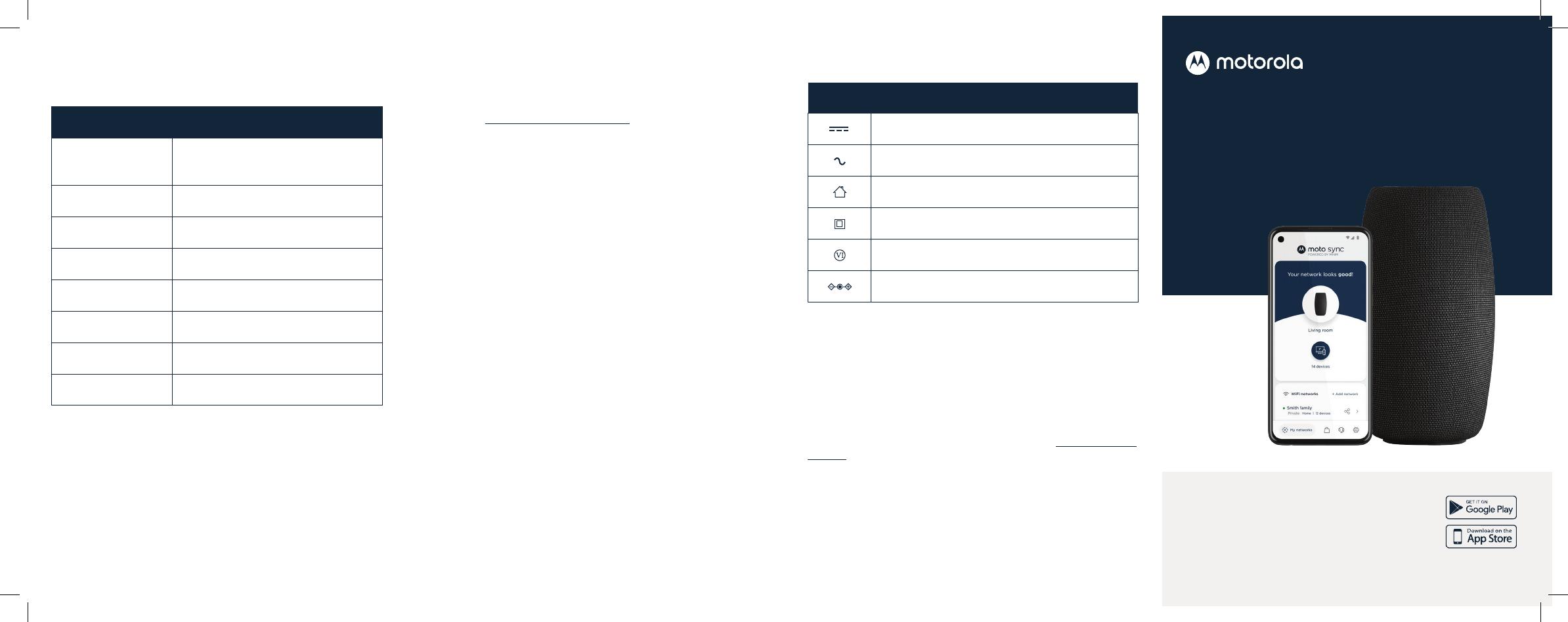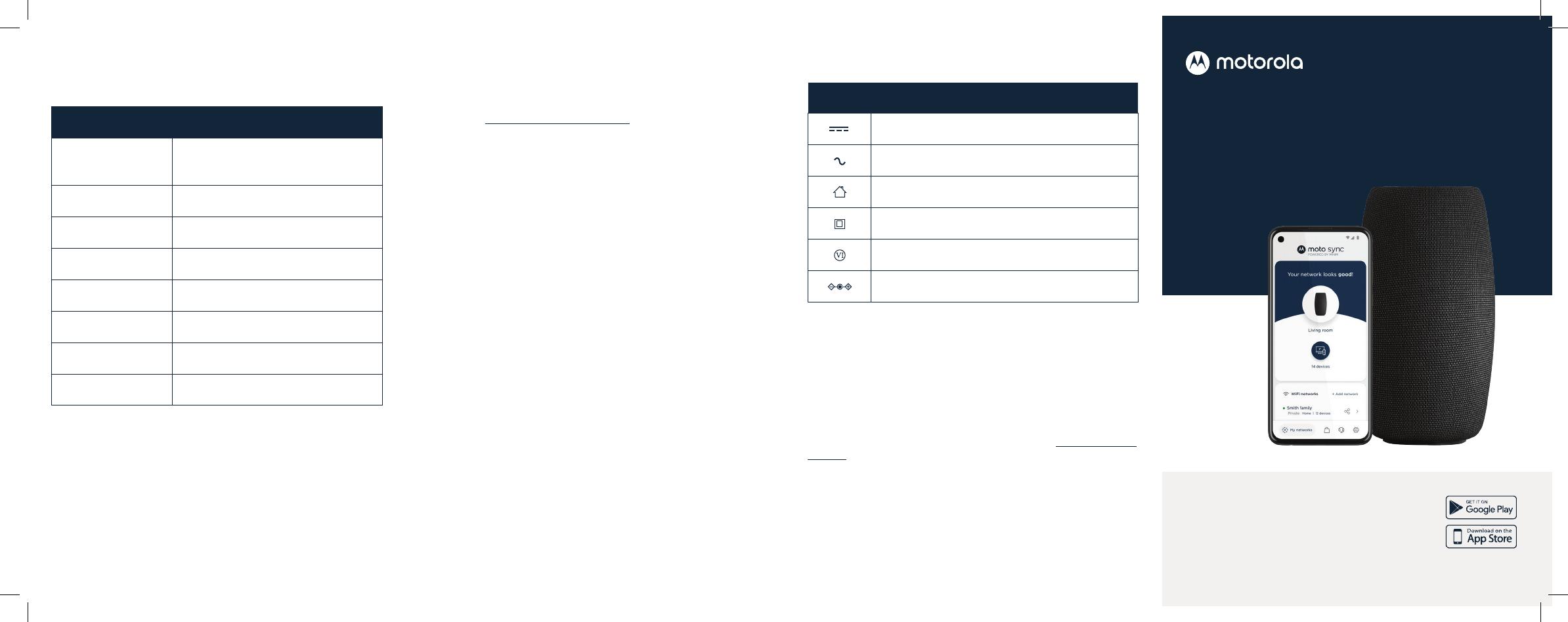
Symbol Indicates
DC voltage
AC voltage
For indoor use only
Class II equipment
Energy ecient marking
DC input connector is center-pin positive polarity
QUICK START
CABLE MODEM ROUTER
G11
NEED HELP?
Download the motosync app for live chat
support and more when you need it.
Web help.motorolanetwork.com | Email support@motorolanetwork.com
FRONT PANEL LIGHTS
During power up, the lights will blink for up to 15 minutes.
Light color & behavior Description
Slow blink teal Modem is connected to power and powering up,
or no internet connection
Slow pulsing teal Scanning for downstream channel
Slow pulsing white Scanning for upstream channel
Rapid pulsing white
Registering with internet service
Slow blinking white WiFi is still powering up
Solid white Online
Fast blinking white Updating cable modem firmware
Fast blinking teal Updating WiFi firmware or Factory reset
LIMITED WARRANTY
MTRLC warrants this product against defects in material and
workmanship for a warranty period of 2 years. To read the full warranty,
please visit: motorolanetwork.com/warranty.
LABEL SYMBOLS
FCC STATEMENT
This device complies with Class B Part 15 of the FCC Rules. Operation
is subject to the following two conditions: (1) this device may not cause
harmful interference, and (2) this device must accept any interference
received, including interference that may cause undesired operation.
For additional regulatory compliance information visit motorolanetwork.
com/g11.
© Motorola Mobility LLC 2023. MOTOROLA, the Stylized Motorola Logo, and the
Stylized M Logo are trademarks or registered trademarks of Motorola Trademark
Holdings, LLC and are used under license. Minim is a registered trademark of Minim,
Inc. All other trademarks are the property of their respective owners. All rights
reserved. Produced by MTRLC, ocial licensee for this product.
SAFETY PRECAUTIONS
• Device is intended to be placed indoors in an environment that’s
between 32° and 104° F (0-40° C)
• Avoid water and spills
• Leave room for airflow around the device, do not block the vents on
the top or bottom
• Make sure to use your cable modem’s power adapter and a
compatible electrical outlet
• The coaxial cable’s ground shield is intended to be connected to
the building’s Earth ground. Attachment to Earth ground is typically
provided through your cable service provider’s installation
• To turn o your device, unplug the power adapter from the wall
outlet. The connected AC power outlet must be located near the
equipment and be easily accessible