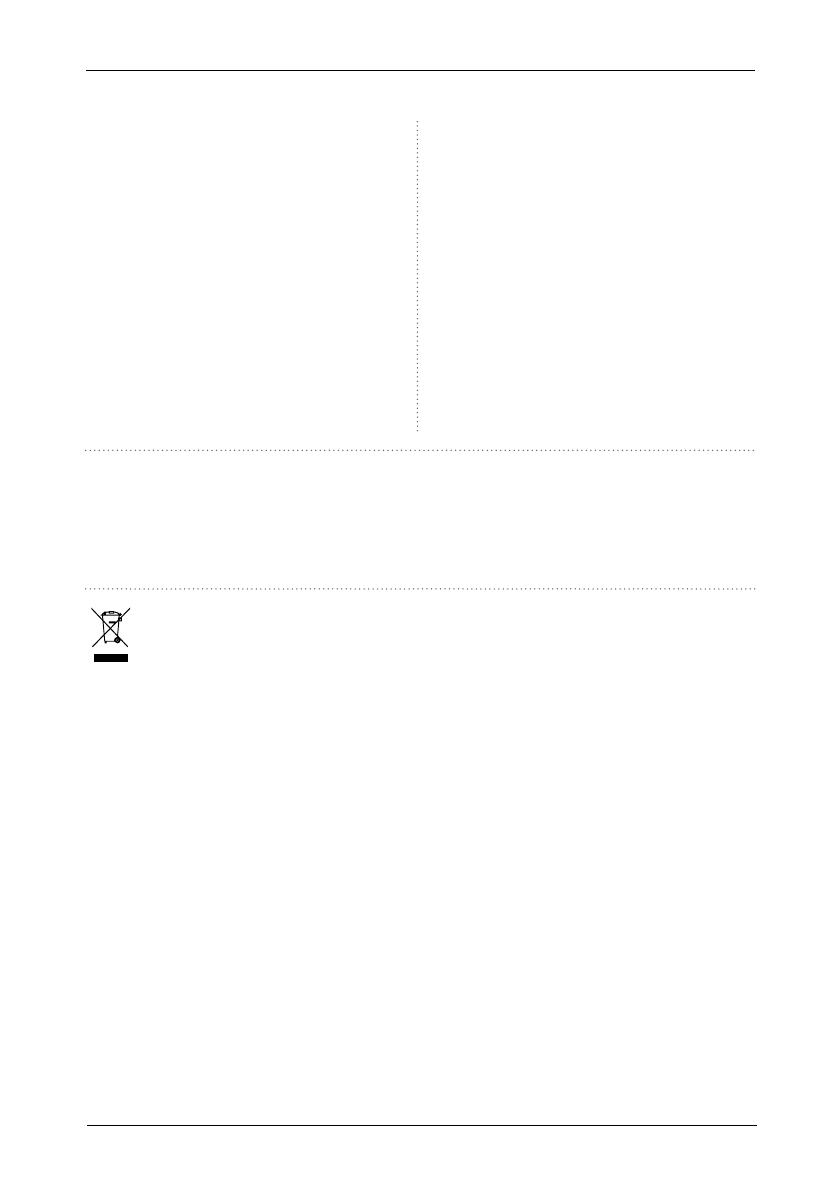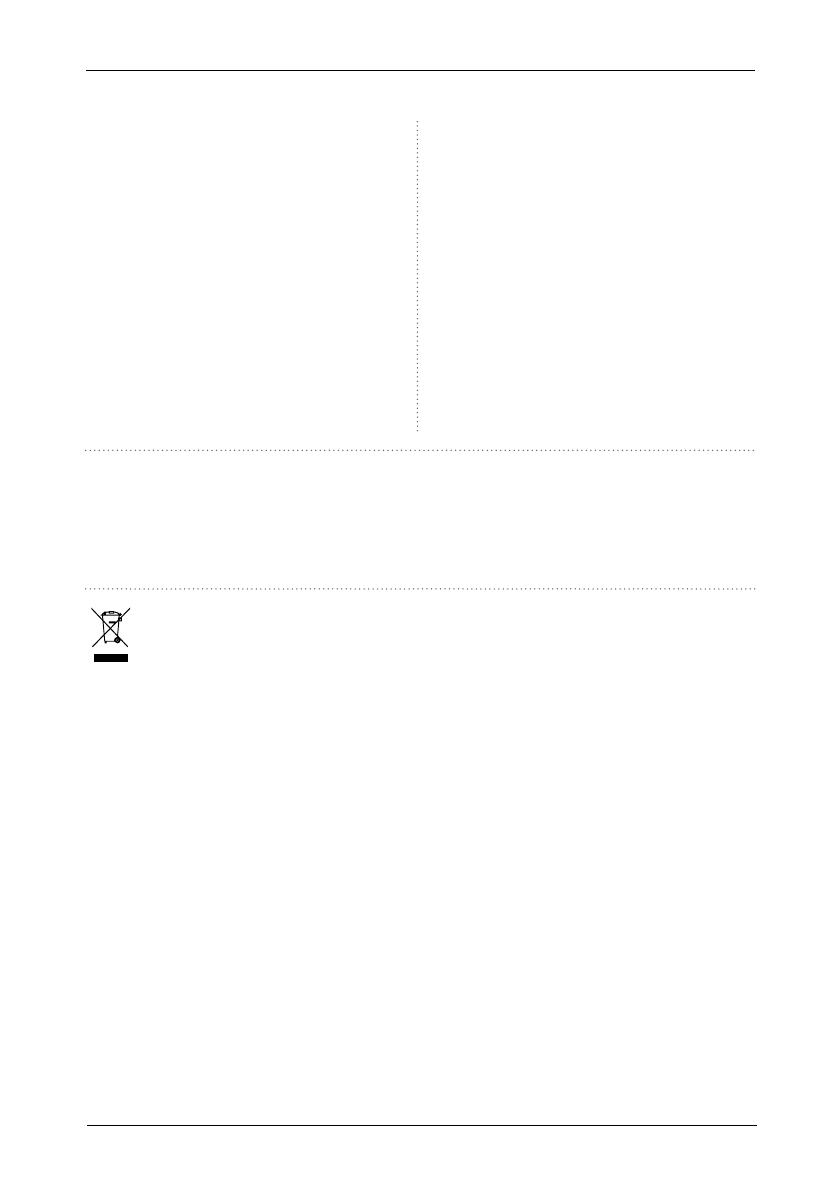
7
SMART HYDE
11. FAQ
12. WARRANTY CONDITIONS
Q: Does your device support AirPlay and third-party
DLNA apps?
A: Yes. Smart Hyde supports AirPlay and third-party
apps like Foobar 2000, MusicBee
Q: How many zones can you group in a multiroom
system?
A: You can use multiple Smart Hyde amplifiers to
create a multiroom system. 12 zones is the maximum,
but more than 8 is not recommended.
Q: What distance can your wireless audio system
cover?
A: Once the system is connected to your WiFi router,
you can stream your music anywhere in the range
your WiFi network.
Q: Can it play high resolution music?
A: Yes. Smart Hyde can play APE and FLAC within
the normal bit rate range. Music files are decoded in
24bit/192kHz quality.
Q: How many languages do you support?
A: Our devices will auto-detect your mobile device
language and change automatically. Currently, we
support English, French, German, Spanish, Chinese,
Portuguese, Korean and Japanese and more on the
way.
Q: What online music services do you support?
A: Spotify, Tidal, Deezer, Qobuz, iHeartRadio, TuneIn,
internet radio, Napster, and more to come.
Q: Can I play local music?
A: Yes. You can play music from “MY MUSIC” on
the application from local storage devices such as
mobile phone, USB disk drive and NAS.
2 years of warranty from the manufacturing date. The warranty is limited to repair or exchange of the defective
material insofar this is a consequence of normal use and the device has not been damaged. ArtSound is not
responsible for any other costs deriving from the defect (e.g. transport). For any details, we refer to the general
conditions of sale.
Waste electrical products should not be disposed of with household waste. All electronic products with
the WEEE logo must be collected and sent to approved operators for safe disposal or recycling.
Please recycle where facilities exist. Many electrical/electronic equipment retailers facilitate “Distributor
Take-Back scheme” of household WEEE. Check with your Local Authority or retailers for Designated Collection
Facilities (DCF) where consumers may dispose of their WEEE free of charge.”