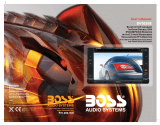Page is loading ...

INT
Overview of the unit
Get started
Overview of the unit
Get started
Tuner Mode: Press to enter into the Auto Seek mode, press and hold to
enter into the Manual Seek mode.
/ , Media Playback Mode: Press to track Up Down press and hold for fast
forward/backward.
BT Audio Mode: Press to track Up/Down.
Tuner Mode: Press to access into Auto Store mode, the six strongest
stations of the selected band will be saved in preset channel automatically:
FM1, FM2, FM3(1-6), AM1, AM2.
Media Playback Mode: Press to access into search Folder/File music mode.
Returns to the previous item.
Tuner Mode: Select the FM bands (FM1/FM2/FM3) or AM1/AM2.
BT Handfree Mode: To reject/end a call.
Turn On or Off the Xbass bosster function.
Press and hold to select the music zone setting. You can switch the music listening
zone from driver to passengers for the best speaker sound settings in car.
Press to switch between Clock and Source Name.
Tuner Mode: Press to view RDS received information.
Media Playback: Press to view ID3 informations.
Tuner Mode: Press the Numeric buttons to recall the preset stations. Press
and hold the Numberic buttons to store the listening station.
Media Playback: Press the Numeric buttons to perform the below operation:
BT Handfree Mode: During the talking, press M6 to switch between iHeadset
and Speaker output.
Short press to access into the Audio Menu mode to adjust the below options:
EQ7->BASS->TRE(Treble)->BAL(Balance)->FADER
Press and hold to access into the Setup Menu.
BT Handfree Mode: During a telephone conversation, press and hold to transfer
the call back to the Hand phone for privacy.
Select the available Source.
Short press to mute or restore volume.
Turn the unit on. Press and hold again to turn the unit off.
Confirm selection.
Rotate to adjust Volume.
BT Handfree Mode: Press to answer the call. During the talking, press
to switch between iHeadset mode and Speaker output.
BT Audio Mode: Press to Play/Pause.
Press to switch between Clock and
Source Name
BAND
Press to switch between Clock and
Source Name
Preset
Numeric
Buttons
INT
Play/Pause Intro Repeat Folder Down Folder Up
Item Selectable setting
Adjust the Hours and Minutes
Turn On or Off the RDS function.
Select the time format 12H or 24H
ON: The unit will search for another station with stronger
signal, but with the same program identification as the
current station automatically.
OFF: Turn off AF function
ON: only stations with strong signal can be broadcast. The
Local indicator will light up
OFF: Stations of both strong and weak signals can be broadcast.
ON: Turn on the RDS clock. Time shown on the unit will
synchronizes with RDS station.the clock time of the
OFF: Turn off the RDS clock.
Once inside the PTY mode, press the get into program type
item, and rotat encoder volume knob to selected category.
Turn On or Off this beep sound
ON: When there is traffic announcement, unit will
automatically switch to the tuner mode (regardless of the
current mode) and begins to broadcast the announcemet on
traffic conditions. When the traffic announcement is over,
unit will automatically return to the previous mode.
12 3
Press and hold access
into the Setup Menu,
a n d t h e n p r e s s
repeatedly to select
the item to be adjusted
Clock Set
RDS On/Off
Clock Format
AF
(Alternate Frequencies)
LOC On/Off
CT
(Clock Time)
Area
PTY
(Program Type)
Beep Tone
TA
(Traffic Announcement)
Rotate the encoder
volume knob to select
a value/option.
Press the
button to exit.
Available Program Type:
POP M; ROCK M; EASY M; LIGHT M; CLASSICS; OTHER M;
JAZZ M; COUNTRY; NATION M; OLDIES M; FOLK M; A-TEST;
ALARM; NEWS; AFFAIRS; INFO; SPORT; EDUCATE; DRAMA;
CULTURE; SCIENCE; VARIED; WEATHER; FINANCE; CHILDREN;
SOCIAL; RELIGION; PHONE IN; TRAVEL; LEISURE; DOCUMENT
Adjust Setup Menu Settings
Adjust Setup Menu Settings
Playing a USB device
Playing a USB device
1. Slide the USB socket cover
to right.
2. Insert the USB device into the USB socket.
3. Press the SRC to select USB mode, the unit starts
playing from the USB device.
1. Press the Panel Release button.
2. Insert the card into the card slot.
3. Push the left side of the panel rightward
4. Close the front panel, press the SRC to select SD CARD mode,
then the unit starts playing from the card.
NOTE
Select suitable country area for this unit, otherwise
the unit can not work properly.
1. Slide the USB socket cover
to right.
2. Insert the iPhone/Smart Phone device into the USB socket.
3. Once he iPhone/Smart Phone is connected and recognized, the
iPhone/Smart Phone begins to charge.
NOTE
This USB only can charge Phones, but cannot play or
decode music files stores inside the Smart Phones.
EUROPE ( )Eastern/Western Europe MID-EAST (Middle East)
JAPAN (Japan) USA (United States)
RUSSIA (Russia) OCEANIA (Australia)
LATIN (Latin America) ASIA (Asia Pacific)
Select suitable country area for this unit:
Main
Display
Main
Display
Source
Name
Source
Name
Music
Browse
Music
Browse
Clock
Clock
SUB-W
Indicator
SUB-W
Indicator
RDS
Indicator
RDS
Indicator
Local
Indicator
Local
Indicator
7 Presets
Equalizer
Extreme
Bass
Extreme
Bass
7 Presets
Equalizer
Select suitable country area for this unit: EUROPE; RUSSIA;
JAPAN; LATIN; MID-EAST; OCEANIA; USA; ASIA
Switch music listening zone
Switch music listening zone
This unit is equipped with the most innovative Zone technology
which enables driver or passengers to enjoy music with the best
speakers balance and experience more vivid sound effect as the
artist is intended to create. You can switch the music listening zone
from driver to passengers for the best speaker sound settings in car.
For the front-left seat only
For the front-left seat only
For the front-right seat only
For front passengers only
For the front-right seat only
For front passengers only
Size: 420x296mm (After Folding size: 105x148mm )
Color: 4 color printing
Paper: 105g粉纸
Printing: Double side printed
Front
Back
When you press or hold the following button(s)...
OFF: Traffic announcement does not cut in.
Press and hold ZONE/XBS to select the following options:
Playing a SD Card
USB Smart Phone 1A charging
Playing a SD Card
USB Smart Phone 1A charging
XB S INT
A2DP
Music
A2DP
Music
Handfree
Profile
Handfree
Profile
Music
Zone
Music
Zone
Keeping your telephone conversation in privacy by using this unit’s
unique iHeadset feature:
1. Press the SRC to select AUX mode.
2. Turn on the external component and start playing.
Listening to external Aux input
Listening to external Aux input
Aux input jack
3.5 mm Cable
(not included)
3.5 mm Cable
(not included)
Aux input jack
Installing the unit
Use Bluetooth Device
Installing the unit
Use Bluetooth Device
Remove the unit
1
2
Remove the unit
4
182 mm
53mm
1
2
3
Screw
Dashboard
Sleeve
Trim
Plate
Control
Panel
Bend the appropriate
tabs to hold the sleeve
firmly in place.
Wiring Connection
Wiring Connection
Disassembly
Sleeve
Disassembly
Trim plate
Control
panel
12
3
HEADSET
Pairing the Bluetooth device
Making a call
Receiving a Call
Call Transfer
i-Headset private mode
Bluetooth Audio Streaming A2DP
On your Bluetooth-enabled device, follow the steps below.
1. Search for Bluetooth devices.
2. In the device list, select GRUNDIG
3. Enter the default password "0000", and then confirm the
password entry.
If the pairing is successful, [PAIRED] will be displayed on
the LCD screen of this system.
You can dial number through the mobile phone.
1. Use the Mobile Phone to dial and make an outgoing call
2. Once completed the dialing, the phone number and [CALL---] is
displayed.
1. If there is an incoming call, the phone number will be displayed. if the
incoming call has no phone number, [PHONE IN] will be displayed.
You can transfer voice from car speakers to mobile phones during a
telephone conversation. During a telephone conversation, press and
If the connected Bluetooth device supports Advanced Audio
Distribution Profile (A2DP), you can listen to the music stored on the
device through the unit. If the device also supports Audio Video
Remote Control Profile (AVRCP) profile, you can use the control on
the unit or its remote control to play music stored on the device.
2. Press to answer / accept the call.
1. Press SRC repeatedly to select [BT AUDIO].
2. Press to start play, press it again to pause.
3. To track up/down, press / .
1. Plug in the Handfree headset or earphone into the iHeadset socket.
2. During a telephone conversation, to switch to "iHeadset" mode by
3. When conversation ends, press to terminate the call.
hold voice transfers from car speakers to mobile phone.
pressing the or buttons, so the voice from the other end
This feature allows to Re-connect or Dis-connect to the paired
mobile phone or Bluetooth device by manually.
RE-CON
/DIS-CON
INT
Headset
Mode
Headset
Mode
Speaker
Mode
Speaker
Mode
12
Press to switch between
iHeadset mode and
Speaker mode.
Under iHeadset mode, you
can rotate encoder knob to
adjust the phone volume
or
can only be heard thru the headset or earphone. Pressing either
one of these 2 buttons again to resume to handfree speaker mode.
4. Press to view song title information.
User Guide
User Guide
GX-33
GX-33
Bluetooth
Frequency Band 2.4000 Ghz - 2.4835GHz ISM
Band
Compatible Bluetooth Profiles
Hands-Free Profiles (HFP)
A2DP(Advanced Audio Distribution
Profile)
AVRCP1.3(Audio/Video Remote
Control Profile)
Product Specifications
Product Specifications
General
Power Supply
Dimension (WxHxD)
Fuse
Suitable speaker impedance
Maximum power output
Continous power output
188 x 58 x 110mm
15A
4-8Ω
25W x 4
15W x 4RMS (4Ω10%T.H.D)
2.0V
Radio Tuner
SD Card
Frequency
Range
FM Tuner
AM Tuner
FM 87.5MHz to 108.0MHz
522kHz to 1620kHz
0.8uV
30 uV
AM
Usable Sensitivity
(S/N=20dB)
Sensitivity/Selectivity
(S/N=20dB)
Pre-AMP output voltage
Aux-In level ≥500mV
Maximum MP3/WMA Songs 65535
Maximum MP3/WMA Folder 255
Maximum Songs per Folder 65535
Support Type of SD Card SD/SDHC
Maximum Capacity 32G
USB 2.0 High Speed
USB Port 1.0A
USB Voltage 5.0V
Supports Audio Format
Maximum USB Memory Size 32G
USB Flash Drive and Hard FAT16/FAT32
USB Device
Range 3 meters (free space)
Standard Bluetooth 2.0 specification
Output Power Class 2
www.grundigcarradio.com
ISO Connector Wiring Chart
Pin
A5
A4
A8
A7
Yellow
Black
Red
Blue
Connect to system control
terminal of the power AMP
or auto antenna relaycontrol
terminal (Max 150MA12VDC)
Battery(+)
Ignition(ACC)
Ground
B1/B2
B3/B4
Violet/Black
Violet +
Grey/Black
Grey +
White/Black
Green/Black
White
Green
+
B5/B6
B7/B8
Right rear speaker
Right front speaker
Left front speaker
Left rear speaker
+
Color and function Pin Color and function
ISO Connector
ISO Connector
REAR
L
R
FUSE
A
B
1
2
3
4
4
5
5
6
7
7
8
8
Antenna
Jack
Antenna
Jack
K
E
C
T
O
S
A
N
N
E
T
N
A
SWC adaptor (not include)
SWC adaptor (not include)
Steering wheel
remote(SWC)
Steering wheel
remote(SWC)
OE SWC IR Remote In (Purple)
OE SWC IR Remote In (Purple)
Note: You can operate this unit using the Steering Wheel
remote controller ( SWC ). For details & compatible SWC
adaptor or black box, please consult the same car audio
dealer as where this unit is purchased.
Ground (Black)
Ground (Black)
(Black)
Extrenal Mic Jack(Black)
Extrenal Mic Jack
External
ExternalExternal
External
ExternalExternal
Microphone
Microphone
Microphone
MicrophoneMicrophone
i-Headset
i-Headseti-Headset
i-Headset
i-Headseti-Headset
Private Mode
Private ModePrivate Mode
Private Mode
Private ModePrivate Mode
12-24V DC, negative ground
/