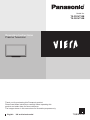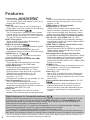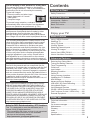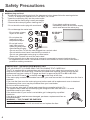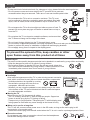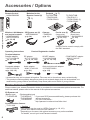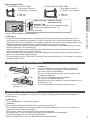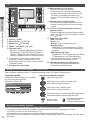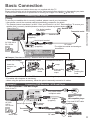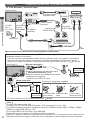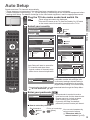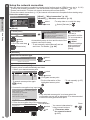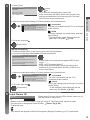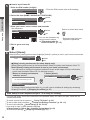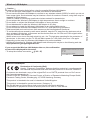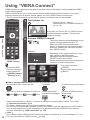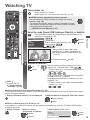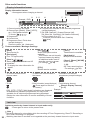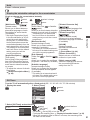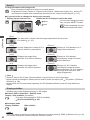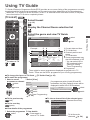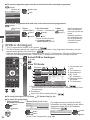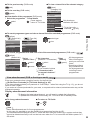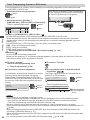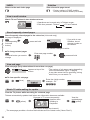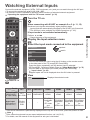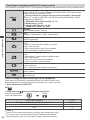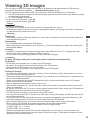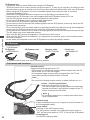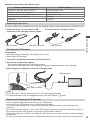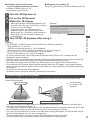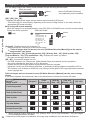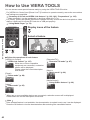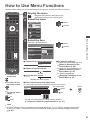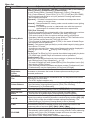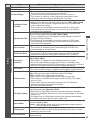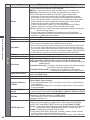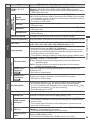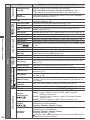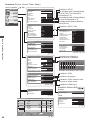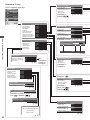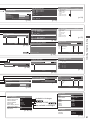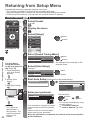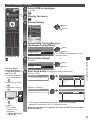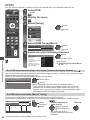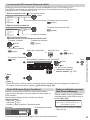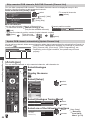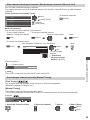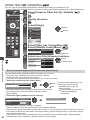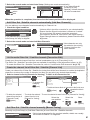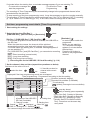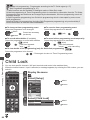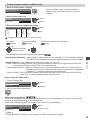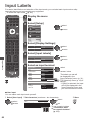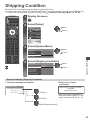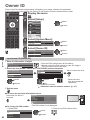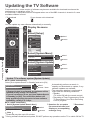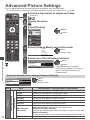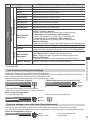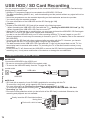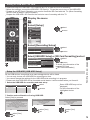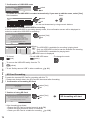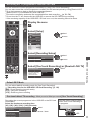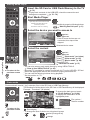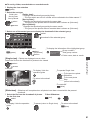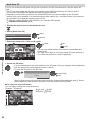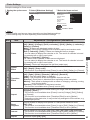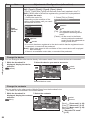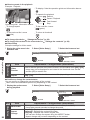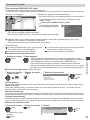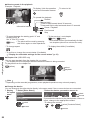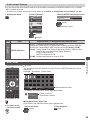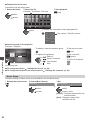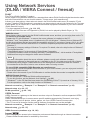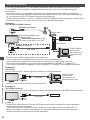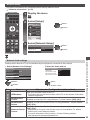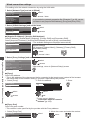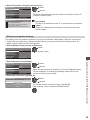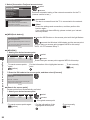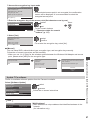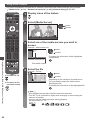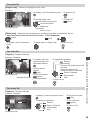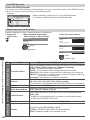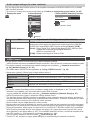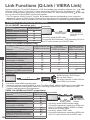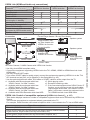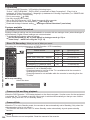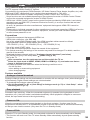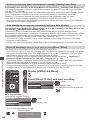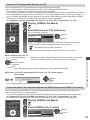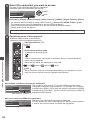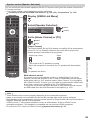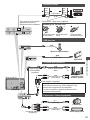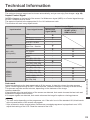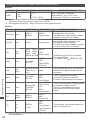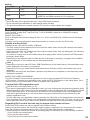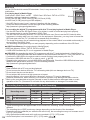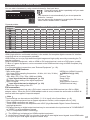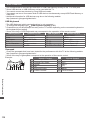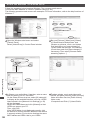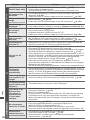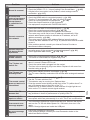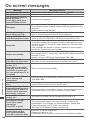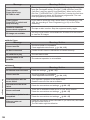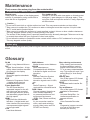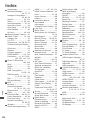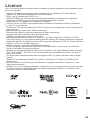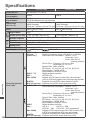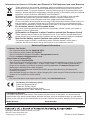Panasonic TXP55VT30B Owner's manual
- Category
- LCD TVs
- Type
- Owner's manual
This manual is also suitable for

Thank you for purchasing this Panasonic product.
Please read these instructions carefully before operating this
product and retain them for future reference.
The images shown in this manual are for illustrative purposes only.
English
UK and Ireland model
Model No.
TX-P55VT30B
TX-P65VT30B
Operating Instructions
Plasma Television
TQB0E2148

2
Features
Digital Switchover for Terrestrial broadcasts
Starting in late 2007 and ending in 2012, TV services in the UK will go completely digital, TV region by TV region.
If you have any questions, please call Digital UK on 08456 50 50 50 or visit www.digitaluk.co.uk
Digital Switchover will cover a period of several weeks. When it starts you will lose all Analogue TV
channels and some Digital TV channels will be missing.
You will need to retune your TV each time this happens to recover your digital channels. Analogue
channels are permanently turned off, it will not be possible to recover them.
•
To retune your TV [Auto Setup] in [DVB Tuning Menu]-DVB mode (p. 53)
Users of cable or satellite boxes should still retune the TV to continue to receive Freeview channels via
their aerial. (Your Analogue channel for viewing Cable or Satellite services will change to a new position.)
•
Due to the digital reception technologies involved, quality of the digital signals may be relatively low in
some cases, despite good reception of analogue channels.
3D technology -
Viewing 3D images on the Full HD panel
You can enjoy viewing 3D images on this TV by
wearing the 3D Eyewear.
RealD 3D
This TV and 3D Eyewear use the 3D technology of
RealD. RealD is one of the inventors in 3D technology.
freesat HD tuner built-in
This TV has a built-in freesat HD tuner. freesat
is a free digital TV service which broadcasts via
satellite so you can receive TV, radio, interactive
TV, and HD TV with crystal clear reception.
DVB-T tuner built-in
Receives DVB (Digital Video Broadcasting)
digital terrestrial broadcasts.
DVB-T2 tuner built-in
DVB-T2 is an advanced digital terrestrial system
for more efficient transmission.
Available DVB-T2 broadcasts will be tuned
automatically when you perform DVB Auto Setup.
GUIDE Plus+ (p. 24)
This TV supports the TV Guide services sent
from the GUIDE Plus+ system.
Sharp pictures and clear sound with HDMI
connection (p. 117)
Enjoy high definition digital picture and high
quality sound by using an HDMI cable.
Using USB devices
Enjoy recording and playback the digital TV
programmes to the USB HDD. (p. 74, 87)
Enjoy the photo, video and music in the USB
Flash Memory on Media Player. (p. 79)
Wireless LAN Adaptor for the network
connection. (p. 6, 12)
USB keyboard, gamepad, etc. are available. (p. 118)
Timer Programming (p. 26, 62)
Timer Programming enables you to use
functions such as programme reminder and
programme recording to the external recorder or
formatted USB HDD / SD Card.
SDXC Card
This TV supports SDXC Card. SDXC is the latest
standard of SD Card and a higher storage capacity card.
DLNA
DLNA is a standard that makes digital electronics
easier and more convenient to use on a home
network. (p. 98)
VIERA Connect - Enjoy great web
entertainment (p. 18, 101)
VIERA Connect allows you to access some
specific websites supported by Panasonic, and
enjoy internet contents such as photos, videos,
games, etc. from VIERA Connect home screen.
Link up and control the connected equipment
with “Q-Link” and “VIERA Link” (p. 102)
Q-Link and VIERA Link provide easy recording
and playback, creation of a home theatre without
complicated settings, etc.
VIERA TOOLS - Display special feature icons
for easy accessibility (p. 40)
Special features (such as VIERA Link and Media
Player) can be accessed easily by using the
VIERA TOOLS button.
Dolby Digital Plus / Dolby Pulse decoders
It is possible to decode Dolby Digital Plus / Dolby
Pulse multi-channel audio tracks and output as
Dolby Digital Bitstream (multi-channel sound
signal) from DIGITAL AUDIO OUT / HDMI2 (ARC
function) terminals.
CONEQ (p. 44)
CONEQ is a technology to transduce the sound
from speakers. You can enjoy sophisticated
sound true to the original one.
Owner ID (p. 68)
Owner ID is an anti-theft function. Entering the
PIN number and owner’s personal information
will help the Police to determine the owner in the
case of theft.
Supports Audio Description signal (p. 20, 45)
Audio Description (when broadcast) adds an
additional soundtrack to describe events on
screen (narration) and aids understanding and
enjoyment, particularly for visually-impaired
viewers.

3
Do not display a still picture for a long time
This causes the image to remain on the plasma
screen (“image retention”). This is not considered a
malfunction and is not covered by the warranty.
Typical still images
•
Channel number and other logos
•
Image displayed in 4:3 mode
•
Video game
•
Computer image
To prevent image retention, contrast is lowered
automatically after a few minutes if no signals are
sent or no operations are performed. (p. 121)
Panasonic does not guarantee operation and
performance of peripheral devices made by other
manufacturers; and we disclaim any liability or
damage arising from operation and/or performance
from usage of such other maker’s peripheral devices.
The recording and playback of content on this or any
other device may require permission from the owner
of the copyright or other such rights in that content.
Panasonic has no authority to and does not grant
you that permission and explicitly disclaims any right,
ability or intention to obtain such permission on your
behalf. It is your responsibility to ensure that your use
of this or any other device complies with applicable
copyright legislation in your country. Please refer to
that legislation for more information on the relevant
laws and regulations involved or contact the owner of
the rights in the content you wish to record or playback.
This product is licensed under the AVC patent portfolio
license for the personal and non-commercial use of a
consumer to (i) encode video in compliance with the AVC
Standard (“AVC Video”) and/or (ii) decode AVC Video
that was encoded by a consumer engaged in a personal
and non-commercial activity and/or was obtained from a
video provider licensed to provide AVC Video. No license
is granted or shall be implied for any other use.
Additional information may be obtained from MPEG LA, LLC.
See http://www.mpegla.com.
ROVI CORPORATION AND/OR ITS RELATED AFFILIATES
ARE NOT IN ANY WAY LIABLE FOR THE ACCURACY OF
THE PROGRAM SCHEDULE INFORMATION PROVIDED BY
THE GUIDE PLUS+ SYSTEM. IN NO EVENT SHALL ROVI
CORPORATION AND/OR ITS RELATED AFFILIATES BE
LIABLE FOR ANY AMOUNTS REPRESENTING LOSS OF
PROFITS, LOSS OF BUSINESS, OR INDIRECT, SPECIAL, OR
CONSEQUENTIAL DAMAGES IN CONNECTION WITH THE
PROVISION OR USE OF ANY INFORMATION, EQUIPMENT,
OR SERVICES RELATING TO THE GUIDE PLUS+ SYSTEM.
http://www.europe.guideplus.com/
Notice for DVB / Data broadcasting / IPTV functions
This TV is designed to meet the standards (as of
August, 2010) of digital services.
•
The compatibility with future services is not guaranteed.
•
Check the latest information on the available
services at the following website.
http://panasonic.jp/support/global/cs/tv/
Contents
Be Sure to Read
Safety Precautions ·····································4
Quick Start Guide
Accessories / Options ·································6
Identifying Controls ·····································9
Basic Connection······································11
Auto Setup ················································13
Enjoy your TV!
Basic Features
Using “VIERA Connect” ····························18
Watching TV ·············································19
Using TV Guide ········································23
Viewing Teletext ········································28
Watching External Inputs ··························31
Viewing 3D images ···································33
How to Use VIERA TOOLS ······················40
How to Use Menu Functions ····················41
Advanced Features
Retuning from Setup Menu·······················52
Tuning and Editing Channels ···················54
Timer Programming ··································62
Child Lock ·················································64
Input Labels ··············································66
Shipping Condition ···································67
Owner ID ··················································68
Using Common Interface ··························69
Updating the TV Software ························70
Multi Window ············································71
Advanced Picture Settings ·······················72
USB HDD / SD Card Recording ···············74
Using Media Player ··································79
Using Network Services
(DLNA / VIERA Connect / freesat) ············91
Link Functions (Q-Link / VIERA Link) ·····102
External Equipment ································110
FAQs, etc.
Technical Information······························113
FAQs·······················································121
On screen messages······························124
Maintenance ···········································127
Glossary ·················································127
Index ······················································· 128
Licence ···················································129
Specifications ·········································130

Safety Precautions
4
Safety Precautions
Warning
■ Mains plug and lead
To help avoid risk of electrical shock, fire, damage or injury, please follow the warnings below:
•
This TV is designed to operate on AC 220-240 V, 50 / 60 Hz.
•
Insert the mains plug fully into the socket outlet.
•
Ensure that the mains plug is easily accessible.
•
Remove the mains plug when cleaning the TV.
•
Do not touch the mains plug with a wet hand.
If you detect anything unusual,
immediately switch off the mains supply
switch and remove the mains plug.
•
Do not damage the mains lead.
AC 220-240 V
50 / 60 Hz
• Do not place a heavy
object on the lead.
• Do not place the
lead near a high
temperature object.
• Do not pull on the
lead. Hold onto the
mains plug body when
disconnecting the plug.
• Do not move the TV with the lead plugged into a socket outlet.
• Do not twist the lead, bend it excessively or stretch it.
• Do not use a damaged mains plug or socket outlet.
• Ensure the TV does not crush the mains lead.
•
Ensure the earth pin on the mains plug is securely connected to prevent electrical shock.
• An apparatus with CLASS I construction shall be connected to a mains socket outlet with a
protective earthing connection.
IMPORTANT: THE MOULDED MAINS PLUG
FOR YOUR SAFETY, PLEASE READ THE FOLLOWING TEXT CAREFULLY.
This TV is supplied with a moulded three pin mains plug for your safety and convenience. A 10
amp fuse is fitted in this mains plug. Shall the fuse need to be replaced, please ensure that the
replacement fuse has a rating of 10 amps and that it is approved by ASTA or BSI to BS1362.
Check for the ASTA mark
or the BSI mark on the body of the fuse.
If the mains plug contains a removable fuse cover, you must ensure that it is refitted when the fuse is
replaced.
If you lose the fuse cover the mains plug must not be used until a replacement cover is obtained.
A replacement fuse cover may be purchased from your local dealer.
Do not cut off the mains plug.
Do not use any other type of mains lead except the one supplied with this TV.
The supplied mains lead and moulded plug are designed to be used with this TV to avoid
interference and for your safety.
If the socket outlet in your home is not suitable, get it changed by a qualified
electrician.
If the plug or mains lead becomes damaged, purchase a replacement from an
authorized dealer.
WARNING: – THIS TV MUST BE EARTHED.
How to replace the fuse.
Open the fuse compartment with a screwdriver and replace the fuse.

Safety Precautions
5
Warning
■ Take care
To help avoid risk of electrical shock, fire, damage or injury, please follow the warnings below :
•
Do not remove covers and never modify the TV yourself as live parts are
accessible when they are removed. There are no user serviceable parts inside.
•
Do not expose the TV to rain or excessive moisture. This TV must
not be exposed to dripping or splashing water and objects filled with
liquid, such as vases, must not be placed on top of or above the TV.
•
Do not expose the TV to direct sunlight and other sources of heat. To
prevent fire never place any type of candle or naked flame on top or
near the TV.
•
Do not place the TV on sloped or unstable surfaces, and ensure that
the TV does not hang over the edge of the base.
•
Do not insert foreign objects into the TV through the air vents.
•
Do not use an unapproved pedestal / mounting equipment. Be sure to ask your local Panasonic
dealer to perform the setup or installation of approved wall-hanging brackets.
•
Do not apply strong force or impact to the display panel.
To prevent the spread of fire, keep candles or other
open flames away from this product at all times
■ Small object
This product contains possibly dangerous parts that can be breathed in or swallowed by young children accidentally.
•
Keep the dangerous parts out of reach of young children.
•
Do not allow children to handle SD Card. As with any small object, the
SD Card could be swallowed by young children. Please remove SD Card
immediately after use and store out of reach of young children.
Caution
■ Ventilation
Allow sufficient space around the TV in order to help prevent excessive
heat, which could lead to early failure of some electronic components.
Minimum distance
10
10
10 7
(cm)
•
Ventilation should not be impeded by covering
the ventilation openings with items such as
newspapers, tablecloths and curtains.
•
Whether you are using the pedestal or not, always ensure the vents
in the bottom of the TV are not blocked and there is sufficient space
to enable adequate ventilation.
■ Moving the TV
Before moving the TV, disconnect all cables.
•
The TV is heavy. Move the TV with at least two people. Support as
shown to avoid injury by the TV tipping or falling.
•
Transport only in upright position. Transporting the TV with its display panel
facing upward or downward may cause damage to the internal circuitry.
■ When not in use for a long time
This TV will still consume some power even in the Off mode, as long as the mains plug is still
connected to a live socket outlet.
•
Remove the mains plug from the wall socket when the TV is not in use for a prolonged period of time.
■ Excessive volume
Do not expose your ears to excessive volume from the headphones.
Irreversible damage can be caused.

Accessories / Options
6
Quick Start Guide
Accessories / Options
Standard accessories
Remote Control
•
N2QAYB000593
Batteries for the
Remote Control (2)
•
R6
(p. 7)
Pedestal (p. 7)
TX-P55VT30B :
•
TBL5ZX0059
•
TXFBL5Z0023
TX-P65VT30B :
•
TBL5ZX0171
•
TXFBL5Z0033 (2)
•
TXFBL5Z0035
Wireless LAN Adaptor
and exclusive stand
•
N5HBZ0000055
•
K2KYYYY00132
(p. 12, 92)
3D Eyewear set (2)
•
N5ZZ00000223
(p. 34)
Clamper
•
TMME289
(p. 11)
Ferrite core (2)
(Large size)
•
J0KG00000014
(p. 12, 111)
Ferrite core
(Small size)
•
J0KG00000011
(p. 112)
Use the Ferrite cores to comply with
the EMC standard.
Operating Instructions Product Registration Leaflet
Terminal adaptors
Satellite adaptor
•
K1TYYYY00158
(p. 11, 110)
RF adaptor
•
K1TYYYY00159
(p. 11, 12, 110)
SCART adaptor
•
K1HY20YY0008
(p. 11, 12, 110)
COMPONENT adaptor
•
K2KYYYY00137
(p. 110)
Composite adaptor
•
K2KYYYY00136
(p. 110, 111)
Audio adaptor
•
K2KYYYY00138
(p. 111)
Optical digital audio adaptor
•
K7CXGYC00001
(p. 111)
•
Accessories may not be placed all together. Take care not to throw them away unintentionally.
•
This product contains possibly dangerous parts (such as plastic bags), that can be breathed in or
swallowed by young children accidentally. Keep these parts out of reach of young children.
Optional accessories
Please contact your nearest Panasonic dealer to purchase the recommended optional accessories. For
additional details, please refer to the manual of the optional accessories.
3D Eyewear set
(Battery type) (Rechargeable type)
•
TY-EW3D10E
•
TY-EW3D2LE
•
TY-EW3D2ME
•
TY-EW3D2SE
•
If you need 3D Eyewears additionally, please purchase this
optional accessory.
•
For more information :
http://panasonic.net/avc/viera/3d/eu.html
Communication Camera
•
TY-CC10W
Caution
•
This camera can be used on VIERA Connect (p. 18, 101).
•
Please also read the manual of the camera.
•
Depending on the area, this optional accessory may not be available.
For details, consult your local Panasonic dealer.

Accessories / Options
7
Wall-hanging bracket
•
TY-WK5P1RW (TX-P55VT30B)
•
Tilting angle for this TV :
0 (vertical) to 15 degrees
a : 500 mm
b : 300 mm
•
TY-WK6P1RW (TX-P65VT30B)
•
Tilting angle for this TV :
0 (vertical) to 10 degrees
a : 684 mm
b : 300 mm
a
b
Rear of the TV
Holes for wall-hanging bracket installation
Depth of screw : minimum 10 mm,
maximum 16 mm
Diameter : M8
(View from the side)
Screw for fixing the TV onto the wall-hanging
bracket (not supplied with the TV)
Warning
•
Using other wall-hanging brackets, or installing a wall-hanging bracket by yourself have the risk
of personal injury and product damage. In order to maintain the unit’s performance and safety, be
absolutely sure to ask your dealer or a licensed contractor to secure the wall-hanging brackets. Any
damage caused by installing without a qualified installer will void your warranty.
•
Carefully read the instructions accompanying optional accessories, and be absolutely sure to take
steps to prevent the TV from falling off.
•
Handle the TV carefully during installation since subjecting it to impact or other forces may cause
product damage which will void your warranty.
•
Take care when fixing wall brackets to the wall. Always ensure that there are no electrical cables or
pipes in the wall before hanging bracket.
•
To prevent fall and injury, remove the TV from its fixed wall position when it is no longer in use for an
extended period of time.
Installing / removing remote’s batteries
1
Pull open
Hook
Caution
•
Incorrect installation may cause battery leakage and
corrosion, resulting in damage to the remote control.
•
Do not mix old and new batteries.
•
Do not mix different battery types (such as alkaline and
manganese batteries).
•
Do not use rechargeable (Ni-Cd) batteries.
•
Do not burn or break up batteries.
Batteries must not be exposed to excessive heat such as
sunshine, fire, etc.
•
Do not disassemble or modify the remote control.
2
Note the correct
polarity (+ or -)
Close
Attaching / removing the pedestal
To help avoid risk of damage or injury by the TV tipping or falling, please follow the warnings and
cautions below :
Warning
•
Do not disassemble or modify the pedestal.
Caution
•
Do not use any pedestal other than the one provided with this TV.
•
Do not use the pedestal if it becomes warped or physically damaged. If this occurs, contact your
nearest Panasonic dealer immediately.
•
During setup, make sure that all screws are securely tightened.
•
Ensure that the TV does not suffer any impact during installation of the pedestal.
•
Ensure that children do not climb onto the pedestal.
•
Install or remove the TV from the pedestal with at least two people.
Quick Start Guide

Accessories / Options
8
Quick Start Guide
TX-P55VT30B
A
Assembly screw (8)
•
THEL090N
M5 × 25
B
Pole (2)
•
L : TBL5ZA3107
•
R : TBL5ZA3108
L R
C
Base
•
TBL5ZX0059
TX-P65VT30B
D
Assembly screw (6)
•
THEL093J
M5 × 30
E
Assembly screw (4)
•
XYN6+F25FJK
M6 × 25
F
Pole (2)
•
TBL5ZA3125
G
Base
•
TBL5ZX0171
H
Allen wrench
•
TKKX5123
1
Assembling the pedestal
Use the assembly screws
A
/
D
to fasten
the poles
B
/
F
to the base
C
/
G
securely.
•
Make sure that the screws are securely
tightened.
•
Forcing the assembly screws the wrong
way will strip the threads.
2
Securing the TV
Use the assembly screws
A
/
E
to fasten
securely.
•
Tighten the four assembly screws loosely at
first, then tighten them firmly to fix securely.
•
Carry out the work on a horizontal and level
surface.
E
A
/
GC
/
Hole for
pedestal
installation
(View from the bottom)
Arrow mark
(TX-P55VT30B)
•
“L” or “R” mark is stamped on the front
of the pole.
A
B
L
R
-
B
-
C
Front
(TX-P65VT30B)
•
Use the allen wrench
H
to tighten the screws.
D
H
F
F
G
Front
Removing the pedestal from the TV
Be sure to remove the pedestal in the following way when using the wall-hanging bracket or
repacking the TV.
1 Remove the assembly screws
A
/
E
from the TV.
2 Pull out the pedestal from the TV.
3 Remove the assembly screws
A
/
D
from the pole.

Identifying Controls
1
15
16
18
20
21
22
23
24
26
27
28
17
25
2
4
6
19
11
3
5
7
8
9
10
12
13
14
9
Identifying Controls
Remote Control
1 Standby On / Off switch
•
Switches TV On or Off
standby
2 3D button (p. 38)
•
Switches to the viewing
mode between 2D and 3D
3 [Main Menu]
(p. 41)
•
Press to access Picture,
Sound, Timer and Setup
Menus
4 Aspect
(p. 22)
•
Changes aspect ratio
5 Light
•
Lights the buttons
(numeric, sound mute, last
view, volume, channel) for
about 5 seconds
6 [VIERA Link Menu]
(p. 106)
7 Information (p. 20)
•
Displays channel and
programme information
8OK
•
Confirms selections and
choices
•
Press after selecting
channel positions to
quickly change channel
•
Displays the Channel List
9 [Option Menu]
(p. 21)
•
Easy optional setting for
viewing, sound, etc.
10 Teletext (p. 28)
•
Switches to teletext mode
11 Subtitles (p. 22)
•
Displays subtitles
12 Numeric buttons
•
Changes channel and
teletext pages
•
Sets characters
•
When in Standby mode,
switches TV On (Press for
about 1 second)
13 Sound Mute
•
Switches sound mute On
or Off
14 Volume Up / Down
15 Input mode selection
•
TV - switches freesat /
DVB / Analogue /
Other Sat. / Satellite mode
(p. 19)
•
AV - switches to AV input
mode from Input Selection
list
(p. 31)
Quick Start Guide
16 Direct TV Recording
(p. 104, 106)
•
Records programme
immediately in DVD
Recorder / VCR with
Q-Link or VIERA Link
connection
17 TV Guide
(p. 23)
18 [VIERA Connect]
(p. 18, 101)
•
Displays VIERA Connect
home screen
19 VIERA TOOLS
(p. 40)
•
Displays some special
feature icons and accesses
easily
20 Exit
•
Returns to the normal
viewing screen
21 Cursor buttons
•
Makes selections and
adjustments
22 Return
•
Returns to the previous
menu / page
23 Coloured buttons
(red-green-yellow-blue)
•
Used for the selection,
navigation and operation of
various functions
24 Hold
•
Freeze / unfreeze picture
(p. 21)
•
Holds the current teletext
page (teletext mode)
(p. 29)
25 Index (p. 30)
•
Returns to the teletext
index page (teletext mode)
26 Last view
(p. 20)
•
Switches to previously
viewed channel or input
mode
27 Channel Up / Down
28 Connected equipment
operations
(p. 32, 78, 80, 98, 108)

Identifying Controls
6
7
5
2
3
4
12
1
9 10 11 8
10
Using the On Screen Displays - Operation guide
Many features available on this TV can be accessed via the On Screen Display menu.
Operation guide
Operation guide will help you to operate
by using the remote control.
Example : [Owner ID]
09
* * * *
Please enter new PIN
PIN
Owner ID
EXIT
PIN entry
Operation guide
How to use remote control
Open the main menu
Move the cursor / select the menu item /
select from a range of options
Move the cursor / adjust levels /
select from a range of options
Access the menu / store settings after adjustments
have been made or options have been set
Return to the
previous menu
Exit the menu system
and return to the
normal viewing screen
Auto power standby function
The TV will automatically go to Standby mode in the following conditions :
• no signal is received and no operation is performed for 30 minutes in Analogue TV mode
• [Off Timer] is active in the Timer Menu (p. 21)
• no operation is performed for the period selected in [Auto Standby] (p. 45)
•
This function does not affect the recording of Timer Programming, Direct TV Recording and One Touch
Recording.
Quick Start Guide
TV
1 CI slot (p. 69)
2 SD Card slot
(p. 74, 79)
3 USB 3 port
(p. 74, 112)
4 HDMI1 - 4 terminal
(p. 112)
5F
unction select
•
[Volume] / [Contrast] / [Brightness] / [Colour] /
[Sharpness] / [Tint] (NTSC signal) / [Bass]
∗
/
[Treble]
∗
/ [Balance] / [Auto Setup] (p. 52, 53)
∗
[Music] or [Speech] mode in the Sound Menu
6 Channel Up / Down, Value change (when
using the F button), Switching the TV On
(press either button for about 1 second when
in Standby mode)
7 Changes the input mode
8 Mains power On / Off switch
•
Use to switch the mains power.
If you turned the TV Off during Standby
mode by the remote control last time, the
TV will be in Standby mode when you
turn the TV On with Mains power On / Off
switch.
9 Remote control signal receiver
•
Do not place any objects between the TV
remote control signal receiver and remote
control.
10 C.A.T.S. (Contrast Automatic Tracking
System) sensor
•
Senses brightness to adjust picture quality
when [C.A.T.S.] in the Picture Menu is set to
[On] (p. 42)
11 Power and Timer LED
•
Red : Standby
Green : On
Orange : Timer Programming On
Orange (flash) :
Recording of Timer Programming, Direct
TV Recording or One Touch Recording in
progress
Red with orange flash :
Standby with Timer Programming On, Direct
TV Recording or One Touch Recording
•
The LED blinks when the TV receives a
command from the remote control.
12 Infrared transmitter for 3D Eyewear
•
Do not place any objects between the
transmitter and 3D Eyewear.

Basic Connection
11
Quick Start Guide
Basic Connection
External equipment and cables shown are not supplied with this TV.
Please ensure that the unit is disconnected from the mains socket before attaching or disconnecting any leads.
There are some restrictions on placement for viewing 3D images. For details (p. 33, 37)
Example 1 Connecting dish or aerial
TV only
To ensure your satellite dish is correctly installed, please consult your local dealer.
•
Also please consult the received satellite broadcasting companies for details.
•
The freesat channel uses Astra 2 at 28.2° East, and Eurobird 1 at 28.5° East satellites. To ensure your
satellite dish is correctly installed please consult your freesat registered dealer.
Aerial input terminal
Rear of the TV
Terrestrial aerial
AC 220-240 V
50 / 60 Hz
Mains lead
RF cable
•
For digital satellite
broadcasts
Satellite dish
Satellite cable
Satellite adaptor
(supplied)
RF adaptor
(supplied)
•
For digital terrestrial and analogue
broadcasts
■ Clamper (Standard accessory / Attached with the mains lead)
Attach the clamper Bundle the cables
To remove from the TV :
To loosen :
hole
Insert the
clamper in a
hole
hooks
Set the
tip in the
hooks
Keep pushing
both side
snaps
snaps
knob
Keep
pushing the
knob
•
Do not bundle the Satellite cable, RF cable and mains lead together (could cause distorted image).
•
Fix cables with clampers as necessary.
•
When using the optional accessory, follow the option’s assembly manual to fix cables.
Example 2 Connecting DVD Recorder / VCR and Player
TV, DVD Recorder / VCR and Player
RF IN
RF OUT
Rear of the TV
Terrestrial
aerial
AC 220-
240 V
50 / 60 Hz
Mains lead
RF cable
RF adaptor
(supplied)
RF cable
DVD Recorder or
VCR
Player /
3D-compatible player
Fully wired SCART cable
Fully wired HDMI
compliant cable
SCART adaptor
(supplied)
Aerial input terminal
HDMI
AV

Basic Connection
12
Quick Start Guide
Example 3 Connecting DVD Recorder / VCR and Cable TV Box
TV, DVD Recorder / VCR and Cable
RF IN
RF OUT
RF OUT RF IN
Rear of the TV
Terrestrial
aerial
Mains lead
AC 220-
240 V
50 / 60 Hz
Fully wired HDMI
compliant cable
Fully wired
SCART cable
Fully wired
SCART cable
RF adaptor
(supplied)
SCART adaptor
(supplied)
Cable TV Box
DVD Recorder or VCR
RF
cable
RF cable
AV 2
Recorder/AV
HDMI
AV 1
RF cable
Cable
Aerial input
terminal
■ Connecting to the network environment (Network connections)
To enable the network service functions (VIERA Connect, etc.), you need to connect the TV to a
broadband network environment.
•
If you do not have any broadband network services, please consult your retailer for assistance.
•
Connect with LAN cable (Wired connection) or Wireless LAN Adaptor (Wireless connection).
•
Setup of the network connection will start after the tuning (when first using the TV) (p. 14, 15)
Internet
environment
Internet
environment
Wired connection
Wireless connection
Access point
LAN cable
Wireless LAN Adaptor and exclusive stand
“Standard accessories” (p. 6)
•
Insert the Wireless LAN Adaptor to the stand
straightly and completely.
•
Connect to the USB 1 or 2 port.
Rear of the TV
Less
than
10 cm
Less
than
10 cm
Ferrite core - Large size (supplied)
Installing the Ferrite core
Pull back the tabs
(in two places)
Wind the cable
twice
Press the cable
through and close
•
For more information of the network connections (p. 92)
Note
•
To watch 3D contents (p. 33)
•
Connect to the TV’s AV1 for a DVD Recorder / VCR supporting Q-Link (p. 104).
•
For HDMI-compatible equipment, possible to connect to HDMI terminals (HDMI1 / HDMI2 / HDMI3 /
HDMI4) by using HDMI cable (p. 110).
•
Q-Link and VIERA Link connection (p. 102, 103)
•
Please also read the manual of the equipment being connected.
•
Keep the TV away from electronic equipment (video equipment, etc.) or equipment with an infrared sensor.
Otherwise, distortion of image / sound may occur or operation of other equipment may be interfered.

Auto Setup
13
Auto Setup
Search and store TV channels automatically.
•
These steps are not necessary if the setup has been completed by your local dealer.
•
Please complete connections (p. 11, 12) and settings (if necessary) of the connected equipment before
starting Auto Setup. For details of settings for the connected equipment, read the appropriate manual.
1
Plug the TV into mains socket and switch On
•
Takes a few seconds to be displayed.
•
If the red LED shows on the TV, press the Standby On / Off switch
on the remote control for at least 1 second to turn the TV On.
2
Select your country
Country Selection
United Kingdom Ireland
set
select
Example : Example :
10
10
0
0
8
2
1
freesat Auto Setup
Signal Quality
Searching
Signal Strength
TV Channels Found
Radio Channels Found
Data Channels Found
Channels found, creating channel list.
CH 21 68
CH 21 68
62
62
62
10
10
CBBC Channel
BBC Radio Wales
E4
10
62 10Cartoon Nwk
29 -
33 -BBC1
Searching
CH Channel Name Type
Free TV
Free TV
Free TV
Free TV
Analogue
Analogue
Quality
Free TV: 8 Pay TV: 0 Radio: 0 Data: 0 Analogue: 2
Auto Setup - DVB and Analogue
DVB Scan
Analogue Scan
This will take about 6 minutes.
0% 100%
Satellite Auto Setup
Satellite
Checking Satellite
Progress
This will take up to 5 minutes.
0% 100%
6
7
8
10
10
ETV
BBC TES 2
BBC TES 3
910BBC FOUR
10 10CBBC Channel
11 10CBeebies
10
Searching
Satellite Auto Setup
Satellite
Astra1
Progress
This will take up to 30 minutes.
No. Channel Name Type
Free TV
Free TV
Free TV
Free TV
Free TV
Free TV
Quality
Free TV: 11 Pay TV: 0 Radio: 0
CH 5 69
62
62
62
10
10
CBBC Channel
BBC Radio Wales
E4
10
62 10Cartoon Nwk
CH29 -
CH33 -BBC1
CH 1 99 41H: 21
Searching
CH Channel Name Type
Free TV
Free TV
Free TV
Free TV
Analogue
Analogue
Quality
Free TV: 8 Pay TV: 0 Radio: 0 Analogue: 2
Auto Setup - DVB and Analogue
DVB Scan
Analogue Scan
This will take about 6 minutes.
Search Mode
Free Channels All Channels
start
select
Auto Setup will start to search for
TV channels and store them.
•
Actual number of channels may
differ due to channel duplication.
0% 100%
Sending Preset Data
Please wait!
Remote control unavailable
If Q-Link or similar technology (p. 104)
compatible recorder with analogue tuner
is connected, analogue channel setting is
automatically downloaded to the recorder.
(Digital channel setting is not downloaded.)
•
If downloading has failed, you can download later through the Setup Menu.
“Q-Link Download” (p. 46)
3
Enter your postcode
1
.!:#
2
abc
3
def
4
ghi
5
jkl
6
mno
7
pqrs
8
tuv
9
wxyz
0
A B C D E F G H I J K L M N O P Q R S T
U V W X Y Z 0 1 2 3 4 5 6 7 8 9
Enter Postcode for local channels including space
Postcode
•
Your postcode is required to receive
local services and sort the channel order.
Please ensure to include a space
when entering your postcode.
•
If you skip this step, the default
postcode (central London) will be set.
■ How to enter the postcode
Set characters
Exit to go to next step
select
set
(green)
•
You can set characters by
using numeric buttons.
“Characters table for
numeric buttons” (p. 117)
Quick Start Guide

Auto Setup
14
4
Setup the network connection
Setup the network connection to enable the network service functions such as VIERA Connect, etc. (p. 18, 101).
•
To setup the wireless connection, use the Wireless LAN Adaptor (supplied). (p. 17)
Please note that this TV does not support wireless public access points.
•
Ensure the network connections (p. 12) and network environment are completed before starting setup.
Select the network type
Network Setup
Select Wired or Wireless
Wired Wireless Set later
[Wired] “Wired connection” (p. 12)
[Wireless] “Wireless connection” (p. 12)
access
select
•
To setup later on or skip this step
Select [Set later] or
■ [Wired]
1. Select [Auto]
Check network cable connection.
Check acquired IP address.
Check for devices using same IP address.
Check gateway connection.
Check server connection for VIERA Connect.
Connection Test
: succeeded
The test is
successful and the
TV is connected to
the network.
: failed
Check the settings
and connections.
And then select
[Retry].
Acquire IP Address
Auto Manual
access
select
Automatically setup is done and the test of the
network connection starts.
•
To set manually, select [Manual] and set
each item. For details (p. 94)
2. Go to the next step
5
(Press twice)
■ [Wireless]
Select the connection type
Connection Type
Please select network connection type.
Search for access point
WPS(Push button)
access
select
[Search for access point]
Access points found automatically are listed.
1. Select your desired access point
1
2
3
Access Point A
SSID
Access Point B
Access Point C
11n(2.4GHz)
11n(5GHz)
11n(5GHz)
Available Access Points
No. Wireless type Encrypt Reception
access
select
: Encrypted access point
•
To search access points again
(yellow)
•
For the information of the
highlighted access point
•
To set manually (p. 97)
(red)
2. Access the encryption key input mode
Encryption Key Setting
Connection will be made with the following settings:-
SSID : Access Point A
Authentication type : WPA-PSK
Encryption type : TKIP
Please input the encryption key.
Encryption key
•
If the selected access point is not encrypted, the
confirmation screen will be displayed. It is recommended
to select the encrypted access point.
3. Enter the encryption key of the access point
1
.!:#
2
abc
3
def
4
ghi
5
jkl
6
mno
7
pqrs
8
tuv
9
wxyz
0
A B C D E F G H I J K L M N O P Q R S T
U V W X Y Z 0 1 2 3 4 5 6 7 8 9 ! : #
a b c d e f g h i j k l m n o p q r s t
u v w x y z ( ) + - . * _
Access Point Settings
Encryption key
Set characters Store
select
set
•
You can set characters by
using numeric buttons.
“Characters table
for numeric buttons”
(p. 117)
Quick Start Guide

Auto Setup
15
4
4. Select [Yes]
No
Access Point Settings
Encryption key is set to:-
XXXXXXXX
Select 'Yes' to confirm.
Select 'No' to change.
Yes
set
select
•
To re-enter the encryption key, select [No].
•
If the connection has failed, check the encryption key,
settings and positions of your access point. And then,
follow the on screen instructions.
5. After the access point setting is finished, perform the connection test
Check access point connection.
Check acquired IP address.
Check for devices using same IP address.
Check gateway connection.
Check server connection for VIERA Connect.
Connection Test
: succeeded
The test is successful and the TV is connected
to the network.
: failed
Check the settings and connections. And then
select [Retry].
•
To set manually, select [Manual] and set
each item. For details (p. 94)
6. Go to the next step
5
(Press twice)
[WPS(Push button)]
1. Press the WPS button on the access point until the light flashes
2. Connect the Wireless LAN Adaptor and the access point
1) Please press the ‘WPS’ button on the access
point until its light flashes.
2) When the light is flashing select ‘Connect’ on
TV.
If you are unsure, please check the instruction
manual of the access point.
WPS(Push button)
Connect
•
Ensure that your access point supports WPS for this
setup.
•
WPS : Wi-Fi Protected Setup™
•
If the connection has failed, check the settings and
positions of your access point. And then, follow the on
screen instructions.
3. After the access point setting is finished, perform the connection test
Check access point connection.
Check acquired IP address.
Check for devices using same IP address.
Check gateway connection.
Check server connection for VIERA Connect.
Connection Test
: succeeded
The test is successful and the TV is
connected to the network.
: failed
4. Go to the next step
5
Check the settings and connections. And then
select [Retry].
•
To set manually, select [Manual] and set
each item. For details (p. 94)
(Press twice)
5
Input Owner ID
* * * *
Please enter new PIN
PIN
Owner ID
Please enter your own choice of PIN number, name, etc. to
help the police to crack crime.
•
Make a note of the PIN number in case you forget it. The PIN number cannot be reset.
•
You can input or change the Owner ID later. [Owner ID] (p. 68)
•
To skip this step
•
This step will be skipped in the Auto Setup after [Shipping Condition] (p. 67) is performed.
Quick Start Guide

Auto Setup
16
5
■ How to input Owner ID
1 Enter the PIN number (4 digits)
* * * *
Please enter new PIN
PIN
Owner ID
•
Enter the PIN number twice at first setting.
2 Select the item (NAME / HOUSE NO / POSTCODE)
* * * *
PIN
NAME
HOUSE NO
POSTCODE
Owner ID-Data Entry
access
select
3 Enter your name, house number and postcode
Set characters
1
.!:#
2
abc
3
def
4
ghi
5
jkl
6
mno
7
pqrs
8
tuv
9
wxyz
0
A B C D E F G H I J K L M N O P Q R S T
U V W X Y Z 0 1 2 3 4 5 6 7 8 9 ! : #
a b c d e f g h i j k l m n o p q r s t
u v w x y z ( ) + - . * _
User input
NAME
select
set
Return to select other items
•
You can set characters by
using numeric buttons.
“Characters table for
numeric buttons” (p. 117)
•
Select the next item and
repeat the operations.
4 Exit to go to next step
6
Select [Home]
Select [Home] viewing environment (highlight [Home] in yellow) to use in your home environment.
Please select your viewing environment.
Home Shop
set
select
■ [Shop] viewing environment (for shop display only)
[Shop] viewing environment is the demonstration mode to explain main features of this TV.
Select [Home] viewing environment to use in your home environment.
•
You can return to viewing environment selection screen at the stage of Shop confirmation
screen and Automatic Demo Off / On selection screen.
1 Return to viewing environment
selection screen
2 Select [Home]
Please select your viewing environment.
Home Shop
set
select
Shop
You have selected shop mode
Automatic Demo
Off
On
To change viewing environment later on, you will need to initialise all settings by accessing
Shipping Condition. [Shipping Condition] (p. 67)
Auto Setup is now complete and your TV is ready for viewing.
If tuning has failed, check the connection of the Satellite cable, RF cable, and then, follow the on
screen instructions.
•
To check channel list at-a-glance “Using TV Guide” (p. 23)
•
To edit or hide (skip) channels “Tuning and Editing Channels” (p. 54 - 61)
•
To retune all channels [Auto Setup] (p. 52, 53, 60)
•
If you wish to tune in other satellite channels
[Auto Setup] in [Other Sat. / Satellite Tuning Menu] (p. 60)
•
To initialise all settings [Shipping Condition] (p. 67)
Quick Start Guide

Auto Setup
17
Wireless LAN Adaptor
Caution
Be aware of the following limits before using the supplied Wireless LAN Adaptor.
•
To use the Wireless LAN Adaptor, an access point needs to be obtained.
•
Do not use the Wireless LAN Adaptor to connect to any wireless network (SSID
∗
) for which you do not
have usage rights. Such networks may be listed as a result of searches. However, using them may be
regarded as illegal access.
∗
SSID is a name for identifying a particular wireless network for transmission.
•
Do not subject the Wireless LAN Adaptor to high temperatures, direct sunlight or moisture.
•
Do not bend, or subject the Wireless LAN Adaptor to strong impacts.
•
Do not disassemble or alter the Wireless LAN Adaptor in any way.
•
Do not attempt to install the Wireless LAN Adaptor in any incompatible device.
•
Do not remove the Wireless LAN Adaptor from the TV’s USB port during operations.
•
Data transmitted and received over radio waves may be intercepted and monitored.
•
To avoid malfunctions caused by radio wave interface, keep the TV away from the devices such as
other wireless LAN devices, microwaves and the devices that use 2.4 GHz and 5 GHz signals when
using the Wireless LAN Adaptor.
•
When noises occur due to the static electricity, etc., the TV might stop operating for the protection of
the devices. In this case, turn the TV Off with Mains power On / Off switch, then turn it On again.
•
Depending on the area, this Wireless LAN Adaptor may not be available.
•
Additional information for Wireless LAN Adaptor and access point may be on the following web site.
http://panasonic.jp/support/global/cs/tv/
If you connect the Wireless LAN Adaptor later on, the confirmation
screen will be displayed for the setup.
Wireless LAN adaptor connected, do you want to
set it up?
No - Exit
Current network type : Wireless
No
Wireless LAN adaptor connection
Yes
•
To setup the wireless connection (p. 95 - 97)
Wireless LAN Adaptor
Declaration of Conformity (DoC)
Hereby, “Panasonic Corporation” declares that this product is in compliance with
the essential requirements and other relevant provisions of Directive 1999/5/EC.
Customers can download a copy of the original DoC to our R&TTE products from our DoC server:
http://www.doc.panasonic.de
Contact in the EU: Panasonic Services Europe, a Division of Panasonic Marketing Europe GmbH,
Panasonic Testing Centre, Winsbergring 15, 22525 Hamburg, Germany
This product is intended to be used in Ireland and United Kingdom.
This product is intended for general consumer. (Category 3)
The WLAN feature of this product shall exclusively be used inside buildings.
This product on purpose to connect to access point of 2.4 GHz or 5 GHz WLAN.
Quick Start Guide

Using “VIERA Connect”
18
Using “VIERA Connect”
VIERA Connect is a gateway to the internet services unique to Panasonic and has expanded VIERA
CAST features greatly.
VIERA Connect allows you to access some specific websites supported by Panasonic, and enjoy
internet contents such as photos, videos, games, etc. from VIERA Connect home screen.
•
This TV has no full browser function and all features of websites may not be available.
1
Turn power on
•
Press for about 1 second
•
Mains power On / Off switch should be
On. (p. 10)
Every time you turn on the TV, VIERA Connect
introduction banner appears. The banner is
subject to change.
Enjoy selected internet content with VIERA Connect.
Simply press the OK / INTERNET button
2
Access VIERA Connect
•
The button marking varies depending on the
remote control supplied with your TV.
•
While the VIERA Connect introduction
banner is displayed for a few seconds after
power on, pressing the OK button will also
start VIERA Connect.
Example :
Welcome to VIERA Connect™
VIERA Connect™ home screen is subject to change without notice.
The services through VIERA Connect™ are operated by their respective service providers, and service may
be discontinued either temporarily or permanently without notice. Therefore, Panasonic will make no
warranty for the content or the continuity of the services.
All features of websites or content of the service may not be available.
Some content may be inappropriate for some viewers.
Some content may only be available for specific countries and may be presented in specific languages.
ENTER
Don’t show this message again
•
Depending on the usage conditions, it may
take a while to read all the data.
•
Messages might be displayed before
VIERA Connect home screen.
Please read these instructions carefully and
follow the on screen instructions.
Example : VIERA Connect home screen
MORE
BACK
•
To go to the next level
[MORE]
•
To back to the previous level
[BACK]
■
To exit from
VIERA Connect
•
To set the VIERA
Connect instruction
banner display off
[VIERA Connect
Banner] (p. 47)
■ How to operate VIERA Connect (current as of January, 2011)
•
To move the cursor / select the item
•
When the key words are displayed on colour bar
(red) (green) (yellow) (blue)
•
To access
•
When options with
numbers are displayed
•
To return to the previous screen
•
To return to VIERA Connect
home screen
•
Video communication (ex. Skype™) requires an exclusive Communication Camera TY-CC10W.
“Optional accessories” (p. 6)
For details, read the manual of the Communication Camera.
•
You can connect a keyboard and a gamepad via USB port for character input and playing games in VIERA Connect.
You can also operate the TV with a keyboard or a gamepad other than VIERA Connect features.
For more information
“USB connection” (p. 118)
Note
•
If you cannot access VIERA Connect, check the network connections (p. 12) and settings (p. 14, 15).
•
For more information of VIERA Connect (p. 101)

Watching TV
19
Watching TV
Volume
Note
•
To watch pay-TV
“Using Common
Interface” (p. 69)
1
Turn power on
•
Press for about 1 second
•
Mains power On / Off switch should be On. (p. 10)
■ VIERA Connect introduction banner appears
You can access to VIERA Connect and enjoy the various
contents.
(p. 18)
•
To remove this banner, leave for about 5 seconds or press
any buttons (except the buttons to access VIERA Connect).
•
To set this banner display off
[VIERA Connect Banner] (p. 47)
2
Select the mode (freesat, DVB, Analogue, Other Sat. or Satellite)
•
The selectable modes vary depending on the selected country
and stored channels (p. 13).
TV Selection
freesat
DVB
Analogue
Other Sat.
Satellite
Displayed if
[Other Satellite Auto Setup] (p. 60)
is completed.
access
select
1
BBC ONE WALES
Coronation Street
20:00 - 20:55
20:35
Now Info
All DVB Channels
Select favourites
•
Also possible to select the mode
pressing the TV button repeatedly on
the remote control or side panel of the
TV (p.10).
Information banner (p. 20)
3
Select a channel
up
down
or
freesat channel position numbers run in the
ranges 100 - 999 and 0100 - 0999.
•
To select a three or four-digit channel position
number, e.g. 0246
DVB and Other Sat. / Satellite channel position
numbers run from 1 onwards.
Analogue channel position numbers run in the
ranges 0 - 99.
•
To select a two or three-digit channel position
number, e.g. 399
■ Select a channel using Information banner (p. 20)
It is possible to confirm the channel name and programme information by using the Information banner
before changing channels.
1
Display Information banner if it is not displayed
2
While the banner is displayed, select the channel
watch
select channel
■ Select a channel using TV Guide (p. 23)
It is possible to confirm the channel and programme information by using the TV Guide (EPG) before
changing channels.
1
Display TV Guide
2 Select a current
programme or channel
3 Select [View] (DVB mode)
Eastender
19:30- 20:00
View Timer Programming
watch
select
select
access

Watching TV
20
Other useful functions
Display Information banner
Display Information banner
•
Also appears when changing a channel
1
ZDF
Coronation Street
HDTV
20:00 - 20:55
Mute STTLAD TEXT Multi Audio
20:35
45
Now
All DVB Channels
Select favouritesInfo
Bad signal
Example : DVB
1
23 6 745
1
Channel position and name
2
Channel type ([Radio], [Data], [HDTV],
etc.) / Encrypted channel ( ) /
TV mode ( , , , )
3
Programme
4
Current time
5
Programme Start / Finish time
(except Analogue)
Channel number, etc. (Analogue)
6
Progress time indicator of the selected programme
(except Analogue)
7
[All DVB Channels] , [freesat Channel List],
[All Other Sat. Channels], [All Satellite Channels]
or [Favourites1-4] (p. 57)
•
To switch (DVB or Other Sat. / Satellite)
(blue)
Features available / Message meanings
[Mute]
Sound mute On
[Bad signal]
Poor TV signal quality
[Also in
]
Same programme available as HD
broadcast
•
To display the extra information for
details
[AD]
Audio Description service
available
•
This function can aid visually-
impaired viewers by adding
an additional audio track to
describe events on screen.
•
For settings (p. 45)
[STLL]
Subtitle service available
[TEXT]
Teletext service available
[Multi Audio]
Multiple audio available
[Stereo], [Mono], [NICAM]
Audio mode
1 - 90
Off Timer remaining time
•
For settings (p. 21)
•
To confirm another tuned
channel name
•
To watch the channel listed in
the banner
•
Information on the next
programme (except Analogue)
•
To hide
•
Extra information (except Analogue)
•
To set display timeout
(Press again to hide the
banner)
[Banner Display Timeout]
(p. 47)
•
[AD], [STTL], [TEXT], [Multi Audio] indications are displayed
as available on particular programmes, but may not be
available for all individual programmes being broadcast.
Display the extra information to confirm availability of these
functions.
Example :
1
BBC ONE WALES
Coronation Street
20:00 - 20:55
20:35
Now
All DVB Channels
Select favourites
[AD]
AD
Last view
Switch to previously viewed channel or input mode easily
•
Press again to return to the present view.
Note
•
Switching channel is not available while the recording of Timer Programming, Direct TV Recording or
One Touch Recording is in progress.
•
Watching less than 10 seconds is not regarded as the previously viewed channel or input mode.
Page is loading ...
Page is loading ...
Page is loading ...
Page is loading ...
Page is loading ...
Page is loading ...
Page is loading ...
Page is loading ...
Page is loading ...
Page is loading ...
Page is loading ...
Page is loading ...
Page is loading ...
Page is loading ...
Page is loading ...
Page is loading ...
Page is loading ...
Page is loading ...
Page is loading ...
Page is loading ...
Page is loading ...
Page is loading ...
Page is loading ...
Page is loading ...
Page is loading ...
Page is loading ...
Page is loading ...
Page is loading ...
Page is loading ...
Page is loading ...
Page is loading ...
Page is loading ...
Page is loading ...
Page is loading ...
Page is loading ...
Page is loading ...
Page is loading ...
Page is loading ...
Page is loading ...
Page is loading ...
Page is loading ...
Page is loading ...
Page is loading ...
Page is loading ...
Page is loading ...
Page is loading ...
Page is loading ...
Page is loading ...
Page is loading ...
Page is loading ...
Page is loading ...
Page is loading ...
Page is loading ...
Page is loading ...
Page is loading ...
Page is loading ...
Page is loading ...
Page is loading ...
Page is loading ...
Page is loading ...
Page is loading ...
Page is loading ...
Page is loading ...
Page is loading ...
Page is loading ...
Page is loading ...
Page is loading ...
Page is loading ...
Page is loading ...
Page is loading ...
Page is loading ...
Page is loading ...
Page is loading ...
Page is loading ...
Page is loading ...
Page is loading ...
Page is loading ...
Page is loading ...
Page is loading ...
Page is loading ...
Page is loading ...
Page is loading ...
Page is loading ...
Page is loading ...
Page is loading ...
Page is loading ...
Page is loading ...
Page is loading ...
Page is loading ...
Page is loading ...
Page is loading ...
Page is loading ...
Page is loading ...
Page is loading ...
Page is loading ...
Page is loading ...
Page is loading ...
Page is loading ...
Page is loading ...
Page is loading ...
Page is loading ...
Page is loading ...
Page is loading ...
Page is loading ...
Page is loading ...
Page is loading ...
Page is loading ...
Page is loading ...
Page is loading ...
Page is loading ...
Page is loading ...
Page is loading ...
-
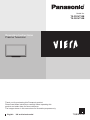 1
1
-
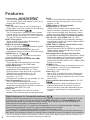 2
2
-
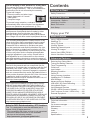 3
3
-
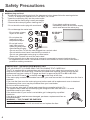 4
4
-
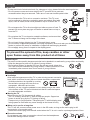 5
5
-
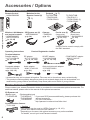 6
6
-
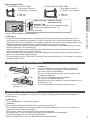 7
7
-
 8
8
-
 9
9
-
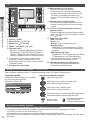 10
10
-
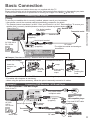 11
11
-
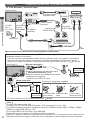 12
12
-
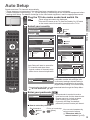 13
13
-
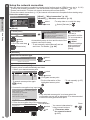 14
14
-
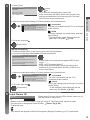 15
15
-
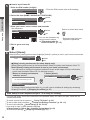 16
16
-
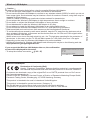 17
17
-
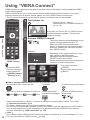 18
18
-
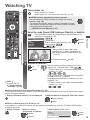 19
19
-
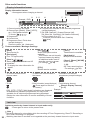 20
20
-
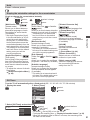 21
21
-
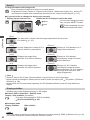 22
22
-
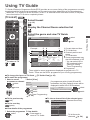 23
23
-
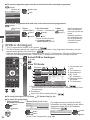 24
24
-
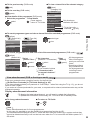 25
25
-
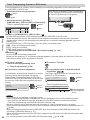 26
26
-
 27
27
-
 28
28
-
 29
29
-
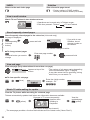 30
30
-
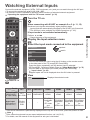 31
31
-
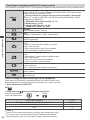 32
32
-
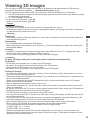 33
33
-
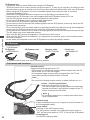 34
34
-
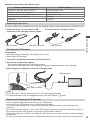 35
35
-
 36
36
-
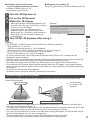 37
37
-
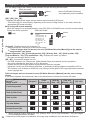 38
38
-
 39
39
-
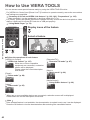 40
40
-
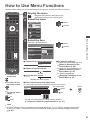 41
41
-
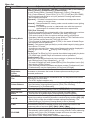 42
42
-
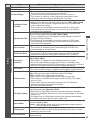 43
43
-
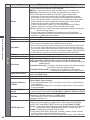 44
44
-
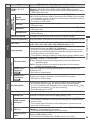 45
45
-
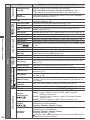 46
46
-
 47
47
-
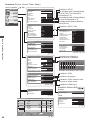 48
48
-
 49
49
-
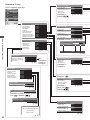 50
50
-
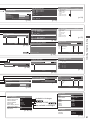 51
51
-
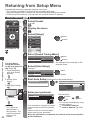 52
52
-
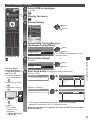 53
53
-
 54
54
-
 55
55
-
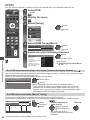 56
56
-
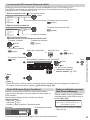 57
57
-
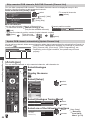 58
58
-
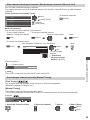 59
59
-
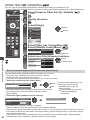 60
60
-
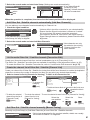 61
61
-
 62
62
-
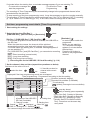 63
63
-
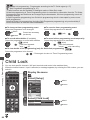 64
64
-
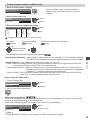 65
65
-
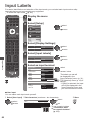 66
66
-
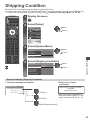 67
67
-
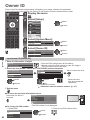 68
68
-
 69
69
-
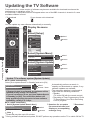 70
70
-
 71
71
-
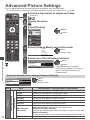 72
72
-
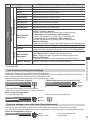 73
73
-
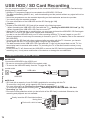 74
74
-
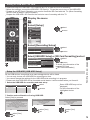 75
75
-
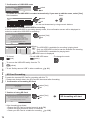 76
76
-
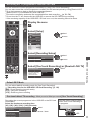 77
77
-
 78
78
-
 79
79
-
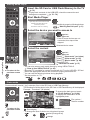 80
80
-
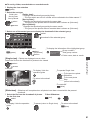 81
81
-
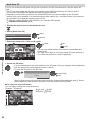 82
82
-
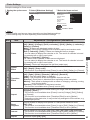 83
83
-
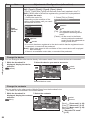 84
84
-
 85
85
-
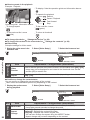 86
86
-
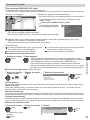 87
87
-
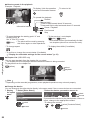 88
88
-
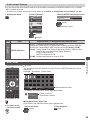 89
89
-
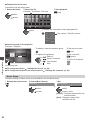 90
90
-
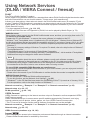 91
91
-
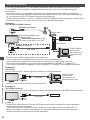 92
92
-
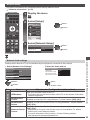 93
93
-
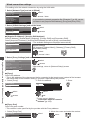 94
94
-
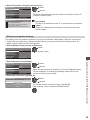 95
95
-
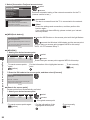 96
96
-
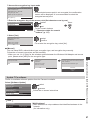 97
97
-
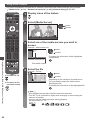 98
98
-
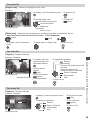 99
99
-
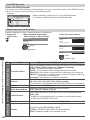 100
100
-
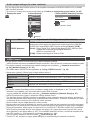 101
101
-
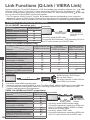 102
102
-
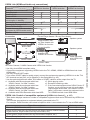 103
103
-
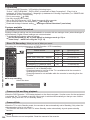 104
104
-
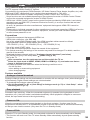 105
105
-
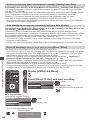 106
106
-
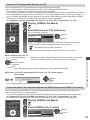 107
107
-
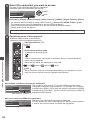 108
108
-
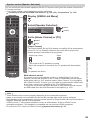 109
109
-
 110
110
-
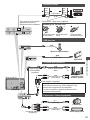 111
111
-
 112
112
-
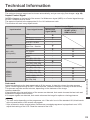 113
113
-
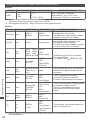 114
114
-
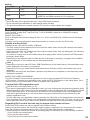 115
115
-
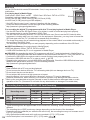 116
116
-
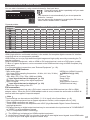 117
117
-
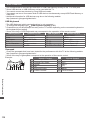 118
118
-
 119
119
-
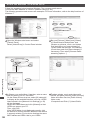 120
120
-
 121
121
-
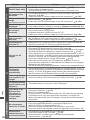 122
122
-
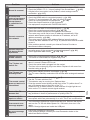 123
123
-
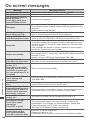 124
124
-
 125
125
-
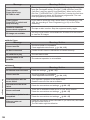 126
126
-
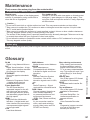 127
127
-
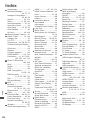 128
128
-
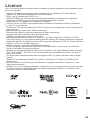 129
129
-
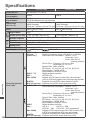 130
130
-
 131
131
-
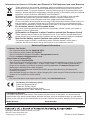 132
132
Panasonic TXP55VT30B Owner's manual
- Category
- LCD TVs
- Type
- Owner's manual
- This manual is also suitable for
Ask a question and I''ll find the answer in the document
Finding information in a document is now easier with AI
Related papers
-
Panasonic TXP65VT20L Operating instructions
-
Panasonic TXP50GT60B Operating instructions
-
Panasonic TXL42D25L Operating instructions
-
Panasonic TXP60ZT65B Operating instructions
-
Panasonic TXL37DT35E Quick start guide
-
Panasonic TXP65VT65B Operating instructions
-
Panasonic TXP50VT20L Operating instructions
-
Panasonic TXP65VT20E Operating instructions
-
Panasonic TXP50VT20E Owner's manual
-
Panasonic TXL47WT65B Operating instructions
Other documents
-
Digiquest RICD1150 Datasheet
-
Philips PET988/12 User manual
-
 Noontec V9-T User manual
Noontec V9-T User manual
-
Philips HDT8520 User manual
-
Metronic Freesat HD Upgrade Instructions
-
Sencor SDF 871 B User manual
-
Sandstrom SHDFSAT14 User manual
-
Goodmans GFSAT102DHS User guide
-
Sandstrom SHDFSAT12 User manual
-
Sangean DAR-101 Owner's manual