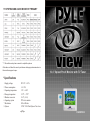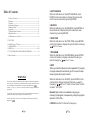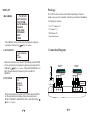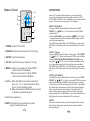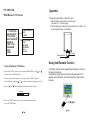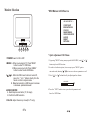Pyle view PLMRVW105 User manual
- Category
- Car TFT monitors
- Type
- User manual
This manual is also suitable for

PLMRVW105
10.4” Splash Proof Monitor with TV Tuner
* Specifications
1. Supply voltage DC 12V +/-10%
5. Monitor screen size 10.4" ( 16:9)
6. Operating system TFT active matrix.
7. Resolution 800 x 600 dots.
8. System NTSC / PAL Dual System View Area
2. Power consumption:
3. Operating temperature: 0 C ~+ 60 C
4. Storage temperature: -25 C ~ +70 C
1A 10%
" /": Show this country has no sound to output the system
Other have not listed the country and above catalogs system same also in
this machine support scope.
TV SYSTEM AND AUDIO MODE OF PRIMARY
11

4.AUTO SEARCH
When the indicator is on the AUTO SEARCH, press
ENTER on the unit/remote to display this picture and
auto full scan channels by pressing ENTER.
5.SEARCH
When the indicator is on the SEARCH, press ENTER on
the unit/remote to display this picture and auto scan
channels by pressing ENTER.
6.FINE TUNE
When the indicator is on the FINE TUNE, press ENTER
on the unit/remote to display this picture and fine tune by
“ / OR V+/V-” button.
7.PROGRAM
When the indicator is on the PROGRAM, press ENTER
on the unit/remote to display and select the item you
want to change by “ / OR V+/V-” button.
8.SKIP
When the indicator is on the SKIP, press ENTER on the
unit/remote to display and select the item you want to
change by “ / OR V+/V-” button. Press “enter” button
to select “ON / OFF’.
.
9.FREQ:Show the TV channel’s Frequency.
When you feel that there are some repeated TV program
or image and audio founded not good .You need to skip
some program and quick to select.
Remark: Skip function is available only going on
choosing the program in sequence by using the program
selection of CH-/CH+
10
1. Table of Contents------------------------------------------------------ 1
2. Warning ---------------------------------------------------------------- 1
4.Connection Diagram
13.TV SYSTEM AND AUDIO MODE OF PRIMARY
3. Package ---------------------------------------------------------------- 2
---------------------------------------------------2
5.Remote Control ----------------- ---------------------------------------3
6.Appendix--------------- ------------------------------------------------ 4
7.Using the Remote Control----------------- ----------------------------4
8.Monitor Section---------------------------- ----------------------------5
9. OSD Menus in A/V Source --------------------------------------------6
TV SECTION
10. OSD Menus in TV Source ---------------------------------------------7
11. OPERATIONS----------------------------------------------------------8
12.DISPLAY------------------------------------------------------------9~10
------------------11
14.Specifications---------------------------------------------------------- 11
Table of Contents
WARN ING
This unit is not intended for installation in the front Dr iver / Passenger Co mpa rtmen t
whe re it may be seen by the Driver. Installation of this unit in any portion of the vehicle
whi ch could impa ir or distract the Driver is impr oper and dangerous and
assumes No l iabi lit y
wha t
so
ever for failure to follow the proper installation of
this product.
To reduce the risk of electric shock, please do not expose this unit to rain, moi sture or
open the unit. Dangerous high voltages are present inside the unit.
Our wa rranty could be voided if you mak e changes or mod ifications not expressly
approved by
1

Connection Diagram
Package
This LCD monitor comes with all the items below. Check to
make sure your unit complete. Contact your dealer immediately
if anything is missing.
* 10.4" TV Monitor
* AC Adapter
* Wall Bracket X 1
* Operation manual
X 1
X 1
2
DISPLAY
1.MAIN MENU
Press MENU on the unit/remote to display this picture
and adjust the item by “ / OR V+/V-” button.
2.ANT SOURCE
<ANT SOURCE>
AIR
CABLE
When the indicator is on the ANT SOURCE, press ENTER
on the unit/remote to display this picture and select AIR or
CABLE by “ / OR V+/V-” button. When ANT SOURCE is on
AIR, this will affect the frequency list in the AUTO
SEARCH.
3.TV SYSTEM
<TV SETUP>
ANT SOURCE
TV SYSTEM
AUTO SEARCH
SEARCH
FINE TUNE
PROGRAM
SKIP
FREQ
<TV SYSTEM>
NTSC
FM RADIO
SECAM-DK
PAL-I
PAL-BG
When the indicator is on the TV SYSTEM, press ENTER
on the unit/remote to display this picture and select
NTSC, FM RADIO, SECAM-DK, PAL-I and PAL-BG by “ /
OR V+/V-” button.
9
+12V
AC ADAPTER
Antenna
(Option)
DVD Player
(Option)
DVD Player
(Option)
AV/IN 1
AV/IN 2
“F”
CONNECTOR

OPERATIONS
when use TV system in different countries, you must first set the
system, then set the signal as antenna or the coaxial of the CATV,
AUTO SEARCH. When it is OK, press MENU to return or auto return by
tuner to TV picture, then you may enjoy the TV program.
SETUP 1 ANT SOURCE
Firstly press MENU to enter Main Menu. Move cursor to “ANT
SOURCE” by “ / OR V+/V-” button, and then press ENTER to
enter the Menu.
The items (AIR/CABLE) can be changed by “ / OR V+/V-” button.
The updated parameter will be set up when items changed. And the
result be shown immediately.
Press MENU back to Main Menu. Press MENU again, you can cancel
Main Menu, or Main Menu will be canceled automatically 30 seconds
later.
SETUP 2 TV System
First press MENU to enter Main Menu. Move cursor to “TV SYSTEM”
by “ / OR V+/V-” button and then press ENTER to enter the Menu.
The items (NTSC/FM RADIO/SECAM-DK/PAL-I/PAL-BG) can be
changed by “ / OR V+/V-” button. The updated parameter will be
set up when items changed. And the result be shown immediately.
Press MENU back to Main Menu. Press MENU again, you can cancel
Main Menu, or Main Menu will be canceled automatically 30 seconds
later.
SETUP 3 AUTO SEARCH
Press MENU to enter the Main Menu; and move the cursor to “AUTO
SEARCH” by “ / OR V+/V-” button, and press ENTER; then you can
enter Sub-Menu and press ENTER according to the cue. During the
Channel Scan, the Schedule will displayed in the OSD. If press Enter,
the Channel Scan will be stopped. On the right angle demonstrated
finally seeks the channel,4 seconds later, it will go back to the TV
mode, and the program will stay from the first channel in the guide
program searching. Press MENU again, you can cancel Main Menu, or
Main Menu will be canceled automatically 30 seconds later.
SETUP 4
After returns to the television picture then to depend on the common
television operating mode, enjoys the various countries brilliant
television program.
8
1
2
3
4
5
6
7
8
9 0
POWER
MUTE
SOURCE
ENTER
MENU
CH+
CH-
V - V+
1. POWER: Power for ON or OFF
2. SOURCE: Switch input source button (TV, AV input)
3. ENTER: Confirm the selection.
4. CH+/CH-: Adjust channel up / down(For TV only).
5. MENU: A. When source input is TV. Press “MENU”
button to enter TV OSD Menu.
B.When source input is AV. Press “MENU”
button to enter monitor OSD Menu.
6. V+/V-: A. When the OSD menu function is turned off,
press the " V+/V- " buttons directly from the
remote control to adjust volume.
B. Make item selection in OSD menus to increase
or decrease parametersas well
7.0-9:Choose number key
8.MUTE:Press the key to close the sound,press it
again to resume the sound.
.
1
2
3
4
5
6
7
8
Remote Control
3

+- 30 Degree
Appendix
Changing the New Battery in Remote Control
1. Push the battery case button to wards the right.
(As shown # 1 in below
figure)
2. Pull the battery case away from the remote control.(As shown # 2
in below figure) Change a new battery.
Cassette Button
1
2
Battery
Using the Remote Control
1.Point the remote control towards the IR sensor in front of
the monitor housing.
2.Operation angle: IR remote control will work about 30
degree in each direction from the IR sensor of the monitor
housing.
4
* TV SECTION
<TV SETUP>
ANT SOURCE
TV SYSTEM
AUTO SEARCH
SEARCH
FINE TUNE
PROGRAM
SKIP
FREQ
<ANT SOURCE>
AIR
CABLE
<TV SYSTEM>
NTSC
FM RADIO
SECAM-DK
PAL-I
PAL-BG
VOLUME
* Quick Adjustment OSD Menus
1. By pressing "MENU" button, you may open the MAIN MENU, using " " or " "
buttons to pick out OSD functions.
2. In order to select desire options, it is necessary to press "MENU" again to
enter each mode, than using " "/ " " to increase or decrease parameters as well.
3. Press " " or " " button directly to adjust speaker volume.
4. Press the " EXIT" mode to store your selected parameter and
leave the OSD Menus.
50
* OSD Menus in TV Source
7

4
3
1
2
1.POWER:
2.
3. / :
4.
5.
Power for ON or OFF
MENU: A. When source input is TV. Press “MENU”
button to enter TV OSD Menu.
B.When source input is AV. Press “MENU”
button to enter monitor OSD Menu.
A. When the OSD menu function is turned off,
press the " V+/V- " buttons directly from the
remote control to adjust volume.
B. Make item selection in OSD menus to increase
or decrease parametersas well
SOURCE/ENTER:
A. Switch input source button (TV, AV input)
B. Confirm the OSD selection.
CH+/CH-: Adjust channel up / down(For TV only).
5
Monitor Selection
5
* OSD Menus in A/V Source
VOLUME
* Quick Adjustment OSD Menus
1. By pressing "MENU" button, you may open the MAIN MENU, using " " or " "
buttons to pick out OSD functions.
2. In order to select desire options, it is necessary to press "MENU" again to
enter each mode, than using " "/ " " to increase or decrease parameters as well.
3. Press " " or " " button directly to adjust speaker volume.
4. Press the " EXIT" mode to store your selected parameter and
leave the OSD Menus.
< MAIN MENU >
CONTRAST
BRIGHTNESS
COLOR
SHARPNESS
VIDEO SOURCE
AUDIO
RESET
RETURN
50
6
-
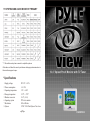 1
1
-
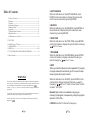 2
2
-
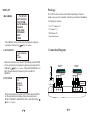 3
3
-
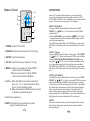 4
4
-
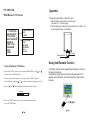 5
5
-
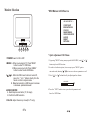 6
6
Pyle view PLMRVW105 User manual
- Category
- Car TFT monitors
- Type
- User manual
- This manual is also suitable for
Ask a question and I''ll find the answer in the document
Finding information in a document is now easier with AI