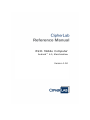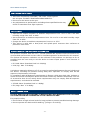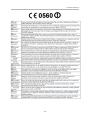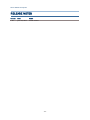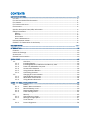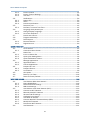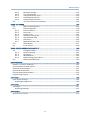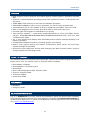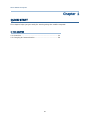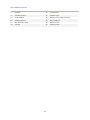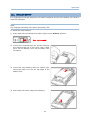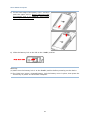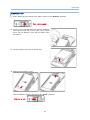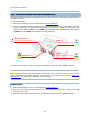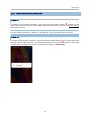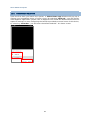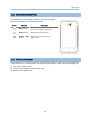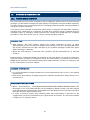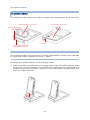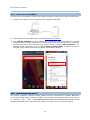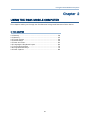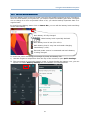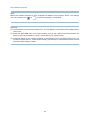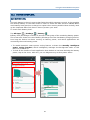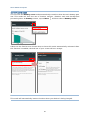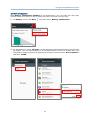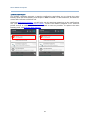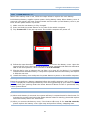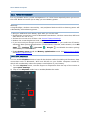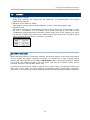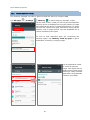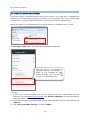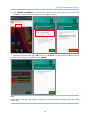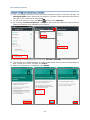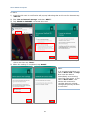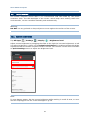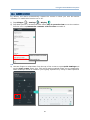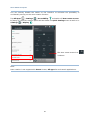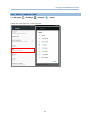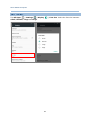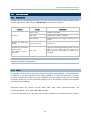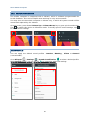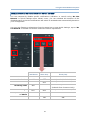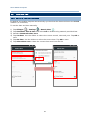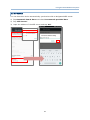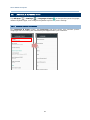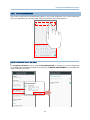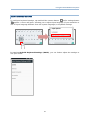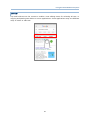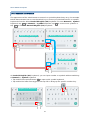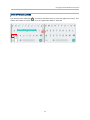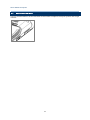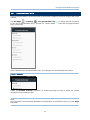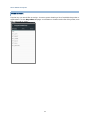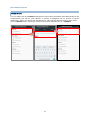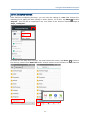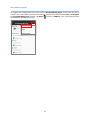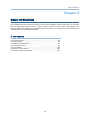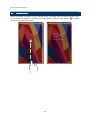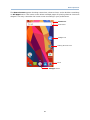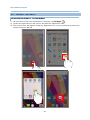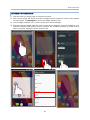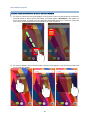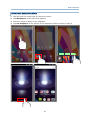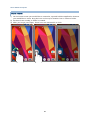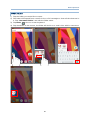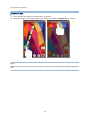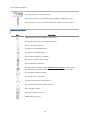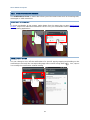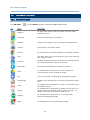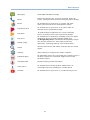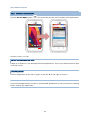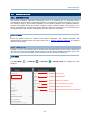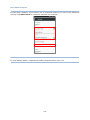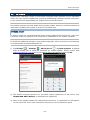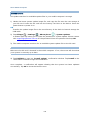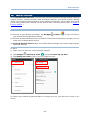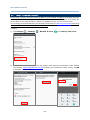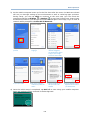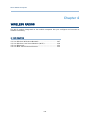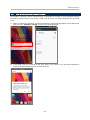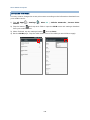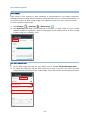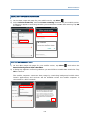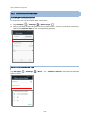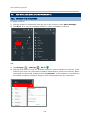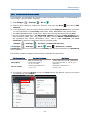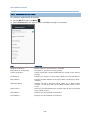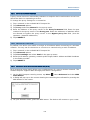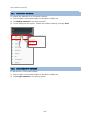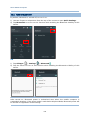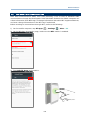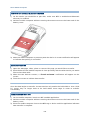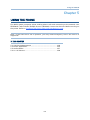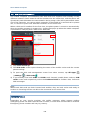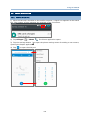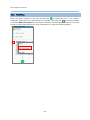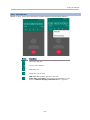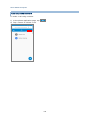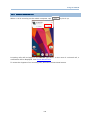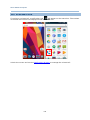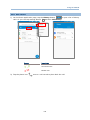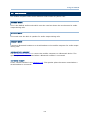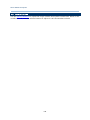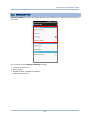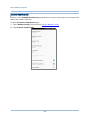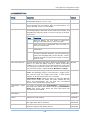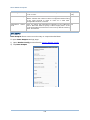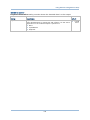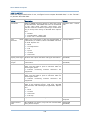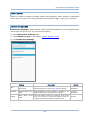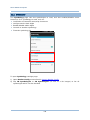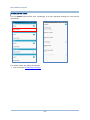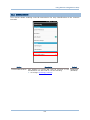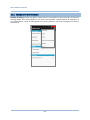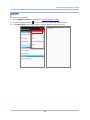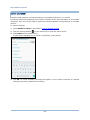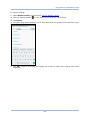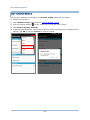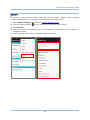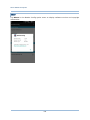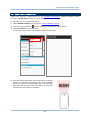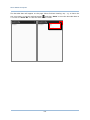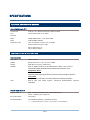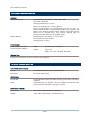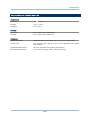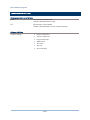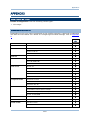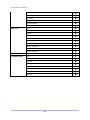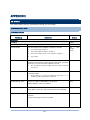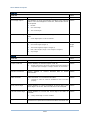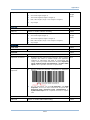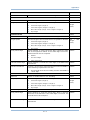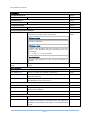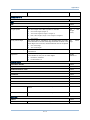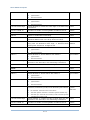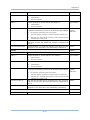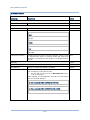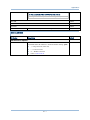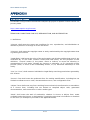CipherLab RS31 Reference guide
- Category
- Handheld mobile computers
- Type
- Reference guide
This manual is also suitable for

RS31 Mobile Computer
Android™ 6.0, Marshmallow
Version 1.00

- 2 -
RS31 Mobile Computer
Copyright © 2017 CIPHERLAB CO., LTD.
All rights reserved
The software contains proprietary information of its owner; it is provided under a license
agreement containing restrictions on use and disclosure and is also protected by copyright
law. Reverse engineering of the software is prohibited.
Due to continued product development, this information may change without notice. The
information and intellectual property contained herein is confidential between the owner
and the client and remains the exclusive property of the owner. If having any problems in
the documentation, please report them to us in writing. The owner does not warrant that
this document is error-free.
No part of this publication may be reproduced, stored in a retrieval system, or transmitted
in any form or by any means, electronic, mechanical, photocopying, recording or otherwise
without the prior written permission of the owner.
For product consultancy and technical support, please contact the local sales representative.
Also, visit our website for more information.
All brand, logo, product and service, and trademark names are the property of their
registered owners.
Google, Google Play, Android and other marks are trademarks of Google Inc.
The editorial use of these names is for identification as well as to the benefit of the owners,
with no intention of infringement.
CIPHERLAB logo is a registered trademark of CIPHERLAB CO., LTD.. All other brands,
products and services, and trademark names are the property of their registered owners.
The editorial use of these names is for identification as well as to the benefit of the owners,
with no intention of infringement.
CIPHERLAB CO., LTD.
Website: http://www.CipherLab.com

- 3 -
Important Notices
IMPORTANT NOTICES
FOR USA
FCC ID: Q3N-MR00002
This equipment has been tested and found to comply with the limits for a Class B digital
device, pursuant to Part 15 of the FCC Rules. These limits are designed to provide
reasonable protection against harmful interference in a residential installation. This
equipment generates, uses and can radiate radio frequency energy and, if not installed and
used in accordance with the instructions, may cause harmful interference to radio
communication. However, there is no guarantee that interference will not occur in a
particular installation. If this equipment does cause harmful interference to radio or
television reception, which can be determined by turning the equipment off and on, the user
is encouraged to try to correct the interference by one or more of the following measures:
Reorient or relocate the receiving antenna.
Increase the separation between the equipment and receiver.
Connect the equipment into an outlet on a circuit different from that to which the receiver
is connected.
Consult the dealer or an experienced radio/TV technician for help.
This device complies with Part 15 of the FCC Rules. Operation is subject to the following two
conditions: (1) This device may not cause harmful interference, and (2) this device must
accept any interference received, including interference that may cause undesired
operation.
FCC Caution:
Any changes or modifications not expressly approved by the party responsible for
compliance could void the user's authority to operate this equipment.
This transmitter must not be co-located or operating in conjunction with any other antenna
or transmitter.
Find the certificate information from:
Setup About Phone Regulatory information
Tested to Comply with FCC Standards
FOR HOME OR OFFICE USE

- 4 -
RS31 Mobile Computer
FOR HAC AND ACOUSTIC INFORMATION
This phone has been tested and rated for use with hearing aids for some of the wireless
technologies that it uses. However, there may be some newer wireless technologies used in
this phone that have not been tested yet for use with hearing aids. It is important to try the
different features of this phone thoroughly and in different locations, using your hearing aid
or cochlear implant, to determine if you hear any interfering noise. Consult your service
provider or the manufacturer of this phone for information on hearing aid compatibility. If
you have questions about return or exchange policies, consult your service
To determine the compatibility of a WD and a particular hearing aid, simply add the
numerical part of the hearing aid category (e.g. M2/T2=2) with the numerical part of the WD
emission rating (e.g., M3=3) to arrive at the system classification for this particular
combination of WD and hearing aid. A sum of 5 would indicate that the WD and hearing aid
would provide normal use, and a sum of 6 or greater would indicate that the WD and hearing
aid would provide excellent performance. A category sum of less than 4 would likely result in
a performance that is judged unacceptable by the hearing aid user.
WHAT IS HEARING AID COMPATIBILITY?
The Federal Communications Commission has implemented rules and a rating system
designed to enable people who wear hearing aids to more effectively use these wireless
telecommunications devices. The standard for compatibility of digital wireless phones with
hearing aids is set forth in American National Standard Institute (ANSI) standard C63.19.
There are two sets of ANSI standards with ratings from one to four (four being the best rating):
an “M” rating for reduced interference making it easier to hear conversations on the phone
when using the hearing aid microphone, and a “T” rating that enables the phone to be used
with hearing aids operating in the telecoil mode thus reducing unwanted background noise.
HOW WILL I KNOW WHICH WIRELESS PHONES ARE HEARING AID COMPATIBLE?
The Hearing Aid Compatibility rating is displayed on the wireless phone box.
A phone is considered Hearing Aid Compatible for acoustic coupling (microphone mode) if it
has an “M3” or “M4” rating. A digital wireless phone is considered Hearing Aid Compatible for
inductive coupling (telecoil mode) if it has a “T3” or “T4” rating.
The tested M-Rating and T-Rating for this device (FCC ID: Q3N-MR00002) are M4 and T4.
HOW WILL I KNOW IF MY HEARING AID WILL WORK WITH A PARTICULAR DIGITAL WIRELESS
PHONE?
You’ll want to try a number of wireless phones so that you can decide which works the best
with your hearing aids. You may also want to talk with your hearing aid professional about
the extent to which your hearing aids are immune to interference, if they have wireless
phone shielding, and whether your hearing aid has a HAC rating.
Warning statement:
A pleine puissance, l’écoute prolongée du baladeur peut endommager l’oreille de
l’utilisateur.
To prevent possible hearing damage, do not listen at high volume levels for long
periods.

- 5 -
Important Notices
FOR CANADA
This digital apparatus does not exceed the Class B limits for radio noise emissions from digital
apparatus as set out in the interference-causing equipment standard entitled "Digital Apparatus,"
ICES-003 of Industry Canada.
Cet appareil numerique respecte les limites de bruits radioelectriques applicables aux appareils
numeriques de Classe B prescrites dans la norme sur le material brouilleur: "Appareils Numeriques,"
NMB-003 edictee par l'Industrie.
IC : 5121A-MR00002
This device complies with Industry Canada’s licence-exempt RSSs. Operation is subject to the
following two conditions:
(1) This device may not cause interference; and
(2) This device must accept any interference, including interference that may cause undesired
operation of the device.
Le présent appareil est conforme aux CNR d’Industrie Canada applicables aux appareils radio exempts
de licence. L’exploitation est autorisée aux deux conditions suivantes :
(1) l’appareil ne doit pas produire de brouillage;
(2) l’utilisateur de l’appareil doit accepter tout brouillage radioélectrique subi, même si le brouillage est
susceptible d’en compromettre le fonctionnement.
The device meets the exemption from the routine evaluation limits in section 2.5 of RSS 102 and
compliance with RSS-102 RF exposure, users can obtain Canadian information on RF exposure and
compliance.
Le dispositif rencontre l'exemption des limites courantes d'évaluation dans la section 2.5 de RSS 102 et
la conformité à l'exposition de RSS-102 rf, utilisateurs peut obtenir l'information canadienne sur
l'exposition et la conformité de rf.
Find the certificate information from :
Setup About Phone Regulatory information

- 6 -
RS31 Mobile Computer
FOR PRODUCT WITH LASER
This laser component emits FDA / IEC Class 2 laser light at
the exit port. Do NOT STARE INTO BEAM DIRECTLY.
Do not aim the beam at the eyes.
Any adjustments or performance excluding those specified herein may
result in hazardous laser light exposure.
ENVIRONMENT
Operate the mobile computer at ambient temperatures from -20°C to 50°C and with
humidity range from 10% to 90%.
Store the device at ambient temperatures from -30°C to 70°C and with humidity range
from 5% to 95%.
Charge the device at ambient temperatures from 0°C to 35°C.
This device is built with a dust-proof and splash-proof structure that conforms to
protection class IP67.
SPECIFIC ABSORPTION RATE (SAR) INFORMATION
The product complies with the FCC / Canada portable RF exposure limit set forth for an
uncontrolled environment and are safe for intended operation as described in this manual.
The further RF exposure reduction can be achieved if the products can be kept as far as
possible from the user body or set the device to lower output power if such function is
available.
FCC SAR Value (Standard limit is 1.6 W/Kg)
USA (1g): Max. 1.58 W/Kg
A minimum separation distance of 0.5 cm must be maintained between the user’s body and
the device, including the antenna during body-worn operation to comply with the RF
exposure requirements in Europe.
To compliance with RF Exposure requirements in Europe, third-party belt-clips, holsters or
similar accessories used by this device should not contain any metallic components. The use
of accessories that do not satisfy these requirements may not comply with RF exposure
requirements, and should be avoided.
CE SAR Value (Standard limit is 2 W/Kg)
EU (10g): Max. 1.32 W/Kg
SAFETY PRECAUTIONS
RISK OF EXPLOSION IF BATTERY IS REPLACED BY AN INCORRECT TYPE. DISPOSE
OF USED BATTERIES ACCORDING TO THE INSTRUCTIONS.
For people’s safety
Do not listen at high volume levels for long periods to prevent possible hearing damage.
Do not operate this device while walking, cycling or car driving.

- 7 -
Important Notices
For the equipment
Do not use any batteries or charging devices which are not originally sold or
manufactured by CIPHERLAB CO., LTD.
Do not replace the battery with an incorrect type, to avoid the risk of heat generation, fire,
or explosion.
Do not disassemble, incinerate or short circuit the battery.
Do not touch the contact pins of the battery pack.
Do not expose the mobile computer or battery to any flammable sources.
Do not expose the mobile computer to extreme temperatures or soak it in water.
Do not use any pointed or sharp objects against the screen surface.
Do not use the styluses which are not supplied or approved by CIPHERLAB CO., LTD., to
prevent possible scratches to the touch screen.
Water residue on the touch screen may cause abnormal behaviors or the fall of its
sensitivity levels.
On the surface of the terminal and the barcode reading window, the fog or water drops
caused by low temperatures may influence barcode reading.
Do not use bleaches or cleaners to clean the device. Use a clean, wet cloth instead.
BATTERY
The main battery may not be charged to full for shipment. Charge the main battery to full
before using the mobile computer for the first time.
Main battery: The main battery powers the mobile computer to work. It takes
approximately 4 hours to charge an empty main battery to full. The charging LED above
the screen will light up in red while charging and will turn green when charging is
complete.
When the main battery is removed, RTC retention will be maintained for at least 30
minutes.
Backup battery: The backup battery is mounted on the main board. Its role is to
temporarily keep the mobile computer in suspension when the main battery is drained
out so data in DRAM will be retained. The backup battery takes approximately 3.5 hours
to charge to full by the main battery or power adapter.
It is recommended to charge the battery at room temperature (18°C to 25°C) for optimal
performance.
Battery charging stops when ambient temperature drops below 0°C or exceeds 35°C.
In order to prevent system from shutting down after the battery is drained out, keep a
fresh battery for replacement at all times, or connect the mobile computer to an external
power.
If there are drippings or dust on the device or battery pack, wipe them away with a soft
clean cloth before battery replacement.
Turn off the power before battery replacement.
If you want to put away the mobile computer for a period of time, remove the battery
pack from the mobile computer’s battery compartment. Store the mobile computer and
battery pack separately.
Recycle batteries in a proper way for the green-environment issue.

- 8 -
RS31 Mobile Computer
SCANNER
Scan a 1D barcode
1) Open ReaderConfig and tap Scan Test on the menu bar.
2) Aim the scanning window at the barcode to read. Move the device, having the barcode
located in the center of the scanning area.
3) Press any of the two side triggers. The scanning light beams to read the printed barcodes.
The buzzer beeps after scanning. The scanning light goes off once the data is decoded,
or when the decode timeout period has passed.
Scan a 2D barcode
1) Open ReaderConfig and tap Scan Test on the menu bar.
2) Aim the scanning window at the barcode to read. Move the device, having the barcode
located in the center of the scanning area.
3) Press any of the two side triggers. The scanning light beams to read the printed barcodes.
The buzzer beeps after scanning. The scanning light goes off once the data is decoded,
or when the decode timeout period has passed.
CONNECTION
Via Bluetooth or WLAN
Connection may fail when the mobile computer is around other wireless machines or
power cables as the radio frequencies of those may cause interferences.
If communication fails, move the devices much closer to each other, and try to
communicate again
After turning on, Bluetooth power is sustained even when the mobile computer is
suspended. However, if the power mode is switched to Airplane Mode, Bluetooth power
will be turned off regardless of the settings.
To a charging cradle
Do not insert the mobile computer to a charging cradle if water or drippings are staying
on the device.
The LED indicator on a charging cradle shows the status of battery charging only; the
status of terminal charging is shown on the device itself.
Not Charging could be the result of battery damage, battery’s failure to touch the
connector or AC plug coming off.
Charging error could be due to high battery temperature.
CARE & MAINTENANCE
This mobile computer is intended for industrial use. The mobile computer is rated IP67,
however, damage may be done to the mobile computer if it is exposed to extreme
temperatures or soaked in water.
When the body of the mobile computer gets dirty, use a clean, wet cloth to wipe off dust
and debris. DO NOT use bleaches or cleaners.
Use a clean, non-abrasive, lint-free cloth to wipe dust off the LCD touch screen. DO NOT
use any pointed or sharp objects against the surface. Always keep the LCD dry.
If you want to put away the mobile computer for a period of time, download the collected
data to a host computer, and then remove the battery pack from the mobile computer’s
battery compartment. Store the mobile computer and battery pack separately.
If you encounter malfunction on the mobile computer, write down the specific scenario
and consult your local sales representative.

- 9 -
Important Notices
USA AND CANADA E-LABEL

- 10 -
RS31 Mobile Computer
EUROPE - EU DECLARATION OF CONFORMITY

- 11 -
Important Notices
This device complies with the essential requirements of the R&TTE Directive 1999/5/EC.
The following test methods have been applied in order to prove presumption of conformity
with the essential requirements of the R&TTE Directive 1999/5/EC:
EN 60950-1: 2001
EN 60950-1/A1: 2010
EN 60950-1/A11: 2009
EN 60950-1/A12: 2011
Safety of Information Technology Equipment
EN 62479:2010
Assessment of the compliance of low power electronic and electrical equipment with the
basic restrictions related to human exposure to electromagnetic fields (10 MHz to 300
GHz)
EN 62311: 2008 / Article 3(1)(a) and Article 2 2006/95/EC)
Assessment of electronic and electrical equipment related to human exposure
restrictions for electromagnetic fields (0 Hz-300 GHz) (IEC 62311:2007 (Modified))
EN 50360: 2001+A1: 2012
Product standard to demonstrate the compliance of mobile phones with the basic
restrictions related to human exposure to electromagnetic fields (300 MHz - 3 GHz)
EN 62209-1: 2006
Human exposure to radio frequency fields from hand-held and body-mounted wireless
communication devices – Human models, instrumentation, and procedures –
Part 1: Procedure to determine the specific absorption rate (SAR) for hand-held devices
used in close 13 proximity to the ear (frequency range of 300 MHz to 3 GHz).
EN 62209-2: 2010
Human exposure to radio frequency fields from handheld and body mounted wireless
communication devices — Human models, instrumentation, and procedures
EN 300 330-2 V1.5.1: 2006
Electromagnetic compatibility and Radio spectrum Matters (ERM); Short Range Devices
(SRD); Radio equipment in the frequency range 9 kHz to 25 MHz and inductive loop
systems in the frequency range 9 kHz to 30 MHz; Part 1: Technical characteristics and
test methods.
EN 300 330-1 V1.7.1: 2010
Electromagnetic compatibility and Radio spectrum Matters (ERM); Short Range Devices
(SRD); Radio equipment in the frequency range 9 kHz to 25 MHz and inductive loop
systems in the frequency range 9 kHz to 30 MHz; Part 1: Technical characteristics and
test methods.
EN 300 440-1 V1.6.1: 2010
Electromagnetic compatibility and Radio spectrum Matters (ERM); Short range devices;
Radio equipment to be used in the 1 GHz to 40 GHz frequency range; Part1: Technical
characteristics and test methods.
EN 300 440-2 V1.4.1: 2010
Electromagnetic compatibility and Radio spectrum Matters (ERM); Short range devices;
Radio equipment to be used in the 1 GHz to 40 GHz frequency range; Part 2: Harmonized
EN under article 3.2 of the R&TTE Directive.
EN 300 328 V1.7.1: 2006

- 12 -
RS31 Mobile Computer
Electromagnetic compatibility and Radio spectrum Matters (ERM); Wideband
Transmission systems; Data transmission equipment operating in the 2,4 GHz ISM band
and using spread spectrum modulation techniques; Harmonized EN covering essential
requirements under article 3.2 of the R&TTE Directive.
EN 301 893 V1.6.1: 2011
Broadband Radio Access Networks (BRAN); 5 GHz high performance RLAN; Harmonized
EN covering essential requirements of article 3.2 of the R&TTE Directive.
EN 301 908-1 V5.2.1: 2011
Electromagnetic compatibility and Radio spectrum Matters (ERM); Base Stations (BS),
Repeaters and User Equipment (UE) for IMT-2000 Third-Generation cellular networks;
Part 1: Harmonized EN for IMT-2000, introduction and common requirements, covering
essential requirements of article 3.2 of the R&TTE Directive.
EN 301 511 V9.0.2: 2003
Global System for Mobile communications (GSM); Harmonized standard for mobile
stations in the GSM 900 and DCS 1800 bands covering essential requirements under
article 3.2 of the R&TTE directive (1999/5/EC).
EN 301 489-1 V1.9.2: 2008
Electromagnetic compatibility and Radio Spectrum Matters (ERM); ElectroMagnetic
Compatibility (EMC) standard for radio equipment and services; Part 1: Common
technical requirements.
EN 301 489-3 V1.4.1 2002
Electromagnetic compatibility and Radio Spectrum Matters (ERM); ElectroMagnetic
Compatibility (EMC) standard for radio equipment and services; Part 3: Specific
conditions for Short-Range Devices (SRD) operating on frequencies between 9 kHz and
40 GHz.
EN 301 489-7 V1.3.1: 2005
ElectroMagnetic compatibility and Radio spectrum Matters (ERM); ElectroMagnetic
Compatibility (EMC) standard for radio equipment and services; Part 7: Specific
conditions for mobile and portable radio and ancillary equipment of digital cellular radio
telecommunications systems (GSM and DCS).
EN 301 489-17 V2.2.1: 2012
Electromagnetic compatibility and Radio spectrum Matters (ERM); ElectroMagnetic
Compatibility (EMC) standard for radio equipment and services; Part 17: Specific
conditions for 2,4 GHz wideband transmission systems and 5 GHz high performance
RLAN equipment.
EN 301 489-24 V1.5.1: 2010
Electromagnetic compatibility and Radio Spectrum Matters (ERM); ElectroMagnetic
Compatibility (EMC) standard for radio equipment and services; Part 24: Specific
conditions for IMT-2000 CDMA Direct Spread (UTRA) for Mobile and portable (UE) radio
and ancillary equipment.

- 13 -
Important Notices

- 14 -
RS31 Mobile Computer
RELEASE NOTES
Version
Date
Notes
1.00 Jun. 06, 2017 Initial release

15
CONTENTS
IMPORTANT NOTICES..................................................................................................................... - 3 -
For USA .......................................................................................................................................... - 3 -
For HAC and ACOUSTIC information ............................................................................................. - 4 -
For Canada .................................................................................................................................... - 5 -
For Product with Laser .................................................................................................................. - 6 -
Environment .................................................................................................................................. - 6 -
Specific Absorption Rate (SAR) information ................................................................................ - 6 -
Safety Precautions ........................................................................................................................ - 6 -
Battery ....................................................................................................................................... - 7 -
Scanner ..................................................................................................................................... - 8 -
Connection ................................................................................................................................ - 8 -
Care & Maintenance ................................................................................................................ - 8 -
USA and Canada e-label ............................................................................................................... - 9 -
EUROPE - EU Declaration of Conformity .................................................................................... - 10 -
RELEASE NOTES ......................................................................................................................... - 14 -
INTRODUCTION ............................................................................................................................... 18
Features ........................................................................................................................................... 19
Inside the Package .......................................................................................................................... 19
Accessories ...................................................................................................................................... 19
Related Documentation .................................................................................................................. 19
QUICK START .................................................................................................................................. 20
1.1. Overview ................................................................................................................. 21
1.1.1. Installing Battery .................................................................................................... 23
1.1.2. Installing SIM Card, SAM Card and Memory Card ............................................... 26
1.1.3. Power On/Off Mobile Computer ........................................................................... 27
1.1.4. Homescreen Selection .......................................................................................... 28
1.1.5. Using Hardware Buttons ....................................................................................... 29
1.1.6. Connecting Headset .............................................................................................. 29
1.2. Charging & Communication .................................................................................. 30
1.2.1. Charge Mobile Computer ...................................................................................... 30
1.2.2. Wired Data Transmission ...................................................................................... 34
1.2.3. Using Wireless Networks ....................................................................................... 34
USING THE RS31 MOBILE COMPUTER ........................................................................................... 35
2.1. Battery .................................................................................................................... 36
2.1.1. Battery Status Indicators....................................................................................... 37
2.1.2. Monitor Battery Level ............................................................................................ 39
2.1.3. Replace Main Battery ............................................................................................ 43
2.1.4. Power Management .............................................................................................. 44
2.2. Memory .................................................................................................................. 45
2.2.1. Check Memory Usage ............................................................................................ 46
2.2.2. Manage Storage Space ......................................................................................... 47
2.3. Touch Screen ......................................................................................................... 54
2.3.1. Screen Brightness ................................................................................................. 54

16
RS31 Mobile Computer
2.3.2. Screen rotation ...................................................................................................... 55
2.3.3. Screen Timeout Settings ....................................................................................... 57
2.3.4. Text Size ................................................................................................................. 58
2.4. Notifications ........................................................................................................... 59
2.4.1. Status LED ............................................................................................................. 59
2.4.2. Audio ....................................................................................................................... 59
2.4.3. Sounds and Vibration ............................................................................................ 60
2.5. Date and Time ....................................................................................................... 62
2.5.1. Set Date, Time and Time Zone ............................................................................. 62
2.6. Language & Keyboard Input ................................................................................. 64
2.6.1. Change Display Language ..................................................................................... 64
2.6.2. On-screen Keyboard .............................................................................................. 65
2.7. Sound and Volume ................................................................................................ 72
2.8. Programmable Keys .............................................................................................. 73
2.9. Data Capture .......................................................................................................... 80
2.9.1. Barcode Reader ..................................................................................................... 80
2.9.2. Digital Camera ....................................................................................................... 80
BASIC OPERATION .......................................................................................................................... 81
3.1. Home Screen ......................................................................................................... 82
3.1.1. Customize Home Screen ....................................................................................... 84
3.2. Status Bar .............................................................................................................. 91
3.2.1. Icons on Status Bar ............................................................................................... 91
3.2.2. Open Quick Setting Menu ..................................................................................... 93
3.2.3. Open Notifications Drawer .................................................................................... 94
3.3. Manage Applications ............................................................................................. 96
3.3.1. Application Menu ................................................................................................... 96
3.3.2. Current Applications .............................................................................................. 98
3.4. Suspend & Lock ..................................................................................................... 99
3.4.1. Suspend Device ..................................................................................................... 99
3.4.2. Lock Device ............................................................................................................ 99
3.5. OS Update ............................................................................................................ 101
3.6. Back up Your Data ............................................................................................... 103
3.7. Reset to Factory Default...................................................................................... 104
WIRELESS RADIOS ........................................................................................................................ 106
4.1. Use Wireless Wide Area Network ....................................................................... 107
4.1.1. Share WWAN Data ............................................................................................... 109
4.1.2. Data Connection Settings ................................................................................... 114
4.1.3. SIM Card Settings ................................................................................................ 115
4.2. Use Wireless Local Area Network (Wi-Fi) ........................................................... 116
4.2.1. Connect to Wi-Fi Network .................................................................................... 116
4.2.2. Manually Add Wi-Fi Network ............................................................................... 117
4.2.3. Advanced Wi-Fi Settings ...................................................................................... 118
4.2.4. Configure Proxy Server ........................................................................................ 119
4.2.5. Use Static IP Address .......................................................................................... 119
4.2.6. Connect With Wi-Fi Protected Setup (WPS) ....................................................... 119
4.2.7. Modify Wi-Fi Network ........................................................................................... 120
4.2.8. Disconnect Wi-Fi Network ................................................................................... 120
4.3. Use Bluetooth ...................................................................................................... 121

17
Release Notes
4.3.1. Bluetooth Profiles ................................................................................................ 121
4.3.2. Turn On Bluetooth ............................................................................................... 122
4.3.3. Change Bluetooth Name ..................................................................................... 123
4.3.4. Pair Bluetooth Devices ........................................................................................ 124
4.3.5. Unpair Bluetooth Device ..................................................................................... 124
4.4. Use Near Field Communications ........................................................................ 125
USING THE PHONE........................................................................................................................ 127
5.1. SIM Card Management ....................................................................................... 128
5.2. Phone Application ................................................................................................ 129
5.2.1. Phone Interface ................................................................................................... 129
5.2.2. Place Call .............................................................................................................. 130
5.2.3. During A Call......................................................................................................... 131
5.2.4. Receive Incoming Call ......................................................................................... 133
5.2.5. Check Missed Calls ............................................................................................. 134
5.2.6. Call History ........................................................................................................... 135
5.2.7. Make Multi-Party Calls......................................................................................... 136
5.3. Audio Modes ........................................................................................................ 137
5.4. In-call Volume ...................................................................................................... 138
USING READER CONFIGURATION UTILITY .................................................................................... 139
6.1. Configure Reader ................................................................................................. 140
6.1.1. General Settings .................................................................................................. 141
6.1.2. Symbology ............................................................................................................ 148
6.1.3. Miscellaneous ...................................................................................................... 151
6.1.4. Reader Config Option Menu ................................................................................ 152
6.2. Read Printed Barcodes ....................................................................................... 159
SPECIFICATIONS ........................................................................................................................... 161
Platform, Processor & Memory..................................................................................................... 161
Communication & Data Capture .................................................................................................. 161
Electrical Characteristics .............................................................................................................. 162
Physical Characteristics ................................................................................................................ 162
Environmental Characteristics ..................................................................................................... 163
Programming Support ................................................................................................................... 164
APPENDIX I .................................................................................................................................... 165
Scan Engine Settings .................................................................................................................... 165
Symbologies Supported ........................................................................................................... 165
APPENDIX II ................................................................................................................................... 167
2D Imager ...................................................................................................................................... 167
Symbology Settings .................................................................................................................. 167
APPENDIX III .................................................................................................................................. 178
Open Source License .................................................................................................................... 178

18
RS31 Mobile Computer
INTRODUCTION
The RS31 mobile computer, powered by Android™ 6.0 Marshmallow, is light-weight, easy
to use, providing powerful and handy tools for the purpose of delivering flexibility in
customization.
Specifically designed to work as an industrial PDA, it provides rich options of data collection,
voice and data communication, long-lasting working hours, and so on. Its large color
transmissive display guarantees ease in reading in all lighting conditions. Integrated with
Bluetooth v4.1, v2.1+EDR, 802.11a/b/g/n technologies, the mobile computer also includes
a GSM/GPRS/EDGE/WCDMA/UMTS/HSDPA/HSUPA/HSPA+/LTE module to gain greater
speeds and optimal mobility. In particular, an integrated GPS receiver is made available for
use with third-party location-based applications.
This manual serves to guide you through how to install, configure, and operate the mobile
computer. The Care & Maintenance
section is specifically crucial for those who are in charge
of taking care of the mobile computer.
We recommend you to keep one copy of the manual at hand for quick reference or
maintenance purposes. To avoid any improper disposal or operation, please read the
manual thoroughly before use.

19
Introduction
FEATURES
Built tough to survive drop test and sealed against moisture/dust to industrial standard
IP67.
Android™ 6.0 Marshmallow operating system with a powerful Cortex 1.3 GHz Quad-Core
processor
16GB eMMC flash memory to store OS and software programs
2GB LPDDR3 SDRAM to store and run programs, as well as store program data
One expansion slot for microSDHC card up to 32GB and microSDXC card up to 2TB.
Built-in 8.0 Megapixel rear camera with white LED for flash and auto focus.
Left and right side triggers for ambidextrous scanning
Total wireless solution — connectivity includes Bluetooth v4.1 and v2.1+EDR, 802.11
a/b/g/n, GSM/GPRS/EDGE/WCDMA/UMTS/HSDPA/HSUPA/HSPA+/LTE, and near field
communication (NFC).
A 4.7” color transmissive display with 720x1280 pixels to deliver excellent visibility in all
lighting conditions
Configurable feedback indicators including speaker and vibrator
Built-in scan engine setting tool Reader Configuration which serves out-of-the-box
keyboard wedge functionality
Accessories and peripherals include USB Charging and Data Transfer Cable, Snap-on
Charging Cable and Charging Cradle
INSIDE THE PACKAGE
The following items are included in the kit package. Save the box and packaging material for
future use in case you need to store or ship the mobile computer.
RS31 Mobile Computer
Rechargeable Li-ion battery pack
Hand Strap
Micro USB Charging and Data Transfer Cable
Snap-on Charging Cable
AC Power Adaptor
Quick Start Guide
ACCESSORIES
Handbelt
Charging cradle
RELATED DOCUMENTATION
Log in to GoBetween to access related documentation about the RS31 mobile computer
from the CipherLab Central Service (CCS) platform. Download the GoBetween desktop or
mobile device application, or launch the GoBetween Lite web application from the following
site: http://ccs.cipherlab.com/
.
Page is loading ...
Page is loading ...
Page is loading ...
Page is loading ...
Page is loading ...
Page is loading ...
Page is loading ...
Page is loading ...
Page is loading ...
Page is loading ...
Page is loading ...
Page is loading ...
Page is loading ...
Page is loading ...
Page is loading ...
Page is loading ...
Page is loading ...
Page is loading ...
Page is loading ...
Page is loading ...
Page is loading ...
Page is loading ...
Page is loading ...
Page is loading ...
Page is loading ...
Page is loading ...
Page is loading ...
Page is loading ...
Page is loading ...
Page is loading ...
Page is loading ...
Page is loading ...
Page is loading ...
Page is loading ...
Page is loading ...
Page is loading ...
Page is loading ...
Page is loading ...
Page is loading ...
Page is loading ...
Page is loading ...
Page is loading ...
Page is loading ...
Page is loading ...
Page is loading ...
Page is loading ...
Page is loading ...
Page is loading ...
Page is loading ...
Page is loading ...
Page is loading ...
Page is loading ...
Page is loading ...
Page is loading ...
Page is loading ...
Page is loading ...
Page is loading ...
Page is loading ...
Page is loading ...
Page is loading ...
Page is loading ...
Page is loading ...
Page is loading ...
Page is loading ...
Page is loading ...
Page is loading ...
Page is loading ...
Page is loading ...
Page is loading ...
Page is loading ...
Page is loading ...
Page is loading ...
Page is loading ...
Page is loading ...
Page is loading ...
Page is loading ...
Page is loading ...
Page is loading ...
Page is loading ...
Page is loading ...
Page is loading ...
Page is loading ...
Page is loading ...
Page is loading ...
Page is loading ...
Page is loading ...
Page is loading ...
Page is loading ...
Page is loading ...
Page is loading ...
Page is loading ...
Page is loading ...
Page is loading ...
Page is loading ...
Page is loading ...
Page is loading ...
Page is loading ...
Page is loading ...
Page is loading ...
Page is loading ...
Page is loading ...
Page is loading ...
Page is loading ...
Page is loading ...
Page is loading ...
Page is loading ...
Page is loading ...
Page is loading ...
Page is loading ...
Page is loading ...
Page is loading ...
Page is loading ...
Page is loading ...
Page is loading ...
Page is loading ...
Page is loading ...
Page is loading ...
Page is loading ...
Page is loading ...
Page is loading ...
Page is loading ...
Page is loading ...
Page is loading ...
Page is loading ...
Page is loading ...
Page is loading ...
Page is loading ...
Page is loading ...
Page is loading ...
Page is loading ...
Page is loading ...
Page is loading ...
Page is loading ...
Page is loading ...
Page is loading ...
Page is loading ...
Page is loading ...
Page is loading ...
Page is loading ...
Page is loading ...
Page is loading ...
Page is loading ...
Page is loading ...
Page is loading ...
Page is loading ...
Page is loading ...
Page is loading ...
Page is loading ...
Page is loading ...
Page is loading ...
Page is loading ...
Page is loading ...
Page is loading ...
Page is loading ...
Page is loading ...
Page is loading ...
Page is loading ...
Page is loading ...
Page is loading ...
Page is loading ...
Page is loading ...
-
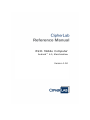 1
1
-
 2
2
-
 3
3
-
 4
4
-
 5
5
-
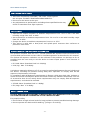 6
6
-
 7
7
-
 8
8
-
 9
9
-
 10
10
-
 11
11
-
 12
12
-
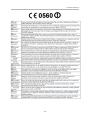 13
13
-
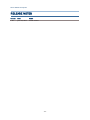 14
14
-
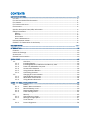 15
15
-
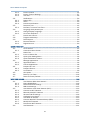 16
16
-
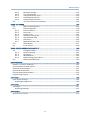 17
17
-
 18
18
-
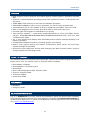 19
19
-
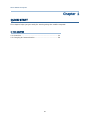 20
20
-
 21
21
-
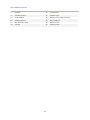 22
22
-
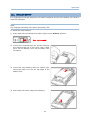 23
23
-
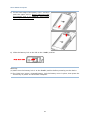 24
24
-
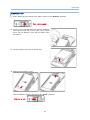 25
25
-
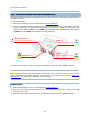 26
26
-
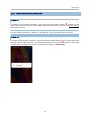 27
27
-
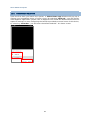 28
28
-
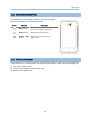 29
29
-
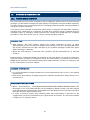 30
30
-
 31
31
-
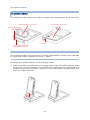 32
32
-
 33
33
-
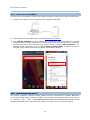 34
34
-
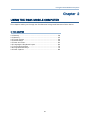 35
35
-
 36
36
-
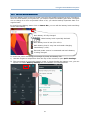 37
37
-
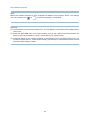 38
38
-
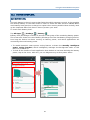 39
39
-
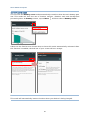 40
40
-
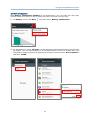 41
41
-
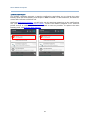 42
42
-
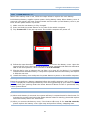 43
43
-
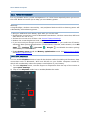 44
44
-
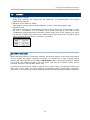 45
45
-
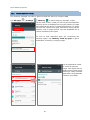 46
46
-
 47
47
-
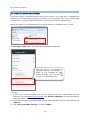 48
48
-
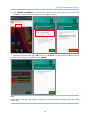 49
49
-
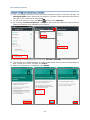 50
50
-
 51
51
-
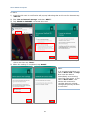 52
52
-
 53
53
-
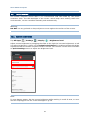 54
54
-
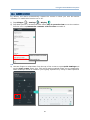 55
55
-
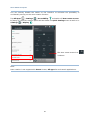 56
56
-
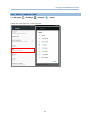 57
57
-
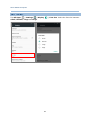 58
58
-
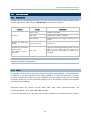 59
59
-
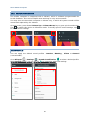 60
60
-
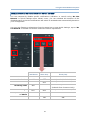 61
61
-
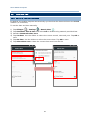 62
62
-
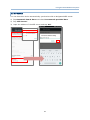 63
63
-
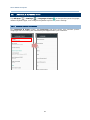 64
64
-
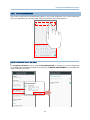 65
65
-
 66
66
-
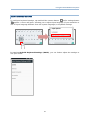 67
67
-
 68
68
-
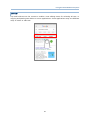 69
69
-
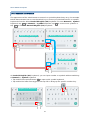 70
70
-
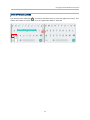 71
71
-
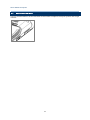 72
72
-
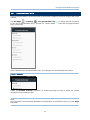 73
73
-
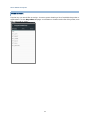 74
74
-
 75
75
-
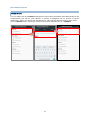 76
76
-
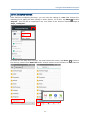 77
77
-
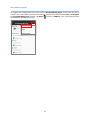 78
78
-
 79
79
-
 80
80
-
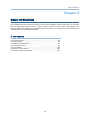 81
81
-
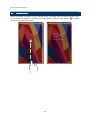 82
82
-
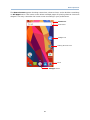 83
83
-
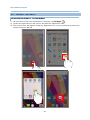 84
84
-
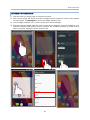 85
85
-
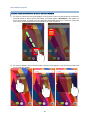 86
86
-
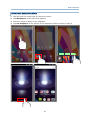 87
87
-
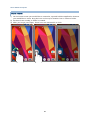 88
88
-
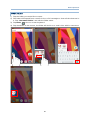 89
89
-
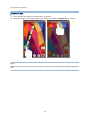 90
90
-
 91
91
-
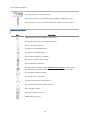 92
92
-
 93
93
-
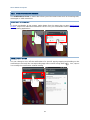 94
94
-
 95
95
-
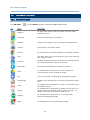 96
96
-
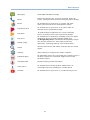 97
97
-
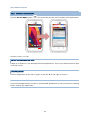 98
98
-
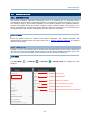 99
99
-
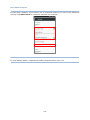 100
100
-
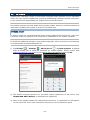 101
101
-
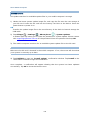 102
102
-
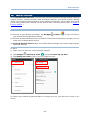 103
103
-
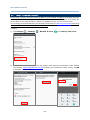 104
104
-
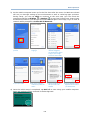 105
105
-
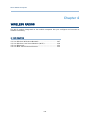 106
106
-
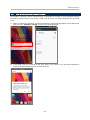 107
107
-
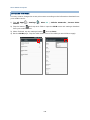 108
108
-
 109
109
-
 110
110
-
 111
111
-
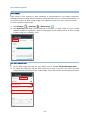 112
112
-
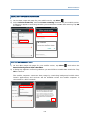 113
113
-
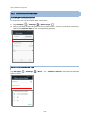 114
114
-
 115
115
-
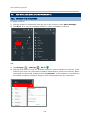 116
116
-
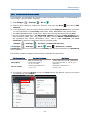 117
117
-
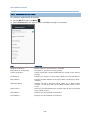 118
118
-
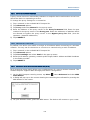 119
119
-
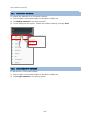 120
120
-
 121
121
-
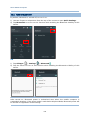 122
122
-
 123
123
-
 124
124
-
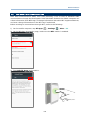 125
125
-
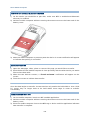 126
126
-
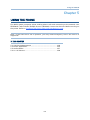 127
127
-
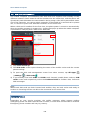 128
128
-
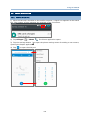 129
129
-
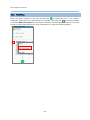 130
130
-
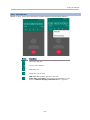 131
131
-
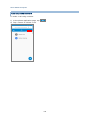 132
132
-
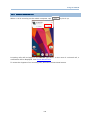 133
133
-
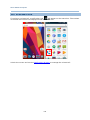 134
134
-
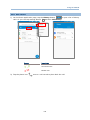 135
135
-
 136
136
-
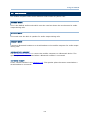 137
137
-
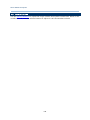 138
138
-
 139
139
-
 140
140
-
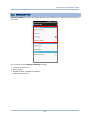 141
141
-
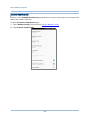 142
142
-
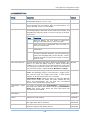 143
143
-
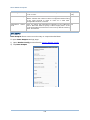 144
144
-
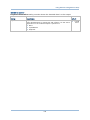 145
145
-
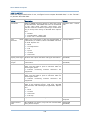 146
146
-
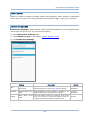 147
147
-
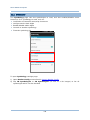 148
148
-
 149
149
-
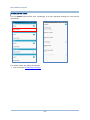 150
150
-
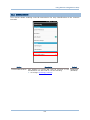 151
151
-
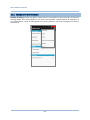 152
152
-
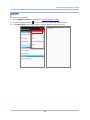 153
153
-
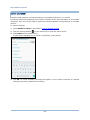 154
154
-
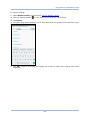 155
155
-
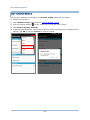 156
156
-
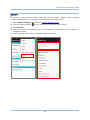 157
157
-
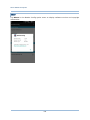 158
158
-
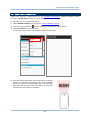 159
159
-
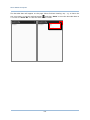 160
160
-
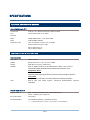 161
161
-
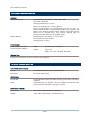 162
162
-
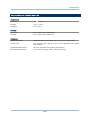 163
163
-
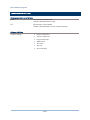 164
164
-
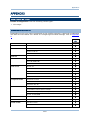 165
165
-
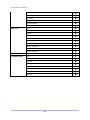 166
166
-
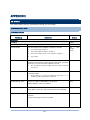 167
167
-
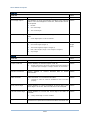 168
168
-
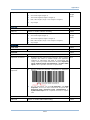 169
169
-
 170
170
-
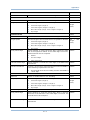 171
171
-
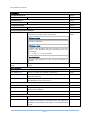 172
172
-
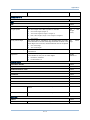 173
173
-
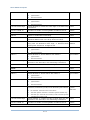 174
174
-
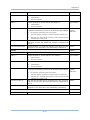 175
175
-
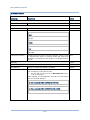 176
176
-
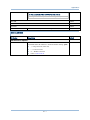 177
177
-
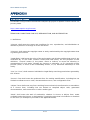 178
178
-
 179
179
-
 180
180
-
 181
181
CipherLab RS31 Reference guide
- Category
- Handheld mobile computers
- Type
- Reference guide
- This manual is also suitable for
Ask a question and I''ll find the answer in the document
Finding information in a document is now easier with AI