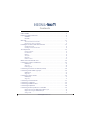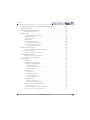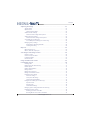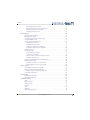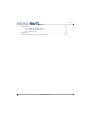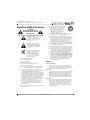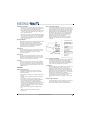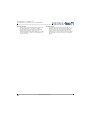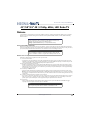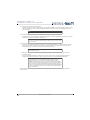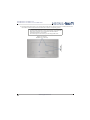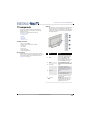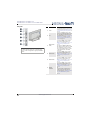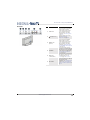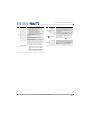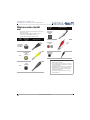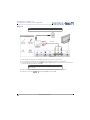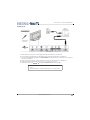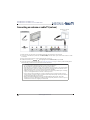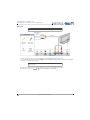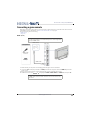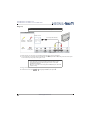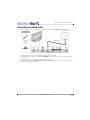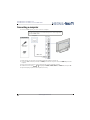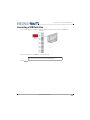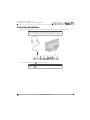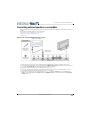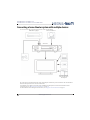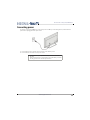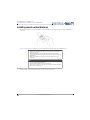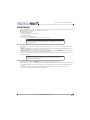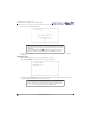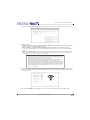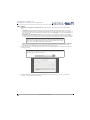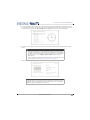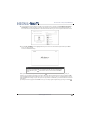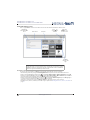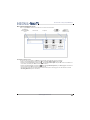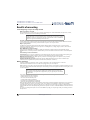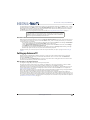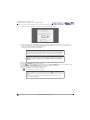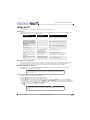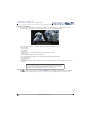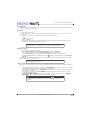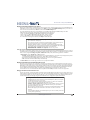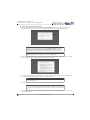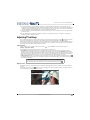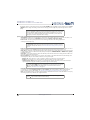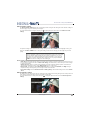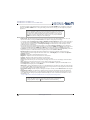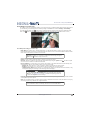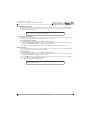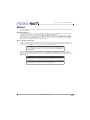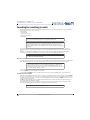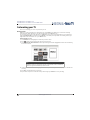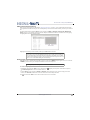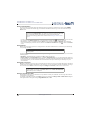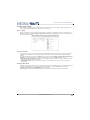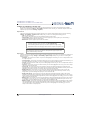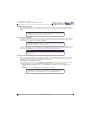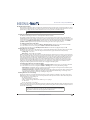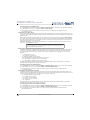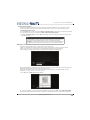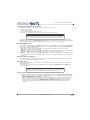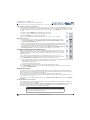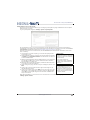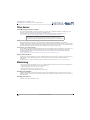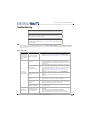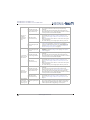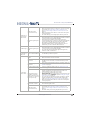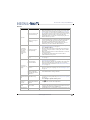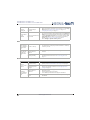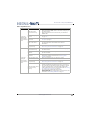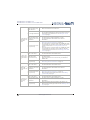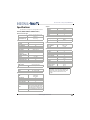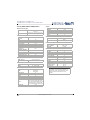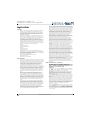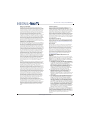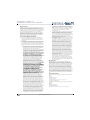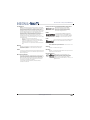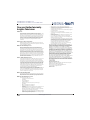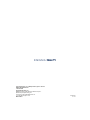Insignia NS-55DR710NA17 User manual
- Category
- LED TVs
- Type
- User manual
This manual is also suitable for

USER GUIDE
Before using your new product, please read these instructions to prevent any damage.
43", 50", 55" 4K / 2160p , 60Hz, LED
Roku TV
Version 7.5
English
NS-43DR710NA17 / NS-43DR710CA17
NS-50DR710NA17 / NS-50DR710CA17
NS-55DR710NA17
Illustrations in this guide are provided for
reference only and may differ from actual
product appearance. Product design and
specification may be changed without notice.

2
www.insigniaproducts.com
Contents
CHILD SAFETY . . . . . . . . . . . . . . . . . . . . . . . . . . . . . . . . . . . . . . . . . . . . . . . . . . . . . . . . . . . . . . . 7
Important Safety Instructions . . . . . . . . . . . . . . . . . . . . . . . . . . . . . . . . . . . . . . . . . . . . . . . . 8
WARNING . . . . . . . . . . . . . . . . . . . . . . . . . . . . . . . . . . . . . . . . . . . . . . . . . . . . . . . . . . . . . . . . . . . . . . . . . . 8
CAUTION . . . . . . . . . . . . . . . . . . . . . . . . . . . . . . . . . . . . . . . . . . . . . . . . . . . . . . . . . . . . . . . . . . . . . . . . . . 9
Welcome . . . . . . . . . . . . . . . . . . . . . . . . . . . . . . . . . . . . . . . . . . . . . . . . . . . . . . . . . . . . . . . . . . . 11
The new standard in Smart TVs. . . . . . . . . . . . . . . . . . . . . . . . . . . . . . . . . . . . . . . . . . . . . . . . . . . . 11
Get the most out of your new TV . . . . . . . . . . . . . . . . . . . . . . . . . . . . . . . . . . . . . . . . . . . . . . . . . . 11
Installing the stand or wall-mount bracket . . . . . . . . . . . . . . . . . . . . . . . . . . . . . . . . . . . 13
Installing the stand . . . . . . . . . . . . . . . . . . . . . . . . . . . . . . . . . . . . . . . . . . . . . . . . . . . . . . . . . . . . . . . 13
Installing a wall-mount bracket . . . . . . . . . . . . . . . . . . . . . . . . . . . . . . . . . . . . . . . . . . . . . . . . . . . 15
TV components . . . . . . . . . . . . . . . . . . . . . . . . . . . . . . . . . . . . . . . . . . . . . . . . . . . . . . . . . . . . 17
Package contents . . . . . . . . . . . . . . . . . . . . . . . . . . . . . . . . . . . . . . . . . . . . . . . . . . . . . . . . . . . . . . . . . 17
Front features . . . . . . . . . . . . . . . . . . . . . . . . . . . . . . . . . . . . . . . . . . . . . . . . . . . . . . . . . . . . . . . . . . . . . 17
Buttons . . . . . . . . . . . . . . . . . . . . . . . . . . . . . . . . . . . . . . . . . . . . . . . . . . . . . . . . . . . . . . . . . . . . . . . . . . . 17
Side jacks . . . . . . . . . . . . . . . . . . . . . . . . . . . . . . . . . . . . . . . . . . . . . . . . . . . . . . . . . . . . . . . . . . . . . . . . . 18
Back jacks . . . . . . . . . . . . . . . . . . . . . . . . . . . . . . . . . . . . . . . . . . . . . . . . . . . . . . . . . . . . . . . . . . . . . . . . . 19
Remote control . . . . . . . . . . . . . . . . . . . . . . . . . . . . . . . . . . . . . . . . . . . . . . . . . . . . . . . . . . . . . . . . . . . 20
What connection should I use? . . . . . . . . . . . . . . . . . . . . . . . . . . . . . . . . . . . . . . . . . . . . . . 22
Connecting a cable or satellite box . . . . . . . . . . . . . . . . . . . . . . . . . . . . . . . . . . . . . . . . . . 23
HDMI® (best) . . . . . . . . . . . . . . . . . . . . . . . . . . . . . . . . . . . . . . . . . . . . . . . . . . . . . . . . . . . . . . . . . . . . . 23
AV (good) . . . . . . . . . . . . . . . . . . . . . . . . . . . . . . . . . . . . . . . . . . . . . . . . . . . . . . . . . . . . . . . . . . . . . . . . 24
Coaxial (good). . . . . . . . . . . . . . . . . . . . . . . . . . . . . . . . . . . . . . . . . . . . . . . . . . . . . . . . . . . . . . . . . . . . 25
Connecting an antenna or cable TV (no box) . . . . . . . . . . . . . . . . . . . . . . . . . . . . . . . . . 26
Connecting a DVD or Blu-ray player . . . . . . . . . . . . . . . . . . . . . . . . . . . . . . . . . . . . . . . . . 27
HDMI® (best) . . . . . . . . . . . . . . . . . . . . . . . . . . . . . . . . . . . . . . . . . . . . . . . . . . . . . . . . . . . . . . . . . . . . . 27
AV (good) . . . . . . . . . . . . . . . . . . . . . . . . . . . . . . . . . . . . . . . . . . . . . . . . . . . . . . . . . . . . . . . . . . . . . . . . 28
Connecting a game console . . . . . . . . . . . . . . . . . . . . . . . . . . . . . . . . . . . . . . . . . . . . . . . . 29
HDMI® (best) . . . . . . . . . . . . . . . . . . . . . . . . . . . . . . . . . . . . . . . . . . . . . . . . . . . . . . . . . . . . . . . . . . . . . 29
AV (good) . . . . . . . . . . . . . . . . . . . . . . . . . . . . . . . . . . . . . . . . . . . . . . . . . . . . . . . . . . . . . . . . . . . . . . . . 30
Connecting a network router . . . . . . . . . . . . . . . . . . . . . . . . . . . . . . . . . . . . . . . . . . . . . . . 31
Connecting a computer . . . . . . . . . . . . . . . . . . . . . . . . . . . . . . . . . . . . . . . . . . . . . . . . . . . . . 32
Connecting a USB flash drive . . . . . . . . . . . . . . . . . . . . . . . . . . . . . . . . . . . . . . . . . . . . . . . . 33
Connecting headphones . . . . . . . . . . . . . . . . . . . . . . . . . . . . . . . . . . . . . . . . . . . . . . . . . . . . 34
Connecting external speakers or a soundbar . . . . . . . . . . . . . . . . . . . . . . . . . . . . . . . . 35
Digital audio using the DIGITAL OUT (Optical) jack. . . . . . . . . . . . . . . . . . . . . . . . . . . . . . . . . 35
Digital audio using the HDMI4/ARC jack . . . . . . . . . . . . . . . . . . . . . . . . . . . . . . . . . . . . . . . . . . . 36
Analog audio . . . . . . . . . . . . . . . . . . . . . . . . . . . . . . . . . . . . . . . . . . . . . . . . . . . . . . . . . . . . . . . . . . . . . 37

3
Contents
www.insigniaproducts.com
Connecting a home theater system with multiple devices . . . . . . . . . . . . . . . . . . . . 38
Connecting power . . . . . . . . . . . . . . . . . . . . . . . . . . . . . . . . . . . . . . . . . . . . . . . . . . . . . . . . . . 39
Installing remote control batteries . . . . . . . . . . . . . . . . . . . . . . . . . . . . . . . . . . . . . . . . . . 40
Aiming the remote control. . . . . . . . . . . . . . . . . . . . . . . . . . . . . . . . . . . . . . . . . . . . . . . . . . . . . . . . 40
Guided Setup . . . . . . . . . . . . . . . . . . . . . . . . . . . . . . . . . . . . . . . . . . . . . . . . . . . . . . . . . . . . . . 41
Preparing for Internet connectivity. . . . . . . . . . . . . . . . . . . . . . . . . . . . . . . . . . . . . . . . . . . . . . . . 41
Starting Guided Setup . . . . . . . . . . . . . . . . . . . . . . . . . . . . . . . . . . . . . . . . . . . . . . . . . . . . . . . . . . . . 41
Setting up your TV. . . . . . . . . . . . . . . . . . . . . . . . . . . . . . . . . . . . . . . . . . . . . . . . . . . . . . . . . . . . . . . . 42
Other options: . . . . . . . . . . . . . . . . . . . . . . . . . . . . . . . . . . . . . . . . . . . . . . . . . . . . . . . . . . . . . . . . . . . . 44
Connected TV Home screen. . . . . . . . . . . . . . . . . . . . . . . . . . . . . . . . . . . . . . . . . . . . . . . . . . . . . . . 48
Personalize your Home screen . . . . . . . . . . . . . . . . . . . . . . . . . . . . . . . . . . . . . . . . . . . . . . . . 48
Non-connected TV Home screen . . . . . . . . . . . . . . . . . . . . . . . . . . . . . . . . . . . . . . . . . . . . . . . . . . 49
Personalize your Home screen . . . . . . . . . . . . . . . . . . . . . . . . . . . . . . . . . . . . . . . . . . . . . . . . 49
Benefits of connecting . . . . . . . . . . . . . . . . . . . . . . . . . . . . . . . . . . . . . . . . . . . . . . . . . . . . . . 50
Connecting brings out your TV's full potential!. . . . . . . . . . . . . . . . . . . . . . . . . . . . . . . . . . . . . 50
What is streaming? . . . . . . . . . . . . . . . . . . . . . . . . . . . . . . . . . . . . . . . . . . . . . . . . . . . . . . . . . . . . . . . 50
But what if I didn’t connect my TV?. . . . . . . . . . . . . . . . . . . . . . . . . . . . . . . . . . . . . . . . . . . . . . . . 51
Setting up Antenna TV . . . . . . . . . . . . . . . . . . . . . . . . . . . . . . . . . . . . . . . . . . . . . . . . . . . . . .51
Why do I have to set up the TV tuner? . . . . . . . . . . . . . . . . . . . . . . . . . . . . . . . . . . . . . . . . . . . . . 51
How do I set up the TV tuner? . . . . . . . . . . . . . . . . . . . . . . . . . . . . . . . . . . . . . . . . . . . . . . . . . . . . . 52
Using your TV . . . . . . . . . . . . . . . . . . . . . . . . . . . . . . . . . . . . . . . . . . . . . . . . . . . . . . . . . . . . . . 55
Status light . . . . . . . . . . . . . . . . . . . . . . . . . . . . . . . . . . . . . . . . . . . . . . . . . . . . . . . . . . . . . . . . . . . . . . . 55
Standby mode energy savings . . . . . . . . . . . . . . . . . . . . . . . . . . . . . . . . . . . . . . . . . . . . . . . . . . . . 55
Watching broadcast TV channels. . . . . . . . . . . . . . . . . . . . . . . . . . . . . . . . . . . . . . . . . . . . . . . . . . 55
Changing channels . . . . . . . . . . . . . . . . . . . . . . . . . . . . . . . . . . . . . . . . . . . . . . . . . . . . . . . . . . . 55
Viewing program information. . . . . . . . . . . . . . . . . . . . . . . . . . . . . . . . . . . . . . . . . . . . . . . . . 56
Adjusting settings . . . . . . . . . . . . . . . . . . . . . . . . . . . . . . . . . . . . . . . . . . . . . . . . . . . . . . . . . . . . 56
Pausing Live TV. . . . . . . . . . . . . . . . . . . . . . . . . . . . . . . . . . . . . . . . . . . . . . . . . . . . . . . . . . . . . . . . . . . 57
Requirements . . . . . . . . . . . . . . . . . . . . . . . . . . . . . . . . . . . . . . . . . . . . . . . . . . . . . . . . . . . . . . . . 57
Enabling Live TV Pause . . . . . . . . . . . . . . . . . . . . . . . . . . . . . . . . . . . . . . . . . . . . . . . . . . . . . . . 57
Using Live TV Pause. . . . . . . . . . . . . . . . . . . . . . . . . . . . . . . . . . . . . . . . . . . . . . . . . . . . . . . . . . . 57
Notes about Live TV Pause . . . . . . . . . . . . . . . . . . . . . . . . . . . . . . . . . . . . . . . . . . . . . . . . . . . . 58
Switching TV inputs . . . . . . . . . . . . . . . . . . . . . . . . . . . . . . . . . . . . . . . . . . . . . . . . . . . . . . . . . . . . . . 58
Auto-detecting devices . . . . . . . . . . . . . . . . . . . . . . . . . . . . . . . . . . . . . . . . . . . . . . . . . . . . . . . 58
Adjusting audio/video settings. . . . . . . . . . . . . . . . . . . . . . . . . . . . . . . . . . . . . . . . . . . . . . . . 58
Playing content from USB storage devices. . . . . . . . . . . . . . . . . . . . . . . . . . . . . . . . . . . . . . . . . 59
Auto player launch . . . . . . . . . . . . . . . . . . . . . . . . . . . . . . . . . . . . . . . . . . . . . . . . . . . . . . . . . . . 59
Playing content from local network media servers . . . . . . . . . . . . . . . . . . . . . . . . . . . . . . . . . 59
Using your TV in a hotel or dorm room . . . . . . . . . . . . . . . . . . . . . . . . . . . . . . . . . . . . . . . . . . . . 59

4
Contents
www.insigniaproducts.com
Adjusting TV settings . . . . . . . . . . . . . . . . . . . . . . . . . . . . . . . . . . . . . . . . . . . . . . . . . . . . . . . 61
Settings menu. . . . . . . . . . . . . . . . . . . . . . . . . . . . . . . . . . . . . . . . . . . . . . . . . . . . . . . . . . . . . . . . . . . . 61
Options menu . . . . . . . . . . . . . . . . . . . . . . . . . . . . . . . . . . . . . . . . . . . . . . . . . . . . . . . . . . . . . . . . . . . . 61
Options menu settings. . . . . . . . . . . . . . . . . . . . . . . . . . . . . . . . . . . . . . . . . . . . . . . . . . . . . . . . 62
Advanced audio settings . . . . . . . . . . . . . . . . . . . . . . . . . . . . . . . . . . . . . . . . . . . . . . . . . . . . . . . . . 63
Advanced audio settings menu options . . . . . . . . . . . . . . . . . . . . . . . . . . . . . . . . . . . . . . . 63
Advanced picture settings . . . . . . . . . . . . . . . . . . . . . . . . . . . . . . . . . . . . . . . . . . . . . . . . . . . . . . . . 63
Advanced Picture Settings menu options. . . . . . . . . . . . . . . . . . . . . . . . . . . . . . . . . . . . . . 64
Accessibility (U.S. models only). . . . . . . . . . . . . . . . . . . . . . . . . . . . . . . . . . . . . . . . . . . . . . . . . . . . 65
Accessibility menu settings (U.S. models only) . . . . . . . . . . . . . . . . . . . . . . . . . . . . . . . . . 65
Changing privacy settings . . . . . . . . . . . . . . . . . . . . . . . . . . . . . . . . . . . . . . . . . . . . . . . . . . . . . . . . 66
Resetting the advertising identifier . . . . . . . . . . . . . . . . . . . . . . . . . . . . . . . . . . . . . . . . . . . . 66
Limiting ad tracking . . . . . . . . . . . . . . . . . . . . . . . . . . . . . . . . . . . . . . . . . . . . . . . . . . . . . . . . . . 66
My Feed . . . . . . . . . . . . . . . . . . . . . . . . . . . . . . . . . . . . . . . . . . . . . . . . . . . . . . . . . . . . . . . . . . . . 67
Movies Coming Soon . . . . . . . . . . . . . . . . . . . . . . . . . . . . . . . . . . . . . . . . . . . . . . . . . . . . . . . . . . . . . 67
Movies, TV shows, and people . . . . . . . . . . . . . . . . . . . . . . . . . . . . . . . . . . . . . . . . . . . . . . . . . . . . 67
Searching for something to watch . . . . . . . . . . . . . . . . . . . . . . . . . . . . . . . . . . . . . . . . . . 68
How do I search? . . . . . . . . . . . . . . . . . . . . . . . . . . . . . . . . . . . . . . . . . . . . . . . . . . . . . . . . . . . . . . . . . 68
I found a show, now what?. . . . . . . . . . . . . . . . . . . . . . . . . . . . . . . . . . . . . . . . . . . . . . . . . . . . . . . . 68
Following on Roku. . . . . . . . . . . . . . . . . . . . . . . . . . . . . . . . . . . . . . . . . . . . . . . . . . . . . . . . . . . . . . . . 69
Recent Searches . . . . . . . . . . . . . . . . . . . . . . . . . . . . . . . . . . . . . . . . . . . . . . . . . . . . . . . . . . . . . . . . . . 69
Using the Roku Channel Store . . . . . . . . . . . . . . . . . . . . . . . . . . . . . . . . . . . . . . . . . . . . . . . 69
Customizing your TV . . . . . . . . . . . . . . . . . . . . . . . . . . . . . . . . . . . . . . . . . . . . . . . . . . . . . . . . 70
Rearrange tiles . . . . . . . . . . . . . . . . . . . . . . . . . . . . . . . . . . . . . . . . . . . . . . . . . . . . . . . . . . . . . . . . . . . 70
Edit broadcast TV channel lineup. . . . . . . . . . . . . . . . . . . . . . . . . . . . . . . . . . . . . . . . . . . . . . . . . . 71
Rename inputs . . . . . . . . . . . . . . . . . . . . . . . . . . . . . . . . . . . . . . . . . . . . . . . . . . . . . . . . . . . . . . . . . . . 71
Remove unwanted tiles. . . . . . . . . . . . . . . . . . . . . . . . . . . . . . . . . . . . . . . . . . . . . . . . . . . . . . . . . . . 72
Change themes . . . . . . . . . . . . . . . . . . . . . . . . . . . . . . . . . . . . . . . . . . . . . . . . . . . . . . . . . . . . . . . . . . 72
Change the screensaver . . . . . . . . . . . . . . . . . . . . . . . . . . . . . . . . . . . . . . . . . . . . . . . . . . . . . . . . . . 72
Change sound effects volume . . . . . . . . . . . . . . . . . . . . . . . . . . . . . . . . . . . . . . . . . . . . . . . . . . . . 72
Configure power settings . . . . . . . . . . . . . . . . . . . . . . . . . . . . . . . . . . . . . . . . . . . . . . . . . . . . . . . . . 73
Power on settings . . . . . . . . . . . . . . . . . . . . . . . . . . . . . . . . . . . . . . . . . . . . . . . . . . . . . . . . . . . . 73
Auto power off settings . . . . . . . . . . . . . . . . . . . . . . . . . . . . . . . . . . . . . . . . . . . . . . . . . . . . . . . 73
Turning the status LED off . . . . . . . . . . . . . . . . . . . . . . . . . . . . . . . . . . . . . . . . . . . . . . . . . . . . 73
Configure accessibility (U.S. models only). . . . . . . . . . . . . . . . . . . . . . . . . . . . . . . . . . . . . . . . . . 74
Captions mode . . . . . . . . . . . . . . . . . . . . . . . . . . . . . . . . . . . . . . . . . . . . . . . . . . . . . . . . . . . . . . . 74
Captions style . . . . . . . . . . . . . . . . . . . . . . . . . . . . . . . . . . . . . . . . . . . . . . . . . . . . . . . . . . . . . . . . 74
Audio Guide settings . . . . . . . . . . . . . . . . . . . . . . . . . . . . . . . . . . . . . . . . . . . . . . . . . . . . . . . . . 75
Changing caption settings (Canadian models only) . . . . . . . . . . . . . . . . . . . . . . . . . . . . . . . . 75
Configure parental controls . . . . . . . . . . . . . . . . . . . . . . . . . . . . . . . . . . . . . . . . . . . . . . . . . . . . . . . 76
Creating a parental control PIN. . . . . . . . . . . . . . . . . . . . . . . . . . . . . . . . . . . . . . . . . . . . . . . . 76
Blocking Movie Store, TV Store, and News . . . . . . . . . . . . . . . . . . . . . . . . . . . . . . . . . . . . . 76

5
Contents
www.insigniaproducts.com
Blocking Broadcast TV shows . . . . . . . . . . . . . . . . . . . . . . . . . . . . . . . . . . . . . . . . . . . . . . . . . 77
What happens when a TV show is blocked?. . . . . . . . . . . . . . . . . . . . . . . . . . . . . . . . . . . . 79
Changing the parental control PIN . . . . . . . . . . . . . . . . . . . . . . . . . . . . . . . . . . . . . . . . . . . . 80
Resetting parental controls . . . . . . . . . . . . . . . . . . . . . . . . . . . . . . . . . . . . . . . . . . . . . . . . . . . 80
More settings . . . . . . . . . . . . . . . . . . . . . . . . . . . . . . . . . . . . . . . . . . . . . . . . . . . . . . . . . . . . . . . 80
Changing network settings . . . . . . . . . . . . . . . . . . . . . . . . . . . . . . . . . . . . . . . . . . . . . . . . . . . . . . . 80
Changing time settings . . . . . . . . . . . . . . . . . . . . . . . . . . . . . . . . . . . . . . . . . . . . . . . . . . . . . . . . . . . 80
Scanning for broadcast TV channels again. . . . . . . . . . . . . . . . . . . . . . . . . . . . . . . . . . . . . . . . . 81
Setting the HDMI® mode. . . . . . . . . . . . . . . . . . . . . . . . . . . . . . . . . . . . . . . . . . . . . . . . . . . . . . . . . . 81
Using your TV in a home theater . . . . . . . . . . . . . . . . . . . . . . . . . . . . . . . . . . . . . . . . . . . . . . . . . . 81
Turning off the speakers . . . . . . . . . . . . . . . . . . . . . . . . . . . . . . . . . . . . . . . . . . . . . . . . . . . . . . 81
Changing the audio mode . . . . . . . . . . . . . . . . . . . . . . . . . . . . . . . . . . . . . . . . . . . . . . . . . . . . 81
Setting up a digital audio connection . . . . . . . . . . . . . . . . . . . . . . . . . . . . . . . . . . . . . . . . . 82
Controlling other devices through CEC . . . . . . . . . . . . . . . . . . . . . . . . . . . . . . . . . . . . . . . . 82
Restarting your TV . . . . . . . . . . . . . . . . . . . . . . . . . . . . . . . . . . . . . . . . . . . . . . . . . . . . . . . . . . . . . . . . 83
Resetting your TV. . . . . . . . . . . . . . . . . . . . . . . . . . . . . . . . . . . . . . . . . . . . . . . . . . . . . . . . . . . . . . . . . 83
Reset audio/video settings . . . . . . . . . . . . . . . . . . . . . . . . . . . . . . . . . . . . . . . . . . . . . . . . . . . . 83
Factory reset everything . . . . . . . . . . . . . . . . . . . . . . . . . . . . . . . . . . . . . . . . . . . . . . . . . . . . . . 83
What if I can’t access the Factory Reset option? . . . . . . . . . . . . . . . . . . . . . . . . . . . . . . . . 84
Network connection reset . . . . . . . . . . . . . . . . . . . . . . . . . . . . . . . . . . . . . . . . . . . . . . . . . . . . 84
Changing your Roku Channel Store PIN preference . . . . . . . . . . . . . . . . . . . . . . . . . . . . . . . . 84
Getting system updates . . . . . . . . . . . . . . . . . . . . . . . . . . . . . . . . . . . . . . . . . . . . . . . . . . . . . . . . . . 84
Checking for updates on a connected TV . . . . . . . . . . . . . . . . . . . . . . . . . . . . . . . . . . . . . . 84
Getting updates on a non-connected TV . . . . . . . . . . . . . . . . . . . . . . . . . . . . . . . . . . . . . . 85
Other devices . . . . . . . . . . . . . . . . . . . . . . . . . . . . . . . . . . . . . . . . . . . . . . . . . . . . . . . . . . . . . . 86
Screen Mirroring your phone or tablet . . . . . . . . . . . . . . . . . . . . . . . . . . . . . . . . . . . . . . . . . . . . 86
Getting and using the Roku mobile app . . . . . . . . . . . . . . . . . . . . . . . . . . . . . . . . . . . . . . . . . . . 86
Private Listening on the Roku mobile app . . . . . . . . . . . . . . . . . . . . . . . . . . . . . . . . . . . . . 86
Using a universal remote . . . . . . . . . . . . . . . . . . . . . . . . . . . . . . . . . . . . . . . . . . . . . . . . . . . . . . . . . 86
Maintaining . . . . . . . . . . . . . . . . . . . . . . . . . . . . . . . . . . . . . . . . . . . . . . . . . . . . . . . . . . . . . . . . 86
Cleaning your TV cabinet . . . . . . . . . . . . . . . . . . . . . . . . . . . . . . . . . . . . . . . . . . . . . . . . . . . . . . . . . 86
Cleaning your TV screen . . . . . . . . . . . . . . . . . . . . . . . . . . . . . . . . . . . . . . . . . . . . . . . . . . . . . . . . . . 86
Troubleshooting . . . . . . . . . . . . . . . . . . . . . . . . . . . . . . . . . . . . . . . . . . . . . . . . . . . . . . . . . . . . 87
FAQ . . . . . . . . . . . . . . . . . . . . . . . . . . . . . . . . . . . . . . . . . . . . . . . . . . . . . . . . . . . . . . . . . . . . . . . . . . . . . . 87
Video and audio . . . . . . . . . . . . . . . . . . . . . . . . . . . . . . . . . . . . . . . . . . . . . . . . . . . . . . . . . . . . . . . . . . 87
Remote control. . . . . . . . . . . . . . . . . . . . . . . . . . . . . . . . . . . . . . . . . . . . . . . . . . . . . . . . . . . . . . . . . . . 90
General . . . . . . . . . . . . . . . . . . . . . . . . . . . . . . . . . . . . . . . . . . . . . . . . . . . . . . . . . . . . . . . . . . . . . . . . . . 91
Roku . . . . . . . . . . . . . . . . . . . . . . . . . . . . . . . . . . . . . . . . . . . . . . . . . . . . . . . . . . . . . . . . . . . . . . . . . . . . . 92
Network. . . . . . . . . . . . . . . . . . . . . . . . . . . . . . . . . . . . . . . . . . . . . . . . . . . . . . . . . . . . . . . . . . . . . . . . . . 92
CEC-compatible devices . . . . . . . . . . . . . . . . . . . . . . . . . . . . . . . . . . . . . . . . . . . . . . . . . . . . . . . . . . 93

6
Contents
www.insigniaproducts.com
Specifications . . . . . . . . . . . . . . . . . . . . . . . . . . . . . . . . . . . . . . . . . . . . . . . . . . . . . . . . . . . . . . 95
43-inch (43DR710NA17/43DR710CA17) . . . . . . . . . . . . . . . . . . . . . . . . . . . . . . . . . . . . . . . . . . . . 95
50-inch (50DR710NA17/50DR710CA17) . . . . . . . . . . . . . . . . . . . . . . . . . . . . . . . . . . . . . . . . . . . . 96
55-inch (55DR710NA17) . . . . . . . . . . . . . . . . . . . . . . . . . . . . . . . . . . . . . . . . . . . . . . . . . . . . . . . . . . . 97
Legal notices . . . . . . . . . . . . . . . . . . . . . . . . . . . . . . . . . . . . . . . . . . . . . . . . . . . . . . . . . . . . . . . 98
One-year limited warranty - Insignia Televisions . . . . . . . . . . . . . . . . . . . . . . . . . . . .102

7
https://www.cta.tech/Consumer-Resources.aspx
CHILD SAFETY
PROPER TELEVISION PLACEMENT MATTERS
THE CONSUMER ELECTRONICS INDUSTRY CARES
•
Manufacturers, retailers and the rest of the consumer electronics industry are
committed to making home entertainment safe and enjoyable.
•
As you enjoy your television, please note that all televisions - new and old- must be
supported on proper stands or installed according to the manufacturer's
recommendations. Televisions that are inappropriately situated on dressers, bookcases,
shelves, desks, speakers, chests, carts, etc., may fall over, resulting in injury.
TUNE IN TO SAFETY
•
ALWAYS follow the manufacturer’s recommendations for the safe installation of your
television.
•
ALWAYS read and follow all instructions for proper use of your television.
•
NEVER allow children to climb on or play on the television or the furniture on which the
television is placed.
•
NEVER place the television on furniture that can easily be used as steps, such as a chest
of drawers.
•
ALWAYS install the television where it cannot be pushed, pulled over or knocked down.
•
ALWAYS route cords and cables connected to the television so that they cannot be
tripped over, pulled or grabbed.
WALL OR CEILING MOUNT YOUR TELEVISION
•
ALWAYS contact your retailer about professional installation if you have any doubts
about your ability to safely mount your television.
•
ALWAYS use a mount that has been recommended by the television manufacturer and
has a safety certification by an independent laboratory (such as UL, CSA, ETL).
•
ALWAYS follow all instructions supplied by the television and mount manufacturers.
•
ALWAYS make sure that the wall or ceiling where you are mounting the television is
appropriate. Some mounts are not designed to be mounted to walls and ceilings with
steel studs or cinder block construction. If you are unsure, contact a professional
installer.
•
Televisions can be heavy. A minimum of two people is required for a wall or ceiling
mount installation.
MOVING AN OLDER TELEVISION TO A NEW PLACE IN YOUR
HOME
•
Many new television buyers move their older CRT televisions into a secondary room
after the purchase of a flat-panel television. Special care should be made in the
placement of older CRT televisions.
•
ALWAYS place your older CRT television on furniture that is sturdy and appropriate for
its size and weight.
•
NEVER place your older CRT television on a dresser where children may be tempted to
use the drawers to climb.
•
ALWAYS make sure your older CRT television does not hang over the edge of your
furniture.

8
NS-43DR710NA17 / NS-43DR710CA17
NS-50DR710NA17 / NS-50DR710CA17 / NS-55DR710NA17
www.insigniaproducts.com
Important Safety Instructions
1 Read these instructions.
2 Keep these instructions.
3 Heed all warnings.
4 Follow all instructions.
5 Do not use this apparatus near water.
6 Clean only with dry cloth.
7 Do not block any ventilation openings. Install in
accordance with the manufacturer's instructions.
8 Do not install near any heat sources such as
radiators, heat registers, stoves, or other apparatus
(including amplifiers) that produce heat.
9 Do not defeat the safety purpose of the polarized
or grounding-type plug. A polarized plug has two
blades with one wider than the other. A grounding
type plug has two blades and a third grounding
prong. The wide blade or the third prong are
provided for your safety. If the provided plug does
not fit into your outlet, consult an electrician for
replacement of the obsolete outlet.
10 Protect the power cord from being walked on or
pinched particularly at plugs, convenience
receptacles, and the point where they exit from
the apparatus.
11 Only use attachments/accessories specified by the
manufacturer.
12 Use only with the cart, stand, tripod,
bracket, or table specified by the
manufacturer, or sold with the
apparatus. When a cart is used, use
caution when moving the
cart/apparatus combination to
avoid injury from tip-over.
13 Unplug this apparatus during lightning storms or
when unused for long periods of time.
14 Refer all servicing to qualified service personnel.
Servicing is required when the apparatus has been
damaged in any way, such as power-supply cord
or plug is damaged, liquid has been spilled or
objects have fallen into the apparatus, the
apparatus has been exposed to rain or moisture,
does not operate normally, or has been dropped.
15 The wall plug is the disconnecting device. The plug
must remain readily operable.
16 Remote control batteries should not be exposed
to excessive heat such as sunshine, fire, or the like.
17 The apparatus should not be exposed to dripping
or splashing, and no objects filled with liquids,
such as vases, should be placed on the apparatus.
18 Your TV has four VESA mounting holes on the
back. If you attach a wall-mount bracket or TV
stand to the back of your TV, the bracket or stand
must be securely attached using all four holes.
If you do not use all four mounting holes, your TV
may fall and cause property damage or personal
injury. See the documentation that came with
your wall mount or TV stand for complete
mounting instructions.
WARNING
Electric shock hazard
To reduce the risk of fire or electric shock, do not
remove any cover or expose the device to rain or
moisture. No user-serviceable parts are inside. Refer
servicing to qualified service technicians.
Lightning
For added protection for your device receiver during a
lightning storm, or when it is left unattended and
unused for long periods of time, unplug it from the
power outlet and disconnect any antenna or cable
system. This helps prevent property damage and
personal injury from lightning and power line surges.
Power lines
An outside antenna system should not be located in
the vicinity of overhead power lines or other electric
light or power circuits, or where it can fall into such
power lines or circuits. When installing an outside
antenna system, take extreme care to keep from
touching such power lines or circuits as contact with
them might be fatal.
CAUTION
RISK OF ELECTRIC SHOCK
DO NOT OPEN
This symbol indicates that
dangerous voltage
constituting a risk of electric
shock is present within your TV.
This label is located on the
back of your TV.
This symbol indicates that
there are important operating
and maintenance instructions
in the literature accompanying
your TV.
This symbol indicates that this
product incorporates double
insulation between the
hazardous main voltage and
user accessible parts. When
servicing, use only identical
replacement parts.

9
www.insigniaproducts.com
Handling the LCD panel
• Your TV’s screen is made of glass. Do not drop your
TV or hit, jolt, or press hard against the LCD panel. If
the screen breaks, be careful of broken glass.
• If the LCD panel is broken, make absolutely sure that
you do not touch the liquid in the panel. This may
cause skin inflammation.
• If the liquid gets in your mouth, immediately gargle,
rinse, and consult with your doctor. Also, if the liquid
gets in your eyes or touches your skin, consult with
your doctor after rinsing for at least 15 minutes or
longer in clean water.
Replacement parts
When replacement parts are required, make sure that
the service technician uses replacement parts
specified by the manufacturer that have the same
characteristics as the original part. Unauthorized
substitutions may result in fire, electric shock,
personal injury, or other hazards.
Safety check
After completing any service or repair to this device,
ask the service technician to perform routine safety
checks to determine that your TV is in correct
operating condition.
Power source
Operate your TV only from the type of power source
indicated on the marking label. If you are not sure of
the type of power supplied to your home, consult an
electrician or your local power company.
Servicing
These servicing instructions are for use by qualified
service personnel only. To reduce the risk of electric
shock, do not perform any servicing other than that
contained in the operating instructions unless you are
qualified to do so.
CAUTION
Damage requiring service
Unplug this TV from the power outlet and refer
servicing to qualified service personnel under the
following conditions:
• When the power supply cord or plug is damaged or
frayed.
• If liquid has been spilled or objects have fallen into
your TV.
• If your TV has been exposed to rain or water.
• If your TV does not operate normally by following
the operating instructions. Adjust only those
controls covered by the operating instructions
because incorrect adjustment of other controls may
result in damage and will often require extensive
work by a qualified technician to restore your TV to
its normal operation.
• If your TV has been dropped or damaged in any
way.
• When your TV exhibits a distinct change in
performance.
Outdoor antenna grounding
If an outside antenna or cable system is connected to
your TV, make sure that the antenna or cable system is
grounded to provide some protection against voltage
surges and built-up static charges. Article 810 of the
National Electrical Code, ANSI/NFPA No. 70, provides
information with respect to correct grounding of the
mast and supporting structure, grounding of the
lead-in wire to an antenna discharge unit, size of
grounding conductors, location of the
antenna-discharge unit, connection to grounding
electrodes, and requirements for the grounding
electrode.
Note to CATV system installer
Article 820 of the National Electrical Code, ANSI/NFPA
No. 40 provides guidance for correct grounding.
Specifically, it states that the cable ground must be
connected to the grounding system of the building as
close to the point of cable entry as practical.
Condensation
Moisture will form on the TV if the TV is brought from
cool surroundings into a warm room or if the
temperature of the room rises suddenly. When this
happens, the TV's performance may be impaired. To
prevent this, let the TV stand in its new surroundings
for about an hour before switching it on, or make sure
that the room temperature rises gradually.
Condensation may also form during the summer if
the TV is exposed to the breeze from an air
conditioner. In such cases, change the location of the
TV.
Mobile telephone warning
To avoid interference with your TV picture and sound,
operating problems, or even damage, keep your
cordless and cellular telephones away from the TV.
1 Antenna lead-in wire
2
Grounding clamp
3
Antenna discharge
unit
4
Grounding
conductors
5 Ground clamps
6
Power service
grounding electrode
system
7
Electric service
equipment

10
NS-43DR710NA17 / NS-43DR710CA17
NS-50DR710NA17 / NS-50DR710CA17 / NS-55DR710NA17
www.insigniaproducts.com
End of life directives
Your TV may contain materials that are regulated for
environmental reasons. Your TV also contains
materials that can be recycled and reused. To help
protect the environment, contact your local
authorities for information about disposal or recycling
and about finding a recycler in your area before you
dispose of your TV.
Non-active pixels
The LCD panel contains almost 3 million thin film
transistors, which provide exceptionally sharp video
quality. Occasionally, a few non-active pixels may
appear on the screen as a fixed blue, green, or red
point. These non-active pixels do not adversely affect
the performance of your TV, and are not considered
defects.

11
43"/50"/55" 4K / 2160p, 60Hz, LED Roku TV
www.insigniaproducts.com
43"/50"/55" 4K / 2160p, 60Hz, LED Roku TV
Welcome
Congratulations on the purchase of your new TV! Discover the joy of endless entertainment. After it's set up, you'll be
able to access a world of streaming content channels that may include Netflix, YouTube, Crackle, CNET and literally
thousands more.
The new standard in Smart TVs
Welcome to TV like you've most likely never seen before—a home screen that you can personalize with your favorite
devices and streaming channels. Choose from hundreds of thousands of streaming movies and TV episodes, plus music,
sports, kids, family, international and much more. You should never run out of things to watch.
Get the most out of your new TV
Follow these simple steps to get the most out of your new TV.
1 Connect to the Internet
• It's simple, it's easy, and it will unlock a world of entertainment. All you need is a network connection. There are
hundreds of free streaming channels, paid subscriptions services like Netflix and Spotify, convenient ways to rent
or buy a favorite film or show with Google Play and Cineplex and more.
2 Pick your favorite streaming channels
• Find the entertainment you love. From the latest blockbuster movies to your favorite TV shows, with tons of live
sports, a broad selection of music streaming channels, popular programming in a dozen international languages,
24x7 live news and so much more, your new TV has your sweet spot. A paid subscription or other payments may
be required for some channels.
3 Personalize your Home screen
• Put your favorite broadcast TV, streaming channels, gaming console and other devices front-and-center on the
Home screen. No more flipping through inputs or wading through complicated menus. You can even personalize
the names of each input and move tiles around so your most-often used devices and streaming channels are only
a click away.
4 Search for your favorite movie, TV show, actor, or director
• Once you’re connected to the internet, you can easily search across top streaming channels by movie or TV show
title, actor or director—all from one place. Search results are organized by price so you can always see the best
priced option. A paid subscription or other payments may be required for some channels.
5 Pause live TV
• Pause, resume, fast forward, and rewind TV shows. Simply connect your own USB drive with 16GB or bigger
capacity to the TV and pause live TV for up to 90 minutes.
Important
Your TV receives automatic updates from time to time, enabling new
content and features. This User Guide describes Roku TV version 7.5. To
determine the current version of your Roku TV, go to
Settings > System > About after you complete Guided Setup.
Note
A paid subscription or other payments may be required for some channels.
Channel availability is subject to change and varies by country. Not all
content is available in countries or regions where Roku products are sold.
Note
Live TV Pause is available on digital TV shows received on the TV's antenna
input only, and only when the TV is linked to a valid Roku account.

12
NS-43DR710NA17 / NS-43DR710CA17
NS-50DR710NA17 / NS-50DR710CA17 / NS-55DR710NA17
www.insigniaproducts.com
6 Send your personal media to the big screen
• Send personal photos, videos, and music from your compatible smartphone or tablet to the TV screen in just a few
taps. Plus, with certain channels, such as Netflix and YouTube, send movies, shows, sport highlights, and more
directly to your TV.
7 Follow movies coming soon
• Use My Feed to choose from and follow a list of upcoming movies, and then watch for alerts each time one of your
followed movies becomes available or changes price.
8 Take charge with a smartphone or tablet
• Control your TV with the included remote or from your compatible smartphone or a tablet with the free mobile
app for iOS®, Android™, and Windows™ mobile devices. Browse channels, view My Feed, listen to audio from
streaming programs, and even search with voice via the free mobile app.
• Mirror your compatible smartphone or tablet on your TV. Share videos, photos, web pages, and more from
compatible devices.
• Use your compatible smartphone or tablet to connect your TV to the types of networks found in hotels and
college dorms, where you may have to agree to terms, enter codes, or provide identifying information.
Many features work with top mobile devices. Go to http://support.roku.com for device compatibility information.
Let's get started.
Note
The Roku app for Microsoft Windows devices does not cast videos.
Note
My Feed is not available in the Roku App for Windows devices in the United
States or Canada.
Note
Voice search, Mobile listening, and My Feed are not available in the Roku
app for Windows devices.
Note
Using your Roku TV on a restricted public network requires wireless
availability and use of your network-connected smartphone, tablet, or
computer to authenticate access to your account. Your TV must already be
linked to your Roku account and activated. Also, you must use your Roku TV
remote control, because the Remote feature of the Roku mobile app does
not work on restricted public networks. Streaming content might be limited
due to your geographic location or because of restrictions imposed by the
wireless network host.

13
43"/50"/55" 4K / 2160p, 60Hz, LED Roku TV
www.insigniaproducts.com
Installing the stand or wall-mount bracket
• If you want to place your TV on a table or in an entertainment center, go to Installing the stand.
• If you want to mount your TV on a wall, go to Installing a wall-mount bracket.
Installing the stand
1 Carefully place your TV face-down on a cushioned, clean surface to protect the screen.
Notes
• If you plan to wall-mount your TV, do not install the stand.
• Store the stand and stand screws in case you decide to use the stand in
the future.

14
NS-43DR710NA17 / NS-43DR710CA17
NS-50DR710NA17 / NS-50DR710CA17 / NS-55DR710NA17
www.insigniaproducts.com
2 Align the TV stand with the screw holes on the bottom of your TV, then secure the stand to your TV with the four
provided screws.
Model Screw type Screw length # of screws
43" M4 20 mm 4
Model Screw type Screw length # of screws
50" M4 20 mm 4
55" M5 22 mm 4
43" model
50" and 55" models

15
43"/50"/55" 4K / 2160p, 60Hz, LED Roku TV
www.insigniaproducts.com
Installing a wall-mount bracket
1 Carefully place your TV face-down on a cushioned, clean surface to protect the screen.
2 If the TV stand is installed, remove the four screws that secure the stand to your TV.
Warnings
• Your TV has four VESA mounting holes on the back. If you attach a
wall-mount bracket to the back of your TV, the bracket must be
securely attached, using all four holes. If you do not use all four
mounting holes, your TV may fall and cause property damage or
personal injury. See the documentation that came with your wall mount
for complete mounting instructions.
• Your TV is intended to be supported by a UL Listed wall mount bracket
with suitable weight/load. (See Miscellaneous on page 95, 96, or 97.)

16
NS-43DR710NA17 / NS-43DR710CA17
NS-50DR710NA17 / NS-50DR710CA17 / NS-55DR710NA17
www.insigniaproducts.com
3 Attach the wall-mount bracket to your TV using the mounting holes on the back of your TV. See the instructions that
came with the wall-mount bracket for information about how to correctly hang your TV.
Notes
• The length of the wall-mount screws vary depending on the wall-mount
bracket you purchased. See the instructions that came with the
wall-mount bracket for screw lengths.
• The mounting holes on the back of your TV take type M6 screws.
43": 7.9 in. (200 mm)
50"/55": 15.7 in. (400 mm)
All models:
7.9 in. (200 mm)

17
43"/50"/55" 4K / 2160p, 60Hz, LED Roku TV
www.insigniaproducts.com
TV components
Your TV has built-in controls for adjusting basic
settings and several sets of jacks for connecting
devices to your TV.
This section contains information about:
•Package contents
•Front features
• Buttons
•Side jacks
•Back jacks
• Remote control
Package contents
• 43", 50", or 55" LED TV
• Remote control and batteries (2 AAA)
•TV stand (1)
•Screws (4)
•Power cord
• Quick Setup Guide
• Important Information
Front features
Besides the viewing screen, the front has a remote
control sensor, to receive the signals from the remote
control (do not block), and a status indicator (see
Status light on page 55.)
Buttons
The controls on your TV enable you to perform simple
functions, but are not a substitute for the remote
control. Your TV has seven buttons on the right edge
of the screen. From top to bottom, they perform the
following functions:
# Item Press to...
1 INPUT
Select among the configured TV
inputs. Each press moves down
one item. Also, while the Input
panel is visible, CH+ or CH–
moves the highlight up and
down. Pausing for a few moments
selects the highlighted input.
2
MUTE Mute or unmute the sound.
3 VOL+/VOL–
Press to increase or decrease the
volume.
4
CH+/CH–
Go to the next or previous
channel in the channel list. For
more information, see Watching
broadcast TV channels on
page 55.
OR
Move the highlighted item up or
down in the current menu.
5
(
power)
Press to turn your TV on or off
(standby mode).
Warning: When your TV is off,
power still flows through it. To
completely disconnect power,
unplug the power cord.

18
NS-43DR710NA17 / NS-43DR710CA17
NS-50DR710NA17 / NS-50DR710CA17 / NS-55DR710NA17
www.insigniaproducts.com
Side jacks
Note
For better picture quality, we recommend that
you use cables designated as High Speed HDMI®
cables.
# Item Description
1 RESET
Press and hold reset for 15 seconds
for factory reset. See What if I can’t
access the Factory Reset option? on
page 84.
2
USB
Connect a USB flash drive to this
jack to view compatible photos and
video and listen to music files. For
more information, see Connecting a
USB flash drive on page 33 and
Playing content from USB storage
devices on page 59.
3
HDMI1/UHD
(4:4:4)
Connect an HDMI® device to this
jack. For more information, see
HDMI® (best) on pages 23, 27, or 29
or Connecting a computer on
page 32.
If you have an HDMI® UHD device
(like a Blu-ray player) that uses 4:4:4
color sampling, connect it to this
jack. For more information, see the
documentation that came with
your device.
4
HDMI2/UHD
Connect an HDMI® device to this
jack. For more information, see
HDMI® (best) on pages 23, 27, or 29
or Connecting a computer on
page 32.
5 HDMI3/UHD
Connect an HDMI® device to this
jack. For more information, see
HDMI® (best) on pages 23, 27, or 29
or Connecting a computer on
page 32.
6
HDMI4/
UHD/ARC
Connect an HDMI® device to this
jack. For more information, see
HDMI® (best) on pages 23, 27, or 29
or Connecting a computer on
page 32.
OR
Connect an ARC-enabled home
theater receiver to this jack. For
more information, see Digital audio
using the HDMI4/ARC jack on
page 36.

19
43"/50"/55" 4K / 2160p, 60Hz, LED Roku TV
www.insigniaproducts.com
Back jacks
# Item Description
1 AUDIO OUT
Connect an analog soundbar,
speaker system, or home
theater system to this jack to
listen to TV audio through
external speakers. For more
information, see Analog audio
on page 37.
2
(headphones)
Connect headphones to this
jack. See Connecting
headphones on page 34.
3
DIGITAL OUT
(Optical)
Connect a digital soundbar,
speaker system, or home
theater system to this jack to
listen to TV audio through
external speakers. For more
information, see Digital audio
using the DIGITAL OUT (Optical)
jack on page 35.
4
ETHERNET
Connect a network router to
this jack to use a wired network
connection to access your Roku
account. For more information,
see Connecting a network
router on page 31.
5
VIDEO and
L and R (audio)
Connect the video and audio for
an AV device to these jacks. For
more information, see AV
(good) on page 24, 28, or 30.
6
ANT/CABLE
Connect an antenna or cable TV
to this jack. For more
information, see Coaxial (good)
on page 25 or Connecting an
antenna or cable TV (no box) on
page 26.

20
NS-43DR710NA17 / NS-43DR710CA17
NS-50DR710NA17 / NS-50DR710CA17 / NS-55DR710NA17
www.insigniaproducts.com
Remote control
# Button Description
1
(power)
If your TV is in Standby mode, turns power on.
If your TV is on, puts TV in Standby mode.
2
(back)
The action depends on what you are doing with your TV:
Menu—Goes back to the previous menu or screen.
Home screen tile—Moves highlight back to the Home
menu option.
Watching Antenna TV or a TV input—Returns to the
screen from which the input was selected.
Playing streaming content—Stops playing stream and
returns to the previous menu or screen.
Browsing streaming content—Goes to the previous
level in the content tree.
3
and OK
—Moves the highlight up one item.
—Moves the highlight down one item.
—Moves the highlight left, if possible (if a < hint
appears).
When watching TV, displays your channel list.
When playing most streaming videos, skips backward in the
video.
—Moves the highlight to the right, if possible (if a > hint
appears).
When watching TV with the channel list displayed, dismisses
the channel list.
When playing most streaming videos, skips forward in the
video.
OK—Selects the highlighted option.
When watching TV, this button displays information for the
current TV program.
4
When playing streaming video that supports this feature,
jumps back a few seconds with each press and resumes
playing.
In some channels, if Closed captioning is set to Instant
Replay, captions are displayed during the duration of the
jump back period only.
When watching broadcast TV, jumps to previous channel.
When using an on-screen keyboard, backspaces in the text
you are entering.
5
(sleep)
First press displays a banner showing the remaining sleep
time, if any, or Sleep timer is off. Subsequent presses cycle
among the preset sleep time intervals: 30 minutes, 1hour,
1.5 hours, 2hours, and 3hours. Once set, the Sleep timer
remains in effect regardless of what you are watching.
6
(rewind)
When playing streaming video that supports this feature, or
broadcast TV if Live TV Pause is enabled:
• First press rewinds at 1x speed.
• Second press rewinds at 2x speed.
• Third press rewinds at 3x speed.
• Subsequent presses cycle through 1x, 2x, and 3x
rewind speed.
When playing streaming audio, jumps to the previous
track/selection.
When any menu, tile, or channel in the channel list is
highlighted, jumps up one page.
When using a virtual keyboard, jumps to the character at the
top of the current column.
7
(play/pause)
When playing streaming content, or broadcast TV if Live TV
Pause is enabled, alternately pauses and plays the content.
8
(home) Immediately returns to the Home screen menu.
9
(options)
Displays an Options menu, but only when the Options
hint in the upper right corner of the screen is not dimmed.
The menu you see varies depending on what you are doing
with your TV.
Also, in most cases, pressing while video is playing
displays an Options menu over part of the screen where you
can adjust various picture and sound settings.
# Button Description
Page is loading ...
Page is loading ...
Page is loading ...
Page is loading ...
Page is loading ...
Page is loading ...
Page is loading ...
Page is loading ...
Page is loading ...
Page is loading ...
Page is loading ...
Page is loading ...
Page is loading ...
Page is loading ...
Page is loading ...
Page is loading ...
Page is loading ...
Page is loading ...
Page is loading ...
Page is loading ...
Page is loading ...
Page is loading ...
Page is loading ...
Page is loading ...
Page is loading ...
Page is loading ...
Page is loading ...
Page is loading ...
Page is loading ...
Page is loading ...
Page is loading ...
Page is loading ...
Page is loading ...
Page is loading ...
Page is loading ...
Page is loading ...
Page is loading ...
Page is loading ...
Page is loading ...
Page is loading ...
Page is loading ...
Page is loading ...
Page is loading ...
Page is loading ...
Page is loading ...
Page is loading ...
Page is loading ...
Page is loading ...
Page is loading ...
Page is loading ...
Page is loading ...
Page is loading ...
Page is loading ...
Page is loading ...
Page is loading ...
Page is loading ...
Page is loading ...
Page is loading ...
Page is loading ...
Page is loading ...
Page is loading ...
Page is loading ...
Page is loading ...
Page is loading ...
Page is loading ...
Page is loading ...
Page is loading ...
Page is loading ...
Page is loading ...
Page is loading ...
Page is loading ...
Page is loading ...
Page is loading ...
Page is loading ...
Page is loading ...
Page is loading ...
Page is loading ...
Page is loading ...
Page is loading ...
Page is loading ...
Page is loading ...
Page is loading ...
Page is loading ...
-
 1
1
-
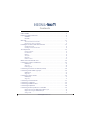 2
2
-
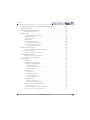 3
3
-
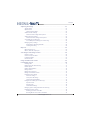 4
4
-
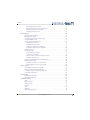 5
5
-
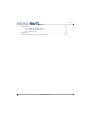 6
6
-
 7
7
-
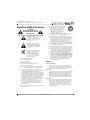 8
8
-
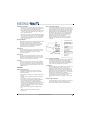 9
9
-
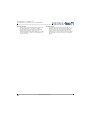 10
10
-
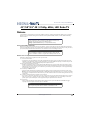 11
11
-
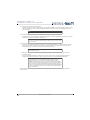 12
12
-
 13
13
-
 14
14
-
 15
15
-
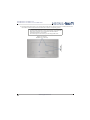 16
16
-
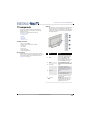 17
17
-
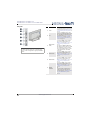 18
18
-
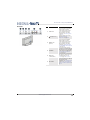 19
19
-
 20
20
-
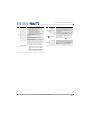 21
21
-
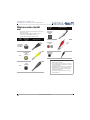 22
22
-
 23
23
-
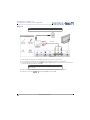 24
24
-
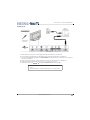 25
25
-
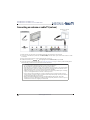 26
26
-
 27
27
-
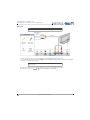 28
28
-
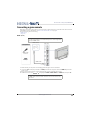 29
29
-
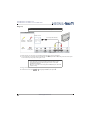 30
30
-
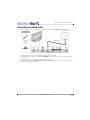 31
31
-
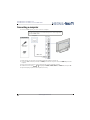 32
32
-
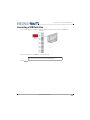 33
33
-
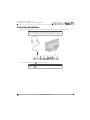 34
34
-
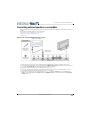 35
35
-
 36
36
-
 37
37
-
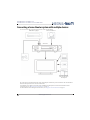 38
38
-
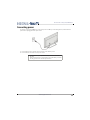 39
39
-
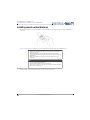 40
40
-
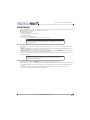 41
41
-
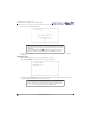 42
42
-
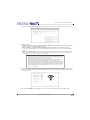 43
43
-
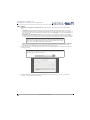 44
44
-
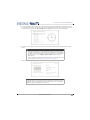 45
45
-
 46
46
-
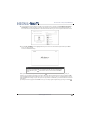 47
47
-
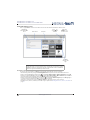 48
48
-
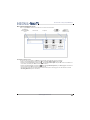 49
49
-
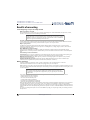 50
50
-
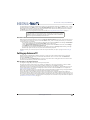 51
51
-
 52
52
-
 53
53
-
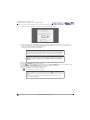 54
54
-
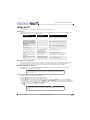 55
55
-
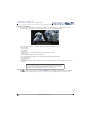 56
56
-
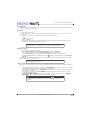 57
57
-
 58
58
-
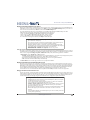 59
59
-
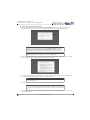 60
60
-
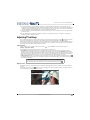 61
61
-
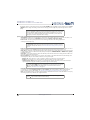 62
62
-
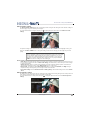 63
63
-
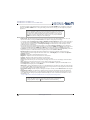 64
64
-
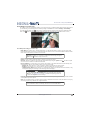 65
65
-
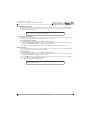 66
66
-
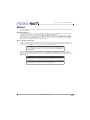 67
67
-
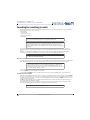 68
68
-
 69
69
-
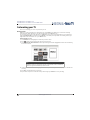 70
70
-
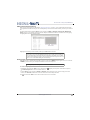 71
71
-
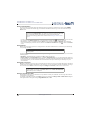 72
72
-
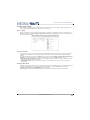 73
73
-
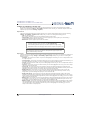 74
74
-
 75
75
-
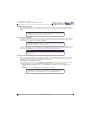 76
76
-
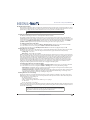 77
77
-
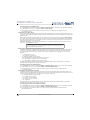 78
78
-
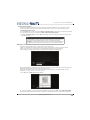 79
79
-
 80
80
-
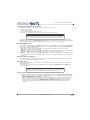 81
81
-
 82
82
-
 83
83
-
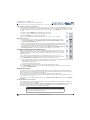 84
84
-
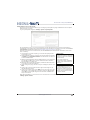 85
85
-
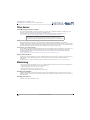 86
86
-
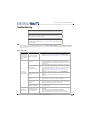 87
87
-
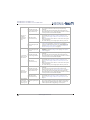 88
88
-
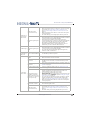 89
89
-
 90
90
-
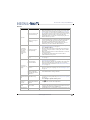 91
91
-
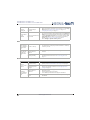 92
92
-
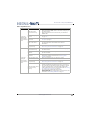 93
93
-
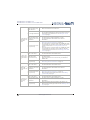 94
94
-
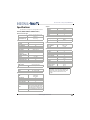 95
95
-
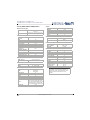 96
96
-
 97
97
-
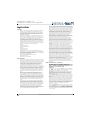 98
98
-
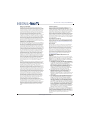 99
99
-
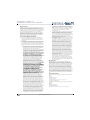 100
100
-
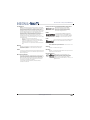 101
101
-
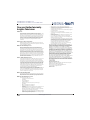 102
102
-
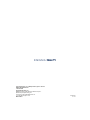 103
103
Insignia NS-55DR710NA17 User manual
- Category
- LED TVs
- Type
- User manual
- This manual is also suitable for
Ask a question and I''ll find the answer in the document
Finding information in a document is now easier with AI
Related papers
-
Insignia NS-24DF310NA19 Hard reset manual
-
Insignia NS-65DF710NA21 User manual
-
Insignia NS-29D310NA15 Quick setup guide
-
Insignia NS-32D311NA15 Important information
-
Insignia Flat Panel Television NS-28D310NA15 User manual
-
Insignia NS-39DR510NA17 39″ 1080p, 60Hz, LED Roku TV User guide
-
Insignia NS-55DR710NA17 User manual
-
Insignia NS-HZ313/ NS-HZ313-C Optical/ Coaxial Digital to Analog Converter Quick setup guide
-
Insignia NS-MTSA1 User guide
-
Insignia NS-50D510NA17 Installation guide
Other documents
-
Roku Premiere User guide
-
Philips 55PUL6643-F7 User guide
-
Hisense TV™ Version 8.0 User manual
-
RCA RTR2461-CA Roku Smart LED TV User guide
-
Roku 4400R User manual
-
RCA RHOR406 40 Inch ROKU SMART TV User manual
-
Element E4ST6519RKU User manual
-
NetCommWireless NB16DG Administration Manual
-
Roku HD Owner's manual
-
Roku NULL Let's Get Started