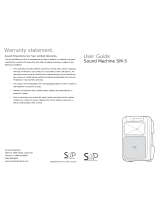Page is loading ...

Owner’s Manual
Please read before using this equipment.
SSM-1750 4-Channel
Stereo Audio Mixer
32-3008.fm Page 1 Thursday, April 6, 2000 4:03 PM

2
ˆ
Contents
Features .................................................................................................................................. 4
Preparation ............................................................................................................................. 6
Presetting the Controls ...................................................................................................... 6
Connecting the Outputs .................................................................................................... 6
Connecting Inputs ............................................................................................................. 6
Connecting Microphones ........................................................................................... 7
Connecting Power ............................................................................................................. 7
Connecting a Lamp ........................................................................................................... 7
Connecting Headphones ................................................................................................... 7
Listening Safely ......................................................................................................... 7
Operation ................................................................................................................................ 7
Presetting the Input Signal Levels ..................................................................................... 8
Presetting the Channel Inputs ................................................................................... 8
Presetting a Microphone ............................................................................................ 9
Presetting the Auxiliary Input ..................................................................................... 9
Mixing the Inputs ............................................................................................................. 10
Playing One Input Source ........................................................................................ 10
Monitoring a Second Input Source ........................................................................... 10
Switching to the Second Input Source ..................................................................... 11
Notes on Mixing ....................................................................................................... 11
Using the Special Controls .............................................................................................. 11
Using the Tone Controls ........................................................................................... 11
Using Gain ............................................................................................................... 11
Setting the Sound Balance ...................................................................................... 12
Using a Microphone ........................................................................................................ 12
Using an XLR Microphone ....................................................................................... 12
Using an AUX Microphone ....................................................................................... 12
Using TALKOVER .................................................................................................... 12
Using MUTE LEVEL ................................................................................................ 12
Using PAN ................................................................................................................ 12
Using SOUND EFFECTS ................................................................................................ 12
Using ECHO EFFECTS .................................................................................................. 12
Adjusting the Echo Delay, Repeat, and Volume ...................................................... 13
Using Sound Effect Devices ............................................................................................ 13
Playing the Signal from the Sound Effect Device .................................................... 13
Playing Input Signals through the Sound Effect Device ........................................... 13
©
2000 Tandy Corporation.
All Rights Reserved.
RadioShack and RadioShack.com are trademarks used by Tandy Corporation.
32-3008.fm Page 2 Thursday, April 6, 2000 4:03 PM

3
Care ....................................................................................................................................... 14
Replacing the Fuse ......................................................................................................... 14
Troubleshooting ................................................................................................................... 14
Specifications ...................................................................................................................... 15
WARNING:
To reduce the risk of fire or
shock hazard, do not expose this product to rain
or moisture.
CAUTION
RISK OF ELECTRIC SHOCK.
DO NOT OPEN.
CAUTION:
TO REDUCE THE RISK OF
ELECTRIC SHOCK, DO NOT REMOVE
COVER OR BACK. NO USER-SERVICE-
ABLE PARTS INSIDE. REFER SERVICING
TO QUALIFIED PERSONNEL.
This symbol is intended to alert
you to the presence of uninsu-
lated dangerous voltage within
the product’s enclosure that might
be of sufficient magnitude to con-
stitute a risk of electric shock. Do
not open the product’s case.
This symbol is intended to inform
you that important operating and
maintenance instructions are
included in the literature accom-
panying this product.
!
!
32-3008.fm Page 3 Thursday, April 6, 2000 4:03 PM

4
Features
ˆ
Features
Your RadioShack 4-Channel Stereo Audio Mixer is a sophisticated control center, perfect for
mixing sound from multiple playback sources such as a microphone, tuner, CD player, turnta-
ble, or the audio output from a VCR.
It is ruggedly constructed for home or professional use and its wide-range volume controls let
you adjust sound levels to achieve the right mix for playing through your speaker system or for
recording. The mixer's many features give you almost limitless sound combinations.
1
DJ MIC
— lets you connect a balanced,
low impedance microphone with an XLR
plug.
2
BASS/MID/HIGH
—
let you adjust the
tone of the selected input for customized
sound.
3
GAIN
— individual controls let you fine
tune each input’s volume.
4PAN
— lets you control the output of the
DJ MIC
and
AUX MIC/LINE
.
5
LEVEL
— lets you adjust the micro-
phones' volumes before mixing them in.
6
TALKOVER
— decreases the volume of
the input sources so you can talk over
them using the microphone.
7
MUTE LEVEL
— lets you adjust the back-
ground music volume when using
TALK-
OVER
.
8
CH1
,
CH2
,
CH3
,
CH4
Slide Volume Con-
trols
— for fingertip control of sound
mixing and fading.
32-3008.fm Page 4 Thursday, April 6, 2000 4:03 PM

5
Features
9 Assign Controls—
let you select the in-
put sources to be mixed.
10
CROSS
FADER
— lets you smoothly
switch between two input sources.
11
SOUND EFFECT
— let you create a spe-
cial sound performance using the six
preprogrammed sound effects.
12
CUE LEVEL
— lets you adjust the head-
phone's volume.
13
CUE ASSIGN
— lets you select the chan-
nel where the desired audio input source
is located so you can monitor and pre-
pare it before mixing it in.
14
BALANCE
—
lets you adjust the sound
balance between the left and right
speakers.
15
MASTER
— adjusts the overall volume of
DJ MIG
,
AUX
,
CH1
,
CH2
,
CH3
,
CH4
,
RE-
CEIVE
input, and sound effects.
16
MONO/STEREO
Selector
— lets you set
the output to stereo or monaural.
17
POWER
—
turns the mixer on and off.
18 Lamp Jack
— lets you install a 12V/3W
lamp to light up the mixer controls.
19
ECHO
Controls —
let you tailor the
sound to compensate for a location’s
conditions or for personal preference.
20
VU
(Volume Unit) —
two meters indi-
cate the total stereo output signal levels.
21 Stereo Line Outputs
— let you connect
the mixer's output to your receiver/am-
plifier and tape deck so you can play the
sounds from your input sources through
your speaker system, and record them.
22 Sound Effect Jacks
— let you connect
another sound effect device, such as an
echo reverb, and either play the signal
from it or play another input's signal
through it. You can also vary the volume
of the signal.
23 Stereo Line Inputs —
let you connect
most line-level audio sources such as a
CD player, tape deck, tuner, camcorder,
or VCR.
24 Auxiliary Microphone Input
— lets you
connect a low impedance microphone
with a
1
/
4
-inch plug.
25 Stereo Phono Inputs
— for connecting
low-level audio sources, such as a turn-
table with a magnetic cartridge.
26 Mono Line Input
— lets you connect a
mono input source, such as a wireless
microphone receiver.
32-3008.fm Page 5 Thursday, April 6, 2000 4:03 PM

6
Preparation
ˆ
Preparation
PRESETTING THE
CONTROLS
Warning:
A sudden high output from the
mixer could damage your hearing, especially
if you use headphones, and might also dam-
age the audio devices connected to the mix-
er's output. Before using the mixer, make
sure you set your receiver/amplifier's volume
control to its minimum volume level setting.
Before you connect the power cord, make
sure you set
POWER
to off. To avoid sudden
and inaudible sound outputs from any audio
devices that you connect to the mixer, be
sure to have their power controls set to off,
and any tone controls set to flat.
CONNECTING THE
OUTPUTS
To play the mixer's output signal through
your sound system (for events such as par-
ties, dances, conferences, and so on), con-
nect one end of an audio patch cord (not
supplied) to the mixer's
OUTPUT AMP L
(white) and
R
(red) jacks, then connect the
other end to your receiver/amplifier's left and
right input jacks, matching left to left, and
right to right.
To record the mixer's output signal, connect
one end of an audio patch cord (not sup-
plied) to the mixer's
OUTPUT REC L
(white)
and
R
(red) jacks, then connect the other end
to your tape deck's left and right line input
jacks, matching left to left, and right to right.
CONNECTING INPUTS
You can connect up to ten audio input sourc-
es (such as cassette tape decks, CD players,
tuners, two magnetic-cartridge turntables, a
camcorder or a VCR) to the mixer’s input
jacks on the back panel. You can also con-
nect microphones to the appropriate jacks on
the top and back panels.
1. Connect the line-level outputs from up to
six audio sources to the
LINE 1
,
LINE2
,
LINE 3
,
LINE 4
,
LINE 5
, and
LINE 6
input
jacks, matching left to left, and right to
right.
Caution:
Do not connect an audio
source with a line-level output to the
low-level
PHONO 1
,
PHONO 2
, or
AUX
MIC
audio input jacks.
2. Connect the low-level outputs from up to
two audio sources (such as magnetic
cartridge turntables) to the
PHONO 1
and
PHONO 2
input jacks, matching left to
left, and right to right.
Note:
If you connect magnetic cartridge
turntables, connect their ground wires
(usually black or green) to
GND
.
3. Connect a sound effect device (such as
an echo reverb or a digital sampler pro-
cessor) to the
EFFECT SEND
(output)
and
EFFECT RECEIVE
(input) jacks,
matching left to left, and right to right.
4. Connect a mono input source (such as a
wireless microphone receiver) to the
AUX LINE MONO
jacks, matching left to
left, and right to right.
32-3008.fm Page 6 Thursday, April 6, 2000 4:03 PM

7
Operation
Connecting Microphones
You can connect two microphones (not sup-
plied) to the mixer.
Connect a microphone with an XLR plug to
DJ MIC
on the top panel’s upper left corner.
Connect a microphone with a
1
/
4
-inch (6.35
mm) plug to
AUX MIC
on the back panel’s
lower right corner.
CONNECTING POWER
Note:
Before you connect the mixer's power
cord, make sure power is turned off by press-
ing
POWER
(if the control is out, the power is
off).
Connect the power cord to a standard AC
outlet.
Caution:
The power cord has a polarized
plug that fits only one way into a standard AC
outlet. If the plug does not fit, turn it over so it
fits properly. Do not force it!
CONNECTING A LAMP
The mixer has a
12V/3W MAX LAMP
socket
for connecting a 12V/3W BNC lamp so you
can see the control panel in dark or low light
conditions.
CONNECTING
HEADPHONES
To listen in privacy or monitor the audio
source inputs so you can locate an exact
passage or section before mixing it, connect
a pair of stereo headphones (not supplied)
with a
1
/
4
-inch (6.35 mm) plug to the
PHONES
jack on the mixer's lower right corner.
Your local Radio Shack store carries a wide
selection of headphones.
Listening Safely
Do not listen at extremely high volume lev-
els. Extended, high-volume listening can
lead to permanent hearing loss.
To protect your hearing when you use head-
phones, always follow these guidelines to set
the listening volume.
•Set
CUE LEVEL
to
0
before you begin lis-
tening.
• After you put on the headphones, adjust
CUE LEVEL
to a comfortable listening
volume level.
• Once you set the headphones' volume,
do not increase it. Over time, your ears
adapt to the volume level, so a volume
level that does not cause discomfort
might still damage your hearing.
ˆ
Operation
1. Set the volume levels on the output
devices (receiver, amplifier, or tape
deck) to minimum and turn them on.
2. Press
POWER
to turn on the mixer. The
POWER indicator lights.
3. Turn on the input sources you want to
mix.
4. Preset the input signal levels (see “Pre-
setting the Input Signal Levels” on
Page 8).
5. Mix the audio input sources (see “Mixing
the Inputs” on Page 10).
32-3008.fm Page 7 Thursday, April 6, 2000 4:03 PM

8
Operation
6. After you finish mixing, turn down the
volume on the output audio devices, turn
off the input and output audio devices
(amplifiers, tape decks, and so on), then
press
POWER
so it pops up to turn off
the mixer. The POWER indicator turns
off.
PRESETTING THE INPUT
SIGNAL LEVELS
To avoid accidentally over-driving a channel
or prematurely mixing in an audio input
source, start with the following settings:
• All volume slide controls set to
0
.
• Both
ASSIGN
switches set to
OFF
.
•All
GAIN
knobs set mid level.
•All
HIGH
,
MID
,
and
BASS
controls,
CUE
LEVEL
,
DJ MIC LEVEL
,
AUX
LEVEL
,
SEND
,
RECEIVE
, and
MASTER
set to
0
.
Rotate
MASTER
clockwise and temporarily
set it to about the 5th marker.
Note:
The
MASTER
volume control adjusts
the overall volume of
DJ MIC
,
AUX
,
CH1
,
CH2
,
CH3
,
CH4
,
RECEIVE
input, and sound effects.
The mixer uses two volume unit (VU) meters
to indicate the total stereo output signal level.
For the best results, each input signal level
should normally be set so the VU meters
never move into the red range (
0
or above).
Distortion is likely to occur on audio peaks if
the meter moves into the red range.
For monaural output, set
MONO/STEREO
to
MONO
. For stereo output, set it to
STEREO
.
Presetting the Channel Inputs
Follow these steps to preset each channel
input you plan to mix.
Notes:
• If you did not connect an input source to
every jack or do not want to mix every
input source connected to the mixer's
input jacks, you do not need to preset
every channel input. Decide which
source(s) you want to preset and mix,
then preset those inputs only.
• While you adjust the input signal levels
for channels 1, 2, 3, and 4, either use
the headphones or turn up the receiver/
amplifier's volume to a comfortable lis-
tening level (not necessarily the final
usable level).
• Do not play a quiet portion of music
while you adjust the volume levels, oth-
erwise the volume levels for channels 1,
2, 3, and 4 will be over-driven during the
loud portions of the music.
1. Set the channel selector to the desired
input source.
2. Start playback of the selected input
source.
3. Adjust the
HIGH
,
MID
, and
BASS
controls
as desired. See “Using the Tone Con-
trols” on Page 11.
Note:
If you are using an external equal-
izer, leave the tone controls set to
0
and
adjust the tone on the external equalizer.
4. Slowly slide up the channel volume con-
trol until you get a reading of up to
0
on
both VU meters.
Important:
Note the channel volume level
slide control's setting for the selected audio
source, so each time you want to mix that
source you can slide the volume control to
the correct setting.
32-3008.fm Page 8 Thursday, April 6, 2000 4:03 PM

9
Operation
Notes:
• If it was necessary to set the channel
volume level slide control to
10
to get a
reading of up to
0
on the VU meter, then
slide it down to about
8
and adjust the
GAIN
control to get a reading of up to
0
on the VU meters. (See “Using Gain” on
Page 11.)
• If the above does not work, set
GAIN
to
mid level and rotate
MASTER
clockwise
until you get a reading of
0
on the VU
meters.
• Readjusting
MASTER
affects the level of
the previously set input sources.
You
must readjust those sources until you
get a reading of up to
0
on the VU
meters for each input source.
5. Stop playback of the selected input
source.
6. Repeat these steps for each channel
input you plan to mix.
Presetting a Microphone
1. If your XLR or auxiliary microphone has
an ON/OFF control, set it to ON.
If your XLR or auxiliary microphone
does not have an ON/OFF control, set
DJ MIC LEVEL
or
AUX LEVEL
to
0
.
2. While talking continuously, adjust
DJ MIC
LEVEL
or
AUX LEVEL
until you get a
reading of up to
0
on both VU meters.
(See “Using an XLR Microphone” on
Page 12 and “Using an AUX Micro-
phone” on Page 12.)
Important:
Note the
DJ MIC LEVEL
or
AUX
LEVEL
setting, so each time you want to mix
the microphone, you can set the control to
the correct setting.
Notes:
• If it was necessary to set
DJ MIC LEVEL
or
AUX LEVEL
all the way to
10
in order
to get a reading of up to
0
on the VU
meter, then turn it down to about
8
and
adjust the
DJ MIC GAIN
control to get a
reading of up to
0
on the VU meters.
(See “Using Gain” on Page 11.)
If that does not work, set
DJ MIC GAIN
or
AUX GAIN
to mid level and rotate
MAS-
TER
clockwise until you get a reading of
0
on the VU meters.
• If you must readjust
MASTER
, remem-
ber, doing so affects the level of the pre-
viously set input sources. You must
readjust those sources until you get a
reading of up to
0
on the VU meters for
each input source.
3.
I
f your XLR or auxiliary microphone has
an ON/OFF control, set it to OFF.
If your XLR or auxiliary microphone
does not have an ON/OFF control, set
DJ MIC LEVEL
or
AUX LEVEL
to
0
.
Presetting the Auxiliary Input
1. To preset the
AUX LINE
input source, set
AUX
to
LINE
.
2. Start playback of the selected input
source.
3. Adjust the
HIGH
,
MID
, and
BASS
controls
as desired. See “Using the Tone Con-
trols” on Page 11.
Note:
If you are using an external equal-
izer, leave the tone controls set to
0
and
adjust the tone on the external equalizer.
4. Slowly adjust
AUX LEVEL
until you get a
reading of
0
on both VU meters.
32-3008.fm Page 9 Thursday, April 6, 2000 4:03 PM

10
Operation
Important:
Note the
AUX LEVEL
setting,
so each time you want to mix that
source you can set the control to the
correct setting.
Notes:
• If it was necessary to set the
AUX LEVEL
control to
10
to get a reading of up to
0
on the VU meter, then set
AUX LEVEL
to
about
8
and adjust the
AUX GAIN
control
to get a reading of up to
0
on the VU
meters. (See “Using Gain” on Page 11.)
• If the above does not work, set
AUX
GAIN
mid level and rotate
MASTER
clockwise until you get a reading of
0
on
the VU meters.
• Readjust
MASTER
affects the level of the
previously set input sources. You must
readjust those sources until you get a
reading of up to
0
on the VU meters for
each.
5. Stop playback of the selected input
source.
MIXING THE INPUTS
You can connect input signals from up to 12
audio sources, select any two of the channel
input sources, then mix them so only one or
both play through your sound system.
Mixing requires three operations:
• Playing one input source.
• Monitoring the next input source.
• Switching to the next input source.
You can start with either of the two selected
sources.
To prevent prematurely mixing audio sourc-
es, set all volume level controls to
0
.
To avoid sudden and inaudible sound out-
puts from any audio devices that you con-
nect to the mixer, be sure to set their power
controls to off and any tone controls to flat.
Playing One Input Source
1. Set
ASSIGN
A
to the desired source,
then set
CROSS FADER
to
A
.
2. Select the mixer's input —
CH 1
,
CH 2
,
CH 3
, or
CH 4
.
3. Set the input selector control to the input
source you want to play first through
your sound system.
4. Adjust the receiver's or amplifier's (not
the mixer's) volume control to the
desired volume.
Make sure the first input source's vol-
ume level slide control is set to the cor-
rect preset position.
5. Start playback of the input source.
Monitoring a Second Input Source
Monitoring a second input source's signal
level requires selecting the input source that
is not currently playing, finding the desired
section you want to mix, then adjusting the
source's sound level so it matches the vol-
ume level of the source currently playing.
1. Connect and put on headphones.
Note:
You can listen to one channel
through the headphones while the other
channel is playing through the sound
system.
2. Set
ASSIGN B
to the second input
source.
3. Set
CUE ASSIGN
to the audio input
source (
CH 1
,
CH 2
,
CH 3
, or
CH 4
) you
want to monitor.
32-3008.fm Page 10 Thursday, April 6, 2000 4:03 PM

11
Operation
4. Set the desired channel volume level
slide control to the preset position.
5. Adjust
CUE LEVEL
to a comfortable lis-
tening level.
6. Start playback of the input source you
want to play next through your sound
system.
7. Set the input device to the desired sec-
tion of music, then stop or pause the
input device.
Switching to the Second Input
Source
1. Start playback of the second input
source.
2. Slide
CROSS FADER
from
A
to
B
when
you are ready to play the second
source’s sound through your sound sys-
tem.
Slide
CROSS FADER
:
• To the left to fade in the channel
selected by
ASSIGN A
and fade out
the channel selected by
ASSIGN B
.
• To the right to fade in the channel
selected by
ASSIGN B
and fade out
the channel selected by
ASSIGN A
.
• To the
center
to equally mix the two.
Notes on Mixing
• If you set
CROSS FADER
to
A
to play the
channel selected by
ASSIGN A
, then you
must set
CUE ASSIGN
to
CH 1
to monitor
CH 1
, to
CH 2
to monitor
CH 2
, to
CH 3
to
monitor
CH 3
, and to
CH 4
to monitor
CH
4
. The same applies when you set
CROSS FADER
to
B
.
• To mix any two inputs selected by the
ASSIGN
switches, set each
ASSIGN
switch to the desired channel. Then use
CROSS FADER
to mix the two.
• Do not slide
CROSS FADER
to the center
if you want to
monitor
one channel while
the other is playing. Otherwise, the
sound from the channel you monitor will
also be heard through your sound sys-
tem. Instead, slide
CROSS FADER
to the
channel you are not monitoring. For
example, to monitor channel 1 (selected
by
ASSIGN A
) while channel 2 (selected
by
ASSIGN
B
) is playing, slide
CROSS
FADER
to
B
.
• Use
CUE LEVEL
to listen to the input
controlled by the
CUE ASSIGN
switch
and what is playing on the currently
selected output device.
USING THE SPECIAL
CONTROLS
Using the Tone Controls
Your mixer has a set of tone controls for
each microphone and for channels 1–4. You
can tailor the high, middle, and low frequen-
cy sounds for each.
For normal sound, leave
BASS
,
MID
, and
HIGH
set to
0
.
Rotate
HIGH
,
MID
or
BASS
toward
+10
to in-
crease, or toward
–10
respectively to de-
crease the high, middle, and low frequency
sounds.
Using Gain
Since the input levels of each sound source
are different, the
GAIN
controls let you fine
tune each selected input's volume. Rotate
the desired
GAIN
control toward
MAX
to in-
crease the volume and toward
MIN
to reduce
it.
32-3008.fm Page 11 Thursday, April 6, 2000 4:03 PM

12
Operation
Note:
We recommend you not adjust the
GAIN
controls after you have preset the in-
puts as some sound imbalance could occur.
Setting the Sound Balance
BALANCE
lets you adjust the sound balance
between the left and right speakers. If your
speakers are properly positioned and your
listening area is centered between the
speakers, the center setting of the control is
usually the best.
If the sound seems to be louder from one
speaker, adjust
BALANCE
until the sound
seems to be coming from a point midway be-
tween the speakers.
USING A MICROPHONE
Using an XLR Microphone
To mix the microphone connected to the
XLR jack with other audio input sources, ad-
just
DJ MIC LEVEL
to increase or decrease
the microphone volume without affecting the
volume of the other inputs.
Set
DJ MIC LEVEL
to
0
when you are not us-
ing the DJ microphone. Or, if the microphone
has an ON/OFF control, set it to OFF and
leave
DJ MIC LEVEL
at its preset position.
Using an AUX Microphone
To mix a microphone connected to the
AUX
MIC
jack with other audio input sources, set
AUX MIC/LINE
to
MIC
. Adjust
AUX LEVEL
to
increase or decrease the microphone vol-
ume without affecting the volume of the other
inputs.
When you are not using an
AUX
microphone,
set
AUX MIC/LINE
to
LINE
. This lets you mix
the output from the device connected to
AUX
LINE MONO
jacks.
Using TALKOVER
To use the microphone and reduce other au-
dio inputs so the microphone can be heard
more clearly, set
TALKOVER
to
ON
.
To turn off
TALKOVER
, set T
ALKOVER
to
OFF
. All the audio inputs including
DJ MIC
and
AUX MIC
play at the same output level,
and the background music volume is not re-
duced.
Using MUTE LEVEL
To increase background music when using
TALKOVER
, rotate
MUTE LEVEL
toward
MIN
.
To reduce background music, rotate it to-
ward
MAX
.
Using PAN
To play either microphone or the
AUX LINE
output on the left or right channel, adjust the
appropriate
PAN
control. Set it to
L
to play
through the left channel, to
R
to play through
the right channel, or to any other position be-
tween
L
and
R
to play through both channels.
USING SOUND EFFECTS
There are six preprogrammed sound effects
for your mixing selection — a hi-hat close, a
rim shot, a cow bell, a cymbal, a bass drum,
and a laser drum.
To play a sound effect, repeatedly press or
hold down the desired
SOUND EFFECT
but-
ton.
Rotate
SOUND EFFECT LEVEL
left or right to
increase and decrease the sound effect vol-
ume.
USING ECHO EFFECTS
The mixer plays echo effects, and lets you
adjust the echo delay, the number of echo
repeats, and the echo's volume.
32-3008.fm Page 12 Thursday, April 6, 2000 4:03 PM

13
Operation
The echo is applied to the sound before all
the inputs are mixed.
Set
ECHO
to
MIC
to turn on the echo effect
for the microphones and the
AUX LINE
input.
Set
ECHO
to
MUSIC
to turn on the echo effect
for Channels 1, 2, 3, and 4 outputs.
To turn off the echo effect, set
ECHO
to
OFF
.
Adjusting the Echo Delay, Repeat,
and Volume
The
ECHO DELAY
control lets you adjust the
time delay for an echo. Set
ECHO DELAY
to
0
for a minimum time delay and to
10
for a
maximum time delay.
The
ECHO REPEAT
control lets you control
the length of time a tone is repeated (rever-
beration). Set
ECHO REPEAT
to
10
for the
longest time repeat and to
0
for the shortest.
The
ECHO LEVEL
control lets you adjust the
output level of the echo effect. Rotate
ECHO
LEVEL
toward
10
to increase the echo level
and toward
0
to decrease it.
USING SOUND EFFECT
DEVICES
Playing the Signal from the Sound
Effect Device
To play signals from a device connected to
the
EFFECT
jacks, set the
RECEIVE
switch to
ON
. When you are not using the connected
inputs, set the
RECEIVE
switch to
OFF
.
Rotate
RECEIVE
to adjust the volume of the
input connected to the
EFFECT
jacks without
changing the sound effect device's volume.
Rotate
RECEIVE
toward
10
to increase the
volume and toward
0
to decrease it.
Playing Input Signals through the
Sound Effect Device
You can play inputs selected by the channel
selectors,
DJ MIC
, or
AUX
through other
sound effect devices connected to the mixer,
such as an echo reverb or a digital sampler
processor, and control playback through the
mixer. To play selected inputs through the
sound effect device, set
SEND ASSIGN
to the
selected input.
The
SEND
control lets you adjust the volume
of the selected sound to the sound effect de-
vice without changing the device's volume.
Rotate
SEND
toward
10
to increase the vol-
ume and toward
0
to decrease it.
32-3008.fm Page 13 Thursday, April 6, 2000 4:03 PM

14
Care
ˆ
Care
To enjoy your mixer for a long time:
• Keep the mixer dry. If it gets wet, wipe it
dry immediately.
• Use and store the mixer only in normal
temperature environments.
• Handle the mixer gently and carefully.
Do not drop it.
• Keep the mixer away from dust and dirt.
• Wipe the mixer with a damp cloth occa-
sionally to keep it looking new.
Modifying or tampering with the mixer’s inter-
nal components can cause a malfunction
and might invalidate its warranty. If your mix-
er is not performing as it should, take it to
your local RadioShack store for assistance.
REPLACING THE FUSE
Your mixer requires a 250-volt, 0.5-amp fuse
to protect it from power surges and short cir-
cuits. If the mixer suddenly turns off or will
not turn on, the fuse could be blown. Replace
the fuse with a 0.5-amp, 250volt, fast-acting,
1
1
/
4
x
1
/
4
inch fuse (not supplied).
Follow these steps to replace the fuse.
1. Using a Phillips screwdriver, unscrew
the fuse compartment cap on the back
of the mixer.
2. Remove the old fuse and replace it with
an identical fuse.
Caution:
Never use a fuse of a different
type or rating.
3. Replace the fuse compartment cap.
ˆ
Troubleshooting
We do not expect you to have any problems with your mixer, but if you have a problem, this in-
formation might help. If the problem persists, take the mixer to your local RadioShack store for
assistance.
Problem Possible Solution
The mixer does not work. Check the AC power connection and make sure the AC outlet is
“live.”
Check the power connection to the rest of the system (amplifier/
receiver, input sources, and so on).
Check the fuse. See “Replacing the Fuse” on Page 14.
No signal from an audio input
sources.
Make sure the
TALKOVER
switch is set to
OFF
.
Check the mixer’s and the source’s control settings.
Check the connection between the mixer and the input source.
You are getting a hum from the
PHONO sources.
Make sure the turntable’s ground wire (usually black or green) is
connected to the
GND
screw on the back of the mixer.
32-3008.fm Page 14 Thursday, April 6, 2000 4:03 PM

15
Specifications
ˆ
Specifications
Input Sensitivity/Impedance
DJ MIC (XLR jack) ............................................................. 1.5 mV, 600 ohms, Balanced/Unbalanced
AUX MIC (Phone jack) ....................................................................... 1.5 mV, 600 ohms, Unbalanced
Phono ......................................................................................................................... 3 mV/50 kOhms
Line ........................................................................................................................ 150 mV/27 kOhms
Output Level
Main Out ......................................................................................................................... 2V/10 kOhms
Record .................................................................................................................... 150 mV/10 kOhms
Send ....................................................................................................................... 150 mV/10 kOhms
Frequency Response ................................................................................................ 20–20k Hz ±3 dB
S/N Ratio
Mic ............................................................................................................................................... 55 dB
Phono .......................................................................................................................................... 65 dB
Line ............................................................................................................................................. 75 dB
Distortion
Mic .............................................................................................................................................. 0.20%
Phono ......................................................................................................................................... 0.08%
Line ............................................................................................................................................ 0.05%
Tone Control, DJ MIC, AUX, CH 1, CH 2, CH 3, CH4
HIGH Boost/Cut Range .............................................................................................. ±10dB at Center
MID Boost/Cut Range ................................................................................................ ±10dB at Center
BASS Boost/Cut Range ............................................................................................. ±10dB at Center
ECHO Delay Time .............................................................................................................. 50 –120ms
TALKOVER Attenuation ................................................................................................... –8 to –38 dB
Power Source ......................................................................................................... AC 120V, 60Hz, 20 Watt
Power Fuse ..................................................................................................................... 0.5 Amp/250 Volts
Dimensions (HWD).................................................................................................... 4
7
/
16
×
19
×
11 Inches
(113
×
482
×
280 mm)
Weight ......................................................................................................................................... 11 Ibs 6 oz
(5.15 kg)
Specifications are typical; individual units might vary. Specifications are subject to change and improve-
ment without notice.
You are getting a hum from other
input source
Make sure there are no low-level inputs connected to the
LINE
input
jacks.
You are getting feedback noise. Move the microphone further away from the output speakers or use
a unidirectional microphone.
Problem Possible Solution
32-3008.fm Page 15 Thursday, April 6, 2000 4:03 PM

32-3008
04A00
Printed in China
RadioShack
A Division of Tandy Corporation
Fort Worth, Texas 76102
Limited One-Year Warranty
This product is warranted by RadioShack against manufacturing defects in material and workman-
ship under normal use for one (1) year from the date of purchase from RadioShack company-owned
stores and authorized RadioShack franchisees and dealers. EXCEPT AS PROVIDED HEREIN, Ra-
dioShack MAKES NO EXPRESS WARRANTIES AND ANY IMPLIED WARRANTIES, INCLUDING
THOSE OF MERCHANTABILITY AND FITNESS FOR A PARTICULAR PURPOSE, ARE LIMITED
IN DURATION TO THE DURATION OF THE WRITTEN LIMITED WARRANTIES CONTAINED
HEREIN. EXCEPT AS PROVIDED HEREIN, RadioShack SHALL HAVE NO LIABILITY OR RE-
SPONSIBILITY TO CUSTOMER OR ANY OTHER PERSON OR ENTITY WITH RESPECT TO ANY
LIABILITY, LOSS OR DAMAGE CAUSED DIRECTLY OR INDIRECTLY BY USE OR PERFOR-
MANCE OF THE PRODUCT OR ARISING OUT OF ANY BREACH OF THIS WARRANTY, IN-
CLUDING, BUT NOT LIMITED TO, ANY DAMAGES RESULTING FROM INCONVENIENCE, LOSS
OF TIME, DATA, PROPERTY, REVENUE, OR PROFIT OR ANY INDIRECT, SPECIAL, INCIDEN-
TAL, OR CONSEQUENTIAL DAMAGES, EVEN IF RadioShack HAS BEEN ADVISED OF THE
POSSIBILITY OF SUCH DAMAGES.
Some states do not allow limitations on how long an implied warranty lasts or the exclusion or limita-
tion of incidental or consequential damages, so the above limitations or exclusions may not apply to
you.
In the event of a product defect during the warranty period, take the product and the RadioShack
sales receipt as proof of purchase date to any RadioShack store. RadioShack will, at its option, un-
less otherwise provided by law: (a) correct the defect by product repair without charge for parts and
labor; (b) replace the product with one of the same or similar design; or (c) refund the purchase
price. All replaced parts and products, and products on which a refund is made, become the prop-
erty of RadioShack. New or reconditioned parts and products may be used in the performance of
warranty service. Repaired or replaced parts and products are warranted for the remainder of the
original warranty period. You will be charged for repair or replacement of the product made after the
expiration of the warranty period.
This warranty does not cover: (a) damage or failure caused by or attributable to acts of God, abuse,
accident, misuse, improper or abnormal usage, failure to follow instructions, improper installation or
maintenance, alteration, lightning or other incidence of excess voltage or current; (b) any repairs
other than those provided by a RadioShack Authorized Service Facility; (c) consumables such as
fuses or batteries; (d) cosmetic damage; (e) transportation, shipping or insurance costs; or (f) costs
of product removal, installation, set-up service adjustment or reinstallation.
This warranty gives you specific legal rights, and you may also have other rights which vary from
state to state.
RadioShack Customer Relations, 200 Taylor Street, 6th Floor, Fort Worth, TX 76102
We Service What We Sell
12/99
32-3008.fm Page 16 Thursday, April 6, 2000 4:03 PM
/