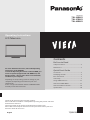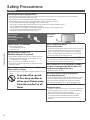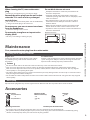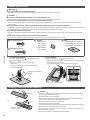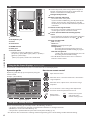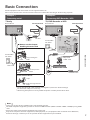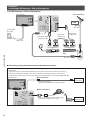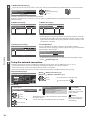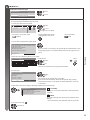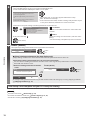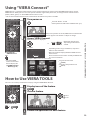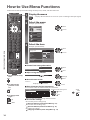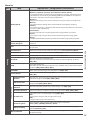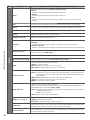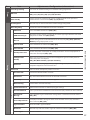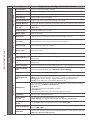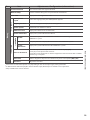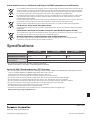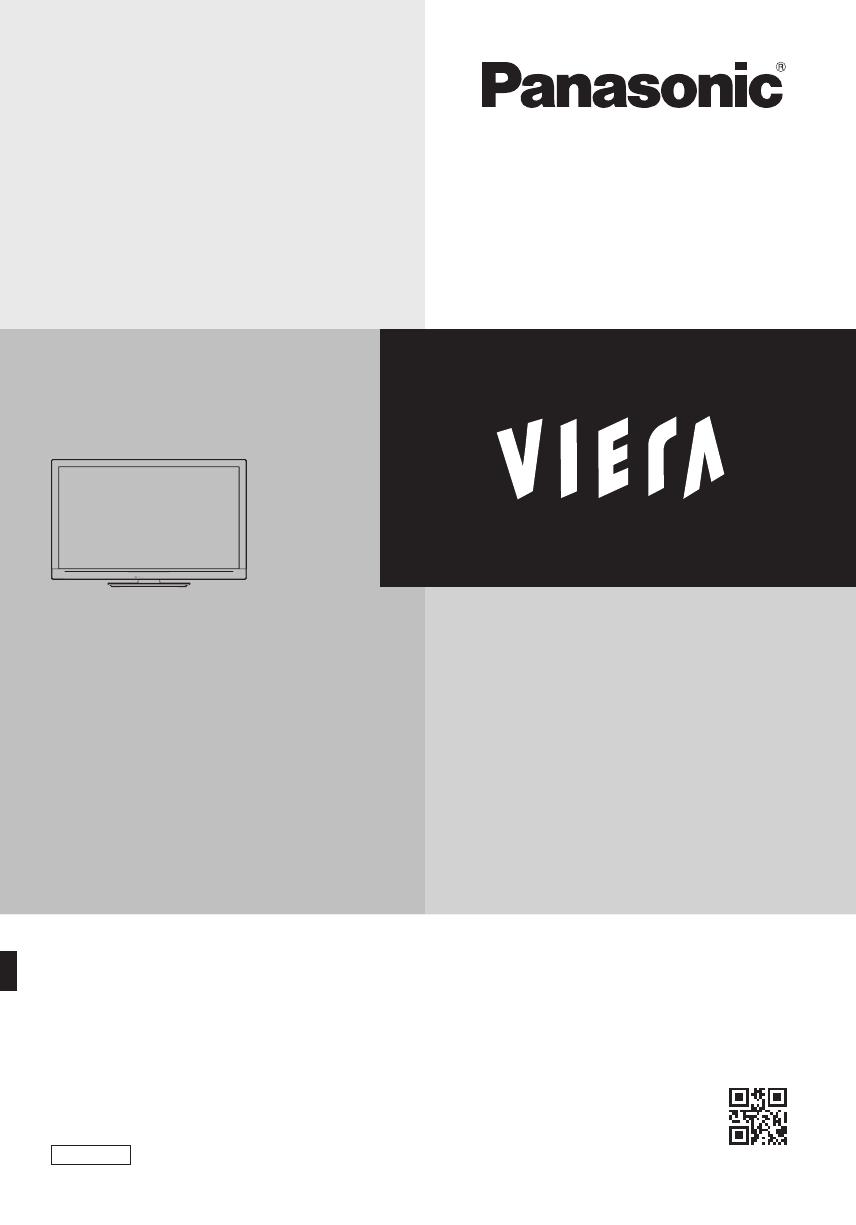
T
QB0E2099U1G
Operating Instructions
LCD Television
T hank you for purchasing this Panasonic product.
Please read these instructions carefully before operating this product and retain
them for future reference.
T he images shown in this manual are for illustrative purposes only.
Please refer to Pan European Guarantee Card if you need to contact your local
Panasonic dealer for assistance.
English
M odel No.
TX-L32E30Y
TX-L37E30Y
TX-L42E30Y
Contents
Be Sure to Read
Safety Precautions······················································2
M aintenance ································································3
Quick Start Guide
Accessories ···································································3
Identifying Controls ··················································· 5
B asic Connection ························································ 7
Auto Setup ···································································· 9
U sing “VIERA Connect” ···········································13
H ow to Use VIERA TOOLS ······································13
H ow to Use Menu Functions ································14
Specifications ·····························································20
For more detailed instructions, refer to the Operating
Instructions on the CD-ROM.
To view the Operating Instructions on the CD-ROM, you
need a computer equipped with a CD-ROM drive, and
Adobe® Reader® (Version 8.0 or later is recommended)
installed on your computer.
D epending on the operating system or settings on your
comp
uter, the Operating Instructions may not start
automatically.
I n this case, open the PDF file under the “MANUAL” folder
manually to view the instructions.
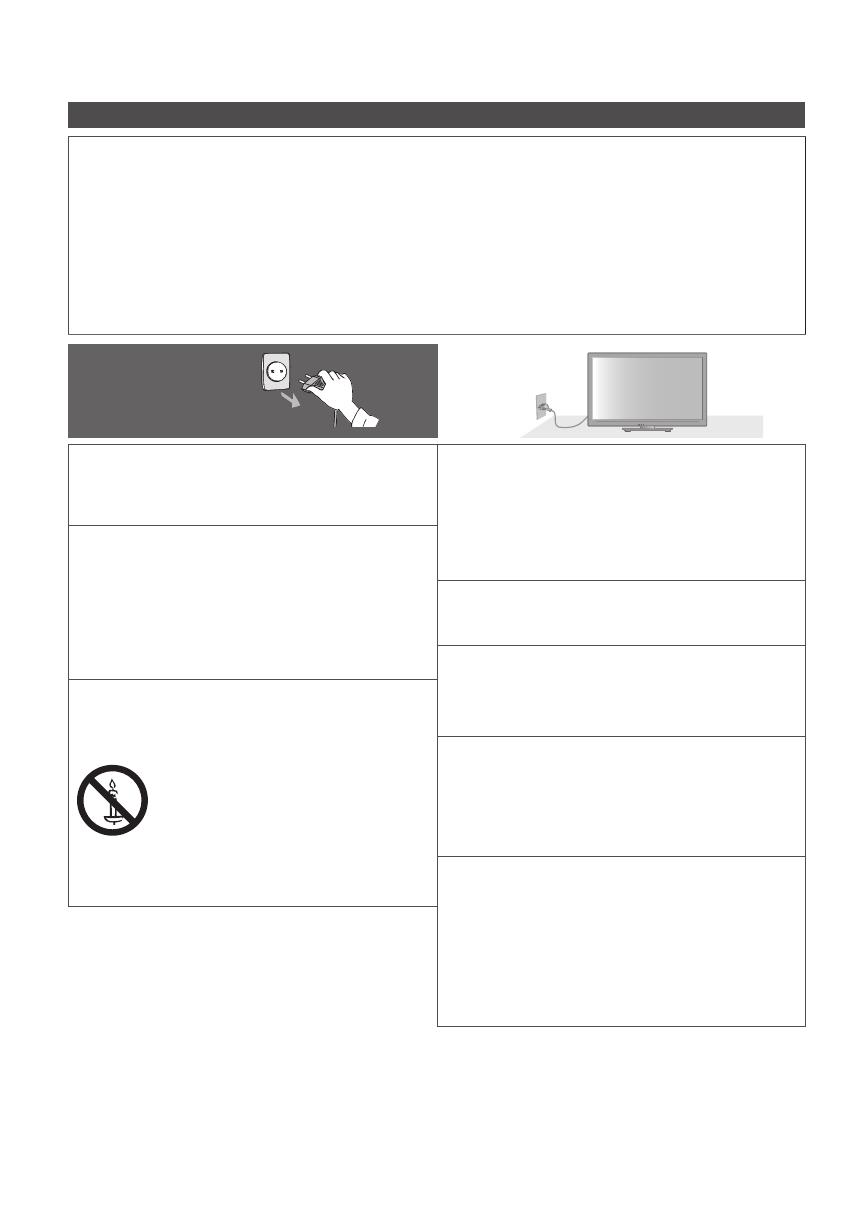
Safety Precautions
2
Safety Precautions
Warning
Handling the mains plug and lead
•
I nsert the mains plug fully into the socket outlet. (If the mains plug is loose, it could generate heat and cause fire.)
•
E nsure that the mains plug is easily accessible.
•
D o not touch the mains plug with a wet hand. This may cause electrical shock.
•
D o not damage the mains lead, damaged lead may cause fire or electrical shock.
•
D o not move the TV with the lead plugged into a socket outlet.
•
D o not place a heavy object on the lead or place the lead near a high temperature object.
•
D o not twist the lead, bend it excessively or stretch it.
•
D o not pull on the lead. Hold onto the mains
plug body when disconnecting the plug.
•
D o not use a damaged mains plug or socket outlet.
•
E nsure the TV does not crush the mains lead.
If you find any
abnormality,
remove the mains plug
immediately!
AC 220-240 V
50 / 60 Hz
Power source / Installation
•
T his TV is designed for:
•
AC 220-240 V, 50 / 60 Hz
•
T able-top use
Do not remove covers and
NEVER modify the TV yourself
•
H igh voltage components may cause serious electrical
shock, do not remove the rear cover as live parts are
accessible when it is removed.
•
T here are no user serviceable parts inside.
•
H ave the TV checked, adjusted or repaired at your local
Panasonic dealer.
Do not expose the TV to direct sunlight and
other sources of heat
•
Avoid exposing the TV to direct sunlight and other sources
of heat.
To prevent the spread
of fire, keep candles or
other open flames away
from this product at all
times
Do not expose to rain or
excessive moisture
•
T o prevent damage which might result in electric shock or
fire, do not expose this TV to rain or excessive moisture.
•
T his TV must not be exposed to dripping or splashing
water and objects filled with liquid, such as vases, must
not be placed on top of or above the TV.
Do not place foreign objects inside the TV
•
D o not allow any objects to drop into the TV through the
air vents as fire or electric shock may result.
Do not place the TV on sloped or unstable
surfaces, and ensure that the TV does not
hang over the edge of the base
•
T he TV may fall or tip over.
Use only original dedicated pedestal /
mounting equipment
•
U sing an unapproved pedestal or other fixtures may make
the TV unstable, risking injury. Be sure to ask your local
Panasonic dealer to perform the setup or installation.
•
U se approved pedestals (p.4) / wall-hanging brackets.
Do not allow children to handle SD Card or
dangerous parts
•
A s with any small object, the SD Card could be swallowed
by young children. Please remove SD Card immediately
after use and store out of reach of children.
•
T his product contains possibly dangerous parts that
can be breathed in or swallowed by young children
accidentally. Keep these parts out of reach of young
children.

Safety Precautions | Maintenance | Accessories
3
Caution
When cleaning the TV, remove the mains
plug
•
Cleaning an energized TV may cause electric shock.
Remove the mains plug from the wall socket
when the TV is not in use for a prolonged
period of time
•
T his TV will still consume some power even in the Off mode,
as long as the mains plug is still connected.
Do not expose your ears to excessive volume
from the headphones
•
Irreversible damage can be caused.
Do not apply strong force or impact to the
display panel
•
T his may cause damage resulting in injury.
Do not block the rear air vents
•
Adequate ventilation is essential to prevent failure of
electronic components.
•
V entilation should not be impeded by covering the
ventilation openings with items such as newspapers, table
cloths and curtains.
•
We recommend that a gap of at least 10 cm is left all
around this TV even when placed inside a cabinet or
between shelves.
•
When using the pedestal, keep the space between the
bottom of the TV and the surface where the TV is set.
•
If pedestal is not used, ensure the vents in the bottom of
the TV are not blocked.
M inimum distance
10
10
10
10
(cm)
Maintenance
First, remove the mains plug from the socket outlet.
Display panel, Cabinet, Pedestal
Regular care :
G ently wipe the surface of the display panel, cabinet,
or pedestal by using a soft cloth to clean the dirt or
fingerprints.
For stubborn dirt :
D ampen a soft cloth with clean water or diluted neutral detergent
(1
part detergent to 100 parts water). Then wring the cloth and
wipe the surface. Finally, wipe away all the moisture.
Caution
•
D o not use a hard cloth or rub the surface too hard. This may cause scratches on the surface.
•
T ake care not to subject the TV’s surfaces to water or detergent. A liquid inside the TV could lead to product failure.
•
T ake care not to subject the surfaces to insect repellent, solvent, thinner or other volatile substances. This may degrade
surface quality or cause peeling of the paint.
•
T he surface of the display panel is specially treated and may be easily damaged. Take care not to tap or scratch the surface
with your fingernail or other hard objects.
•
D o not allow the cabinet and pedestal to make contact with a rubber or PVC substance for a long time. This may degrade
surface quality.
Mains plug
Wipe the mains plug with a dry cloth at regular intervals. Moisture and dust may lead to fire or electrical shock.
Accessories
Remote Control Batteries for the
Remote Control (2)
•
R6
(p.4)
Pedestal
(p.4)
•
N2QAYB000490
or
•
N2QAYB000672
Operating Instructions Pan European Guarantee Card
•
Accessories may not be placed all together. Take care not to throw them away unintentionally.
•
T his product contains possibly dangerous parts (such as plastic bags), that can be breathed in or swallowed by young
children accidentally. Keep these parts out of reach of yo
ung children.

Accessories
4
Attaching the pedestal
Warning
Do not disassemble or modify the pedestal.
•
O therwise the TV may fall over and become damaged, and personal injury may result.
Caution
Do not use any pedestal other than the one provided with this TV.
•
O therwise the TV may fall over and become damaged, and personal injury may result.
Do not use the pedestal if it becomes warped or physically damaged.
•
If you use the pedestal while it is physically damaged, personal injury may result. Contact your nearest Panasonic dealer
immediately.
During assembly, use only screws supplied and make sure that all screws are securely tightened.
•
If sufficient care is not taken to ensure screws are properly tightened during assembly, the pedestal will not be strong enough
to support the TV. It might fall over and become damaged and personal injury may result.
Ensure that the TV does not fall over.
•
If the TV is knocked or children climb onto the pedestal with the TV installed, the TV may fall over and personal injury may
result.
Two or more people are required to install and remove the TV.
•
If two or more people are not present, the TV may be dropped, and personal injury may result.
A
Assembly screw (4)
M5 × 15
B
Assembly screw (4)
M4 × 30
C
Bracket
•
TBL5ZA3017
()
TX-L32E30Y
TX-L37E30Y
•
TBL5ZA3014
(TX-L42E30Y)
D
Base
•
TBL5ZX0140 (TX-L32E30Y)
•
TBL5ZX0144 (TX-L37E30Y)
•
TBL5ZX0149 (TX-L42E30Y)
1
Assembling the pedestal
U se the assembly screws
A
to fasten the bracket
C
to the base
D
securely.
•
M ake sure that the screws are securely
tightened.
•
F orcing the assembly screws the wrong way
will strip the threads.
A
D
C
Front
H old the bracket not to
fall over
2
Securing the TV
U se the assembly screws
B
to fasten securely.
•
T ighten the four assembly screws loosely at first, then tighten
them firmly to fix securely.
•
C arry out the work on a horizontal and level surface.
B
B
F oam mat or thick soft cloth
Installing / removing remote’s batteries
1
Pull open
H ook
Caution
•
I ncorrect installation may cause battery leakage and corrosion, resulting
in damage to the remote control.
•
D o not mix old and new batteries.
•
R eplace only with same or equivalent type. Do not mix different battery
types (such as alkaline and manganese batteries).
•
D o not use rechargeable (Ni-Cd) batteries.
•
D o not burn or break up batteries.
•
D o not expose batteries to excessive heat such as sunshine, fire or the like.
•
M ake sure you dispose of batteries correctly.
•
E nsure batteries are replaced correctly, there is danger of explosion and
fire if battery is reversed.
•
D o not disassemble or modify the remote control.
2
N ote the correct
polarity (+ or -)
Close

Identifying Controls
EXIT
OPTION
TEXT
REC
PROGRAMME
STTL
INDEX HOLD
BACK/
RETURN
ASPECT
INPUT
LAST VIEW
TV
G
U
I
D
E
V
I
E
R
A
T
O
O
L
S
V
I
E
R
A
L
i
n
k
DVD/VCR
TV
AVTV
abc def
jkl
ghi
mno
tuvpqrs
wxyz
DIRECT TV REC
MENU
SD CARD
1
15
16
18
19
20
21
22
23
25
26
27
17
24
2
4
6
11
3
5
7
8
9
10
12
13
14
5
Identifying Controls
Remote Control
1
Standby On / Off switch
•
Switches TV On or Off standby
2
[ Media Player]
•
Switches to SD Card and USB device viewing /
listening mode
3
[Main Menu]
•
Press to access Picture, Sound, Timer and Setup
Menus
4
Aspect
•
C hanges aspect ratio
5
Information
•
D isplays channel and programme information
6
VIERATOOLS
•
D isplays some special feature icons and accesses
easily
7
[VIERA Link Menu]
8
OK
•
C onfirms selections and choices
•
Press after selecting channel positions to quickly
change channel
•
D isplays the Channel List
9
[Option Menu]
•
E asy optional setting for viewing, sound, etc.
10
Teletext
•
Switches to teletext mode
11
Subtitles
•
D isplays subtitles
12
Numeric buttons
•
C hanges channel and teletext pages
•
Sets characters
•
When in Standby mode, switches TV On (Press for
about 1 second)
13
Sound Mute
•
Switches sound mute On or Off
14
Volume Up / Down
15
Input mode selection
•
TV - switches DVB-C / DVB-T / Analogue mode
•
AV - switches to AV input mode from Input Selection
list
16
Direct TV Recording
•
R ecords programme immediately in DVD Recorder /
VCR with Q-Link or VIERA Link connection
17
[VIERA Connect]
•
D isplays VIERAConnect home screen
18
Exit
•
R eturns to the normal viewing screen
19
TV Guide
20
Cursor buttons
•
M akes selections and adjustments
21
Return
•
R eturns to the previous menu / page
22
Coloured buttons
(red-green-yellow-blue)
•
U sed for the selection, navigation and operation of
various functions
23
Hold
•
Freeze / unfreeze picture
•
H olds the current teletext page (teletext mode)
24
Index
•
R eturns to the teletext index page (teletext mode)
25
Last view
•
Switches to previously viewed channel or input mode
26
Channel Up / Down
27
Connected equipment operations

Identifying Controls
11 12 13
F
TV
AV
8
9
7
10
1
2
3
4
5
6
6
T V
1
AV2 terminals
2
Headphones jack
3
CI slot
4
SD Card slot
5
HDMI4 terminal
6
USB 3 port
7
Function select
•
[Volume] / [Contrast] / [Brightness] / [Colour] /
[Sharpness] / [Tint] (NTSC signal) / [Bass]
∗
/ [Treble]
∗
/
[Balance] / [Auto Setup]
∗
[Music] or [Speech] mode in the Sound Menu
8
C hannel Up / Down, Value change (when using the F
button), Switching the TV On (press either button for
about 1 second when in Standby mode)
9
Changes the input mode
10
Mains power On / Off switch
•
U se to switch the mains power.
If you turned the TV Off during Standby mode by the
remote control last time, the TV will be in Standby
mode when you turn the TV On with Mains power On
/ Off sw
itch.
11
Remote control signal receiver
•
D o not place any objects between the TV remote
control signal receiver and remote control.
12
C.A.T.S. (Contrast Automatic Tracking System)
sensor
•
Senses brightness to adjust picture quality when [Eco
Mode] in the Picture Menu is set to [On] (p.15)
13
Power and Timer LED
•
Red : Standby
Green : On
Orange : Timer Programming On
Orange (flash) :
R ecording of Timer Programming, Direct TV
Recording or One Touch Recording in progress
Red with orange flash :
Standby with Timer Programming On, Dire
ct TV
Recording or One Touch Recording
•
T he LED blinks when the TV receives a command
from the remote control.
Using the On Screen Displays - Operation guide
M any features available on this TV can be accessed via the On Screen Display menu.
Operation guide
O peration guide will help you to operate by using the
remote control.
Example : [Sound Menu]
Main Menu
Picture
Sound
Timer
Setup
1/2
0
0
0
0
11
M ode Music
B ass
Treble
B alance
H eadphone Volume
Surround
Auto Gain Control
V olume Correction
Speaker Distance to Wall
Off
Off
Over 30cm
Select
EXIT
Selects the basic sound mode.
P age up
C hange
RETURN
P age down
O peration guide
How to use remote control
MENU
O pen the main menu
M ove the cursor / select the menu item / select from a
range of options
M ove the cursor / adjust levels / select from a range
of options
Access the menu / store settings after adjustments
have been made or options have been set
BACK/
RETURN
R eturn to the
previous menu
EXIT
Exit the menu system
and return to the
normal viewing screen
Auto power standby function
T he TV will automatically go to Standby mode in the following conditions :
•
no signal is received and no operation is performed for 30 minutes in Analogue TV mode
•
[Off Timer] is active in the Timer Menu (p.17)
•
no operation is performed for the period selected in [Auto Standby] (p.17)
•
T his function does not affect the recording of Timer Programming, Direct TV Recording and One Touch Recording.

Basic Connection
7
Basic Connection
External equipment and cables shown are not supplied with this TV.
Please ensure that the unit is disconnected from the mains socket before attaching or disconnecting any leads.
Example 1
Example 2
Connecting aerial
Connecting DVD Recorder / VCR
TV only
TV, DVD Recorder or VCR
RF IN
RF OUT
R ear of the TV
Cable
Terrestrial aerial
AC 220-240 V
50/60 Hz
M ains lead
RF cable
RF cable
DVD Recorder or VCR
Fully wired
SCART cable
■ How to use the clamper
bundling the mains lead
To loosen :
k nob
K eep pushing the
knob
Bundle the cables
hooks
Set the tip in the
hooks
To remove from the TV:
K eep pushing both side
snaps
snaps
•
D o not bundle the RF cable and mains lead together (could cause distorted image).
•
F ix cables with clampers as necessary.
•
When using the optional accessory, follow the option’s assembly manual to fix cables.
R ear of the TV
Terrestrial aerial
AC 220-240 V
50/60 Hz
M ains lead
RF cable
Cable
Note
•
C onnect to the TV’s AV1 for a DVD Recorder / VCR supporting Q-Link.
•
F or HDMI-compatible equipment, possible to connect to HDMI terminals (HDMI1 / HDMI2 / HDMI3 / HDMI4) by using HDMI
cable.
•
P l ease also read the manual of the equipment being connected.
•
K eep the TV away from electronic equipment (video equipment, etc.) or equipment with an infrared sensor. Otherwise,
distortion of image / sound may occur or operation of other equipment may be interfered.
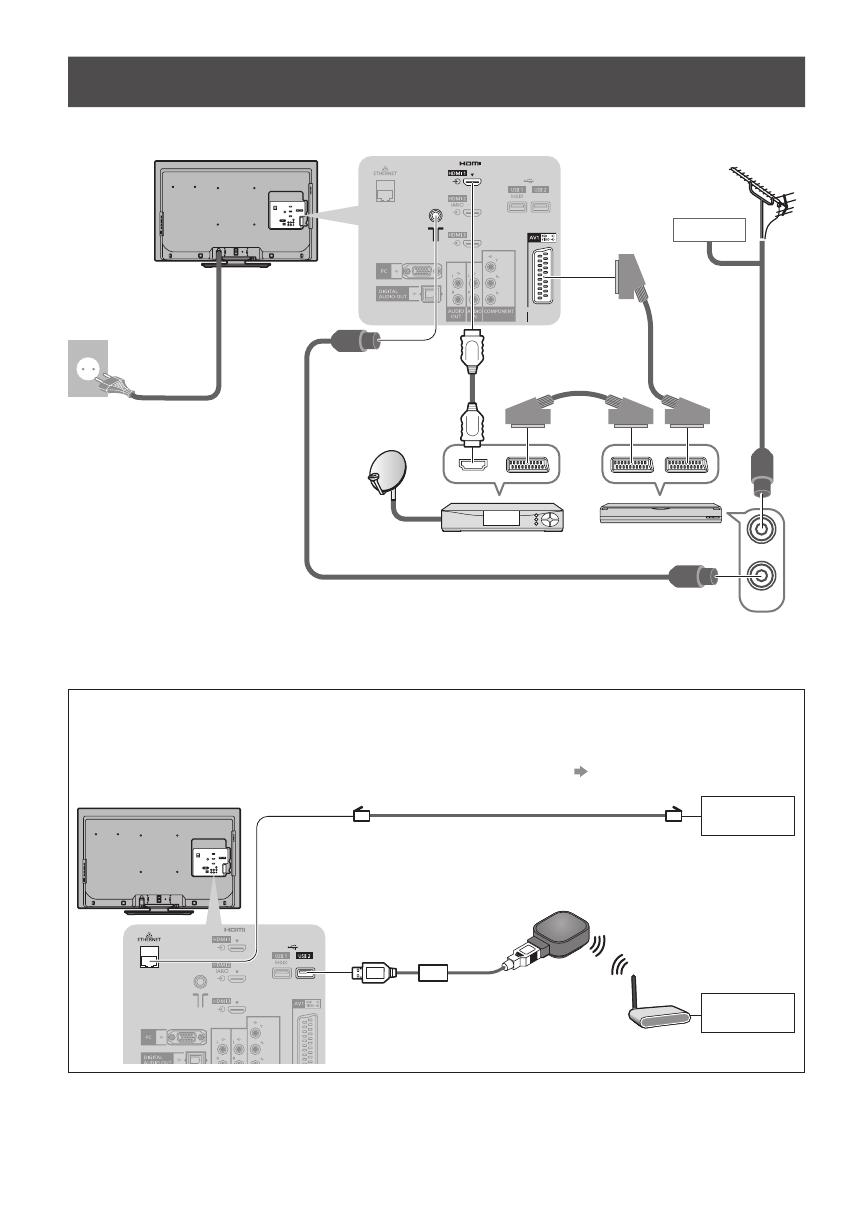
Basic Connection
8
Example 3
Connecting DVD Recorder / VCR and Set top box
TV, DVD Recorder / VCR and Set top box
RF IN
RF OUT
R ear of the TV
Terrestrial aerial
M ains lead
AC 220-240 V
50/60 Hz
Fully wired HDMI
compliant cable
Fully wired
SCART cable
Fully wired
SCART cable
Set top box
DVD Recorder or
VCR
RF cable
RF cable
Cable
■ Connecting to the network environment (Network connections)
T o enable the network service functions (VIERA Connect, etc.), you need to connect the TV to a broadband network
environment.
•
If you do not have any broadband network services, please consult your retailer for assistance.
•
C onnect with LAN cable (Wired connection) or Wireless LAN Adaptor (Wireless connection).
•
Setup of the network connection will start after the tuning (when first using the TV) (p. 10 - 12)
I nternet
environment
I nternet
environment
Wired connection
Wireless connection
Access point
LAN cable (Shielded)
•
U se the Shielded Twist Pair (STP) LAN cable.
Wireless LAN Adaptor and Extension cable
•
C onnect to the USB 1, 2 or 3 port.
R ear of the TV

Auto Setup
9
Auto Setup
Search and store TV channels automatically.
•
T hese steps are not necessary if the setup has been completed by your local dealer.
•
Please complete connections (p.7, 8) and settings (if necessary) of the connected equipment before starting Auto Setup. For
details of settings for the connected equipment, read the manual of the equipment.
TV
1
Plug the TV into mains socket and switch On
•
T akes a few seconds to be displayed
•
If the red LED shows on the TV, press the Standby On / Off switch on the
remote control for about 1 second.
2
Select the language
Menüsprache
Deutsch D anskPolskiSrpyski
E nglish Svenska č eština Hrvatski
Français N orsk Magyar Slovenščina
Italiano Suomi Slovenčina Latviešu
E spañol Türkçe Български eesti keel
P ortuguês Еλληνικά RomânăLietuvių
N ederlands
select
set
3
Select your country
Country
G ermany D enmark Poland
Austria Sweden Czech
France N orway Hungary
I taly Finland Slovakia
Spain Luxembourg Slovenia
P ortugal Belgium Croatia
Switzerland Netherlands E stonia
M alta Turkey Lithuania
A n
dorra Greece O thers
select
set
•
D epending on the country you select,
select your Region or store the Child Lock-
PIN number (“0000” cannot be stored) by
following the on screen instructions.
4
Select the mode you want to tune
TV Signal Selection
DVB-C
DVB-T
Analogue
Start Auto Setup
tune / skip tuning
select
: tune (search for the available channels)
: skip tuning
5
Select [Start Auto Setup]
TV Signal Selection
DVB-C
DVB-T
Analogue
Start Auto Setup
access
select
•
Auto Setup will start to search for TV channels and store them.
T he stored channels and sorted channel order vary depending on the country, area,
broadcasting system and conditions of signal reception.
Auto Setup screen varies depending on the country you select.

Auto Setup
10
5
1 [DVB-C Network Settings]
•
D epending on the country you select, select your cable provider beforehand by following the on screen instructions.
Frequency Auto
N etwork ID
Start Auto Setup
Auto
DVB-C Network Settings
access
select
[Start Auto Setup]
abc def
jkl
ghi
mno
tuvpqrs
wxyz
N ormally set [Frequency] and [Network ID] to [Auto].
If [Auto] is not displayed or if necessary, enter [Frequency] and [Net work ID] specified by your cable provider with
numeric buttons.
2 [DVB-C Auto Setup] 3 [DVB-T Auto Setup]
0% 100%
1
2
3
100
100
CBBC Channel
BBC Radio Wales
E4
100
Searching
DVB-C Auto Setup
Progress
T his will take about 3 minutes.
N o. C hannel Name Type
Free TV
Free TV
Free TV
Quality
Free TV: 3 Pay TV: 0 Radio: 0
CH 5 69
62
62
62
100
100
CBBC Channel
BBC Radio Wales
E4
100
62 100Cartoon Nwk
Searching
CH Channel Name Type
Free TV
Free TV
Free TV
Free TV
Quality
Free TV: 4
P ay TV: 0
R adio: 0
DVB-T Auto Setup
Progress
T his will take about 3 minutes.
•
D epending on the country you select, the channel selection screen will
be displayed after DVB-T Auto Setup if multiple channels have the same
logical channel number. Select your preferred channel or exit the screen
for automatic selections.
4 [Analogue Auto Setup] 5 Preset Download
CH 29
CH 33 BBC1
CH 2 78 41CC 1
Searching
CH Channel Name
A nalogue: 2
Analogue Auto Setup
Scan
T his will take about 3 minutes.
If Q-Link, VIERALink or similar technology compatible recorder is
connected, channel, language, country / region settings are automatically
downloaded to the recorder.
0% 100%
Sending Preset Data
Please wait!
R emote control unavailable
•
I f d ownloading has failed, you can download later through the Setup
Menu.
[Download] (p.17)
6
Setup the network connection
Setup the network connection to enable the network service functions such as VIERA Connect, etc. (p.13).
•
T o setup the wireless connection, the Wireless LAN Adaptor (optional accessory) is required.
Please note that this TV does not support wireless public access points.
•
E nsure the network connections (p. 8) and net work environment are completed before starting setup.
Select the network type
Network Setup
Select Wired or Wireless
Wired Wireless Set later
[Wired] “Wired connection” (p. 8)
[Wireless] “Wireless connection” (p. 8)
access
select
•
T o setup later on or skip this step
Select [Set later] or
EXIT
■ [Wired]
1 . Select [Auto]
C heck network cable connection.
C heck acquired IP address.
C heck for devices using same IP address.
C heck gateway connection.
C heck server connection.
Connection Test
: succeeded
T he test is successful
and the TV is connected
to the network.
: failed
C heck the settings and
connections, and then
select [Retry].
Acquire IP Address
Auto M anual
access
select
Automatically setup is done and the test of the network
connection starts.
•
T o set manually, select [Manual] and set each item.
2 . Go to the next step
7
(Press twice)

Auto Setup
11
6
■ [Wireless]
Select the connection type
Connection Type
Please select network connection type.
Search for access point
WPS(Push button)
access
select
[Search for access point]
Access points found automatically are listed.
1 . Select your desired access point
1
2
3
Access Point A
SSID
Access Point B
Access Point C
11n(2.4GHz)
11n(5GHz)
11n(5GHz)
Available Access Points
N o. Wireless type E ncrypt R eception
access
select
: Encrypted access point
•
T o search access points again
(yellow)
•
F or the information of the
highlighted access point
•
T o set manually
(red)
2 . Access the encryption key input mode
Encryption Key Setting
C onnection will be made with the following settings:-
SSID : Access Point A
Authentication type : WPA- PSK
E ncryption type : TKIP
Please input the encryption key.
E ncryption key
•
If the selected access point is not encrypted, the confirmation screen
will be displayed. It is recommended to select the encrypted access
point.
3 . Enter the encryption key of the access point
A B C D E F G H I J K L M N O P Q R S T
U V W X Y Z 0 1 2 3 4 5 6 7 8 9 ! : #
a b c d e f g h i j k l m n o p q r s t
u v w x y z ( ) + - . * _
Access Point Settings
E ncryption key
Set characters
Store
BACK/
RETURN
select
set
•
Y ou can set characters by using numeric buttons.
4 . Select [Yes]
N o
Access Point Settings
E ncryption key is set to:-
XXXXXXXX
Select 'Yes' to confirm.
Select 'No' to change.
Y es
set
select
•
T o re-enter the encryption key, select [No].
•
If the connection has failed, check the encryption key, settings
and positions of your access point. And then, follow the on screen
instructions.
5 . After the access point setting is finished, perform the connection test
C heck access point connection.
C heck acquired IP address.
C heck for devices using same IP address.
C heck gateway connection.
C heck server connection.
Connection Test
: succeeded
T he test is successful and the TV is connected to the
network.
: failed
C heck the settings and connections, and then select
[Retry].
•
T o set manually, select [Manual] and set each item.
6 . Go to the next step
7
(Press twice)

Auto Setup
12
6
[WPS(Push button)]
1 . Press the WPS button on the access point until the light flashes
2 . Connect the Wireless LAN Adaptor and the access point
1) Please press the ‘WPS’ button on the access
point until its light ashes.
2) When the light is ashing select ‘Connect’ on
TV.
If you are unsure, please check the instruction
manual of the access point.
WPS(Push button)
C onnect
•
E nsure that your access point supports WPS for this setup.
•
WPS : Wi-Fi Protected Setup™
•
If the connection has failed, check the settings and positions of your
access point. And then, follow the on screen instructions.
3 . After the access point setting is finished, perform the connection test
C heck access point connection.
C heck acquired IP address.
C heck for devices using same IP address.
C heck gateway connection.
C heck server connection.
Connection Test
: succeeded
T he test is successful and the TV is connected to the
network.
: failed
4 . Go to the next step
7
C heck the settings and connections, and then select
[Retry].
•
T o set manually, select [Manual] and set each item.
(Press twice)
7
Select [Home]
Select [Home] viewing environment to use in your home environment.
Please select your viewing environment.
H ome Shop
set
select
■ [Shop] viewing environment (for shop display only)
[ Shop] viewing environment is the demonstration mode to explain main features of this TV.
Select [Home] viewing environment to use in your home environment.
•
Y ou can return to viewing environment selection screen at the stage of Shop confirmation screen and Automatic
Demo Off / On selection screen.
1 Return to viewing environment selection
screen
2 Select [Home]
Please select your viewing environment.
H ome Shop
set
select
Shop
Y ou have selected shop mode
BACK/
RETURN
Automatic Demo
Off
O n
T o change viewing environment later on, you will need to initialise all settings by accessing Shipping Condition.
[Shipping Condition](p.19)
Auto Setup is now complete and your TV is ready for viewing.
If tuning has failed, check the connection of the RF cable, and then, follow the on screen instructions.
Note
•
T o retune all channels [Auto Setup](p.18)
•
T o add the available TV mode later [Add TV Signal] (p. 17, 18)
•
T o initialise all settings [Shipping Condition](p.19)
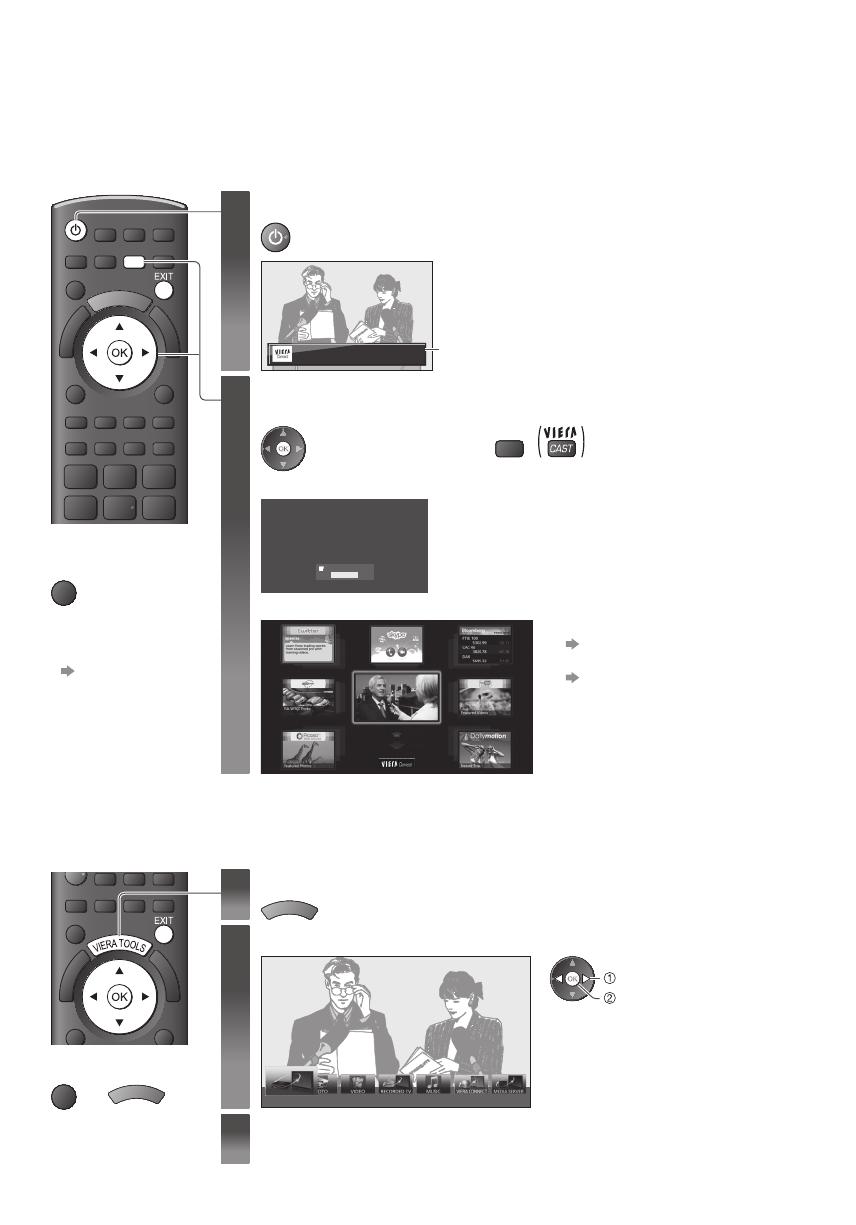
Using “VIERA Connect” | How to Use VIERA TOOLS
13
Using “VIERA Connect”
VIERA Connect is a gateway to the internet services unique to Panasonic and has expanded VIERA CAST features greatly.
VIERA Connect allows you to access some specific websites supported by Panasonic, and enjoy
internet contents such as
photos, videos, games, etc. from VIERA Connect home screen.
•
T his TV has no full browser function and all features of websites may not be available.
1
Turn power on
•
Press for about 1 second
•
M ains power On / Off switch should be On. (p.6)
Every time you turn on the TV, VIERA Connect introduction
banner appears. The banner is subject to change.
E njoy selected internet content with VIERA Connect.
Simply press the OK / INTERNET button
2
Access VIERA Connect
While the banner is displayed
•
T he button design varies
depending on the remote
control.
or
INTERNET
Example :
Welcome to VIERA Connect™
VIERA Connect™ home screen is subject to change without notice.
The services through VIERA Connect™ are operated by their respective service providers, and service may
be discontinued either temporarily or permanently without notice. Therefore,
Panasonic will make no
warranty for the content or the continuity of the services.
All features of websites or content of the service may not be available.
Some content may be inappropriate for some viewers.
Some content may only be available for specic countries and may be presented in specic languages.
ENTER
Don’t show this message again
•
D epending on the usage conditions, it may take a
while to read all the data.
•
M essages might be displayed before VIERAConnect
home screen.
Please read these instructions carefully and follow the
on screen instructions.
Example : VIERAConnect home screen
MORE
BACK
•
T o go to the next level
[MORE]
•
T o back to the previous level
[BACK]
■
To exit from
VIERA Connect
EXIT
•
T o set the VIERA
Connect instruction
banner display off
[VIERA Connect
Banner] (p. 18)
How to Use VIERA TOOLS
Y ou can access some special features easily by using the VIERATOOLS function.
1
Display icons of the feature
V
I
E
R
A
T
O
O
L
S
2
Select a feature
VIERA Link Control
access
select
3
Follow the operations of each feature
■
To return to TV
EXIT
or
V
I
E
R
A
T
O
O
L
S
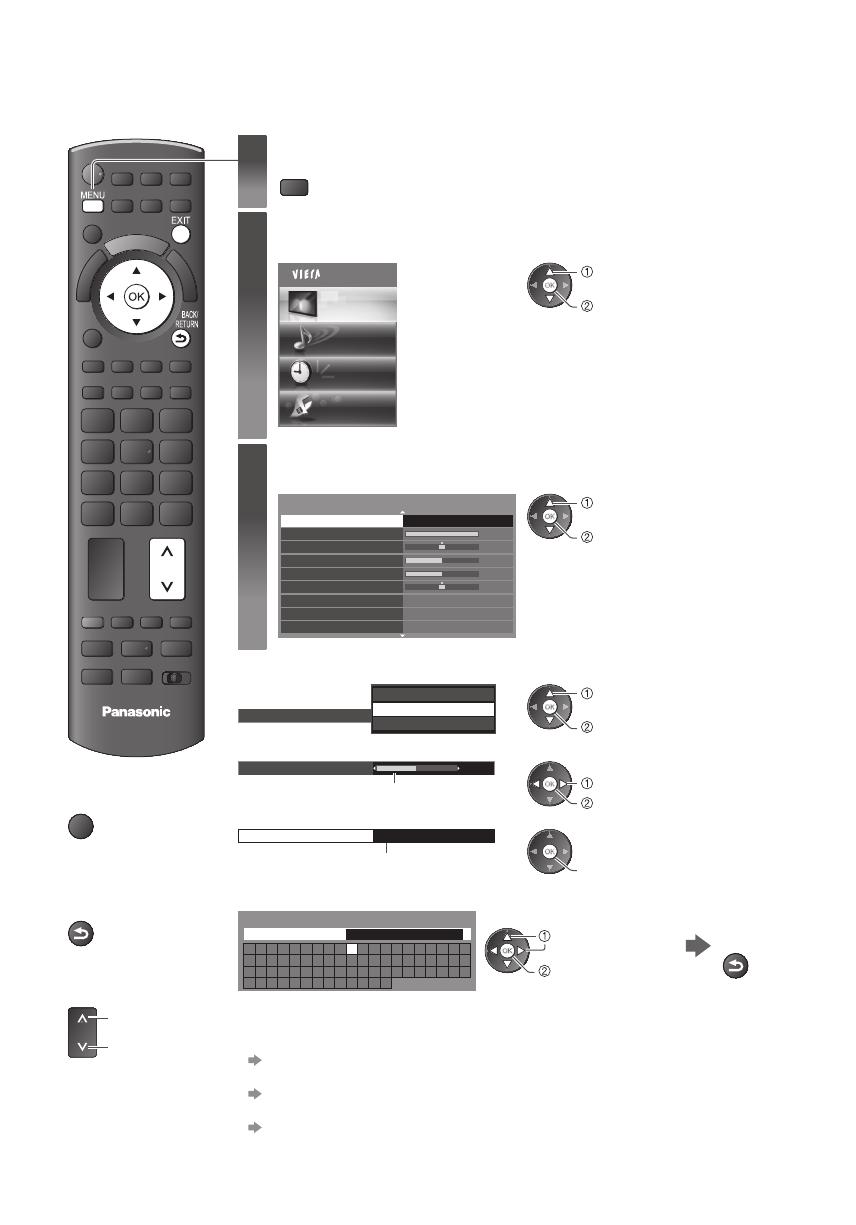
How to Use Menu Functions
14
How to Use Menu Functions
V arious menus allow you to make settings for the picture, sound, and other functions.
TV
1
Display the menu
MENU
•
D isplays the functions that can be set (varies according to the input signal)
2
Select the menu
Example : [Picture Menu]
Main Menu
Picture
Sound
Timer
Setup
access
select
3
Select the item
Example : [Picture Menu]
1/2
60
30
5
0
0
V iewing Mode Dynamic
C ontrast
Brightness
C olour
Sharpness
T int
C olour Balance
V ivid Colour
Eco Mode Off
Off
Warm
access
select
■ Choose from among alternatives
C olour Balance
N ormal
C ool
Warm
store
select
■ Adjust using the slide bar
5
Sharpness
M oved
store
change
■ Go to the next screen
C hild Lock Access
D isplays the next screen
access
■ Enter characters by free input menu
Y ou can enter names or numbers freely for some items.
A B C D E F G H I J K L M N O P Q R S T
U V W X Y Z 0 1 2 3 4 5 6 7 8 9 ! : #
a b c d e f g h i j k l m n o p q r s t
u v w x y z ( ) + - . * _
User input
N ame
Set characters one by one
Store
BACK/
RETURN
select
set
•
Y ou can set characters by using numeric buttons.
■ To reset the settings
•
T o reset the picture settings only
[Reset to Defaults] in the Picture Menu (p.15)
•
T o reset the sound settings only
[Reset to Defaults] in the Sound Menu (p.16)
•
T o initialise all settings
[Shipping Condition] in the Setup Menu (p.19)
■
To return to TV at any
time
EXIT
■
To return to the
previous screen
BACK/
RETURN
■
To change menu
pages
u p
d own

How to Use Menu Functions
15
Menu list
Menu
Item Adjustments / Configurations (alternatives)
Picture
Viewing Mode
B asic picture mode
[Dynamic] / [Normal] / [Cinema] / [True Cinema] / [Game] / [Photo]
I n each Viewing Mode and input, [Contrast], [Brightness], [Colour], [Sharpness], [Tint],
[Colour Balance], [Vivid Colour], [Eco Mode], [P-NR] and [3D-COMB] can be adjusted
and stored to suit your particular viewing requirement.
[Dynamic] :
Provides enhanced picture contrast and sharpness when viewing in a bright room.
[Normal] :
R ecommended for viewing under normal ambient room lighting conditions.
[Cinema] :
F or watching movies in a darkened room with the improved performance of contrast,
black and colour reproduction
[True Cinema] :
Precisely reproduces the original quality of the image without any revision.
[Game] :
F ast response signal specifically to provide suitable images for playing games
[Photo] :
Set [Reversal Film Effect] to [On] to provide the suitable image quality for photos
Contrast, Brightness,
Colour, Sharpness
I ncreases or decreases the levels of these options according to your personal
preference
Tint
With an NTSC signal source connected to the TV, the picture hue can be adjuste
d to
suit your taste
Colour Balance Allows you to set the overall colour tone of the picture [Cool] / [Normal] / [Warm]
Vivid Colour Automatically adjusts colours to vivid ones [Off] / [On]
Reversal Film Effect Provides the picture effect such as
the reversal film [Off] / [On]
Eco Mode
Automatic Brightness Control function
Adjusts picture settings automatically dependent on ambient lighting conditions
[Off] / [On]
P-NR
P icture Noise Reduction
Automatically reduces unwanted pictur
e noise and flicker noise in the contoured parts
of a picture [Off] / [Min] / [Mid] / [Max]
3D-COMB M akes still or slow moving pictures look more vivid [Off] / [On]
Screen Display
Turns the screen off when you select [Off]
[Off] / [On]
Advanced Settings
Intelligent Frame
Creation
Automatically compensates the picture frame rate and removes juddering movements
to make the images smooth [Off] / [Mid] / [Max]
24p Smooth Film
Automatically compensates the picture frame rate to make the 24p sourc
e movie
images smooth [Off] / [Mid] / [Max]
Film Cadence
Detection
Automatically makes the film source movie images clear [Off] / [On]
Resolution Enhancer E nhances the picture resolution to make the image sharper [Off] / [Mid] / [Max]
16:9 Overscan
Selects the screen
area displaying the image [Off] / [On]
[On] :
E nlarged the image to hide the edge of the image.
[Off] :
D isplayed the image in the original size.
AV Colour System
Selects optional colour sy
stem based on video signals in AV mode
[Auto] / [PAL] / [SECAM] / [M.NTSC] / [NTSC]
DVI Input Setting
C hanges the black level in the image for HDMI input mode with DVI input signal
manually [Normal] / [Full]
Reset to Defaults
Press the OK button to reset the present Picture V
iewing Mode of the selected input to
the default settings
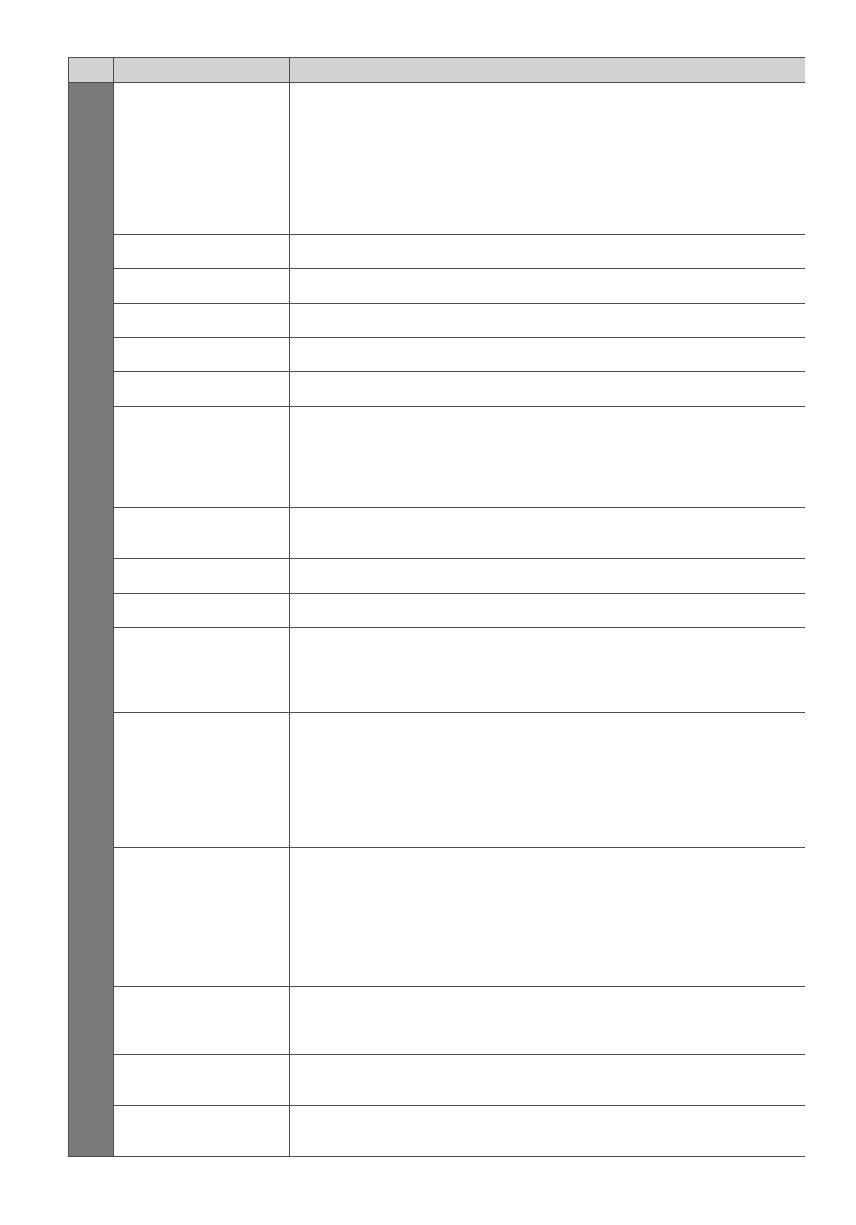
How to Use Menu Functions
16
Menu
Item Adjustments / Configurations (alternatives)
Sound
Mode
Selects the basic sound mode [Music] / [Speech] / [User]
[Music] :
Improves sound quality for watching music videos, etc.
[Speech] :
Improves sound quality for watching news, drama, etc.
[User] :
Adjusts the sounds manu
ally by using the equaliser to suit your favourite sound
quality.
Bass I ncreases or decreases level to enhance or minimise lower, deeper sound output
Treble I ncreases or decreases level to enhanc
e or minimise sharper, higher sound output
Equaliser Adjusts the frequency level to suit your favourite sound quality
Balance Adjusts volume level of right and left speakers
Headphone Volume Adjusts the volume o
f the headphones
Surround
Surround sound settings [Off] / [V-Audio] / [V-Audio Surround]
[V-Audio] :
Provides a dynamic enhancer of width to simulate improved spatial effects
[V-Audio Surround] :
Provides a dynamic enhancer of width and depth to si
mulate improved spatial effects
Auto Gain Control
Adjusts the current volume level if it is extremely different from the previous viewed
channel or input mode [Off] / [On]
Volume Correction Adjusts the volume of indivi
dual channel or input mode
Speaker Distance to Wall Adjusts the low frequency sound [Over 30cm] / [Up to 30cm]
MPX
Selects multiplex sound mode (if available)
[Stereo] : Use this normally
[Mono] : When stereo signal cannot be received
[M1] / [M2] : Avail
able while mono signal is transmitted
Audio Preference
Selects the initial setting for audio tracks [Auto] / [Multichannel] / [Stereo] / [MPEG]
[Auto] : Automatically selects the audio tracks if programme has more than two track
s.
The priority is given in the following order - Dolby Digital Plus, HE-AAC, Dolby
Digital, MPEG.
[Multichannel] : T he priority is given to multi-channel audio track.
[Stereo] : T he priority is given to ste
reo (2ch) audio track.
[MPEG] : T he priority is given to MPEG.
SPDIF Selection
SPDIF : A standard audio transfer file format
Selects the initial setting for digital audio output signal from DIGITAL AUDIO OUT and
HDMI2 (ARC function
) terminals [Auto] / [PCM]
[Auto] : D olby Digital Plus, Dolby Digital and HE-AAC (48 kHz) multi-channel are output
as Dolby Digital Bitstream.
MPEG is output as PCM.
[PCM] : Digital output signal is fixed to PCM.
HDMI1 / 2 / 3 / 4 Input
Select to fit the input signal [Digital] / [Analogue]
[Digital] : HDMI cable connection
[Analogue] : HDMI-DVI adaptor cable connection
SPDIF Delay
Adjusts the delay time of the sound output from DIGITAL AUDIO OUT and HDMI2 (ARC
function) terminals if the sound does not synch
ronize the image
Reset to Defaults
Press the OK button to reset the present Sound Mode, [Balance], [Headphone Volume]
and [Surround] to the default settings

How to Use Menu Functions
17
Menu
Item Adjustments / Configurations (alternatives)
Timer
Timer Programming Sets a timer to remind watching or record forthcoming programmes
Off Timer
Sets the time until the TV automatically goes to Standby mode
[Off] / [15] / [30] / [45] / [60] / [75] / [90] (minutes)
Auto Standby
Sets the time the TV automatically goes to Stand
by mode when no operation is
performed for the selected times [Off] / [2] / [4] (hours)
Setup
Eco Navigation Automatically sets the TV to the most suitable energy-saving mode
Recording Setup F ormats the connected USB HDD and sets the condition
Link Settings
VIERA Link Sets to use VIERA Link functions [Off] / [On]
HDMI Content Type
Adjusts the picture settings according to the content type signal from the connected
equipment via HDMI cable [Off] / [Auto]
AV1 out
C hooses the signal to be transmitted from the TV to Q-Link [TV] / [AV2] / [Monitor]
[Monitor] : Image displayed on screen
Power on Link Sets to use Power on Link function [Off] / [On]
Power off Link Sets to use Power off Link function [Off] / [On]
Standby Power Save
C ontrols the power consumption in Standby mode of the connected equipment to
reduce the consumption [Off] / [On]
Intelligent Auto
Standby
M akes non-watched or non-used connected equipment go into Standby mode to
reduce the power consumption
[Off] / [On (With reminder)] / [On (No reminder)]
Download
D ownloads channel, language, country / region setting
s to a Q-Link or VIERALink
compatible equipment connected to the TV
Child Lock L ocks a channel / AV input to prevent access to it
DVB-C Tuning Menu
Favourites Edit Creates list of favourite DVB-C channels
Channel List Skips the unwanted DVB-C channels or edits DVB-C channels
Auto Setup Automatically sets the DVB-C channels supplied
Manual Tuning Sets the DVB-C channels manually
Update Channel List U pdates DVB-C Channel List while keeping your settings
Favourite Network Sele
cts your favourite network for each broadcasters (only available in some countries)
New Channel
Message
Selects whether to give a notification message when a new DVB-C channel is found
[Off] / [On]
Service Replacement
Set to [O
n] to enable a message to switch to the available service (only available in
some countries) [Off] / [On]
Signal Condition C hecks the DVB-C signal condition
Attenuator Automatically reduces the DVB-C signal to avoi
d the interference [Off] / [On]
Add TV Signal Adds the TV mode
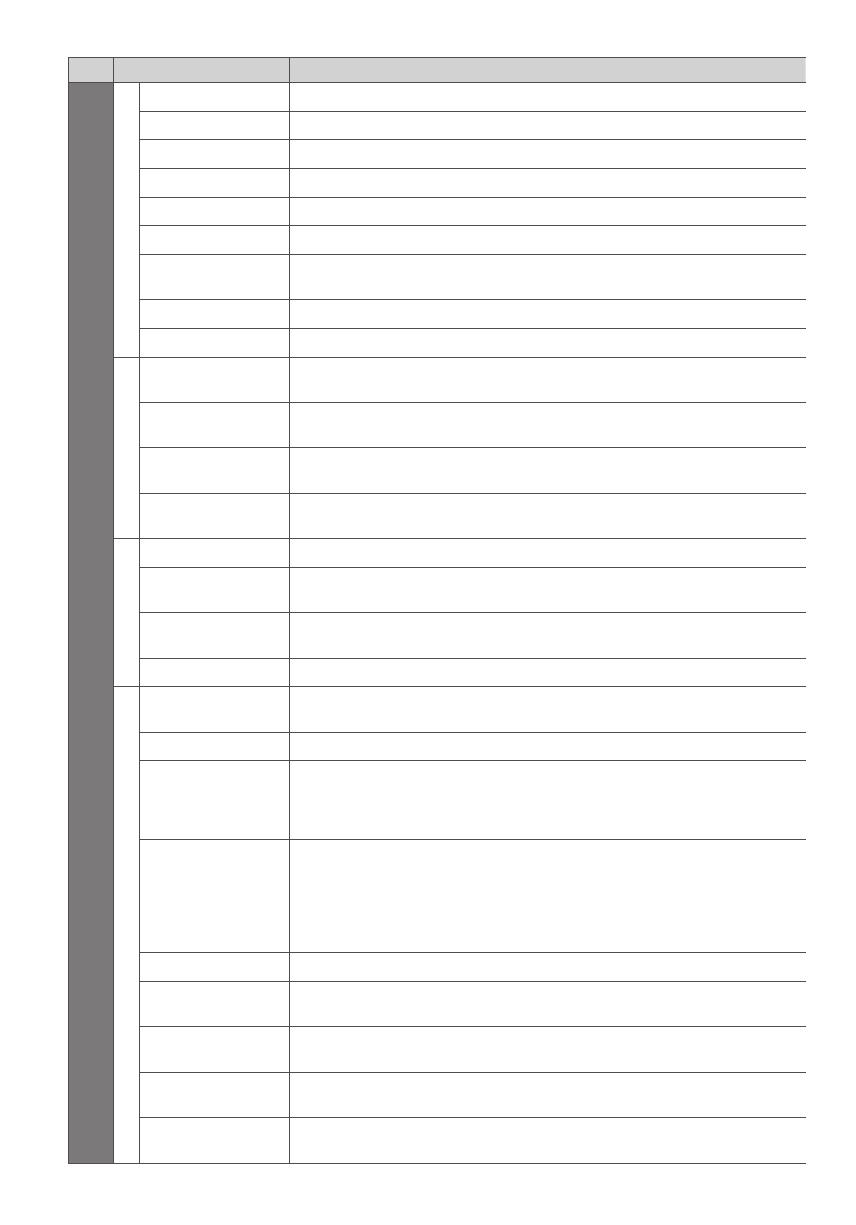
How to Use Menu Functions
18
Menu
Item Adjustments / Configurations (alternatives)
Setup
DVB-T Tuning Menu
Favourites Edit Creates list of favourite DVB-T channels
Channel List Skips the unwanted DVB-T channels or edits DVB-T channels
Auto Setup Automatically sets the DVB-T channels received in the area
Manual Tuning Sets the DVB-T channels manually
Update Channel List U pdates DVB-T Channel List while keeping your
settings
Favourite Network Selects your favourite network for each broadcasters (only available in some countries)
New Channel
Message
Selects whether to give a notification message when a new DVB-T channel is found
[Off] / [On]
Signal Condition C hecks the DVB-T signal condition
Add TV Signal Adds the TV mode
Analogue Tuning Menu
Channel List Skips the unwanted Analogue channels or edits Analogue channels
Auto Setup Automatically sets the Analogue channels received in the area
Manual Tuning Sets the Analogue channels manually
Add TV Signal Adds the TV mode
Language
OSD Language C hanges language for on screen displays
Preferred Audio 1 / 2
Selects the first and second preferred language for DVB multi audio (depending on the
broadcaster)
Preferred Subtitles
1 / 2
Selects the first and secon
d preferred language for DVB subtitles (depending on the
broadcaster)
Preferred Teletext Selects the preferred language for DVB teletext service (depending on the broadcaster)
Display Settings
Preferred Subtitle
Type
Selects the preferred subtitle type [Standard] / [Hard of Hearing]
Teletext T eletext display mode [TOP (FLOF)] / [List]
Teletext Character
Set
Selects teletext language font [West] / [East1] / [East2]
[West] : English, French, German, Greek, Italian, Spanish, Swedish, Turkish,
etc.
[East1] : Czech, English, Estonian, Lettish, Rumanian, Russian, Ukrainian, etc.
[East2] : Czech, Hungarian, Lettish, Polish, Rumanian, etc.
Default Guide
Selects the default TV Guide type when the GUIDE button is pressed (only available in
some countries) [TV Guide] / [Channel List]
[TV Guide] :
Electronic Programme Guide (EPG) is available.
[Channel List] :
EPG is not available and the channel list will appear instead of it.
Input Labels L abels or skips each input terminal
Banner Display
Timeout
Sets ho
w long the Information banner stays on screen
[0 (No display)] / [1] / [2] / [3] / [4] / [5] / [6] / [7] / [8] / [9] / [10] (seconds)
VIERA Connect
Banner
Sets the VIERA Connect introduction banner display [Off] / [On]
Playing Time Display
Set to [On] to display a continuous record of time spent using Game mode every 30
minutes
[Off] / [On]
Radio Mode
Sets the timer for turning off the screen automatically when a radio channel is selected
[Off] / [5] / [10] / [15] / [20] (seconds)

How to Use Menu Functions
19
Menu
Item Adjustments / Configurations (alternatives)
Setup
Common Interface U ses include to watch encrypted channels
Network Setup Sets the network setting to use in your network environment
DivX® VOD D isplays DivX VOD registration code
System Menu
USB Keyboard
Layout
Selects the language that your USB Keyboard supports
Shipping Condition R esets all settings, for example, when moving house
System Update D ownloads new software to this TV
Software Licence D isplays the softwar
e licence information
System Information D isplays the system information of this TV
Other Settings
GUIDE Plus+
Settings
Update
P erforms the update of the GUIDE Plus+ schedule and advertising information for the
GUIDE Plus+ system
Postcode Sets your postcode to display advertisements in the GUIDE Plus+ system
System
Information
D isplays the system
information of the GUIDE Plus+ system
Power on Preference
Automatically selects the input when the TV is turned on [TV] / [AV]
Set to [TV] to view picture from TV tuner.
Set to [AV] to view input from an external equipment conne
cted to the AV1 or HDMI1
terminal, e.g. set top box.
Power Save R educes brightness of picture to economise on power consumption [Off] / [On]
Time Zone Adjusts the time data
•
M enu items and selectable options vary depending on the current input signal, setting and mode.
•
A different menu will be displayed in the mode of PC input, Media Player or network service operations.
•
O nly available items can be selected.
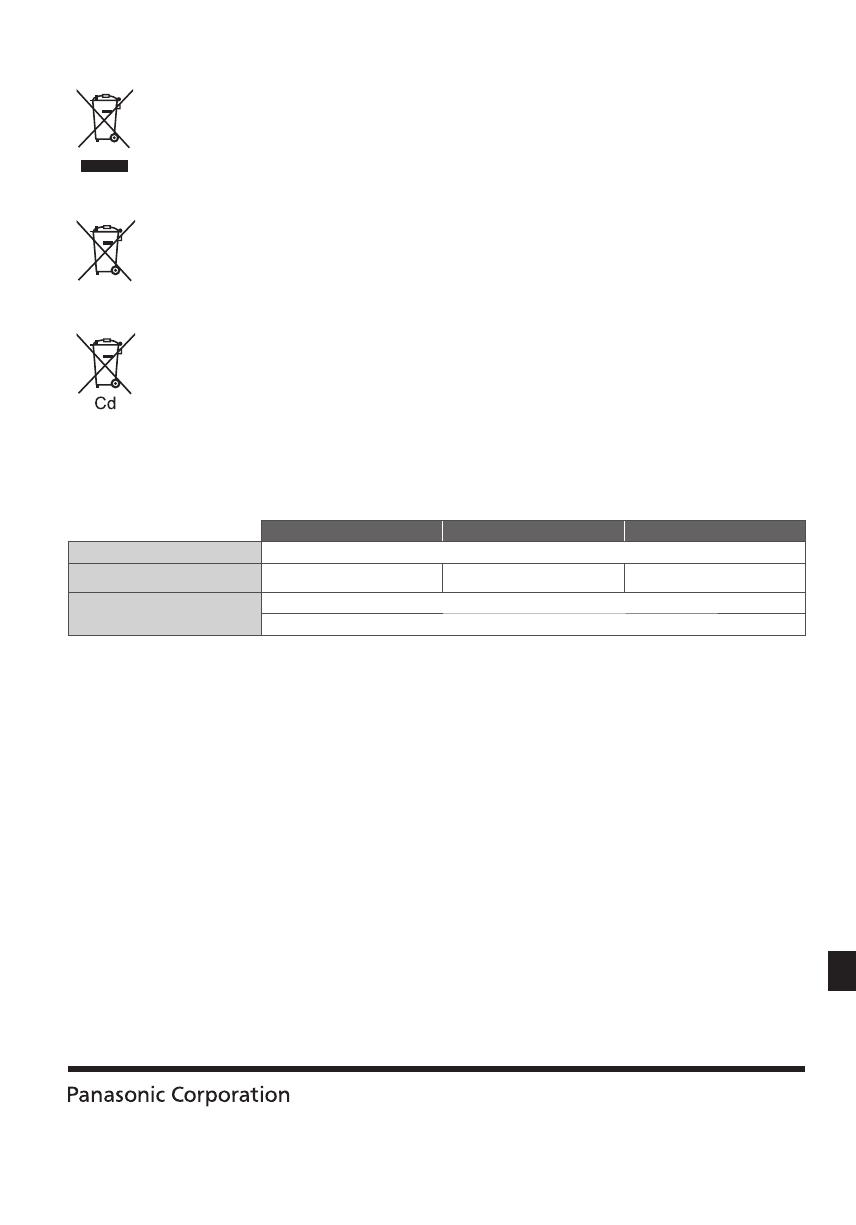
Web Site : http://panasonic.net
© Panasonic Corporation 2011
M0211-1051
Printed in Czech Republic
Information for Users on Collection and Disposal of Old Equipment and used Batteries
T hese symbols on the products, packaging, and/or accompanying documents mean that used electrical and
electronic products and batteries should not be mixed with general household waste. F
or proper treatment,
recovery and recycling of old products and used batteries, please take them to applicable collection points,
in accordance with your national legislation and the Direc
tives 2002/96/EC and 2006/66/EC.
By disposing of these products and batteries correctly, you will help to save valuable resources and prevent
any potential negative effects on human health and the environment which could otherwise arise from
inappropriate waste handling.
F or more information about collection and recycling of old products and batteries, please contact your local
municipa
lity, your waste disposal service or the point of sale where you purchased the items.
P enalties may be applicable for incorrect disposal of this waste, in accordance with national legislation.
For business users in the European Union
If you wish to discard electrical and electronic equipment, please contact your dealer or supplier for further
information.
[Information on Disposal in other Countries outside the European Union]
T hese symbols are only valid in the European Union. If you wish to discard these items, please contact your
local authorities or dealer and ask for the correct method of disposal.
Note for the battery symbol (bottom two symbol examples) :
T his symbol might be used in combination with a chemical symbol. In this case it complies with the
requirement set by the Directive for the chemical involved.
Specifications
TX-L32E30Y TX-L37E30Y TX-L42E30Y
Power Source AC 220-240 V, 50 / 60 Hz
Rated Power Consumption 72 W 85 W 102 W
Standby Power
Consumption
0.30 W
14.00 W (With monitor out recording)
•
T his equipment complies with the EMC standards listed below.
EN55013, EN61000-3-2, EN61000-3-3, EN55020, EN55022, EN55024
Notice for DVB / Data broadcasting / IPTV functions
•
T his TV is designed to meet the standards (as of August, 2010) of DVB-T (MPEG2 and MPEG4-AVC(H.264)) digital terrestrial
services and DVB-C (MPEG2 and MPEG4-AVC(H.264)) digital cable services.
C onsult your local dealer for availability of DVB-T services
in your area.
C onsult your cable service provider for availability of DVB-C services with this TV.
•
T his TV may not work correctly with the signal which does not meet the standards of DVB-T or DVB-C.
•
N ot all the features are available depending on the country, area, broadcaster and service provider.
•
N ot all CI modules work properly with this TV. Consult your service provider about the available CI module.
•
T his TV may not work correctly with CI module that is not approved by the service provider.
•
Additional fees may be charged depending on the service provider.
•
T he compatibility with future services is not guaranteed.
•
C heck the latest information on the available services at the following website. (English only)
http://panasonic.jp/support/global/cs/tv/
-
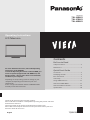 1
1
-
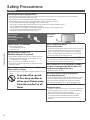 2
2
-
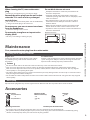 3
3
-
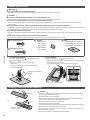 4
4
-
 5
5
-
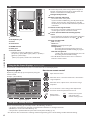 6
6
-
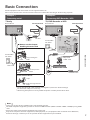 7
7
-
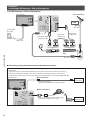 8
8
-
 9
9
-
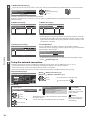 10
10
-
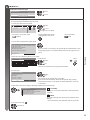 11
11
-
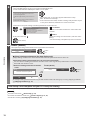 12
12
-
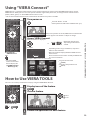 13
13
-
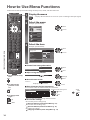 14
14
-
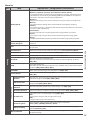 15
15
-
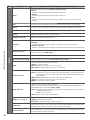 16
16
-
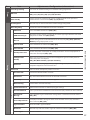 17
17
-
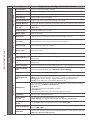 18
18
-
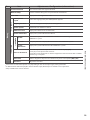 19
19
-
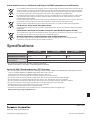 20
20
Panasonic TXL42E30Y Quick start guide
- Category
- LCD TVs
- Type
- Quick start guide
Ask a question and I''ll find the answer in the document
Finding information in a document is now easier with AI