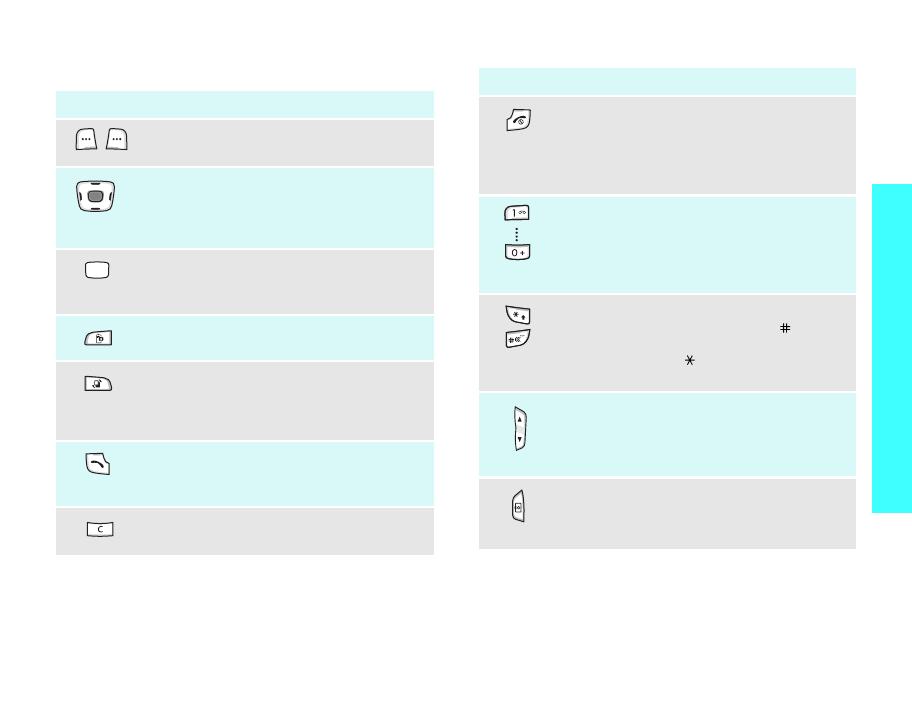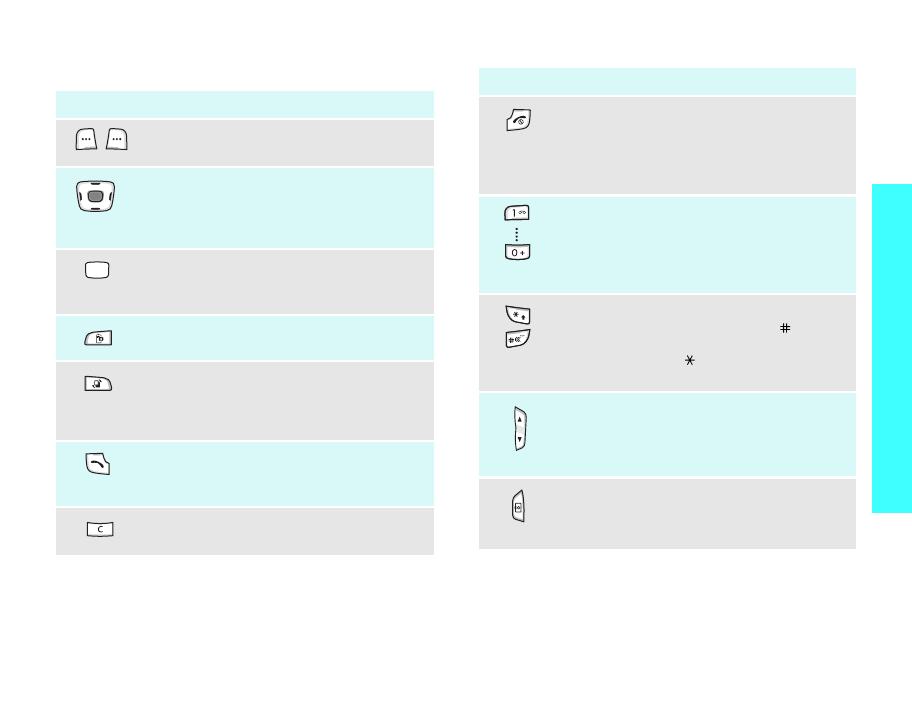
9
Get started
Keys and display
Key(s) Description
Perform the function indicated on the
bottom line of the display.
In Idle mode, access menu options
directly.
p. 67
In Menu mode, scroll through the menu
options.
In Idle mode, access Menu mode.
In Menu mode, select a highlighted menu
option.
Make a video call.
Open the application switch window to
open
Call
,
Messages
, and
Vodafone
live!
without exiting the current
application.
Make or answer a call.
In Idle mode, retrieve the recent numbers
dialled, missed, or received.
Delete characters from the display and
selected item in an application.
Key(s) Description
End a call.
Press and hold to switch the phone on and
off.
In Menu mode, cancel input and return
the phone to Idle mode.
Enter numbers, letters, and some special
characters.
In Idle mode, press and hold [
1
] to access
your voicemail. Press and hold [
0
] to
enter an international call prefix.
Enter special characters.
In Idle mode, press and hold [ ] to
activate or deactivate the Silent profile.
Press and hold [ ] to enter a pause
between numbers.
Adjust the phone volume.
In Idle mode, adjust the keypad tone
volume. With the phone closed, press and
hold to activate the external display.
Press and hold to turn on the camera.
In camera mode, take a photo or start
recording a video.