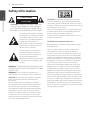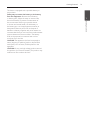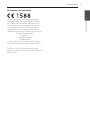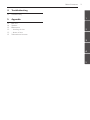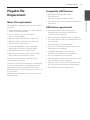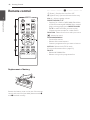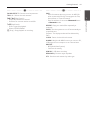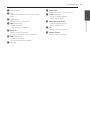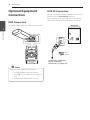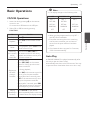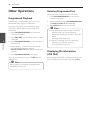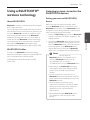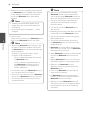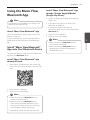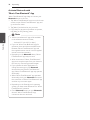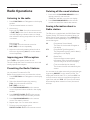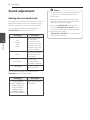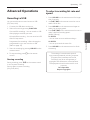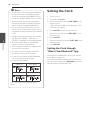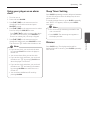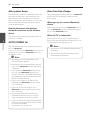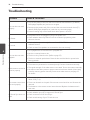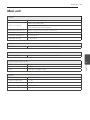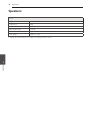LG CM4360 User manual
- Category
- Car media receivers
- Type
- User manual
This manual is also suitable for

OWNER’S MANUAL
Mini Hi-Fi
System
Please read this manual carefully before operating
your set and retain it for future reference.
MODEL
CM4360 (CM4360, CMS4360F)
*MFL69148777*
www.lg.com

1 Getting Started
Getting Started2
Getting Started
1
Safety Information
CAUTION
RISK OF ELECTRIC SHOCK
DO NOT OPEN
CAUTION: TO REDUCE THE RISK OF ELECTRIC
SHOCK DO NOT REMOVE COVER (OR BACK)
NO USER-SERVICEABLE PARTS INSIDE REFER
SERVICING TO QUALIFIED SERVICE PERSONNEL.
This lightning ash with arrowhead
symbol within an equilateral triangle
is intended to alert the user to the
presence of uninsulated dangerous
voltage within the product’s
enclosure that may be of sufcient
magnitude to constitute a risk of
electric shock to persons.
The exclamation point within an
equilateral triangle is intended
to alert the user to the presence
of important operating and
maintenance (servicing) instructions
in the literature accompanying the
product.
WARNING: TO PREVENT FIRE OR ELECTRIC SHOCK
HAZARD, DO NOT EXPOSE THIS PRODUCT TO RAIN
OR MOISTURE.
WARNING: Do not install this equipment in a
conned space such as a book case or similar unit.
CAUTION: Do not block any ventilation openings.
Install in accordance with the manufacturer’s
instructions.
Slots and openings in the cabinet are provided
for ventilation and to ensure reliable operation of
the product and to protect it from overheating.
The openings shall be never be blocked by placing
the product on a bed, sofa, rug or other similar
surface. This product shall not be placed in a built-
in installation such as a bookcase or rack unless
proper ventilation is provided or the manufacturer’s
instruction has been adhered to.
CAUTION: This product employs a Laser System.
To ensure proper use of this product, please read
this owner’s manual carefully and retain it for future
reference. Shall the unit require maintenance, contact
an authorized service center.
Use of controls, adjustments or the performance of
procedures other than those specied herein may
result in hazardous radiation exposure.
To prevent direct exposure to laser beam, do not try
to open the enclosure.
CAUTION concerning the Power cord
Most appliances recommend they be placed upon a
dedicated circuit;
That is, a single outlet circuit which powers only
that appliance and has no additional outlets or
branch circuits. Check the specication page of this
owner’s manual to be certain. Do not overload wall
outlets. Overloaded wall outlets, loose or damaged
wall outlets, extension cords, frayed power cords, or
damaged or cracked wire insulation are dangerous.
Any of these conditions could result in electric
shock or re. Periodically examine the cord of your
appliance, and if its appearance indicates damage
or deterioration, unplug it, discontinue use of the
appliance, and have the cord replaced with an exact
replacement part by an authorized service center.
Protect the power cord from physical or mechanical
abuse, such as being twisted, kinked, pinched, closed
in a door, or walked upon. Pay particular attention to
plugs, wall outlets, and the point where the cord exits
the appliance. The Power Plug is the disconnecting
device. In case of an emergency, the Power Plug must
remain readily accessible.

Getting Started 3
Getting Started
1
This device is equipped with a portable battery or
accumulator.
Safety way to remove the battery or the battery
from the equipment: Remove the old battery
or battery pack, follow the steps in reverse order
than the assembly. To prevent contamination of
the environment and bring on possible threat
to human and animal health, the old battery or
the battery put it in the appropriate container at
designated collection points. Do not dispose of
batteries or battery together with other waste. It is
recommended that you use local, free reimbursement
systems batteries and accumulators. The battery
shall not be exposed to excessive heat such as
sunshine, re or the like.
CAUTION: The apparatus shall not be exposed to
water (dripping or splashing) and no objects lled
with liquids, such as vases, shall be placed on the
apparatus.
CAUTION: Do not use high voltage products around
this product. (ex. Electrical swatter) This product may
malfunction due to electrical shock.

Getting Started4
Getting Started
1
Disposal of your old appliance
1. All electrical and electronic
products should be disposed of
separately from the municipal
waste stream via designated
collection facilities appointed
by the government or the local
authorities.
2. The correct disposal of your
old appliance will help prevent
potential negative consequences
for the environment and human
health.
3. For more detailed information
about disposal of your old
appliance, please contact your
city office, waste disposal
service or the shop where you
purchased the product.
Disposal of waste batteries/accumulators
Pb
1. This symbol may be combined with chemical
symbols for mercury(Hg), cadmium(Cd) or
lead(Pb) if the battery Contains more that
0.0005% of mercury,0.002% of cadmium or
0.004% of lead.
2. All batteries/accumulators should be disposed
separately from the municipal waste stream via
designated collection facilities appointed by the
government or the local authorities.
3. The correct disposal of Your old batteries/
accumulators will help to prevent potential
negative consequences for the environment,
animal and human health.
4. For more detailed information about disposal of
Your old batteries/accumulators, please contact
Your city office, waste disposal service or the
shop where You purchased the product.

Getting Started 5
Getting Started
1
Declaration of Conformity
Hereby, LG Electronics European Shared Service
Center B.V., declares that this MINI HI-FI SYSTEM
is compliant with the essential requirements and
other relevant provisions of Directive 1999/5/EC.
The complete Declaration of Conformity may be
requested through the following postal address:
LG Electronics European Shared Service Center B.V.
European Standard Team
Krijgsman 1
1186 DM Amstelveen
The Netherlands
or can be requested at our dedicated DoC website:
http://www.lg.com/global/support/cedoc/cedoc#
This device is a 2.4 GHz wideband transmission
system, intended for use in all EU member states and
EFTA countries.

Table of Contents6
Table of Contents
1 Getting Started
2 Safety Information
8 Unique Features
8 Accessories
9 Playable file Requirement
9 – Music file requirement
9 – Compatible USB Devices
9 – USB device requirement
10 Remote control
12 Front Panel
14 Rear Panel
2 Connecting
15 Connecting to speakers
15 – Connecting the speakers to the unit
16 Optional Equipment Connection
16 – USB Connection
16 – AUX IN Connection
3 Operating
17 Basic Operations
17 – CD/USB Operations
17 – Auto Play
18 Other Operations
18 – Programmed Playback
18 – Deleting Programmed list
18 – Displaying file information
(ID3 TAG)
19 – Searching for a folder and an MP3/WMA
file
19 – Deleting an MP3/WMA file
20 – AUTO DJ playback
20 – Turn off the sound temporarily
21 Using a BLUETOOTH® wireless technology
21 – Listening to music stored on the
BLUETOOTH devices
23 Using the Music Flow Bluetooth App
23 – Install “Music Flow Bluetooth” App onto
Your Bluetooth Device
25 Radio Operations
25 – Listening to the radio
25 – Improving poor FM reception
25 – Presetting the Radio Stations
25 – Deleting all the saved stations
25 – Seeing information about a Radio station
26 Sound adjustment
26 – Setting the surround mode
27 Advanced Operations
27 – Recording to USB
27 – To select recording bit rate and speed
28 Setting the Clock
28 – Setting the Clock through
“Music Flow Bluetooth” App
29 – Using your player as an alarm clock
29 – Sleep Timer Setting
29 – Dimmer
30 – Auto power down
30 – AUTO POWER On
30 – Auto function change
31 LG Sound Sync

Getting Started8
Getting Started
1
Unique Features
BLUETOOTH
Listens to music stored on your Bluetooth device.
AUTO DJ
Blends the end of one song into the beginning of
another for seamless playback.
USB Direct Recording
Records music to your USB device.
Music Flow Bluetooth
Music Flow Bluetooth is an app designed to let you
take control of some of LG’s latest audio devices.
Refer to page 23-24
LG Sound Sync
Controls volume level of this unit by the remote
control of your LG TV that is compatible with LG
Sound Sync.
Accessories
Please check and identify the supplied accessories.
Remote Control (1) Batteries (2)

Getting Started 9
Getting Started
1
Playable file
Requirement
Music file requirement
MP3/WMA le compatibility with this unit is limited
as follows.
y Sampling frequency : within 32 to 48 kHz (MP3),
within 32 to 48 kHz (WMA)
y Bit rate : within 32 to 320 kbps (MP3),
40 to 192 kbps (WMA)
y Maximum les : Data CD : 999 / USB : 2000
y Maximum folders : Data CD : 99 / USB : 200
y File extensions : “.mp3”/“.wma”
y Certain MP3/WMA les may not be played
depending on the type or format of the le.
y CD-ROM le format : ISO 9660/JOLIET
y We recommend that you use Easy-CD Creator,
which creates an ISO 9660 le system.
The DTS is not supported. In case of DTS audio
format, audio is not output.
You have to set the disc format option to [Mastered]
in order to make the discs compatible with the LG
players when formatting rewritable discs. When
setting the option to Live File System, you cannot use
it on LG players.
(Mastered/Live File System : Disc format system for
Windows Vista)
Compatible USB Devices
y MP3 Player : Flash type MP3 player.
y USB Flash Drive :
Devices that support USB2.0 or USB1.1.
y The USB function of this unit does not support all
USB devices.
USB device requirement
y Devices which require additional program
installation when you have connected it to a
computer, are not supported.
y Do not extract the USB device while in operation.
y For a large capacity USB, it may take a few minute
to be searched.
y To prevent data loss, back up all data.
y If you use a USB extension cable or USB hub, the
USB device is not recognized.
y Using NTFS le system is not supported.
(Only FAT(16/32) le system is supported.)
y This unit recognizes up to 2000 les.
y External HDD, card readers, locked devices, or hard
type USB devices are not supported.
y USB port of the unit cannot be connected to the
PC. The unit cannot be used as a storage device.
y Some USB may not work with this unit.

Getting Started10
Getting Started
1
Remote control
Replacement of battery
(R03)
(R03)
Remove the battery cover on the rear of the remote
control, and insert two (size AAA) batteries with 4
and 5 matched correctly.
• • • • • • • • • • • • • • a • • • • • • • • • • • • •
1 (Power) : Switches the unit ON or OFF.
R (Open/Close) : Opens and closes the disc tray.
VOL +/- : Adjusts speaker volume.
PRESET·FOLDER W/S :
- Searches for a folder of MP3/WMA les. When
a CD/USB containing MP3/WMA les in several
folders is being played, press PRESET·FOLDER
W/S to select the folder you want to play.
- Chooses a preset number for a radio station.
FUNCTION : Selects the function and input source.
@ : Mutes the sound.
PROGRAM/MEMORY :
- Stores radio stations.
- Deletes all the saved stations.
- Creates a programmed list you want to listen to.
AUTO DJ : Selects the AUTO DJ mode.
(For more information refer to page 20 )
DELETE :
- Deletes MP3/WMA les.
- Deletes a song on the programmed list.

Getting Started 11
Getting Started
1
• • • • • • • • • • • • • • b • • • • • • • • • • • • •
SOUND EFFECT : Chooses sound impressions.
TUN. -/+ : Selects the radio stations.
Y/U (Skip/Search) :
- Skips fast backward or forward.
- Searches for a section within a track/le.
z (Play/Pause) :
- Starts or pauses playback.
- Selects STEREO/MONO.
I (Stop) : Stops playback or recording.
• • • • • • • • • • • • • • c • • • • • • • • • • • • •
INFO :
- Sees information about your music. An MP3 le
often comes with ID3 tag. The tag gives the Title,
Artist, Album or Time information.
- Sees the address of connected Bluetooth device
in Bluetooth mode.
REPEAT : Plays your tracks/les repeatedly or
randomly.
SLEEP : Sets the system to turn off automatically at
a specified time.
(Dimmer : The display window will be darkened by
half.)
CLOCK : Sets a clock and checks a time.
ALARM : With the ALARM function you can turn CD,
USB play and Tuner reception on at a desired time.
RDS/SET :
- RDS (Radio Data System).
- Conrms the setting.
USB REC : USB direct recording.
REGION EQ : Chooses region equalizer.
PTY : Searches radio stations by radio type.

Getting Started12
Getting Started
1
Front Panel
a
b
c
d
e
f
g
h
j
i
k
l

Getting Started 13
Getting Started
1
a Display window
b USB
Plays the audio les by connecting the USB
device.
c 1/! (Power)
Switches the unit ON or OFF.
d U (Skip/Search)
- Searches forward.
- Skips to the next track/le.
e AUTO DJ
Selects the AUTO DJ mode.
(For more information, refer to page 20)
f Y (Skip/Search)
- Searches backward.
- Skips to the previous track/le.
g Disc tray
h FUNCTION
Selects the function or input source.
i z (Play/Pause)
- Starts or pauses playback.
- Selects Stereo/Mono.
j REGION EQ / B. BLAST
- Chooses region equalizer.
- Selects BASS effect.
k R
Opens or closes the disc tray.
l Master Volume
Adjusts volume of speaker.

Getting Started14
Getting Started
1
Rear Panel
AUX IN
L
R
FRONT
R (4Ω)
FRONT
L (4Ω)
SPEAKERS
+
-
a
b
c
d
POWER IN
a POWER IN
b FM ANTENNA
c AUX IN (L/R) connectors
d SPEAKERS (L/R) terminals
FM
ANTENNA

2 Connecting
Connecting 15
Connecting
2
Connecting to speakers
Connecting the speakers to the
unit
To connect the cable to the unit, press each plastic
nger pad to open the connection terminals on the
unit. Insert the wire and release the nger pad.
Connect the black stripe of each wire to the
terminals marked - (minus) and the other end to the
terminals marked + (plus).
Color Speaker
Red Front R
White Front L
y Make sure children do not put their hands or
any objects into the *speaker duct.
* Speaker duct : A hole for plentiful bass
sound on speaker cabinet (enclosure)
y The speakers contain magnet parts, so color
irregularity may occur on the TV screen or PC
monitor screen. Please use the speakers far
away from either TV screen or PC monitor.
>
Caution

Connecting16
Connecting
2
Optional Equipment
Connection
USB Connection
Connect a USB device to the USB ports on the unit.
Removing the USB device from the unit.
1. Choose a different function/mode or
press I on the remote control twice in a
row.
2. Remove the USB device from the unit.
,
Note
AUX IN Connection
Connect an output of auxiliary device (Camcorder, TV,
Player, etc) to the AUX IN(L/R) connector.
If your device has only one output for audio(mono),
connect it to the left (white) audio jack on the unit.
AUX IN
L
R
FRONT
R (4Ω)
FRONT
L (4Ω)
SPEAKERS
+
-
Red
White
To the audio output jacks
of your component
(Camcorder, TV, Player, etc.)

3 Operating
Operating 17
Operating
3
Basic Operations
CD/USB Operations
1. Insert the disc by pressing R on the remote
control or unit.
Or connect the USB device to the USB port.
2. Select CD or USB function by pressing
FUNCTION.
To Do this
Stop
Press I on the remote control.
Playback
Press z on the remote control
or unit.
Pause
During playback, press z on the
remote control or unit.
Searching
for a section
within
a track/le
Press and hold Y/U on
the remote control or unit during
playback and release it at the point
you want to listen to.
Skipping to
the next/
previous
track/le
- In stop status,
Press Y/U on the remote
control or unit to go to the next/
previous track/le.
- During playback,
press U on the remote control or
unit to go to the next track/le.
Playing less than 2 seconds, press
Y on the remote control or unit
to go to the previous track/le.
Playing after 3 seconds, press Y
on the remote control or unit to go
to the beginning of the track/le.
Playing
repeatedly or
randomly
Press REPEAT on the remote
control repeatedly. Refer to the note
for details about the display change.
y The display changes in the following order.
USB MP3/WMA CD AUDIO CD
RPT 1
RPT*DIR
RPT ALL
RANDOM
OFF
RPT 1
RPT DIR
RPT ALL
RANDOM
OFF
RPT 1
-
RPT ALL
RANDOM
OFF
*DIR : Directory
y When you play programmed list, only RPT 1
and RPT ALL are available.
y Even after restarting the unit or switching
one function to another, you can listen to
music from the point where it’s last been
played.
y If you leave the disc tray open for 5 minutes,
it will close automatically.
,
Note
Auto Play
AUDIO/MP3/WMA CD is played automatically after
disc tray is open and then closed.
Automatically switches to the CD function if disc tray
is open and then closed when there is no disc in tray.

Operating18
Operating
3
Other Operations
Programmed Playback
The program function enables you to store your
favorite les from any disc or USB device.
A program can contain 20 tracks/les for each
media. (CD, USB) Possible to save a total of 40
tracks/les.
1. Press PROGRAM/MEMORY on the remote
control in stop status.
2. Press Y/U on the remote control to select
a track/file.
3. Press PROGRAM/MEMORY to save and select a
next track/file.
4. Repeat steps 2 - 3 to store other tracks/files.
(You can modify the list by pressing
PRESET·FOLDER W/S to select the program
number.)
5. Press PROGRAM/MEMORY once again.
To play the programmed list, press z after you
make the list.
When making or modifying the programmed
list, REPEAT mode is off.
,
Note
Deleting Programmed list
Deleting function only works in the edit mode.
1. Press PROGRAM/MEMORY on the remote
control in stop status.
2. Select a song by pressing PROGRAM/MEMORY
or PRESET·FOLDER W/S repeatedly.
3. Press DELETE while a song is selected.
y Programmed list is cleared in the case below.
- Removing the disc or the USB device.
- Deleting or recording music les in the USB
device.
- Unplugging the power cord.
y Program is switched off in the case below.
- Changing to a different function.
- Turning off and on the unit.
,
Note
Displaying file information
(ID3 TAG)
While playing an MP3 le containing le information,
you can display the information by pressing INFO.

Operating 19
Operating
3
Searching for a folder and an
MP3/WMA file
1. Press PRESET·FOLDER W/S on the remote
control repeatedly until a desired folder appears
in the display window.
2. Press z to play it. The first file of the folder
will be played.
y USB/CD Folders/Files are recognized as
below
FOLDER1
ROOT
FOLDER3
FOLDER4
FOLDER2
FOLDER7
FOLDER8
FOLDER5
FOLDER6
FILE 5
FILE 6
FILE 7
FILE 8
FILE 9
FILE 10
FILE 3
FILE 4
FILE 11
FILE 12
FILE 13
FILE 14
FILE 1
FILE 2
FOLDER
FILE
y If there is no le in a folder, the folder will not
appear.
y Folders will be presented as the following
order;
ROOT
FOLDER1 FOLDER3 FOLDER7
FOLDER8 FOLDER5 FOLDER6
y File will be played from $ le No.1 to $ le
No.14 one by one.
y Files and folders will be presented in order
recorded and may be presented differently
according to the record circumstances.
y *ROOT : The rst screen you can see when a
computer recognize the USB/CD is “ROOT”.
,
Note
Deleting an MP3/WMA file
You can delete le, folder or format by pressing
DELETE on the remote control. This function is
supported only in stop status. (USB only)
1. - Select the file you want to delete and press
DELETE on the remote control.
- Select the folder you want to delete by pressing
PRESET·FOLDER W/Son the remote control
and press DELETE on the remote control.
- Press and hold DELETE on the remote control
to format the USB device.
Or
Press DELETE on the remote control repeatedly
during selecting the MP3/WMA file.
The display changes in the following order.
- DEL FILE : Deletes file
- DEL DIR : Deletes folder
- FORMAT : Formats USB
2. To delete file/folder or format, press z
on the remote control or unit.
If you want to exit the current mode,
press I on the remote control.
y Do not extract the USB device during
operation. (play, delete, etc.)
y Regular back up is recommended to prevent
data loss.
y The delete function may not be supported
according to the USB device.
>
Caution

Operating20
Operating
3
AUTO DJ playback
Auto DJ blends the end of one song into the
beginning of another for seamless playback. It
equalizes volume across tracks for uninterrupted
playback.
Press AUTO DJ on the remote control or unit
repeatedly, the display changes as followings.
RANDOM (AUTO DJ RANDOM) -> RPT (AUTO DJ
SEQUENTIAL) -> (AUTO DJ OFF)
Mode
Display
Window
Description
OFF
-
(AUTO DJ OFF)
-
RANDOM
RANDOM
(AUTO DJ
RANDOM)
The music is played
randomly on this
mode.
REPEAT
RPT
(AUTO DJ
SEQUENTIAL)
The music is played
repeatedly on this
mode.
y AUTO DJ mode does not support searching
for a section within a track/le or to play
repeatedly or randomly.
y If you move to other functions or stop the
music using I on the remote control on
AUTO DJ mode, AUTO DJ will be disabled.
y AUTO DJ is not supported in the music le
whose length is less than 60 seconds.
y During recording, AUTO DJ is not available.
y Only AUTO DJ SEQUENTIAL is selected when
played programmed list.
,
Note
Turn off the sound temporarily
Press @ on the remote control to mute your
sound.
You can mute your unit, for example, to answer the
telephone, the “MUTE” will appear in the display
window.
To cancel it, press @ again or change the volume
level.
Page is loading ...
Page is loading ...
Page is loading ...
Page is loading ...
Page is loading ...
Page is loading ...
Page is loading ...
Page is loading ...
Page is loading ...
Page is loading ...
Page is loading ...
Page is loading ...
Page is loading ...
Page is loading ...
Page is loading ...
Page is loading ...
-
 1
1
-
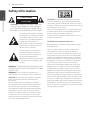 2
2
-
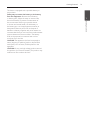 3
3
-
 4
4
-
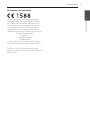 5
5
-
 6
6
-
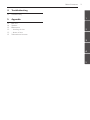 7
7
-
 8
8
-
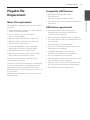 9
9
-
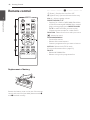 10
10
-
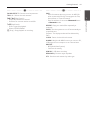 11
11
-
 12
12
-
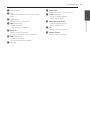 13
13
-
 14
14
-
 15
15
-
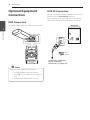 16
16
-
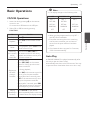 17
17
-
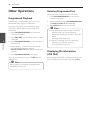 18
18
-
 19
19
-
 20
20
-
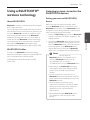 21
21
-
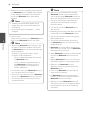 22
22
-
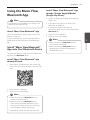 23
23
-
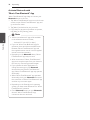 24
24
-
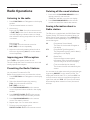 25
25
-
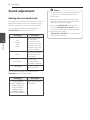 26
26
-
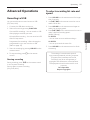 27
27
-
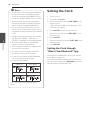 28
28
-
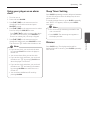 29
29
-
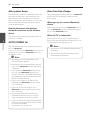 30
30
-
 31
31
-
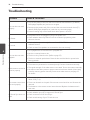 32
32
-
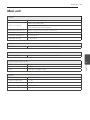 33
33
-
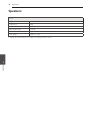 34
34
-
 35
35
-
 36
36
LG CM4360 User manual
- Category
- Car media receivers
- Type
- User manual
- This manual is also suitable for
Ask a question and I''ll find the answer in the document
Finding information in a document is now easier with AI