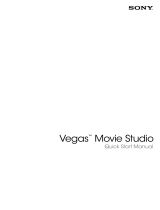Page is loading ...


Revised February 3, 2014
ACID, ACIDized, ACIDplanet.com, ACIDplanet, the ACIDplanet logo, ACID XMC, Artist Integrated, the
Artist Integrated logo, Beatmapper, Cinescore, CD Architect, DoStudio, DVD Architect, Jam Trax, Perfect
Clarity Audio, Photo Go, Sound Forge, Super Duper Music Looper, Transparent Technology, Vegas, Vision
Series, and Visual Creation Studio are the trademarks or registered trademarks of Sony Creative Software
Inc. in the United States and other countries.
PlayStation is a registered trademark and PSP is a trademark of Sony Computer Entertainment Inc.
Android is a registered trademark of Google Inc.
Apple and Final Cut Pro are trademarks of Apple Inc., registered in the U.S. and other countries.
All other trademarks or registered trademarks are the property of their respective owners in the United States
and other countries.
Sony Creative Software Inc. may have patents, patent applications, trademarks, copyrights, or other
intellectual property rights covering subject matter in this document. Except as expressly provided in any
written license agreement from Sony Creative Software Inc., the furnishing of this document does not give
you any license to these patents, trademarks, copyrights, or other intellectual property.
Sony Creative Software Inc.
8215 Greenway Blvd.
Suite 400
Middleton, WI 53562
USA
The information contained in this manual is subject to change without notice and does not represent a
guarantee or commitment on behalf of Sony Creative Software Inc. in any way. All updates or additional
information relating to the contents of this manual will be posted on the Sony Creative Software Inc. Web
site, located at http://www.sonycreativesoftware.com. The software is provided to you under the terms of
the End User License Agreement and Software Privacy Policy, and must be used and/or copied in
accordance therewith. Copying or distributing the software except as expressly described in the End User
License Agreement is strictly prohibited. No part of this manual may be reproduced or transmitted in any
form or for any purpose without the express written consent of Sony Creative Software Inc.
Copyright © 2014. Sony Creative Software Inc.
Program Copyright © 2014. Sony Creative Software Inc. All rights reserved.

Table of Contents
Table of Contents 3
Introduction 7
Technical support 7
Glossary 7
Product philosophy 9
DoStudio Authoring basics 11
Menu elements 11
The image buffer 13
Actions 14
Playlist tree elements 14
Authoring workflow 17
Planning your disc 17
Graphics creation 18
Video and audio encoding 18
Subtitling 19
Authoring 19
Emulation/testing 20
Formatting 20
The DoStudio Authoring workspace 21
The Playlist window 22
The Menu Elements window 22
The Layout Editor window 26
The Layout Preview window 27
The Control Panel 28
The Validation window 28
Layouts 29
Working with projects 30
Asset management 30
Creating projects 31
TABLE OF CONTENTS3

Saving and exporting projects 32
Disc Information 33
Adding files and folders to your Blu-ray Disc 38
Setting language properties 39
Audio/video segments 41
Adding, deleting, and editing segments 41
Adding primary audio/video streams to segments 42
Adding secondary audio/video streams (PiP) 45
Adding multichannel LPCM files to your project 51
Adding slideshow segments 53
Subtitles 57
Creating subtitle files 57
Adding subtitle tracks 59
Subtitle properties 60
Cropping subtitles 60
Playlists 63
Creating playlists 64
Playlist properties 64
The playlist timeline 65
Playlist Start and End events 66
Disabling user operations 67
Path items and chapters 68
Blu-ray Disc titles 73
Configuring the loading screen 73
Specifying the First Play and Top Menu titles 74
Importing menu graphics in Mosaic 77
Naming conventions for .psd file layers 78
Adding a .psd file to Mosaic 80
Working with the Mosaic interface 81
Importing menu elements into DoStudio Authoring 88
Reimporting a Photoshop file 88
Mosaic Action Script 88
4TABLE OF CONTENTS

Menu element properties 95
Menu block properties 95
Set properties 96
Button properties 97
Using actions 101
Assigning and removing actions 101
Menu block animation actions 103
Button association actions 103
Display menu actions 106
Display button actions 110
Title playback actions 112
Blu-ray only actions 115
Subtitle actions 115
Primary audio/video actions 117
Secondary audio/video actions 118
Sound effect actions 121
System actions 122
Intellidisc actions 126
Animation actions 127
Advanced authoring 129
Using conditions 129
Advanced parameters (APRMs) 133
BD Touch and second screen media 137
Specifying a disc title and skin file 137
Adding audio files 138
Adding video files 138
Adding image files 139
Adding web links 140
Removing second screen media items 140
HDMV authoring 141
Using HDMV Menus 141
Using the Movie Object Editor 143
TABLE OF CONTENTS5

Setting up a BD Title that references movie object numbers 144
Setting up a play-only HDMV title 145
Blu-ray Title Setup tab 146
HDMV navigation commands 146
DoStudio 3D Authoring Module 151
3D terminology 151
Setting up 3D segments and playlists 151
Completing the 3D disc 155
3D metadata offset file (.ds3d) 159
BDJOModule 161
Compiling, burning, and formatting your disc 167
Compiling your Blu-ray Disc 167
Burning a Blu-ray Disc 171
Using ImgBurn 171
Formatting your Blu-ray Disc for replication 175
Appendices 179
Basic Blu-ray Disc specification information for authors 179
AACS for independent producers 180
Exporting chapter markers from Vegas Pro 180
Exporting chapter markers from Final Cut Pro 181
Recommended subtitle procedures 182
Keyboard shortcuts 182
Index 185
6TABLE OF CONTENTS

Introduction
This manual introduces you to DoStudio Authoring, a complete Blu-ray Disc™ authoring application from
Sony Creative Software.
The information in this manual is designed for beginning to intermediate users, especially users who are
unfamiliar with a few or all of the concepts of Blu-ray Disc authoring. Don't be fooled by the simple and
straightforward nature of the application, however. DoStudio Authoring is a powerful, BD-ROM
specification compliant authoring system with full AACS support, BDCMF formatting, BD-J support, and
more. The power of DoStudio Authoring lies in its ease of use.
This manual assumes that the you have a fundamental understanding of the graphics formats used for
Blu-ray Disc menus such as PSDs, PNGs, and the like. It also assumes that you are reasonably skilled in the
use of Adobe Photoshop, or have access to someone who does. Blu-ray Disc menus are graphics-intensive
and much of the success of your Blu-ray Disc project will depend on the quality of your graphic design.
Technical support
Please log in to your support account to submit your support requests to the DoStudio team. You can
access your support account on the Support tab in the DoStudio Smart Support application or by going to
http://scsproservices.custhelp.com.
The DoStudio Smart Support application is your source for managing licenses; requesting support;
accessing the DoStudio community forums; and downloading software updates, third-party applications,
and legacy applications.
If you are using a trial version of the software or cannot access your support account, you can email your
support requests to the Sony Creative Software DoStudio team at DoStudioSupport@am.sony.com.
Glossary
This manual uses some terminology that is commonplace in Blu-ray Disc parlance but may seem peculiar
or confusing if you are new to Blu-ray Disc authoring. This manual also uses some terminology that is
specific to DoStudio Authoring. We explain a few of them here before you get too far.
Actions
Actions are unique to DoStudio Authoring. Actions are playback or navigational behaviors that you can
assign to buttons to create interactivity on your Blu-ray Disc. Actions are assigned via an expandable menu
in the Control Panel window. Actions take the place of hand-scripting code, so love them!
Author
When we say "DVD author," "BD author," or just "author" we are referring to the person who is creating,
programming, and designing the disc. Because you are reading this manual, that author is probably you.
Chapter 1
INTRODUCTION7

BD
BD is the official acronym for Blu-ray Disc. At times in this manual we spell out Blu-ray Disc, at other times
we use the acronym.
BD-Live
BD-Live™ is the rather catchy name given to the Internet capabilities of the Blu-ray Disc format. BD-Live
allows you to play games with others online, download content and use social networking sites to name a
few oft-cited examples.
BD-R/-RE
Throughout this manual we often refer to BD-R/-RE when discussing burning a disc. BD-R is the name for
the writable Blu-ray Disc format. BD-RE is the name for the rewritable Blu-ray Disc format. All Blu-ray Disc
burners support both BD-R and BD-RE. There is no functional difference between the two formats. The
obvious difference is that BD-Rs can be used only once, whereas a BD-RE can be reused multiple times.
Considering that the cost of rewritable media is still relatively high, we recommend using BD-RE for burning
and testing your discs.
DSA
DSA stands for DoStudio Authoring, which is the Blu-ray Disc authoring tool that is about to enable you to
efficiently create professional Blu-ray Disc menus.
Gaps
Subtitle sequences can have gaps or no gaps.
n A subtitle sequence with gaps means the out time of the first subtitle and the in time of the second
subtitle are different.
n A subtitle sequence with no gaps means the out time of the first subtitle and the in time of the
second subtitle are the same.
For more information about how gaps affect the subtitles in your project, see "Creating subtitle files" on
page 57.
Multiplexing/muxing
Multiplexing and muxing are different words for the same operation. In this manual they are used
interchangeably. Multiplexing is the process of converting your project's elementary audio and video
streams into the file types and structure that are readable by a Blu-ray Disc player.
Pop-up menu
A pop-up menu is a feature found on all professional Blu-ray Disc titles. Unlike DVDs, which require you to
interrupt the video in order to access the menu, the Blu-ray Disc format allows you to display your menu
over the video stream while it is still playing. creates pop-up menus with ease.
8CHAPTER 1

Viewer
When we say the viewer, we are referring to the person who is watching the Blu-ray Disc that you have
created. The viewer may be watching your disc on a set-top Blu-ray Disc player, a PlayStation®3, or a
computer software player such as ArcSoft TotalMedia Theatre.
Product philosophy
We are committed to making professional Blu-ray Disc authoring practical for the mid-sized producer, so
we set out to create the ideal tool for DVD authors who are making the transition to Blu-ray Disc authoring.
Rather than simply map a tool to the Blu-ray Disc specification, DoStudio Authoring maps the DVD
authoring workflow to Blu-ray Disc creation.
In order to do this, we have identified the most pressing needs of the professional authoring community
and designed DoStudio Authoring to specifically meet those needs efficiently and affordably: pop-up
menus, picture-in-picture, BD-Live, and a robust plug-in architecture for inclusion of third party BD-J
applications such as games.
The current release of DoStudio Authoring supports pop-up menu creation, Blu-ray 3D™ support, picture-in-
picture support, support for third-party BD-J (including BD-Live features) and BDCMF (BD25 & BD50)
formatting with AACS support for replication. In other words, DoStudio Authoring does everything you
need to make a professional Blu-ray Disc today. Which features are available to you depends upon which
licenses you have purchased. For more information, see http://www.sonycreativesoftware.com/dostudio.
INTRODUCTION9

10CHAPTER 1

DoStudio Authoring basics
DoStudio Authoring replaces the complexity of the Blu-ray Disc™ specification with simple to understand
concepts that any DVD author can learn quickly. This section briefly explains the concepts and terminology
that are essential to working with DoStudio Authoring successfully.
Menu elements
Let's begin with the elements that comprise a pop-up menu. When building menus in DoStudio Authoring,
you will be working with three basic elements: menu blocks, sets, and buttons.
Menu blocks
Menu blocks are rectangular areas of the screen, defined by you, the author, that contain a menu such as
your main menu, or a submenu such as a menu for chapter selection or special features. DoStudio
Authoring can accommodate 32-bit graphics for your menus (HDMV-only tools can accept only 8-bit
graphics). Menu blocks cannot overlap on screen. They typically have a background image that defines the
block's size on the screen; however, menu blocks can be transparent. You can create as many menu blocks
as your project requires.
By default, the menu block that is listed at the top of your project's menu tree is the menu block that is
associated with the pop-up menu button on the Blu-ray Disc player's remote control. In other words, it will
toggle on and off screen when the viewer presses the pop-up menu button. You can change which menu
block is associated with the pop-up menu button using actions, so you can program your disc to display a
different pop-up menu depending on what part of the disc is playing.
Menu blocks can animate on and off screen. They can float, or "pop up," over your video while it is playing.
Menu blocks are the parent element of a menu. This means that any other menu elements live inside them
and are attached to them. When you delete a menu block, any sets or buttons contained in that menu
Chapter 2
DOSTUDIO AUTHORING BASICS11

block are also deleted. If you animate a menu block, all of the sets or buttons contained in that menu block
also animate.
Sets
Sets are visual layers of a menu block. Every menu block must have at least one set. A good way to think of
sets is as visual layers of your menu block that are stacked on top of each other. Each set contains its own
set of buttons (hence the name "set"), and each set can contain its own background image or it can be
transparent. Only one set can be visible at a time. A practical example is best to illustrate this concept:
Imagine you have a movie with 15 chapters and you would like to create a chapter menu that allows the
viewer to select any of the 15 chapters for viewing. Simple enough, right? One way to do this is to create a
menu block and add 15 buttons to it (we'll discuss buttons below).
But what if your graphic designer wants to include nice icons for each chapter and group the icons five at a
time on the menu block for the sake of visual appeal? This is where sets come in. You can create three sets
in your menu block, each with five buttons on it.
Sets can each have their own background image, or they can be transparent. Only one set in each menu
block can be visible on screen at a time.
Buttons
Buttons are a pretty straightforward concept if you have ever authored a DVD. A button is an area on a
menu block that is selectable and clickable with a remote control. Buttons are used to play video or to
display new menu items.
In Blu-ray Disc authoring and in DoStudio Authoring, buttons have three images associated with them.
Each image corresponds to a state that the button can have: normal, selected, and activated. The normal
state is what the button looks like when the viewer has not selected it with the remote control. The selected
state is what the button looks like when the viewer has navigated to that button using the remote control.
The activated state is what the button looks like when the viewer has clicked enter on the remote control.
The activated state is usually seen only for the brief amount of time after the viewer has pressed Enter and
before a video is played or another menu item appears.
A button is required to have an image for its normal state. The selected and activated states are optional. If
you do not add a graphic for the selected or activated state, the graphic for the normal state is displayed.
Attention DVD authors!
As described above, the method for creating buttons for Blu-ray Disc menus is quite different from
creating buttons for DVD menus. There is no "overlay" layer such as you are accustomed to using in
DVD authoring. You (or your menu designer) must create three separate images for a button. Each
image corresponds to an image state. Your menu designer will be pleased with this new capability,
because he or she will no longer be limited to a simple 8-bit graphic overlay. With DoStudio Authoring,
they can create full 32-bit graphics that appear for each image state. DoStudio Authoring can import
all of these graphics directly from a layered PSD file.
12CHAPTER 2

The image buffer
A new concept for DVD authors is managing the image buffer for the graphics you include in menus. In
DoStudio Authoring, this includes your pop-up menus and your First Play image.
DoStudio Authoring creates all of the pop-up menus as BD-J (Blu-ray Disc Java) so you can use 32-bit
graphics. The image buffer size varies depending on the profile of the Blu-ray Disc player. BD-J allows a
maximum graphics buffer size of 45.5 MB for profile 1.0/1.1 players and 61.5 MB for profile 2.0 players.
These numbers are misleading, however, because you cannot cram 45.5 MB of graphics into the buffer and
expect your disc to function properly on many Blu-ray Disc players due to the overhead of processing the
graphics.
We have found though extensive testing that all players can handle 32.5 MB of graphics buffer and
DoStudio Authoring limits you to 32.5 MB so that your discs will play successfully on all players. When you
compile your project or run the validation in the Control Panel, DoStudio Authoring calculates the total file
size for each menu element and warns you if you have exceeded the 32.5 MB limit.
How is the image buffer size calculated?
The size of the image buffer is based the fact that each pixel in an image uses 4 bytes of memory. This is
because every pixel uses four colors: red, green, blue, and an alpha channel to determine the color and
transparency of the image. The equation for calculating the image buffer size is as follows:
Width x Height x 4 = number of bytes
For example, an image that is 1920x128 image takes up 124 KB of space:
1920 x 128 x 4 = 124,000 bytes
Tips for managing the image buffer size
n Do not create images with a lot of extra transparencies around the actual image. Even a
transparent pixel takes memory.
n Create a small first play image, such as the text loading.
n Reuse a background image for all sets by placing the background image on the menu block instead
of on each set.
n Remove any images for the selected and activated state that are not being used.
n Keep in mind a wide image that is applied to a set can be used to remove a lot of extra pixels from
memory.
n Keep in mind an image that is 512 pixels by 256 pixels will take up 1 MB of image memory.
n Design your menu using rectangles and keep track of a rough estimate of how many bytes each
rectangle will use. Remember buttons have up to three images per rectangle.
DOSTUDIO AUTHORING BASICS13

Actions
Actions are another unique feature of DoStudio Authoring. Actions are functions that create the interactive
functionality of your Blu-ray Disc. Some sample actions are: Play Chapter, Show Menu, Play Sound, and
many more. Actions are assigned in the Action Editor, which is found in the Control Panel when you have
selected an element that is able to receive an action. For more information, see "Using actions" on page
101.
Actions can be assigned to the following elements in your project:
n Menu Navigation Buttons (Enter, Up, Down, Left, Right)
n Menu Block Events (On Show, On Hide) and Menu Button Events (On Show)
n Remote Control Buttons (Play, Pause, Pop Up Menu, Rewind, Fast Forward, Red Button, Green
Button, Blue Button, Yellow Button)
n Title Start
n Title End
n Chapter Start
Actions do not apply to DSAEXEdition projects. For more information, see "Creating projects" on page
31.
Playlist tree elements
The Playlist tree elements determine how the video is laid out on your Blu-ray Disc.
Audio/video segments
Your audio, video, and subtitle assets are added to your project as audio/video segments. Each segment
can contain 1 elementary video stream (2D or 3D), up to 9 audio tracks, and up to 32 subtitle tracks. You
can add up to 999 audio/video segments to your project.
2D segments can also contain up to 8 one secondary video tracks (used for picture-in-picture effects) and
up to 8 secondary audio tracks. A 3D segment uses two video files, a base view and a dependent view.
14CHAPTER 2

Slideshow segments
A slideshow segment allows you to add up to 100 JPEG images in HD or SD resolution that will display on
screen for up to 255 seconds. You can add audio tracks to slideshow titles just as you would a video title.
Viewers can navigate through the slideshow images using their remote control while the audio plays
uninterrupted.
Playlists
After you have created your audio/video segments, you must add them to playlists. You can add the same
audio/video segments to multiple playlists without taking up extra capacity on the disc.
A playlist contains playback and navigational information about how your video will play on your Blu-ray
Disc. You can add a single audio/video segment to a playlist, or you can add multiple audio/video
segments to a playlist and join them seamlessly. In DoStudio Authoring, this is represented visually in a
timeline. This is analogous to how video is organized in tracks on a timeline when authoring a standard
DVD.
The connection between two segments can be seamless in only one playlist in your project.
For example, the connection between Model Bonus and Painter Bonus is seamless in the Play All
playlist.
When the Model Bonus and Painter Bonus segments are reused in the Play All Alternate playlist, the
connection must be non-seamless.
When you add an audio/video segment to a playlist it becomes a path item. You can define chapter points
for each path item. The chapters are defined by the timecode of each path item, not of the entire playlist. If
you have added the same audio/video segment to multiple playlists, you are allowed to define different
chapter points for each path item.
Playlists have Start and End events that you can add actions to. This allows you to add authoring features
such as showing or hiding menu blocks every time a playlist starts or ends. Chapters have a Start event to
which you can add actions.
DOSTUDIO AUTHORING BASICS15

You will notice that when you jump playback from one playlist to the next, there is a delay and often
the screen will go black. This is normal due to a provision in the Blu-ray Disc specification that requires
the Blu-ray Disc player to stop any time the disc changes playlists. The actual delay will vary from
player to player, but it is normal for the player to pause for roughly two seconds.
Blu-ray Disc titles
By default your project will have one Blu-ray Disc title called the "DoStudio BD-J Menu" title. All of your
playlists are contained in this title and the BD-J menu is active across all of the playlists. You can see the
playlists represented visually in the title timeline.
The Blu-ray Disc titles node in the Playlist tree is where you set up your loading screen. This allows you to
define what graphic is displayed on screen while the player loads the BD-J into memory. The amount of
time this loading screen is displayed on screen depends upon the speed and quality of the Blu-ray Disc
player and the amount of graphics you have included in your menus.
You can position playlists before the loading screen if you desire. These playlists will play before the BD-J
menu loads into the player's memory. This can be useful for displaying warnings, logos, or trailers.
The playlist directly to the right of the Loading Screen in the timeline will play after the menus have loaded.
After that, the playback order of the playlists is determined by the On End Play events and actions that you
author into your project.
16CHAPTER 2

Authoring workflow
Planning your disc
You're probably tired of hearing people talking about the importance of planning your Blu-ray Disc™
production. Chances are, you can knock out a DVD with very little planning at all. But keep in mind that the
Blu-ray Disc format introduces new interactive capabilities, new graphics requirements, and mandatory
protection schemes for replication.
A few items to think through before beginning your project:
Flowchart the interactive aspects of the disc
It is important to think through how the user will interact with the menu system and other interactive
features of the disc. Create a flowchart. Think through every button on the remote control. Will your main
program start automatically or will you create a video loop that your pop-up menu will appear over at
program start?
Naming conventions
If you are working with a team of authors and graphics designers, establish a naming convention for your
graphics particularly as they describe menu elements and button states. Many an authoring job has been
delayed due to confusion over the minutiae of which graphic is supposed to be the selected button state vs.
the activated state. These are new concepts if you have come out of a DVD authoring background.
Chapter 3
AUTHORING WORKFLOW17

Bit rate budgeting
While the great capacity of Blu-ray Disc leads to fewer headaches over fitting your project onto a disc, it is
still important to plot out the size and bit rate of your assets.
Will your disc be replicated?
If so, AACS is mandatory. DoStudio Authoring prepares your disc for the AACS encapsulation process that
occurs at the replication plant, but the content owner will need to execute the AACS Provider Agreement in
advance. If you are not replicating your disc then you do not need to apply AACS. For more information
about AACS, see http://www.sonycreativesoftware.com/dostudio/aacs_for_independent_producers.
Graphics creation
Your menus rely heavily on graphic images, so you must create them before you begin the authoring
process. You always have the option of updating your graphics while you are in the middle of the authoring
process; however, the better prepared your graphics are at the beginning, the smoother your authoring
process will be.
If you have designed menu graphics for DVD, you will need to shift your designs conceptually from
thinking of the menu as an entire screen (720 x 480 at 72 dpi for DVD) to thinking of menus as comprised
of individual elements that can float over the video anywhere on the screen (1920 x 1080 at 72 dpi for Blu-
ray Disc). So while the entire canvas for a Blu-ray Disc is quite large, your main menu may only take up 20
percent of the screen because it pops up over the video. Of course, the actual sizes of your menu elements
are up to you and more importantly the specific requirements of the Blu-ray Disc you are authoring.
DoStudio Authoring lets you import 32 bit PNGs (24 bit + 8 bit transparency) for individual menu elements
such as the background image for your menu blocks.
DoStudio Authoring lets you import an entire menu structure as a layered PSD file. This is by far the most
efficient way to design and import your menu graphics. When you use this method, you lay out your entire
menu structure in a program such as Adobe Photoshop, then name each layer according to the DoStudio
Authoring naming convention. When you import the PSD into DoStudio Authoring, each layer is assigned
to a menu element according to the naming convention. For details about importing a layered PSD file, see
"Importing menu graphics in Mosaic" on page 77.
Video and audio encoding
DoStudio Authoring supports all three video codecs that are supported by the Blu-ray Disc specification:
MPEG-2, SMPTE VC-1, and H.264/AVC. Your video must be encoded as a valid Blu-ray Disc-compliant
elementary stream for it to mux successfully.
DoStudio Authoring does not include an encoder. DoStudio Encoder includes a Blu-ray compliant MPEG-4
AVC encoder.
For more information about encoders that work with DoStudio Authoring, see
http://www.sonycreativesoftware.com/dostudio/blu-ray_disc_encoding.
18CHAPTER 3

The following video codecs are supported by the Blu-ray Disc specification:
n MPEG-2 is the venerable codec that we have worked with in standard DVD for over a decade. There
are many reliable MPEG-2 encoders that can output a compliant HD stream. The downside of
MPEG-2 is that it is not nearly as efficient as VC-1 or AVC, so it requires higher data rates (and
larger file sizes) to achieve similar quality results. Most of the initial Blu-ray Disc releases were
MPEG-2; however, very few new Blu-ray Disc titles use this codec.
n SMPTE VC-1 is a new standard that is based on the Windows Media 9 codec from Microsoft. VC-1
is more efficient than MPEG-2 and can achieve high quality results in the 15 Mbps range.
n MPEG-4 AVC is the newest of the three codecs and is the most advanced. It is also the favored
codec for Blu-ray Disc. AVC encoded streams can often achieve the same quality of MPEG-2 at one
half the data rate.
Subtitling
DoStudio Authoring supports graphics-based subtitles for Blu-ray Disc. The subtitle files are a series of 8-bit
PNGs with an accompanying XML file in .dost format. Several tools export .dost directly. For more
information, see "Subtitles" on page 57.
Authoring
After creating your graphics and encoding your video, you are ready to author your Blu-ray Disc.
Disc setup
Disc setup involves specifying the BDCMF formatting requirements, disc and organization IDs, and other
details. For more information, see "Disc Information" on page 33.
Menu creation
Professional Blu-ray Disc titles feature pop-up menus that can float over the video playing in the
background. In DoStudio Authoring, you import your menu element graphics and use actions to assign
navigation interactivity such as showing and hiding various menus and playback behaviors such as playing
or pausing a chapter. For more information, see "Importing menu graphics in Mosaic" on page 77"Using
actions" on page 101.
Playlist setup
Setting up your Blu-ray Disc playlist is not unlike setting up your title and chapter structure for a DVD. Using
DoStudio Authoring, you import your primary video and audio elements and assign them to a title. If your
title has chapter points, you enter those as timecode numbers. For more information, see "Playlists" on page
63.
AUTHORING WORKFLOW19

Compile your Blu-ray Disc
With your menus authored and your video structure organized in your playlist, you are now ready to
compile your Blu-ray Disc. The compile process is simple. You click the Compile Blu-ray Disc button and
DoStudio Authoring then writes out the HDMV and BD-J code that will comprise your final disc. For more
information, see "Compiling your Blu-ray Disc" on page 167.
Emulation/testing
Blu-ray Discs involve greater interactive capabilities than DVD so it is more important than ever to test your
menus and playback behavior. We recommend testing your compiled Blu-ray Disc image in a computer
based software player such as Corel WinDVD or ArcSoft TotalMedia Theatre. WinDVD and TotalMedia
Theatre are fully compliant Blu-ray Disc players, so you can test your menus and video playback with
confidence. When you are satisfied with your disc, it is advisable to burn several test discs and test them in
several set-top Blu-ray Disc players.
Formatting
The final stage of the Blu-ray Disc authoring process is formatting. In DoStudio Authoring, you simply click
the Format Blu-ray Disc button to create the BDCMF image that Blu-ray Disc replicators require. Most disc
images are being shipped to replicators on hard drives (due to the size of the files) as of this printing;
however, it is advisable to discuss this with your replicator.
20CHAPTER 3
/