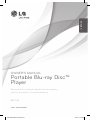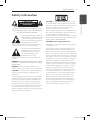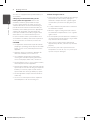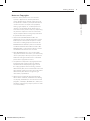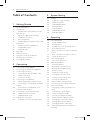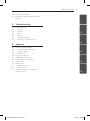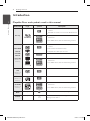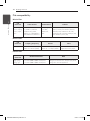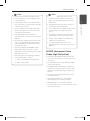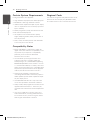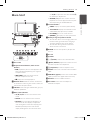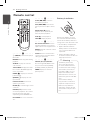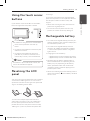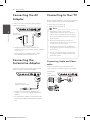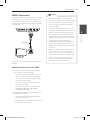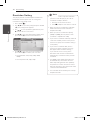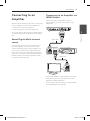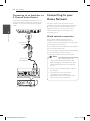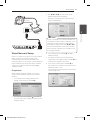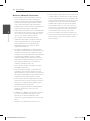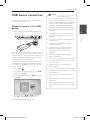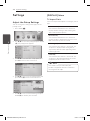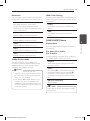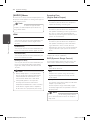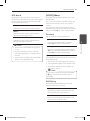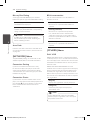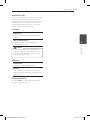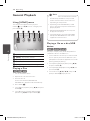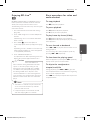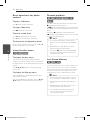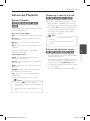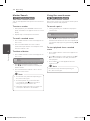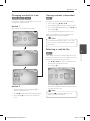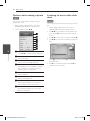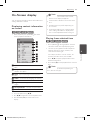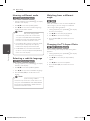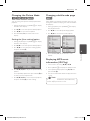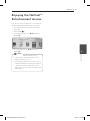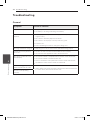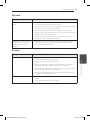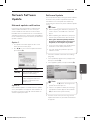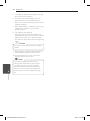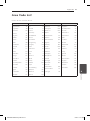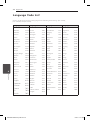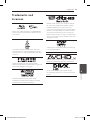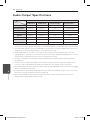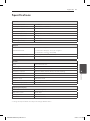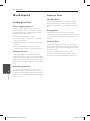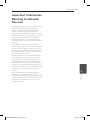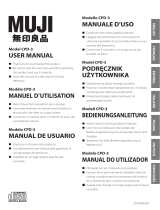OWNER’S MANUAL
Portable Blu-ray Disc™
Player
Please read this manual carefully before operating
your set and retain it for future reference.
BP690B
P/NO : MFL67201933
ENGLISH
BP690B-P.ASGPLLK_ENG.indd 1 6/24/11 2:20 PM

BP690B-P.ASGPLLK_ENG.indd 2 6/24/11 2:20 PM

1 Getting Started
Getting Started 3
Getting Started
1
Safety Information
CAUTION
RISK OF ELECTRIC SHOCK
DO NOT OPEN
CAUTION: TO REDUCE THE RISK OF ELECTRIC
SHOCK DO NOT REMOVE COVER (OR BACK) NO
USER-SERVICEABLE PARTS INSIDE REFER SERVICING
TO QUALIFIED SERVICE PERSONNEL.
This lightning ash with arrowhead
symbol within an equilateral triangle
is intended to alert the user to the
presence of uninsulated dangerous
voltage within the product’s
enclosure that may be of sucient magnitude to
constitute a risk of electric shock to persons.
The exclamation point within an
equilateral triangle is intended
to alert the user to the presence
of important operating and
maintenance (servicing)
instructions in the literature accompanying the
product.
WARNING: TO PREVENT FIRE OR ELECTRIC SHOCK
HAZARD, DO NOT EXPOSE THIS PRODUCT TO RAIN
OR MOISTURE.
WARNING: Do not install this equipment in a
conned space such as a book case or similar unit.
CAUTION: Do not block any ventilation openings.
Install in accordance with the manufacturer’s
instructions.
Slots and openings in the cabinet are provided for
ventilation and to ensure reliable operation of the
product and to protect it from over heating. The
openings shall be never be blocked by placing
the product on a bed, sofa, rug or other similar
surface. This product shall not be placed in a built-
in installation such as a bookcase or rack unless
proper ventilation is provided or the manufacturer’s
instruction has been adhered to.
CAUTION: This product employs a Laser System.
To ensure proper use of this product, please read
this owner’s manual carefully and retain it for future
reference. Shall the unit require maintenance,
contact an authorized service center.
Use of controls, adjustments or the performance of
procedures other than those specied herein may
result in hazardous radiation exposure.
To prevent direct exposure to laser beam, do not try
to open the enclosure. Visible laser radiation when
open. DO NOT STARE INTO BEAM.
CAUTION concerning the Power Cord
Most appliances recommend they be placed upon
a dedicated circuit;
That is, a single outlet circuit which powers only
that appliance and has no additional outlets or
branch circuits. Check the specication page of this
owner’s manual to be certain. Do not overload wall
outlets. Overloaded wall outlets, loose or damaged
wall outlets, extension cords, frayed power cords, or
damaged or cracked wire insulation are dangerous.
Any of these conditions could result in electric
shock or re. Periodically examine the cord of your
appliance, and if its appearance indicates damage
or deterioration, unplug it, discontinue use of the
appliance, and have the cord replaced with an
exact replacement part by an authorized service
center. Protect the power cord from physical or
mechanical abuse, such as being twisted, kinked,
pinched, closed in a door, or walked upon. Pay
particular attention to plugs, wall outlets, and
the point where the cord exits the appliance. To
disconnect power from the mains, pull out the
mains cord plug. When installing the product,
ensure that the plug is easily accessible.
BP690B-P.ASGPLLK_ENG.indd 3 6/24/11 2:20 PM

Getting Started4
Getting Started
1
This device is equipped with a portable battery or
accumulator.
Safety way to remove the battery or the
battery from the equipment: Remove the
old battery or battery pack, follow the steps
in reverse order than the assembly. To prevent
contamination of the environment and bring on
possible threat to human and animal health, the
old battery or the battery put it in the appropriate
container at designated collection points. Do
not dispose of batteries or battery together with
other waste. It is recommended that you use
local, free reimbursement systems batteries and
accumulators. The battery shall not be exposed to
excessive heat such as sunshine, re or the like.
CAUTION:
y
The apparatus should not be exposed to water
(dripping or splashing) and no objects lled with
liquids, such as vases, should be placed on the
apparatus.
y
Minimum distances around the apparatus for
sucient ventilation, no less than 5 cm.
y
The ventilation should not be impeded by
covering the ventilation openings with items,
such as newspapers, table-cloth, curtains etc.
y
No naked ame sources, such as lighted candles,
should be placed on the apparatus.
y
Internal lithium battery in the unit should not be
replaced by user because of danger of explosion
if battery is incorrectly replaced ,and must be
replaced with the same type battery by expert.
y
Use the apparatus in tropical and moderate cli-
mates only.
y
The excessive sound pressure from earphones
and headphones can cause hearing loss.
Caution of usage in the car
y
To prevent electrical shock and possible damage
to your unit or vehicle, always unplug the
automotive adapter from the cigarette lighter
socket before you remove the plug from your
unit.
y
A 3 amp. 250 V fuse for protection is installed in
the automotive adapter.
y
While the engine is being started, disconnect
the automotive adapter from the car’s cigarette
lighter socket.
y
Do not operate your unit when the car battery is
discharged. Peak current from the car generator
may cause the DC fuse to blow.
y
If the vehicle’s supply voltage drops below
approximately 10 volts, your unit may not work
properly.
y
Do not leave your unit in a place where the
temperature exceeds 45 °C (113 °F), or the pick-
up device may be damaged.
BP690B-P.ASGPLLK_ENG.indd 4 6/24/11 2:20 PM

Getting Started 5
Getting Started
1
Notes on Copyrights
y
Because AACS (Advanced Access Content
System) is approved as content protection
system for Blu-ray Disc format, similar to use of
CSS (Content Scramble System) for DVD format,
certain restrictions are imposed on playback,
analog signal output, etc., of AACS protected
contents. The operation of this product and
restrictions on this product may vary depending
on your time of purchase as those restrictions
may be adopted and/or changed by AACS after
the production of this product.
y
Furthermore, BD-ROM Mark and BD+ are
additionally used as content protection systems
for Blu-ray Disc format, which imposes certain
restrictions including playback restrictions for
BD-ROM Mark and/or BD+ protected contents.
To obtain additional information on AACS, BD-
ROM Mark, BD+, or this product, please contact
an authorized Customer Service Center.
y
Many BD-ROM/DVD discs are encoded with
copy protection. Because of this, you should only
connect your player directly to your TV, not to a
VCR. Connecting to a VCR results in a distorted
picture from copy-protected discs.
y
This product incorporates copyright protection
technology that is protected by U.S. patents
and other intellectual property rights. Use of
this copyright protection technology must be
authorized by Rovi, and is intended for home and
other limited viewing uses only unless otherwise
authorized by Rovi. Reverse engineering or
disassembly is prohibited.
y
Under the U.S. Copyright laws and Copyright
laws of other countries, unauthorized recording,
use, display, distribution, or revision of television
programs, videotapes, BD-ROM discs, DVDs, CDs
and other materials may subject you to civil and/
or criminal liability.
BP690B-P.ASGPLLK_ENG.indd 5 6/24/11 2:20 PM

Table of Contents6
Table of Contents
1 Getting Started
3 Safety Information
8 Introduction
8 – Playable Discs and symbols used in
this manual
9 – About the “7” Symbol Display
9 – Supplied Accessories
10 – File compatibility
11 – AVCHD (Advanced Video Codec High
Definition)
12 – Certain System Requirements
12 – Compatibility Notes
12 – Regional Code
13 Main Unit
14 Remote control
15 Using the touch sensor buttons
15 Revolving the LCD panel
15 Rechargeable battery
2 Connecting
16 Connecting the AC Adaptor
16 Connecting the Automotive Adaptor
16 Connecting to Your TV
16 – Connecting Audio and Video cable
17 – HDMI Connection
18 – Resolution Setting
19 Connecting to an Amplifier
19 – About Digital Multi-channel sound
19 – Connecting to an Amplifier via HDMI
Output
20 – Connecting to an Amplifier via 2
Channel Audio Output
20 Connecting to your Home Network
20 – Wired network connection
21 – Wired Network Setup
23 USB device connection
23 – Playback content in the USB device
3 System Setting
24 Settings
24 – Adjust the Setup Settings
24 – [DISPLAY] Menu
25 – [LANGUAGE] Menu
26 – [AUDIO] Menu
27 – [LOCK] Menu
28 – [NETWORK] Menu
28 – [OTHERS] Menu
4 Operating
30 General Playback
30 – Using [HOME] menu
30 – Playing a Disc
30 – Playing a file on a disc/USB device
31 – Enjoying BD-Live
TM
31 – Basic operations for video and audio
content
32 – Basic operations for photo content
32 – Using the disc menu
32 – Resume playback
32 – Last Scene Memory
33 Advanced Playback
33 – Repeat Playback
33 – Repeating a specific portion
33 – Enlarge the playback image
34 – Marker Search
34 – Using the search menu
35 – Changing content list view
35 – Viewing content information
35 – Selecting a subtitle file
36 – Options while viewing a photo
36 – Listening to music while slide show
37 On-Screen display
37 – Displaying content information on-
screen
37 – Playing from selected time
38 – Hearing a different audio
38 – Selecting a subtitle language
38 – Watching from a different angle
38 – Changing the TV Aspect Ratio
39 – Changing the Picture Mode
39 – Changing subtitle code page
39 – Displaying MP3 music information
(ID3 Tag)
BP690B-P.ASGPLLK_ENG.indd 6 6/24/11 2:20 PM

Table of Contents 7
1
2
3
4
5
6
40 Audio CD Recording
41 Enjoying the NetCast™ Entertainment
Access
5 Troubleshooting
42 Troubleshooting
42 – General
43 – Network
43 – Picture
44 – Sound
44 – Customer Support
44 – Open source software notice
6 Appendix
45 Network Software Update
45 – Network update notification
45 – Software Update
47 Area Code List
48 Language Code List
49 Trademarks and Licenses
50 Audio Output Specifications
51 Specifications
52 Maintenance
52 – Handling the Unit
52 – Notes on Discs
53 Important Information Relating to
Network Services
BP690B-P.ASGPLLK_ENG.indd 7 6/24/11 2:20 PM

Getting Started8
Getting Started
1
Introduction
Playable Discs and symbols used in this manual
Media/Term Logo Symbol Description
Blu-ray
e
y
Discs such as movies that can be purchased or
rented.
y
BD-R/RE discs that are recorded in BDAV format.
y
u
i
y
BD-R/RE discs that contain Movie, Music or
Photo les.
y
ISO 9660+JOLIET, UDF and UDF Bridge format
DVD-ROM
DVD-R
DVD-RW
DVD+R
DVD+RW
(8 cm / 12
cm disc)
r
y
Discs such as movies that can be purchased or
rented.
y
Video mode and nalized only
y
Supports the dual layer disc also
o
Finalized AVCHD format
y
u
i
y
DVD±R/RW discs that contain Movie, Music or
Photo les.
y
ISO 9660+JOLIET, UDF and UDF Bridge format
DVD-RW
(VR)
(8 cm / 12
cm disc)
r
VR mode and nalized only
Audio CD
(8 cm / 12
cm disc)
t
Audio CD
CD-R/RW
(8 cm / 12
cm disc)
y
u
i
y
CD-R/RW discs that contain Movie, Music or
Photo les.
y
ISO 9660+JOLIET, UDF and UDF Bridge format
Note –
,
Indicates special notes and operating features.
Caution –
>
Indicates cautions for preventing possible
damages from abuse.
BP690B-P.ASGPLLK_ENG.indd 8 6/24/11 2:20 PM

Getting Started 9
Getting Started
1
y
Depending on the conditions of the
recording equipment or the CD-R/RW (or
DVD±R/RW) disc itself, some CD-R/RW (or
DVD±R/RW) discs cannot be played on the
unit.
y
Depending on the recording software & the
nalization, some recorded discs (CD-R/RW,
DVD±R/RW, BD-R/RE) may not be playable.
y
BD-R/RE, DVD±R/RW and CD-R/RW discs
recorded using a personal computer or a
DVD or CD Recorder may not play if the
disc is damaged or dirty, or if there is dirt or
condensation on the player’s lens.
y
If you record a disc using a personal
computer, even if it is recorded in a
compatible format, there are cases in which
it may not play because of the settings of
the application software used to create the
disc. (Check with the software publisher for
more detailed information.)
y
This player requires discs and recordings to
meet certain technical standards in order to
achieve optimal playback quality.
y
Pre-recorded DVDs are automatically set to
these standards. There are many dierent
types of recordable disc formats (including
CD-R containing MP3 or WMA les) and
these require certain pre-existing conditions
to ensure compatible playback.
y
Customers should note that permission
is required in order to download MP3 /
WMA les and music from the Internet.
Our company has no right to grant such
permission. Permission should always be
sought from the copyright owner.
y
You have to set the disc format option
to [Mastered] in order to make the discs
compatible with the LG players when
formatting rewritable discs. When setting
the option to Live System, you cannot use
it on LG player. (Mastered/Live File System :
Disc format system for windows Vista)
,
Note
About the “
7
” Symbol Display
“
7
” may appear on your TV display during
operation and indicates that the function explained
in this owner’s manual is not available on that
specic media.
Supplied Accessories
RCA Video/Audio
Adaptor (1)
Remote control (1)
Automotive Adaptor (1) Battery for Remote
Control (Lithium
Battery) (1)
AC Adaptor (1)
(IM120WL-200B)
Carrying Bag (1)
y
The actual AC Adaptor may dier from the
drawing.
BP690B-P.ASGPLLK_ENG.indd 9 6/24/11 2:20 PM

Getting Started10
Getting Started
1
File compatibility
Movie files
File
Extension
Codec Format Audio Format Subtitle
“.avi”, “.mpg”,
”.divx”, “.mpeg”,
“.mkv”, “.mp4”,
“.asf”
DIVX3.xx, DIVX4.xx, DIVX5.
xx, DIVX6.xx (standard
playback only), XVID,
MPEG1 SS, H.264/MPEG-4
AVC, MPEG2 PS, MPEG2 TS
Dolby Digital,
DTS, MP3,
WMA, AAC,
AC3
SubRip (.srt / .txt), SAMI (.smi), SubStation
Alpha (.ssa/.txt), MicroDVD (.sub/.txt),
VobSub (.sub), SubViewer 1.0 (.sub),
SubViewer 2.0 (.sub/.txt), TMPlayer (.txt),
DVD Subtitle System (.txt)
Music files
File
Extension
Sampling Frequency Bitrate Note
“.mp3”, “.wma” within 11 - 48 kHz (MP3),
within 32 - 48 kHz (WMA)
within 8 - 320 kbps (MP3),
within 32 - 192 kbps (WMA)
Some WAV les are not
supported on this player.
Photo files
File
Extension
Recommended Size Note
“.jpg”, “.jpeg”,
“.png”, ”.gif”
Less than 4,000 x 3,000 x 24 bit/pixel
Less than 3,000 x 3,000 x 32 bit/pixel
Progressive and lossless compression photo
image les are not supported.
BP690B-P.ASGPLLK_ENG.indd 10 6/24/11 2:20 PM

Getting Started 11
Getting Started
1
y
The le name is limited to 180 characters.
y
A “avi” le which is encoded “WMV 9 codec”
is not supported.
y
Depending on the size and number of the
les, it may take several minutes to read the
contents on the media.
y
The le requirements on page 10 are not
always compatible. There may have some
restrictions by le features.
y
The total playback time of music le
indicated on the screen may not correct for
VBR les.
y
HD video les contained on the CD or USB
1.0/1.1 may not play properly. Blu-ray Disc,
DVD or USB 2.0 are recommended to play
back HD video les.
y
This player supports H.264/MPEG-4 AVC
prole Main, High at Level 4.1. For a le
with higher level, the warning message will
appear on the screen.
y
This player does not support les that are
recorded with GMC
*1
or Qpel
*2
.
*1 GMC – Global Motion Compensation
*2 Qpel – Quarter pixel
,
Note
y
This player supports UTF-8 les even it
contains Unicode subtitle contents. This
player can not support the pure Unicode
subtitle les.
y
Depending on the types of le or ways of
recording, it may not play back.
y
A disc which was recorded by multi-session
on normal PC is not supported on this
player.
y
To play back a movie le, movie le name
and Subtitle le name must be the same.
y
If video codec is MPEG2 TS or MPEG2 PS,
subtitle does not play back.
y
The total playback time of music le
indicated on the screen may not correct for
VBR les.
,
Note
AVCHD (Advanced Video
Codec High Definition)
y
This player can playback AVCHD format discs.
These discs are normally recorded and used in
camcorders.
y
The AVCHD format is a high denition digital
video camera format.
y
The MPEG-4 AVC/H.264 format is capable of
compressing images at higher eciency than
that of the conventional image compressing
format.
y
This player can playback AVCHD discs using
“x.v.Color” format.
y
Some AVCHD format discs may not play
depending on the recording condition.
y
AVCHD format discs need to be nalized.
y
“x.v.Color” oers a wider color range than normal
DVD camcorder discs.
BP690B-P.ASGPLLK_ENG.indd 11 6/24/11 2:20 PM

Getting Started12
Getting Started
1
Certain System Requirements
For high denition video playback:
y
High denition display that has HDMI input jacks.
y
BD-ROM disc with high denition content.
y
HDMI or HDCP capable DVI input on your display
device is required for some content (as specied
by disc authors).
For Dolby® Digital Plus, Dolby TrueHD and DTS-HD
multi-channel audio playback:
y
An amplier/receiver with a built-in (Dolby
Digital, Dolby Digital Plus, Dolby TrueHD, DTS or
DTS-HD) decoder.
y
Main, center, surround speakers and subwoofer
as necessary for chosen format.
Compatibility Notes
y
Because BD-ROM is a new format, certain disc,
digital connection and other compatibility issues
are possible. If you experience compatibility
problems, please contact an authorized
Customer Service Center.
y
This unit allows you to enjoy functions such
as picture-in-picture, secondary audio and
Virtual packages, etc., with BD-ROM supporting
BONUSVIEW (BD-ROM version 2 Prole 1 version
1.1/ Final Standard Prole). Secondary video and
audio can be played from a disc compatible with
the picture-in-picture function. For the playback
method, refer to the instructions in the disc.
y
Viewing high-denition content and up-
converting standard DVD content may require a
HDMI-capable input or HDCP-capable DVI input
on your display device.
y
Some BD-ROM and DVD discs may restrict the
use of some operation commands or features.
y
Dolby TrueHD, Dolby Digital Plus and DTS-HD are
supported with maximum 7.1 channels if you
use HDMI connection for the audio output of the
unit.
y
You can use a USB device to store some discs
related information, including downloaded on-
line content. The disc you are using will control
how long this information is retained.
Regional Code
This unit has a regional code printed on the rear of
the unit. This unit can play only BD-ROM or DVD
discs labeled same as the rear of the unit or “ALL”.
BP690B-P.ASGPLLK_ENG.indd 12 6/24/11 2:20 PM

Getting Started 13
Getting Started
1
Main Unit
a
b
c
e
f
d
j
i
gh
k l n o p qm
OFF
ON
a
LCD screen
b
Playback control buttons (touch sensor
buttons)
y
N
(Play/Pause): Press to start playback and
pause playback temporarily, press again to
exit pause mode.
y
C
/
V
(Skip): Goes to the next or
previous chapter / track / le.
y
Z
(Stop): Press to stop playback.
c
Remote sensor: Point the remote control here.
To control the unit using the remote control, do
not fold the LCD panel down.
d
LAN Port: Connecting to LAN Port will give you,
Network capabilities.
e
Menu control buttons
y
w/s/a/d
: Use to select an item in the
menu.
y
ENTER: Press to conrm menu selection.
y
OPTION: Press to display the Brightness or
Color menu for LCD display. To adjust the
color or brightness of the LCD display, press
OPTION repeatedly on the main unit to
display the Brightness or Color menu then
use
a/d
to adjust the value. Press ENTER (
b
)
to conrm the adjustment.
y
RETURN (
x
): Exits the menu or resumes
playback. The resume play function may not
work depending on the BD-ROM disc.
f
Function buttons
y
HOME: Displays or exits the [Home Menu].
y
TITLE/POPUP: Displays the DVD title menu
or BD-ROM’s pop-up menu, if available.
y
DISC MENU: Accesses menu on a disc.
y
Q.MENU (
m
): Displays or exits Quick Menu.
g
Battery charge and power indicator
y
The indicator turns red in charging and it will
be turned into green when the charging is
complete. (Refer to page 15 for details.)
y
The indicator turns green for a moment
when the unit is turned on.
h
OPEN
d
: Use the slide open key to open the
disc lid.
i
Disc lid
j
Speakers
k
1/!
(Power): Switches the unit ON or OFF.
l
-
VOL (Volume): Adjusts the volume level of
the built-in speaker and earphones.
m
<
(Earphones): Connect earphones here.
n
AV OUT: Connect to a TV with video and audio
input.
o
HDMI OUT (Type A): Connect to TV with HDMI
inputs. (Interface for digital audio and video)
p
USB Port: Connect a USB Flash Drive.
q
DC 12V IN: Connect the AC adapter or
automotive adapter.
BP690B-P.ASGPLLK_ENG.indd 13 6/24/11 2:20 PM

Getting Started14
Getting Started
1
• • • • • •
a
• • • • • •
1
(POWER): Switches the player
ON or OFF.
MARKER: Marks any point during
playback.
SEARCH: Displays or exits the
search menu.
TITLE/POPUP: Displays the DVD
title menu or BD-ROM’s pop-up
menu, if available.
HOME (
n
): Displays or exits the
[Home Menu].
Q.MENU (
m
): Displays or exits
Quick Menu.
Direction buttons: Selects an
option in the menu.
ENTER (
b
): Acknowledges menu
selection.
RETURN (
x
): Exits the menu
or resumes playback. The resume
play function may not work
depending on the BD-ROM disc.
DISC MENU: Accesses menu on a
disc.
• • • • • •
b
• • • • •
SCAN (
c/v
): Searches
backward or forward.
SKIP (
C/V
): Goes to the
next or previous chapter / track /
le.
PAUSE/STEP (
M
): Pauses
playback. Press repeatedly for
frame-by-frame playback.
PLAY (
d
): Starts playback.
STOP (
Z
): Stops playback.
• • • • • •
c
• • • • •
0-9 numerical buttons: Selects
numbered options in a menu or
inputs letters in the keypad menu.
REPEAT: Repeats a desired section
or sequence.
CLEAR: Removes a mark on the
search menu or a number when
setting the password.
• • • • • •
d
• • • • •
Colored (R, G, Y, B) buttons:
Use to navigate BD-ROM menus.
They are also used for [MOVIE],
[PHOTO], [MUSIC] or [NetCast].
ZOOM: Displays or exits the
[Zoom] menu.
Battery Installation
Remove the battery cover on
the rear of the Remote Control,
and insert the battery with the +
facing in the same direction as the
+ on the battery compartment.
y
Replace Remote Control’s
battery with 3 V micro lithium
cells such as CR. 2025 or its
equivalent.
y
Dispose of battery safety in
accordance with local laws. Do
not dispose of in re.
The battery used in this
device may present a re
or chemical burn hazard if
mistreated. Do not recharge,
disassemble, incinerate, or
heat above 100 °C (212 °F).
Replace the battery with
Matsushita Elec. Ind. Co., Ltd.
(Panasonic), part no. CR. 2025
only.
Use of another battery
may present a risk of re or
explosion. Dispose of used
batteries. Keep batteries
away from children. Do not
disassemble or dispose of in
re.
>
Warning
Remote control
BP690B-P.ASGPLLK_ENG.indd 14 6/24/11 2:20 PM

Getting Started 15
Getting Started
1
Using the touch sensor
buttons
If you want to use the touchable sensor button,
touch the right of the LCD panel as below.
Precautions for using the touch sensor buttons:
y
Use the touch pad with clean and dry
hands.
y
Do not touch the buttons on the touch pad
with too much force.
y
Do not touch the button on the touch
pad with any conductive material such as
metalic object. It may cause a malfunction.
>
Caution
If no button is pressed for a few seconds, the
touch sensor buttons disappear.
,
Note
Revolving the LCD
panel
You can revolve the LCD panel of the unit clockwise
a maximum of 180 degrees for use. You can also
operate the unit after revolving the LCD panel 180
degrees and folding it back down.
To revolve the LCD panel, place the unit on a
stable and even surface such as on a table. Push
the LCD panel up and then lift it into a vertical
position. Revolve the LCD panel clockwise slowly
180 degrees. If you need, fold the LCD panel after
revolving it.
To revolve the LCD panel to its original position,
open the LCD panel to a vertical position. Revolve
the LCD panel counterclockwise slowly 180
degrees.
y
When nished using the unit, return the LCD
panel to its original position.
y
Do not leave the LCD panel in the face-up
position, or sudden shocks may damage it.
Rechargeable battery
y
The internal rechargeable battery provides you
with the freedom to pass it around and play the
les without the power cord.
y
The internal rechargeable battery will start
when the AC adaptor or Automotive Adapter
is connected to a power outlet or a Cigarette
lighter socket.
y
Charging time on the battery:
- Approximately 4 hours on Power OFF mode.
- Approximately 14 hours on Power ON mode.
y
Operating time on battery: approximately 2
hours and 30 minutes. The operating time on
battery may vary depending on the battery
status, operational status and environment
conditions, and the maximum playing time is
possible up to 3 hours.
y
When the remaining time of the battery power is
under a few minutes, “
.
Check Battery” will blink
on the screen.
BP690B-P.ASGPLLK_ENG.indd 15 6/24/11 2:20 PM

2 Connecting
Connecting16
Connecting
2
Connecting the AC
Adaptor
Connect the unit to the power supply with the
supplied AC Adaptor.
Plug into a
power source.
y
Contact an electrical parts distributor for
assistance in selecting a suitable AC plug adaptor
or AC cord set.
y
This AC adaptor is manufactured by I-MAG
ELECTRONICS (DONG GUAN) CO., LTD.
Connecting the
Automotive Adaptor
Connect the unit to the Cigarette lighter socket
with the supplied Automotive Adaptor.
Plug into the car’s
cigarette lighter socket.
y
Contact an electrical parts distributor for
assistance in selecting a suitable Automotive
Adaptor.
y
This Automotive Adaptor is manufactured by
LIAN YAO ELECTRONIC TECHNOLOGY (SZ) CO.,
LTD.
Connecting to Your TV
Make one of the following connections, depending
on the capabilities of your existing equipment.
y
Video connection (page 16)
y
HDMI connection (page 17)
y
Depending on your TV and other
equipment you wish to connect, there are
various ways you could connect the player.
Use only one of the connections described
in this manual.
y
Please refer to the manuals of your TV,
Stereo System or other devices as necessary
to make the best connections.
y
Do not connect the player’s AV OUT jack
to the phono in jack (record player) of your
audio system.
y
Do not connect your player via your VCR.
The image could be distorted by the copy
protection system.
,
Note
Connecting Audio and Video
cable
Connect the AV OUT on the unit to AV cable
connected from TV with the supplied AV Adaptor.
(White)
(Red)
(Yellow)
Audio/Video
Cable
(not supplied)
BP690B-P.ASGPLLK_ENG.indd 16 6/24/11 2:21 PM

Connecting 17
Connecting
2
HDMI Connection
If you have a HDMI TV or monitor, you can connect
it to this player using a HDMI cable (Type A, High
Speed HDMI
TM
Cable). Connect the HDMI jack on
the player to the HDMI jack on a HDMI compatible
TV or monitor.
TV
HDMI cable
Set the TV’s source to HDMI (refer to TV’s Owner’s
manual).
Additional Information for HDMI
y
When you connect a HDMI or DVI compatible
device make sure of the following:
-
Try switching o the HDMI/DVI device and
this player. Next, switch on the HDMI/DVI
device and leave it for around 30 seconds,
then switch on this player.
-
The connected device’s video input is set
correctly for this unit.
-
The connected device is compatible with
720x576p, 1280x720p, 1920x1080i or
1920x1080p video input.
y
Not all HDCP-compatible HDMI or DVI devices
will work with this player.
-
The picture will not be displayed properly
with non-HDCP device.
-
This player does not playback and TV screen
is changed to black screen.
y
When you use HDMI connection, the picture
will not be displayed on the LCD panel.
y
If a connected HDMI device does not accept
the audio output of the player, the HDMI
device’s audio sound may be distorted or
may not output.
y
When you use HDMI connection, you can
change the resolution for the HDMI output.
(Refer to “Resolution Setting” on page 18.)
y
Select the type of video output from the
HDMI OUT jack using [HDMI Color Setting]
option on the [Setup] menu (see page 25).
y
Changing the resolution when the
connection has already been established
may result in malfunctions. To solve the
problem, turn o the player and then turn it
on again.
y
When the HDMI connection with HDCP
is not veried, TV screen is changed to
black screen. In this case, check the HDMI
connection, or disconnect the HDMI cable.
y
If there are noises or lines on the screen,
please check the HDMI cable (length is
generally limited to 4.5 m(15 ft.)).
,
Note
BP690B-P.ASGPLLK_ENG.indd 17 6/24/11 2:21 PM

Connecting18
Connecting
2
Resolution Setting
The player provides several output resolutions for
HDMI OUT and LCD panel. You can change the
resolution using [Setup] menu.
1. Press HOME (
n
).
2. Use
a/d
to select the [Setup] and press ENTER
(
b
). The [Setup] menu appears.
3. Use
w/s
to select [DISPLAY] option then press
d
to move to the second level.
4. Use
w/s
to select the [Resolution] option then
press ENTER (
b
) to move to the third level.
5. Use
w/s
to select the desired resolution then
press ENTER (
b
) to conrm your selection.
y
For HDMI OUT: Auto, 576p, 720p, 1080i,
1080p
y
For LCD panel: 576i, 576p, 720p
y
If your TV does not accept the resolution
you have set on the player, you can set
resolution to 576p as follows:
1. Remove the disc from the unit.
2. Press
Z
(STOP) for more than 5 seconds.
y
When you set the resolution to 576i with
HDMI connection, actual resolution is
outputted to 576p.
y
When you set the resolution to [Auto],
[1080i] or [1080p] for LCD panel, actual
resolution is outputted to 720p.
y
If you select a resolution manually and then
connect the HDMI jack to TV and your TV
does not accept it, the resolution setting is
set to [Auto].
y
If you select a resolution that your TV
does not accept, the warning message
will appear. After resolution change,
if you cannot see the screen, please
wait 20 seconds and the resolution will
automatically revert back to the previous
resolution.
y
The 1080p video output frame rate may
be automatically set to either 24 Hz or
50 Hz depending both on the capability
and preference of the connected TV and
based on the native video frame rate of the
content on the BD-ROM disc.
y
The resolution of the AV OUT jack is always
outputted at 576i.
,
Note
BP690B-P.ASGPLLK_ENG.indd 18 6/24/11 2:21 PM

Connecting 19
Connecting
2
Connecting to an
Amplifier
Make one of the following connections, depending
on the capabilities of your existing equipment.
y
HDMI Audio connection (page 19)
y
2CH Analog Audio connection (page 20)
Since many factors aect the type of audio output,
see “Audio Output Specications” for details (page
50).
About Digital Multi-channel
sound
A digital multi-channel connection provides the
best sound quality. For this, you need a multi-
channel Audio/Video Receiver that supports one
or more of the audio formats supported by your
player. Check the logos on the front of the Audio/
Video receiver and the manual. (PCM Stereo, PCM
Multi-Ch, Dolby Digital, Dolby Digital Plus, Dolby
TrueHD, DTS and/or DTS-HD)
Connecting to an Amplifier via
HDMI Output
Connect the player’s HDMI OUT jack to the
corresponding in jack on your amplier using a
HDMI cable.
HDMI cable
HDMI cable
TV
Receiver/Amplier
Connect the amplier’s HDMI output jack to HDMI
input jack on your TV using a HDMI cable if your
amplier has HDMI output jack.
You will need to activate the player’s digital output.
(See “[AUDIO] Menu” on page 26.)
BP690B-P.ASGPLLK_ENG.indd 19 6/24/11 2:21 PM

Connecting20
Connecting
2
Connecting to an Amplifier via
2 Channel Audio Output
Connect the Left and Right AV OUT jacks on the
player to the audio left and right in jacks on your
amplier, receiver, or stereo system using audio
cables.
Audio cable
(not supplied)
Audio/Video
Adapter
Receiver/Amplier
Connecting to your
Home Network
This player can be connected to a local area
network (LAN) via the LAN port on the rear panel.
By connecting the unit to a broadband home
network, you have access to services such as
software updates, BD-Live interactivity and
streaming services.
Wired network connection
Using a wired network provides the best
performance, because the attached devices
connect directly to the network and are not subject
to radio frequency interference.
Please refer to the documentation for your network
device for further instructions.
Connect the player’s LAN port to the corresponding
port on your Modem or Router using a
commercially available LAN or Ethernet cable.
y
When plugging or unplugging the LAN
cable, hold the plug portion of the cable.
When unplugging, do not pull on the LAN
cable but unplug while pressing down on
the lock.
y
Do not connect a modular phone cable to
the LAN port.
y
Since there are various connection
congurations, please follow the
specications of your telecommunication
carrier or internet service provider.
,
Note
BP690B-P.ASGPLLK_ENG.indd 20 6/24/11 2:21 PM
Page is loading ...
Page is loading ...
Page is loading ...
Page is loading ...
Page is loading ...
Page is loading ...
Page is loading ...
Page is loading ...
Page is loading ...
Page is loading ...
Page is loading ...
Page is loading ...
Page is loading ...
Page is loading ...
Page is loading ...
Page is loading ...
Page is loading ...
Page is loading ...
Page is loading ...
Page is loading ...
Page is loading ...
Page is loading ...
Page is loading ...
Page is loading ...
Page is loading ...
Page is loading ...
Page is loading ...
Page is loading ...
Page is loading ...
Page is loading ...
Page is loading ...
Page is loading ...
Page is loading ...
Page is loading ...
Page is loading ...
Page is loading ...
-
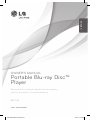 1
1
-
 2
2
-
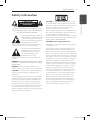 3
3
-
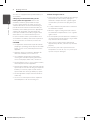 4
4
-
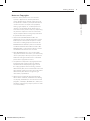 5
5
-
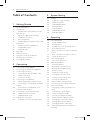 6
6
-
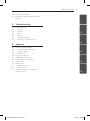 7
7
-
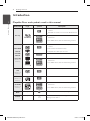 8
8
-
 9
9
-
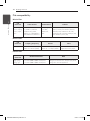 10
10
-
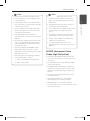 11
11
-
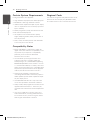 12
12
-
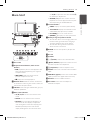 13
13
-
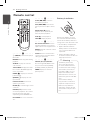 14
14
-
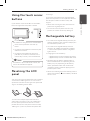 15
15
-
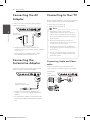 16
16
-
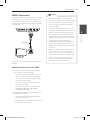 17
17
-
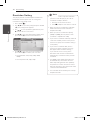 18
18
-
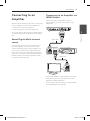 19
19
-
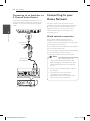 20
20
-
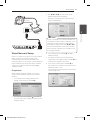 21
21
-
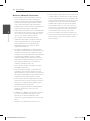 22
22
-
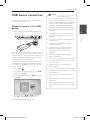 23
23
-
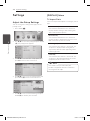 24
24
-
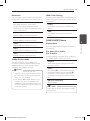 25
25
-
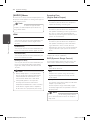 26
26
-
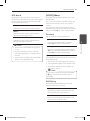 27
27
-
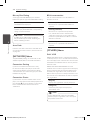 28
28
-
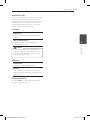 29
29
-
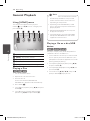 30
30
-
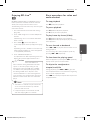 31
31
-
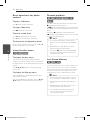 32
32
-
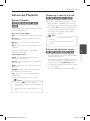 33
33
-
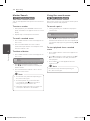 34
34
-
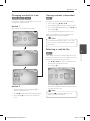 35
35
-
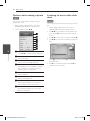 36
36
-
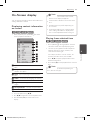 37
37
-
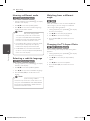 38
38
-
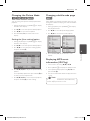 39
39
-
 40
40
-
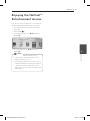 41
41
-
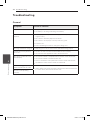 42
42
-
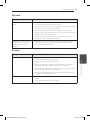 43
43
-
 44
44
-
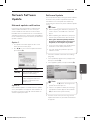 45
45
-
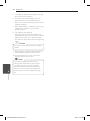 46
46
-
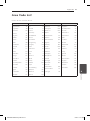 47
47
-
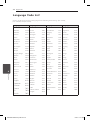 48
48
-
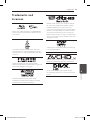 49
49
-
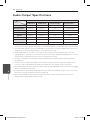 50
50
-
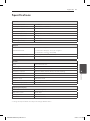 51
51
-
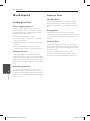 52
52
-
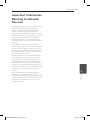 53
53
-
 54
54
-
 55
55
-
 56
56