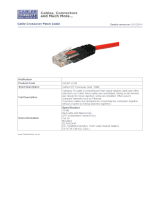Page is loading ...

READ ME FIRST
Fo ld Fo ld Fo ld
QUICK INSTALL GUIDE
16-Port Gigabit Switch
AGS-1016
Includes:
One: AGS-1016 16-Port Gigabit Switch
Two: Rack-Mounting Ears
Four: Rubber Feet
One: Power Cable
SETUP AND CONFIGURATION
1
Physical Installation
The AGS-1016 can be rack-mounted or used as a desktop switch. Install the
AGS-1016 in a stable/safe place to avoid any possible damage. Avoid place-
ment in direct sunlight. Do not place heavy articles on the AGS-1016 and verify
the ground connection of the outlet is functioning properly.
Desktop/Shelf Installation
For desktop/shelf installation, attach the four rubber feet to the corner inden-
tations on the bottom of the AGS-1016, then place the switch horizontally on
a solid, level platform.
Rack Installation
Use the included L brackets for convenient installation in a 19-inch server or
audio/video rack. Use four screws to attach the L-shaped brackets on both
sides of the AGS-1016 as shown below, then install the switch horizontally in
the rack. Use your desired hardware to affix the switch brackets to the rack.
Attach Feet for Desktop Installation Install Brackets for Rack-Mounting
2
Connecting Ethernet and Power
Ethernet and Power Connections
Use any RJ-45 to connect the AGS-1016 to an Ethernet-enabled device,
including servers, routers or other switches. No crossover cable is necessary.
The AGS-1016 supports 10/100/1000 Mbps Ethernet; 10/100 Mbps half/
full-duplex mode and 1000 Mbps full-duplex mode.
Use the included power cable to connect the AGS-1016 to a surge protect-
ed outlet. The AC input socket and a power switch are on the rear panel.
The built-in power supply supports 100~240VAC at 50/60Hz.
c CAUTION: Use only the correct power cord for your environment.
Any voltage other than standard 100/240 will result in
damage to the AGS-1016.
LEGAL AND REGULATORY INFORMATION
No part of this publication, or any other publication may be modified or
adapted in any way, for any purposes without permission in writing from
Luxul. The material in this manual is subject to change without notice. Luxul
reserves the right to make changes to any product to improve reliability,
function, or design. No license is granted, either expressly or by implication
or otherwise under any Luxul intellectual property rights. An implied
license only exists for equipment, circuits and subsystems contained in this
or any Luxul product.
FCC Compliance
This device complies with Part 15 of the FCC Rules. Operation is subject to
the following two conditions: (1) this device may not cause harmful inter-
ference, and (2) this device must accept any interference received, including
interference that may cause undesired operation.
Hereby, Luxul, 14203 Minuteman Drive, Suite 201, Draper, Utah,
84020, declares that this Luxul AGS-1016 is in compliance with the
essential requirements and other relevant provisions of Directive
1995/5/EC.
For a copy of this report send a self addressed stamped envelope
to: Luxul CE, 14203 Minuteman Drive, Suite 201, Draper, Utah, 84020.
Industry Canada (RSS-Gen Issue 4)
CAN ICES-3(B)/NMB-3(B)
Sales
P: 801-822-5450
Technical Support
P: 801-822-5450 Option 3
© 2015 Luxul. All Rights Reserved. LUX-QIG-AGS-1016 12221512

READ ME FIRST
Fo ld Fo ld Fo ld
QUICK INSTALL GUIDE
16-Port Gigabit Switch
AGS-1016
Includes:
One: AGS-1016 16-Port Gigabit Switch
Two: Rack-Mounting Ears
Four: Rubber Feet
One: Power Cable
SETUP AND CONFIGURATION
1
Physical Installation
The AGS-1016 can be rack-mounted or used as a desktop switch. Install the
AGS-1016 in a stable/safe place to avoid any possible damage. Avoid place-
ment in direct sunlight. Do not place heavy articles on the AGS-1016 and verify
the ground connection of the outlet is functioning properly.
Desktop/Shelf Installation
For desktop/shelf installation, attach the four rubber feet to the corner inden-
tations on the bottom of the AGS-1016, then place the switch horizontally on
a solid, level platform.
Rack Installation
Use the included L brackets for convenient installation in a 19-inch server or
audio/video rack. Use four screws to attach the L-shaped brackets on both
sides of the AGS-1016 as shown below, then install the switch horizontally in
the rack. Use your desired hardware to affix the switch brackets to the rack.
Attach Feet for Desktop Installation Install Brackets for Rack-Mounting
2
Connecting Ethernet and Power
Ethernet and Power Connections
Use any RJ-45 to connect the AGS-1016 to an Ethernet-enabled device,
including servers, routers or other switches. No crossover cable is necessary.
The AGS-1016 supports 10/100/1000 Mbps Ethernet; 10/100 Mbps half/
full-duplex mode and 1000 Mbps full-duplex mode.
Use the included power cable to connect the AGS-1016 to a surge protect-
ed outlet. The AC input socket and a power switch are on the rear panel.
The built-in power supply supports 100~240VAC at 50/60Hz.
c CAUTION: Use only the correct power cord for your environment.
Any voltage other than standard 100/240 will result in
damage to the AGS-1016.
LEGAL AND REGULATORY INFORMATION
No part of this publication, or any other publication may be modified or
adapted in any way, for any purposes without permission in writing from
Luxul. The material in this manual is subject to change without notice. Luxul
reserves the right to make changes to any product to improve reliability,
function, or design. No license is granted, either expressly or by implication
or otherwise under any Luxul intellectual property rights. An implied
license only exists for equipment, circuits and subsystems contained in this
or any Luxul product.
FCC Compliance
This device complies with Part 15 of the FCC Rules. Operation is subject to
the following two conditions: (1) this device may not cause harmful inter-
ference, and (2) this device must accept any interference received, including
interference that may cause undesired operation.
Hereby, Luxul, 14203 Minuteman Drive, Suite 201, Draper, Utah,
84020, declares that this Luxul AGS-1016 is in compliance with the
essential requirements and other relevant provisions of Directive
1995/5/EC.
For a copy of this report send a self addressed stamped envelope
to: Luxul CE, 14203 Minuteman Drive, Suite 201, Draper, Utah, 84020.
Industry Canada (RSS-Gen Issue 4)
CAN ICES-3(B)/NMB-3(B)
Sales
P: 801-822-5450
Technical Support
P: 801-822-5450 Option 3
© 2015 Luxul. All Rights Reserved. LUX-QIG-AGS-1016 12221512

READ ME FIRST
Fo ld Fo ld Fo ld
QUICK INSTALL GUIDE
16-Port Gigabit Switch
AGS-1016
Includes:
One: AGS-1016 16-Port Gigabit Switch
Two: Rack-Mounting Ears
Four: Rubber Feet
One: Power Cable
SETUP AND CONFIGURATION
1
Physical Installation
The AGS-1016 can be rack-mounted or used as a desktop switch. Install the
AGS-1016 in a stable/safe place to avoid any possible damage. Avoid place-
ment in direct sunlight. Do not place heavy articles on the AGS-1016 and verify
the ground connection of the outlet is functioning properly.
Desktop/Shelf Installation
For desktop/shelf installation, attach the four rubber feet to the corner inden-
tations on the bottom of the AGS-1016, then place the switch horizontally on
a solid, level platform.
Rack Installation
Use the included L brackets for convenient installation in a 19-inch server or
audio/video rack. Use four screws to attach the L-shaped brackets on both
sides of the AGS-1016 as shown below, then install the switch horizontally in
the rack. Use your desired hardware to affix the switch brackets to the rack.
Attach Feet for Desktop Installation Install Brackets for Rack-Mounting
2
Connecting Ethernet and Power
Ethernet and Power Connections
Use any RJ-45 to connect the AGS-1016 to an Ethernet-enabled device,
including servers, routers or other switches. No crossover cable is necessary.
The AGS-1016 supports 10/100/1000 Mbps Ethernet; 10/100 Mbps half/
full-duplex mode and 1000 Mbps full-duplex mode.
Use the included power cable to connect the AGS-1016 to a surge protect-
ed outlet. The AC input socket and a power switch are on the rear panel.
The built-in power supply supports 100~240VAC at 50/60Hz.
c CAUTION: Use only the correct power cord for your environment.
Any voltage other than standard 100/240 will result in
damage to the AGS-1016.
LEGAL AND REGULATORY INFORMATION
No part of this publication, or any other publication may be modified or
adapted in any way, for any purposes without permission in writing from
Luxul. The material in this manual is subject to change without notice. Luxul
reserves the right to make changes to any product to improve reliability,
function, or design. No license is granted, either expressly or by implication
or otherwise under any Luxul intellectual property rights. An implied
license only exists for equipment, circuits and subsystems contained in this
or any Luxul product.
FCC Compliance
This device complies with Part 15 of the FCC Rules. Operation is subject to
the following two conditions: (1) this device may not cause harmful inter-
ference, and (2) this device must accept any interference received, including
interference that may cause undesired operation.
Hereby, Luxul, 14203 Minuteman Drive, Suite 201, Draper, Utah,
84020, declares that this Luxul AGS-1016 is in compliance with the
essential requirements and other relevant provisions of Directive
1995/5/EC.
For a copy of this report send a self addressed stamped envelope
to: Luxul CE, 14203 Minuteman Drive, Suite 201, Draper, Utah, 84020.
Industry Canada (RSS-Gen Issue 4)
CAN ICES-3(B)/NMB-3(B)
Sales
P: 801-822-5450
Technical Support
P: 801-822-5450 Option 3
© 2015 Luxul. All Rights Reserved. LUX-QIG-AGS-1016 12221512

Fo ld Fo ld Fo ld
3
Connecting Devices
Use an Ethernet cable to connect the AGS-1016 to a device as shown
below. Luxul recommends Category-5, super Category-5 or Category-6
unshielded twisted pair (CAT5/CAT5e/CAT6 UTP). To ensure best perfor-
mance and stable data transmission at 1000 Mbps, use Category-6 shielded
twisted pair.
The AGS-1016 automatically adjusts to the speed and duplex of the
connected device.
Connecting the AGS-1016 to a Device
When a device is properly connected and powered, the Link/Activity LED
for the device port lights up. Refer to the Hardware Operation section for
indicator definitions and troubleshooting.
4
Connecting to a Router or Other Switch
Use an Ethernet cable to connect the AGS-1016 to a router or other switch as
shown below. The AGS-1016 automatically adjusts to the speed and duplex of
the connected switch or router, so uplink cables are not necessary.
Connecting the AGS-1016 to Router or Switch
When a router or switch is properly connected, the Link/Activity LED for each
port lights up. Refer to the Hardware Operation section for indicator defini-
tions and troubleshooting.
5
Hardware Operation
The front panel of the AGS-1016 switch features one Power LED as well as a
Link/Activity LED for each port. The back panel of the switch includes (16)
10/100/1000 Mbps RJ-45 ports, a power connector, and a switch to select blue
or green front-panel LEDs. Each Ethernet port has one LED to indicate Link/
Activity as well as connection speed.
AGS-1016 Front Panel
Status Indicators
The following table describes the LED functionality for both front and
back indicators:
Front
Indicator
State Description
Power
On The AGS-1016 is switched on.
Off AGS-1016 is switched off or not connected to AC
power. Check power connections and power switch
at on the rear of the unit.
Link/Act
On Device connected to the port.
Flashing Port is receiving or transmitting data.
Off
No device connected to the port or the device is off.
Back
Indicator
State Description
Speed/
Link/Act
Green Gigabit device connected to the port.
Amber 10/100Mbps device connected to the port.
Flashing Port is receiving or transmitting data.
Off No device connected to the port or device is off.
SELECTING FRONT-PANEL LED COLOR
Use the switch on the rear panel of the AGS-1016 to select either blue or
green for the Power and System LEDs on the front panel to best match the
equipment in the rack where the Switch is sharing space.
AGS-1016 Selector Switch

Fo ld Fo ld Fo ld
3
Connecting Devices
Use an Ethernet cable to connect the AGS-1016 to a device as shown
below. Luxul recommends Category-5, super Category-5 or Category-6
unshielded twisted pair (CAT5/CAT5e/CAT6 UTP). To ensure best perfor-
mance and stable data transmission at 1000 Mbps, use Category-6 shielded
twisted pair.
The AGS-1016 automatically adjusts to the speed and duplex of the
connected device.
Connecting the AGS-1016 to a Device
When a device is properly connected and powered, the Link/Activity LED
for the device port lights up. Refer to the Hardware Operation section for
indicator definitions and troubleshooting.
4
Connecting to a Router or Other Switch
Use an Ethernet cable to connect the AGS-1016 to a router or other switch as
shown below. The AGS-1016 automatically adjusts to the speed and duplex of
the connected switch or router, so uplink cables are not necessary.
Connecting the AGS-1016 to Router or Switch
When a router or switch is properly connected, the Link/Activity LED for each
port lights up. Refer to the Hardware Operation section for indicator defini-
tions and troubleshooting.
5
Hardware Operation
The front panel of the AGS-1016 switch features one Power LED as well as a
Link/Activity LED for each port. The back panel of the switch includes (16)
10/100/1000 Mbps RJ-45 ports, a power connector, and a switch to select blue
or green front-panel LEDs. Each Ethernet port has one LED to indicate Link/
Activity as well as connection speed.
AGS-1016 Front Panel
Status Indicators
The following table describes the LED functionality for both front and
back indicators:
Front
Indicator
State Description
Power
On The AGS-1016 is switched on.
Off AGS-1016 is switched off or not connected to AC
power. Check power connections and power switch
at on the rear of the unit.
Link/Act
On Device connected to the port.
Flashing Port is receiving or transmitting data.
Off
No device connected to the port or the device is off.
Back
Indicator
State Description
Speed/
Link/Act
Green Gigabit device connected to the port.
Amber 10/100Mbps device connected to the port.
Flashing Port is receiving or transmitting data.
Off No device connected to the port or device is off.
SELECTING FRONT-PANEL LED COLOR
Use the switch on the rear panel of the AGS-1016 to select either blue or
green for the Power and System LEDs on the front panel to best match the
equipment in the rack where the Switch is sharing space.
AGS-1016 Selector Switch

Fo ld Fo ld Fo ld
3
Connecting Devices
Use an Ethernet cable to connect the AGS-1016 to a device as shown
below. Luxul recommends Category-5, super Category-5 or Category-6
unshielded twisted pair (CAT5/CAT5e/CAT6 UTP). To ensure best perfor-
mance and stable data transmission at 1000 Mbps, use Category-6 shielded
twisted pair.
The AGS-1016 automatically adjusts to the speed and duplex of the
connected device.
Connecting the AGS-1016 to a Device
When a device is properly connected and powered, the Link/Activity LED
for the device port lights up. Refer to the Hardware Operation section for
indicator definitions and troubleshooting.
4
Connecting to a Router or Other Switch
Use an Ethernet cable to connect the AGS-1016 to a router or other switch as
shown below. The AGS-1016 automatically adjusts to the speed and duplex of
the connected switch or router, so uplink cables are not necessary.
Connecting the AGS-1016 to Router or Switch
When a router or switch is properly connected, the Link/Activity LED for each
port lights up. Refer to the Hardware Operation section for indicator defini-
tions and troubleshooting.
5
Hardware Operation
The front panel of the AGS-1016 switch features one Power LED as well as a
Link/Activity LED for each port. The back panel of the switch includes (16)
10/100/1000 Mbps RJ-45 ports, a power connector, and a switch to select blue
or green front-panel LEDs. Each Ethernet port has one LED to indicate Link/
Activity as well as connection speed.
AGS-1016 Front Panel
Status Indicators
The following table describes the LED functionality for both front and
back indicators:
Front
Indicator
State Description
Power
On The AGS-1016 is switched on.
Off AGS-1016 is switched off or not connected to AC
power. Check power connections and power switch
at on the rear of the unit.
Link/Act
On Device connected to the port.
Flashing Port is receiving or transmitting data.
Off
No device connected to the port or the device is off.
Back
Indicator
State Description
Speed/
Link/Act
Green Gigabit device connected to the port.
Amber 10/100Mbps device connected to the port.
Flashing Port is receiving or transmitting data.
Off No device connected to the port or device is off.
SELECTING FRONT-PANEL LED COLOR
Use the switch on the rear panel of the AGS-1016 to select either blue or
green for the Power and System LEDs on the front panel to best match the
equipment in the rack where the Switch is sharing space.
AGS-1016 Selector Switch

Fo ld Fo ld Fo ld
3
Connecting Devices
Use an Ethernet cable to connect the AGS-1016 to a device as shown
below. Luxul recommends Category-5, super Category-5 or Category-6
unshielded twisted pair (CAT5/CAT5e/CAT6 UTP). To ensure best perfor-
mance and stable data transmission at 1000 Mbps, use Category-6 shielded
twisted pair.
The AGS-1016 automatically adjusts to the speed and duplex of the
connected device.
Connecting the AGS-1016 to a Device
When a device is properly connected and powered, the Link/Activity LED
for the device port lights up. Refer to the Hardware Operation section for
indicator definitions and troubleshooting.
4
Connecting to a Router or Other Switch
Use an Ethernet cable to connect the AGS-1016 to a router or other switch as
shown below. The AGS-1016 automatically adjusts to the speed and duplex of
the connected switch or router, so uplink cables are not necessary.
Connecting the AGS-1016 to Router or Switch
When a router or switch is properly connected, the Link/Activity LED for each
port lights up. Refer to the Hardware Operation section for indicator defini-
tions and troubleshooting.
5
Hardware Operation
The front panel of the AGS-1016 switch features one Power LED as well as a
Link/Activity LED for each port. The back panel of the switch includes (16)
10/100/1000 Mbps RJ-45 ports, a power connector, and a switch to select blue
or green front-panel LEDs. Each Ethernet port has one LED to indicate Link/
Activity as well as connection speed.
AGS-1016 Front Panel
Status Indicators
The following table describes the LED functionality for both front and
back indicators:
Front
Indicator
State Description
Power
On The AGS-1016 is switched on.
Off AGS-1016 is switched off or not connected to AC
power. Check power connections and power switch
at on the rear of the unit.
Link/Act
On Device connected to the port.
Flashing Port is receiving or transmitting data.
Off
No device connected to the port or the device is off.
Back
Indicator
State Description
Speed/
Link/Act
Green Gigabit device connected to the port.
Amber 10/100Mbps device connected to the port.
Flashing Port is receiving or transmitting data.
Off No device connected to the port or device is off.
SELECTING FRONT-PANEL LED COLOR
Use the switch on the rear panel of the AGS-1016 to select either blue or
green for the Power and System LEDs on the front panel to best match the
equipment in the rack where the Switch is sharing space.
AGS-1016 Selector Switch

READ ME FIRST
Fo ld Fo ld Fo ld
QUICK INSTALL GUIDE
16-Port Gigabit Switch
AGS-1016
Includes:
One: AGS-1016 16-Port Gigabit Switch
Two: Rack-Mounting Ears
Four: Rubber Feet
One: Power Cable
SETUP AND CONFIGURATION
1
Physical Installation
The AGS-1016 can be rack-mounted or used as a desktop switch. Install the
AGS-1016 in a stable/safe place to avoid any possible damage. Avoid place-
ment in direct sunlight. Do not place heavy articles on the AGS-1016 and verify
the ground connection of the outlet is functioning properly.
Desktop/Shelf Installation
For desktop/shelf installation, attach the four rubber feet to the corner inden-
tations on the bottom of the AGS-1016, then place the switch horizontally on
a solid, level platform.
Rack Installation
Use the included L brackets for convenient installation in a 19-inch server or
audio/video rack. Use four screws to attach the L-shaped brackets on both
sides of the AGS-1016 as shown below, then install the switch horizontally in
the rack. Use your desired hardware to affix the switch brackets to the rack.
Attach Feet for Desktop Installation Install Brackets for Rack-Mounting
2
Connecting Ethernet and Power
Ethernet and Power Connections
Use any RJ-45 to connect the AGS-1016 to an Ethernet-enabled device,
including servers, routers or other switches. No crossover cable is necessary.
The AGS-1016 supports 10/100/1000 Mbps Ethernet; 10/100 Mbps half/
full-duplex mode and 1000 Mbps full-duplex mode.
Use the included power cable to connect the AGS-1016 to a surge protect-
ed outlet. The AC input socket and a power switch are on the rear panel.
The built-in power supply supports 100~240VAC at 50/60Hz.
c CAUTION: Use only the correct power cord for your environment.
Any voltage other than standard 100/240 will result in
damage to the AGS-1016.
LEGAL AND REGULATORY INFORMATION
No part of this publication, or any other publication may be modified or
adapted in any way, for any purposes without permission in writing from
Luxul. The material in this manual is subject to change without notice. Luxul
reserves the right to make changes to any product to improve reliability,
function, or design. No license is granted, either expressly or by implication
or otherwise under any Luxul intellectual property rights. An implied
license only exists for equipment, circuits and subsystems contained in this
or any Luxul product.
FCC Compliance
This device complies with Part 15 of the FCC Rules. Operation is subject to
the following two conditions: (1) this device may not cause harmful inter-
ference, and (2) this device must accept any interference received, including
interference that may cause undesired operation.
Hereby, Luxul, 14203 Minuteman Drive, Suite 201, Draper, Utah,
84020, declares that this Luxul AGS-1016 is in compliance with the
essential requirements and other relevant provisions of Directive
1995/5/EC.
For a copy of this report send a self addressed stamped envelope
to: Luxul CE, 14203 Minuteman Drive, Suite 201, Draper, Utah, 84020.
Industry Canada (RSS-Gen Issue 4)
CAN ICES-3(B)/NMB-3(B)
Sales
P: 801-822-5450
Technical Support
P: 801-822-5450 Option 3
© 2015 Luxul. All Rights Reserved. LUX-QIG-AGS-1016 12221512
/