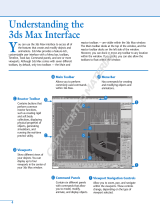Page is loading ...

Autodesk Navisworks Review 2010
User Guide
March 2009

©
2009 Autodesk, Inc. All Rights Reserved. Except as otherwise permitted by Autodesk, Inc., this publication, or parts thereof, may not be
reproduced in any form, by any method, for any purpose.
Certain materials included in this publication are reprinted with the permission of the copyright holder.
Trademarks
The following are registered trademarks or trademarks of Autodesk, Inc., in the USA and other countries: 3DEC (design/logo), 3December,
3December.com, 3ds Max, ADI, Alias, Alias (swirl design/logo), AliasStudio, Alias|Wavefront (design/logo), ATC, AUGI, AutoCAD, AutoCAD
Learning Assistance, AutoCAD LT, AutoCAD Simulator, AutoCAD SQL Extension, AutoCAD SQL Interface, Autodesk, Autodesk Envision, Autodesk
Insight, Autodesk Intent, Autodesk Inventor, Autodesk Map, Autodesk MapGuide, Autodesk Streamline, AutoLISP, AutoSnap, AutoSketch,
AutoTrack, Backdraft, Built with ObjectARX (logo), Burn, Buzzsaw, CAiCE, Can You Imagine, Character Studio, Cinestream, Civil 3D, Cleaner,
Cleaner Central, ClearScale, Colour Warper, Combustion, Communication Specification, Constructware, Content Explorer, Create>what's>Next>
(design/logo), Dancing Baby (image), DesignCenter, Design Doctor, Designer's Toolkit, DesignKids, DesignProf, DesignServer, DesignStudio,
Design|Studio (design/logo), Design Web Format, Discreet, DWF, DWG, DWG (logo), DWG Extreme, DWG TrueConvert, DWG TrueView, DXF,
Ecotect, Exposure, Extending the Design Team, Face Robot, FBX, Filmbox, Fire, Flame, Flint, FMDesktop, Freewheel, Frost, GDX Driver, Gmax,
Green Building Studio, Heads-up Design, Heidi, HumanIK, IDEA Server, i-drop, ImageModeler, iMOUT, Incinerator, Inferno, Inventor, Inventor
LT, Kaydara, Kaydara (design/logo), Kynapse, Kynogon, LandXplorer, LocationLogic, Lustre, Matchmover, Maya, Mechanical Desktop, Moonbox,
MotionBuilder, Movimento, Mudbox, NavisWorks, ObjectARX, ObjectDBX, Open Reality, Opticore, Opticore Opus, PolarSnap, PortfolioWall,
Powered with Autodesk Technology, Productstream, ProjectPoint, ProMaterials, RasterDWG, Reactor, RealDWG, Real-time Roto, REALVIZ,
Recognize, Render Queue, Retimer,Reveal, Revit, Showcase, ShowMotion, SketchBook, Smoke, Softimage, Softimage|XSI (design/logo),
SteeringWheels, Stitcher, Stone, StudioTools, Topobase, Toxik, TrustedDWG, ViewCube, Visual, Visual Construction, Visual Drainage, Visual
Landscape, Visual Survey, Visual Toolbox, Visual LISP, Voice Reality, Volo, Vtour, Wire, Wiretap, WiretapCentral, XSI, and XSI (design/logo).
The following are registered trademarks or trademarks of Autodesk Canada Co. in the USA and/or Canada and other countries:
Backburner,Multi-Master Editing, River, and Sparks.
The following are registered trademarks or trademarks of MoldflowCorp. in the USA and/or other countries: Moldflow, MPA, MPA
(design/logo),Moldflow Plastics Advisers, MPI, MPI (design/logo), Moldflow Plastics Insight,MPX, MPX (design/logo), Moldflow Plastics Xpert.
LightWorks, the LightWorks logo, LWA and LWA-Enabled are registered trademarks of LightWork Design Ltd. The LWA-Enabled logo, Interactive
Image Regeneration, IIR, A-Cubed, Feature-Following Anti-Aliasing and FFAA are all trademarks of LightWork Design Ltd. All other trademarks,
images and logos remain the property of their respective owners. Copyright of LightWork Design Ltd. 1990-2007, 2008.
This software is based in part on the work of the Independent JPEG Group.
Contains a modified version of Open CASCADE libraries. See the license file "OpenCascadeLicense.txt" in the Navisworks installation directory.
Source code is available from download.autodesk.com/us/navisworks/OpenCascade.zip.
Disclaimer
THIS PUBLICATION AND THE INFORMATION CONTAINED HEREIN IS MADE AVAILABLE BY AUTODESK, INC. "AS IS." AUTODESK, INC. DISCLAIMS
ALL WARRANTIES, EITHER EXPRESS OR IMPLIED, INCLUDING BUT NOT LIMITED TO ANY IMPLIED WARRANTIES OF MERCHANTABILITY OR
FITNESS FOR A PARTICULAR PURPOSE REGARDING THESE MATERIALS.

Contents
Welcome to Autodesk Navisworks Review 2010 . . . . . . . . . . . . . . . . . . . . . . . . . . 1
Chapter 1 What Is New in This Release? . . . . . . . . . . . . . . . . . . . . . . . . . . . . . . . . . . . . 3
Chapter 2 How to Get Assistance . . . . . . . . . . . . . . . . . . . . . . . . . . . . . . . . . . . . . . . . 7
Use Communication Center . . . . . . . . . . . . . . . . . . . . . . . . . . . . . . . . . . . . . . . . . . . 7
Overview of Communication Center . . . . . . . . . . . . . . . . . . . . . . . . . . . . . . . . . . . 7
Specify Communication Center Settings . . . . . . . . . . . . . . . . . . . . . . . . . . . . . . . . . 8
Use the Help System . . . . . . . . . . . . . . . . . . . . . . . . . . . . . . . . . . . . . . . . . . . . . . . 9
Find Information in Help . . . . . . . . . . . . . . . . . . . . . . . . . . . . . . . . . . . . . . . . . 9
Use Searches . . . . . . . . . . . . . . . . . . . . . . . . . . . . . . . . . . . . . . . . . . . . . . . 10
How Help Topics Are Organized . . . . . . . . . . . . . . . . . . . . . . . . . . . . . . . . . . . . . 11
Print Help Topics . . . . . . . . . . . . . . . . . . . . . . . . . . . . . . . . . . . . . . . . . . . . . 11
Show and Hide the Contents Pane . . . . . . . . . . . . . . . . . . . . . . . . . . . . . . . . . . . . 12
Get More Help . . . . . . . . . . . . . . . . . . . . . . . . . . . . . . . . . . . . . . . . . . . . . . . . . 12
Learn the Product . . . . . . . . . . . . . . . . . . . . . . . . . . . . . . . . . . . . . . . . . . . . . . . . 12
Access Subscription Center . . . . . . . . . . . . . . . . . . . . . . . . . . . . . . . . . . . . . . . . . . . 13
About Subscription Center . . . . . . . . . . . . . . . . . . . . . . . . . . . . . . . . . . . . . . . . 14
Manage Files with Autodesk Vault . . . . . . . . . . . . . . . . . . . . . . . . . . . . . . . . . . . . 14
View the Product Readme . . . . . . . . . . . . . . . . . . . . . . . . . . . . . . . . . . . . . . . . . . . 15
Join the Customer Involvement Program . . . . . . . . . . . . . . . . . . . . . . . . . . . . . . . . . . . 15
Chapter 3 Installation . . . . . . . . . . . . . . . . . . . . . . . . . . . . . . . . . . . . . . . . . . . . . 17
Quick Start to Stand-Alone Installation . . . . . . . . . . . . . . . . . . . . . . . . . . . . . . . . . . . . 17
Prepare for Installation . . . . . . . . . . . . . . . . . . . . . . . . . . . . . . . . . . . . . . . . . . 17
System Requirements for Stand-Alone Installation . . . . . . . . . . . . . . . . . . . . . . . . 17
Understand Administrative Permission Requirements . . . . . . . . . . . . . . . . . . . . . . 19
Locate Your Autodesk Navisworks Serial Number and Product Key . . . . . . . . . . . . . . . . 19
Avoid Data Loss During Installation . . . . . . . . . . . . . . . . . . . . . . . . . . . . . . . . 19
Choose a Language . . . . . . . . . . . . . . . . . . . . . . . . . . . . . . . . . . . . . . . . . 19
Configure Button . . . . . . . . . . . . . . . . . . . . . . . . . . . . . . . . . . . . . . . . . . 20
Install Multiple or Bundled Products . . . . . . . . . . . . . . . . . . . . . . . . . . . . . . . 20
Install and Run Autodesk Navisworks Review 2010 . . . . . . . . . . . . . . . . . . . . . . . . . . . 21
Install Autodesk Navisworks . . . . . . . . . . . . . . . . . . . . . . . . . . . . . . . . . . . . 21
Launch Autodesk Navisworks . . . . . . . . . . . . . . . . . . . . . . . . . . . . . . . . . . . 25
How to Launch Autodesk Navisworks in Another Language . . . . . . . . . . . . . . . . . . . 25
Add or Remove Features . . . . . . . . . . . . . . . . . . . . . . . . . . . . . . . . . . . . . . 26
Reinstall or Repair Autodesk Navisworks Review 2010 . . . . . . . . . . . . . . . . . . . . . . 27
Uninstall Autodesk Autodesk Navisworks Review 2010 . . . . . . . . . . . . . . . . . . . . . . 27
Move to Autodesk Navisworks from a Previous Release . . . . . . . . . . . . . . . . . . . . . . . . . 27
Contents | iii

Install Autodesk Navisworks for Multiple Users . . . . . . . . . . . . . . . . . . . . . . . . . . . . . . . . 28
Quick Start to Network Administration and Deployment . . . . . . . . . . . . . . . . . . . . . . . . 28
Deployment Preparation . . . . . . . . . . . . . . . . . . . . . . . . . . . . . . . . . . . . . . 28
Set Up Network Tools and Your License Server . . . . . . . . . . . . . . . . . . . . . . . . . . 31
Distribute the Program . . . . . . . . . . . . . . . . . . . . . . . . . . . . . . . . . . . . . . . 33
Distribute an Autodesk Navisworks Product . . . . . . . . . . . . . . . . . . . . . . . . . . . . 33
Set Up a Deployment . . . . . . . . . . . . . . . . . . . . . . . . . . . . . . . . . . . . . . . . . . . 34
Preliminary Tasks for a Network Deployment . . . . . . . . . . . . . . . . . . . . . . . . . . . 34
Configure Button . . . . . . . . . . . . . . . . . . . . . . . . . . . . . . . . . . . . . . . . . . 35
Your Deployment Choices . . . . . . . . . . . . . . . . . . . . . . . . . . . . . . . . . . . . . 36
Choose a Language . . . . . . . . . . . . . . . . . . . . . . . . . . . . . . . . . . . . . . . . . 40
Create a Deployment . . . . . . . . . . . . . . . . . . . . . . . . . . . . . . . . . . . . . . . . 41
Final Review and Complete Setup . . . . . . . . . . . . . . . . . . . . . . . . . . . . . . . . . 44
Modify a Deployment (optional) . . . . . . . . . . . . . . . . . . . . . . . . . . . . . . . . . 44
Point Users to the Administrative Image . . . . . . . . . . . . . . . . . . . . . . . . . . . . . 44
Uninstall an Autodesk Product . . . . . . . . . . . . . . . . . . . . . . . . . . . . . . . . . . . 45
Installation Troubleshooting . . . . . . . . . . . . . . . . . . . . . . . . . . . . . . . . . . . . . . . . . . 45
General Installation Issues . . . . . . . . . . . . . . . . . . . . . . . . . . . . . . . . . . . . . . . . 45
How can I check my graphics card driver to see if it needs to be updated? . . . . . . . . . . . . 45
When performing a Typical installation, what gets installed? . . . . . . . . . . . . . . . . . . 46
Why should I specify the Project Folder and Site Folder? . . . . . . . . . . . . . . . . . . . . . 46
How do I share the Autodesk Navisworks settings on a site and project basis? . . . . . . . . . . 46
Where are my product manuals? . . . . . . . . . . . . . . . . . . . . . . . . . . . . . . . . . 47
How do I register and activate Autodesk Navisworks? . . . . . . . . . . . . . . . . . . . . . . . 47
Deployment Issues . . . . . . . . . . . . . . . . . . . . . . . . . . . . . . . . . . . . . . . . . . . . 48
Is there a checklist I can refer to when performing a deployment? . . . . . . . . . . . . . . . . 48
Where should deployments be located? . . . . . . . . . . . . . . . . . . . . . . . . . . . . . . 48
Where can I check if service packs are available for my software? . . . . . . . . . . . . . . . . 48
How do I choose between 32-bit and 64-bit deployments? . . . . . . . . . . . . . . . . . . . . 48
What are information channels? . . . . . . . . . . . . . . . . . . . . . . . . . . . . . . . . . 48
Licensing Issues . . . . . . . . . . . . . . . . . . . . . . . . . . . . . . . . . . . . . . . . . . . . . . 49
What is the difference between a stand-alone license and a network license? . . . . . . . . . . 49
What is the benefit to using a network licensed version of the software? . . . . . . . . . . . . 49
What is Internet Explorer used for? . . . . . . . . . . . . . . . . . . . . . . . . . . . . . . . . 49
Networking Issues . . . . . . . . . . . . . . . . . . . . . . . . . . . . . . . . . . . . . . . . . . . . 49
Where do I find my server name? . . . . . . . . . . . . . . . . . . . . . . . . . . . . . . . . . 49
If I choose to create a log file, what kind of information does the log file contain? . . . . . . . 50
What is an administrative image (MSI) file? . . . . . . . . . . . . . . . . . . . . . . . . . . . . 50
What is the impact of selecting all products to be included in the administrative image? . . . . 50
Uninstall and Maintenance Issues . . . . . . . . . . . . . . . . . . . . . . . . . . . . . . . . . . . . 50
When adding or removing features, how can I tell what features get installed by default? . . . 50
Is it possible to change the installation folder when adding or removing features? . . . . . . . 50
When should I reinstall the product instead of a repair? . . . . . . . . . . . . . . . . . . . . . 50
Do I need my original disk to reinstall my software? . . . . . . . . . . . . . . . . . . . . . . . 51
When I uninstall my software, what files are left on my system? . . . . . . . . . . . . . . . . . 51
Chapter 4 Quick Start . . . . . . . . . . . . . . . . . . . . . . . . . . . . . . . . . . . . . . . . . . . . . 53
Start and Quit Autodesk Navisworks . . . . . . . . . . . . . . . . . . . . . . . . . . . . . . . . . . . . . . 53
Automatically Save and Recover Navisworks Files . . . . . . . . . . . . . . . . . . . . . . . . . . . . . . . 53
Command Line Options . . . . . . . . . . . . . . . . . . . . . . . . . . . . . . . . . . . . . . . . . . . . 55
The User Interface . . . . . . . . . . . . . . . . . . . . . . . . . . . . . . . . . . . . . . . . . . . . . . . 57
Parts of Autodesk Navisworks Interface . . . . . . . . . . . . . . . . . . . . . . . . . . . . . . . . . 57
Menu Bar . . . . . . . . . . . . . . . . . . . . . . . . . . . . . . . . . . . . . . . . . . . . . . 57
Toolbars . . . . . . . . . . . . . . . . . . . . . . . . . . . . . . . . . . . . . . . . . . . . . . . 61
Scene Area . . . . . . . . . . . . . . . . . . . . . . . . . . . . . . . . . . . . . . . . . . . . . 68
Dockable Windows . . . . . . . . . . . . . . . . . . . . . . . . . . . . . . . . . . . . . . . . . 70
Status Bar . . . . . . . . . . . . . . . . . . . . . . . . . . . . . . . . . . . . . . . . . . . . . . 71
Undo/Redo Commands . . . . . . . . . . . . . . . . . . . . . . . . . . . . . . . . . . . . . . . . . 72
Autodesk Navisworks Workspaces . . . . . . . . . . . . . . . . . . . . . . . . . . . . . . . . . . . . 72
Default Keyboard Shortcuts . . . . . . . . . . . . . . . . . . . . . . . . . . . . . . . . . . . . . . . 73
Customize the Toolbars . . . . . . . . . . . . . . . . . . . . . . . . . . . . . . . . . . . . . . . . . 76
Autodesk Navisworks Options . . . . . . . . . . . . . . . . . . . . . . . . . . . . . . . . . . . . . . . . . 78
Environment Options . . . . . . . . . . . . . . . . . . . . . . . . . . . . . . . . . . . . . . . . . . . . . 81
Location Options . . . . . . . . . . . . . . . . . . . . . . . . . . . . . . . . . . . . . . . . . . . . . . . . 81
iv | Contents

Display Units . . . . . . . . . . . . . . . . . . . . . . . . . . . . . . . . . . . . . . . . . . . . . . . . . . 82
Profiles . . . . . . . . . . . . . . . . . . . . . . . . . . . . . . . . . . . . . . . . . . . . . . . . . . . . . 83
Search Directories . . . . . . . . . . . . . . . . . . . . . . . . . . . . . . . . . . . . . . . . . . . . . . . . 84
Get a Whole-Project View . . . . . . . . . . . . . . . . . . . . . . . . . . . . . . . . . . . . . 85
Chapter 5 Work with Files . . . . . . . . . . . . . . . . . . . . . . . . . . . . . . . . . . . . . . . . . . . 87
Native File Formats . . . . . . . . . . . . . . . . . . . . . . . . . . . . . . . . . . . . . . . . . . . . . . . 87
Compatible CAD Applications . . . . . . . . . . . . . . . . . . . . . . . . . . . . . . . . . . . . . . . . . 88
Supported CAD File Formats . . . . . . . . . . . . . . . . . . . . . . . . . . . . . . . . . . . . . . . 90
Supported Laser Scan File Formats . . . . . . . . . . . . . . . . . . . . . . . . . . . . . . . . . . . . 91
Use File Readers . . . . . . . . . . . . . . . . . . . . . . . . . . . . . . . . . . . . . . . . . . . . . . . . . 91
3DS File Reader . . . . . . . . . . . . . . . . . . . . . . . . . . . . . . . . . . . . . . . . . . . . . . 91
ASCII Laser Scan File Reader . . . . . . . . . . . . . . . . . . . . . . . . . . . . . . . . . . . . . . . 92
Bentley AutoPLANT File Reader . . . . . . . . . . . . . . . . . . . . . . . . . . . . . . . . . . . . . 92
CIS2 File Reader . . . . . . . . . . . . . . . . . . . . . . . . . . . . . . . . . . . . . . . . . . . . . 93
DWG/DXF/SAT File Reader . . . . . . . . . . . . . . . . . . . . . . . . . . . . . . . . . . . . . . . . 95
DWF File Reader . . . . . . . . . . . . . . . . . . . . . . . . . . . . . . . . . . . . . . . . . . . . . 97
DGN File Reader . . . . . . . . . . . . . . . . . . . . . . . . . . . . . . . . . . . . . . . . . . . . . 98
Faro Scan File Reader . . . . . . . . . . . . . . . . . . . . . . . . . . . . . . . . . . . . . . . . . . . 99
IFC File Reader . . . . . . . . . . . . . . . . . . . . . . . . . . . . . . . . . . . . . . . . . . . . . . 99
IGES File Reader . . . . . . . . . . . . . . . . . . . . . . . . . . . . . . . . . . . . . . . . . . . . . 99
Inventor File Reader . . . . . . . . . . . . . . . . . . . . . . . . . . . . . . . . . . . . . . . . . . . 100
JTOpen File Reader . . . . . . . . . . . . . . . . . . . . . . . . . . . . . . . . . . . . . . . . . . . 100
Leica Scan File Reader . . . . . . . . . . . . . . . . . . . . . . . . . . . . . . . . . . . . . . . . . . 101
MAN File Reader . . . . . . . . . . . . . . . . . . . . . . . . . . . . . . . . . . . . . . . . . . . . 102
PDS File Reader . . . . . . . . . . . . . . . . . . . . . . . . . . . . . . . . . . . . . . . . . . . . . 103
Riegl Scan File Reader . . . . . . . . . . . . . . . . . . . . . . . . . . . . . . . . . . . . . . . . . . 103
RVM File Reader . . . . . . . . . . . . . . . . . . . . . . . . . . . . . . . . . . . . . . . . . . . . . 103
SketchUp SKP File Reader . . . . . . . . . . . . . . . . . . . . . . . . . . . . . . . . . . . . . . . . 104
STEP File Reader . . . . . . . . . . . . . . . . . . . . . . . . . . . . . . . . . . . . . . . . . . . . . 104
STL File Reader . . . . . . . . . . . . . . . . . . . . . . . . . . . . . . . . . . . . . . . . . . . . . 105
VRML File Reader . . . . . . . . . . . . . . . . . . . . . . . . . . . . . . . . . . . . . . . . . . . . 105
Z+F Scan File Reader . . . . . . . . . . . . . . . . . . . . . . . . . . . . . . . . . . . . . . . . . . . 106
Use File Exporters . . . . . . . . . . . . . . . . . . . . . . . . . . . . . . . . . . . . . . . . . . . . . . . 106
AutoCAD File Exporter . . . . . . . . . . . . . . . . . . . . . . . . . . . . . . . . . . . . . . . . . 106
Revit File Exporter . . . . . . . . . . . . . . . . . . . . . . . . . . . . . . . . . . . . . . . . . . . . 111
MicroStation File Exporter . . . . . . . . . . . . . . . . . . . . . . . . . . . . . . . . . . . . . . . 112
Viz and Max File Exporter . . . . . . . . . . . . . . . . . . . . . . . . . . . . . . . . . . . . . . . 114
ArchiCAD File Exporter . . . . . . . . . . . . . . . . . . . . . . . . . . . . . . . . . . . . . . . . . 115
Manage Files . . . . . . . . . . . . . . . . . . . . . . . . . . . . . . . . . . . . . . . . . . . . . . . . . . 117
Open Files . . . . . . . . . . . . . . . . . . . . . . . . . . . . . . . . . . . . . . . . . . . . . . . . 117
Create Files . . . . . . . . . . . . . . . . . . . . . . . . . . . . . . . . . . . . . . . . . . . . . . . 117
Save and Rename Files . . . . . . . . . . . . . . . . . . . . . . . . . . . . . . . . . . . . . . . . . 117
Complex Models . . . . . . . . . . . . . . . . . . . . . . . . . . . . . . . . . . . . . . . . . . . . 120
Refresh Files . . . . . . . . . . . . . . . . . . . . . . . . . . . . . . . . . . . . . . . . . . . . . . . 122
Merge Files . . . . . . . . . . . . . . . . . . . . . . . . . . . . . . . . . . . . . . . . . . . . . . . 122
Email Files . . . . . . . . . . . . . . . . . . . . . . . . . . . . . . . . . . . . . . . . . . . . . . . . 123
Receive 3D Mail . . . . . . . . . . . . . . . . . . . . . . . . . . . . . . . . . . . . . . . . . . . . . 123
Chapter 6 Explore Your Model . . . . . . . . . . . . . . . . . . . . . . . . . . . . . . . . . . . . . . . . 125
View Scene Statistics . . . . . . . . . . . . . . . . . . . . . . . . . . . . . . . . . . . . . . . . . . . . . 125
Navigate a Scene . . . . . . . . . . . . . . . . . . . . . . . . . . . . . . . . . . . . . . . . . . . . . . . 125
Orientation in 3D Space . . . . . . . . . . . . . . . . . . . . . . . . . . . . . . . . . . . . . . . . 126
Navigation Modes . . . . . . . . . . . . . . . . . . . . . . . . . . . . . . . . . . . . . . . . . . . . 127
SteeringWheels . . . . . . . . . . . . . . . . . . . . . . . . . . . . . . . . . . . . . . . . . . . . . 133
Camera . . . . . . . . . . . . . . . . . . . . . . . . . . . . . . . . . . . . . . . . . . . . . . . . . 150
ViewCube . . . . . . . . . . . . . . . . . . . . . . . . . . . . . . . . . . . . . . . . . . . . . . . . 152
Navigation Aids . . . . . . . . . . . . . . . . . . . . . . . . . . . . . . . . . . . . . . . . . . . . . 159
View All . . . . . . . . . . . . . . . . . . . . . . . . . . . . . . . . . . . . . . . . . . . . . . . . . 161
View Selected . . . . . . . . . . . . . . . . . . . . . . . . . . . . . . . . . . . . . . . . . . . . . . 161
Focus . . . . . . . . . . . . . . . . . . . . . . . . . . . . . . . . . . . . . . . . . . . . . . . . . . 162
Hold . . . . . . . . . . . . . . . . . . . . . . . . . . . . . . . . . . . . . . . . . . . . . . . . . . . 162
Contents | v

Control the Realism of Your Navigation . . . . . . . . . . . . . . . . . . . . . . . . . . . . . . . . . . . 162
Gravity . . . . . . . . . . . . . . . . . . . . . . . . . . . . . . . . . . . . . . . . . . . . . . . . . 162
Crouching . . . . . . . . . . . . . . . . . . . . . . . . . . . . . . . . . . . . . . . . . . . . . . . . 163
Collision . . . . . . . . . . . . . . . . . . . . . . . . . . . . . . . . . . . . . . . . . . . . . . . . . 163
Third Person View . . . . . . . . . . . . . . . . . . . . . . . . . . . . . . . . . . . . . . . . . . . . 164
Head-Up Display . . . . . . . . . . . . . . . . . . . . . . . . . . . . . . . . . . . . . . . . . . . . . . . 165
Chapter 7 Control Model Appearance and Render Quality . . . . . . . . . . . . . . . . . . . . . . . . . 167
Control Model Appearance . . . . . . . . . . . . . . . . . . . . . . . . . . . . . . . . . . . . . . . . . . 167
Select Render Mode . . . . . . . . . . . . . . . . . . . . . . . . . . . . . . . . . . . . . . . . . . . 167
Add Lighting . . . . . . . . . . . . . . . . . . . . . . . . . . . . . . . . . . . . . . . . . . . . . . 168
Select Background Effect . . . . . . . . . . . . . . . . . . . . . . . . . . . . . . . . . . . . . . . . 170
Adjust Displaying of Primitives . . . . . . . . . . . . . . . . . . . . . . . . . . . . . . . . . . . . . 172
Control Render Quality . . . . . . . . . . . . . . . . . . . . . . . . . . . . . . . . . . . . . . . . . . . . 174
Use Culling . . . . . . . . . . . . . . . . . . . . . . . . . . . . . . . . . . . . . . . . . . . . . . . 174
Control Rendering of Objects . . . . . . . . . . . . . . . . . . . . . . . . . . . . . . . . . . . . . . 176
Adjust Presenter Materials . . . . . . . . . . . . . . . . . . . . . . . . . . . . . . . . . . . . . . . 177
Stereo Rendering . . . . . . . . . . . . . . . . . . . . . . . . . . . . . . . . . . . . . . . . . . . . 178
Chapter 8 Review Your Model . . . . . . . . . . . . . . . . . . . . . . . . . . . . . . . . . . . . . . . . 179
Select Objects . . . . . . . . . . . . . . . . . . . . . . . . . . . . . . . . . . . . . . . . . . . . . . . . . 179
Interactive Geometry Selection . . . . . . . . . . . . . . . . . . . . . . . . . . . . . . . . . . . . . 179
Set Selection Resolution . . . . . . . . . . . . . . . . . . . . . . . . . . . . . . . . . . . . . . . . . 183
Set Highlighting Method . . . . . . . . . . . . . . . . . . . . . . . . . . . . . . . . . . . . . . . . 184
Hide Objects . . . . . . . . . . . . . . . . . . . . . . . . . . . . . . . . . . . . . . . . . . . . . . . 185
Find Objects . . . . . . . . . . . . . . . . . . . . . . . . . . . . . . . . . . . . . . . . . . . . . . . . . . 186
Find Items Window . . . . . . . . . . . . . . . . . . . . . . . . . . . . . . . . . . . . . . . . . . . 186
Quick Find . . . . . . . . . . . . . . . . . . . . . . . . . . . . . . . . . . . . . . . . . . . . . . . 190
Create and Use Sets of Objects . . . . . . . . . . . . . . . . . . . . . . . . . . . . . . . . . . . . . . . . 190
Selection Sets Window . . . . . . . . . . . . . . . . . . . . . . . . . . . . . . . . . . . . . . . . . 191
Create and Manage Selection and Search Sets . . . . . . . . . . . . . . . . . . . . . . . . . . . . . 192
Compare Objects . . . . . . . . . . . . . . . . . . . . . . . . . . . . . . . . . . . . . . . . . . . . . . . 194
Object Properties . . . . . . . . . . . . . . . . . . . . . . . . . . . . . . . . . . . . . . . . . . . . . . . 195
Properties Window . . . . . . . . . . . . . . . . . . . . . . . . . . . . . . . . . . . . . . . . . . . 195
Custom Properties . . . . . . . . . . . . . . . . . . . . . . . . . . . . . . . . . . . . . . . . . . . . 196
External Database Links . . . . . . . . . . . . . . . . . . . . . . . . . . . . . . . . . . . . . . . . . 198
Manipulate Object Attributes . . . . . . . . . . . . . . . . . . . . . . . . . . . . . . . . . . . . . . . . . 205
Transform Objects . . . . . . . . . . . . . . . . . . . . . . . . . . . . . . . . . . . . . . . . . . . . 205
Change Color and Transparency . . . . . . . . . . . . . . . . . . . . . . . . . . . . . . . . . . . . 209
Snapping . . . . . . . . . . . . . . . . . . . . . . . . . . . . . . . . . . . . . . . . . . . . . . . . 209
Reset to Original Values . . . . . . . . . . . . . . . . . . . . . . . . . . . . . . . . . . . . . . . . . 210
Measure Tools . . . . . . . . . . . . . . . . . . . . . . . . . . . . . . . . . . . . . . . . . . . . . . . . . 211
Measure Tools Window . . . . . . . . . . . . . . . . . . . . . . . . . . . . . . . . . . . . . . . . . 211
Measuring . . . . . . . . . . . . . . . . . . . . . . . . . . . . . . . . . . . . . . . . . . . . . . . . 212
Comments and Redlines . . . . . . . . . . . . . . . . . . . . . . . . . . . . . . . . . . . . . . . . . . . 216
Add Comments and Redlines . . . . . . . . . . . . . . . . . . . . . . . . . . . . . . . . . . . . . . 216
Review Comments and Redline Tags . . . . . . . . . . . . . . . . . . . . . . . . . . . . . . . . . . 222
Links . . . . . . . . . . . . . . . . . . . . . . . . . . . . . . . . . . . . . . . . . . . . . . . . . . . . . . 226
Link Categories . . . . . . . . . . . . . . . . . . . . . . . . . . . . . . . . . . . . . . . . . . . . . 226
Display Links . . . . . . . . . . . . . . . . . . . . . . . . . . . . . . . . . . . . . . . . . . . . . . 227
Customize Links . . . . . . . . . . . . . . . . . . . . . . . . . . . . . . . . . . . . . . . . . . . . . 228
Add Links . . . . . . . . . . . . . . . . . . . . . . . . . . . . . . . . . . . . . . . . . . . . . . . . 230
Find and Follow Links . . . . . . . . . . . . . . . . . . . . . . . . . . . . . . . . . . . . . . . . . 231
Manage Links . . . . . . . . . . . . . . . . . . . . . . . . . . . . . . . . . . . . . . . . . . . . . . 232
Smart Tags . . . . . . . . . . . . . . . . . . . . . . . . . . . . . . . . . . . . . . . . . . . . . . . . . . . 233
SwitchBack to AutoCAD and MicroStation . . . . . . . . . . . . . . . . . . . . . . . . . . . . . . . . . . 234
Chapter 9 Use Viewpoints and Sectioning Modes . . . . . . . . . . . . . . . . . . . . . . . . . . . . . . 237
Create and Modify Viewpoints . . . . . . . . . . . . . . . . . . . . . . . . . . . . . . . . . . . . . . . . 237
Overview of Viewpoints . . . . . . . . . . . . . . . . . . . . . . . . . . . . . . . . . . . . . . . . 237
Saved Viewpoints Window . . . . . . . . . . . . . . . . . . . . . . . . . . . . . . . . . . . . . . . 237
Save Viewpoints . . . . . . . . . . . . . . . . . . . . . . . . . . . . . . . . . . . . . . . . . . . . . 240
Recall Viewpoints . . . . . . . . . . . . . . . . . . . . . . . . . . . . . . . . . . . . . . . . . . . . 241
vi | Contents

Organize Viewpoints . . . . . . . . . . . . . . . . . . . . . . . . . . . . . . . . . . . . . . . . . . 241
Edit Viewpoints . . . . . . . . . . . . . . . . . . . . . . . . . . . . . . . . . . . . . . . . . . . . . 241
Default Viewpoint Options . . . . . . . . . . . . . . . . . . . . . . . . . . . . . . . . . . . . . . . 242
Share Viewpoints . . . . . . . . . . . . . . . . . . . . . . . . . . . . . . . . . . . . . . . . . . . . 244
Sectioning . . . . . . . . . . . . . . . . . . . . . . . . . . . . . . . . . . . . . . . . . . . . . . . . . . . 244
Enable Section Planes . . . . . . . . . . . . . . . . . . . . . . . . . . . . . . . . . . . . . . . . . . 245
Position and Use Section Planes . . . . . . . . . . . . . . . . . . . . . . . . . . . . . . . . . . . . 245
Link Section Planes . . . . . . . . . . . . . . . . . . . . . . . . . . . . . . . . . . . . . . . . . . . 248
Enable and Use Section Boxes . . . . . . . . . . . . . . . . . . . . . . . . . . . . . . . . . . . . . 248
Chapter 10 Record and Play Animations . . . . . . . . . . . . . . . . . . . . . . . . . . . . . . . . . . . 251
Create and Edit Viewpoint Animations . . . . . . . . . . . . . . . . . . . . . . . . . . . . . . . . . . . . 251
Play Animations . . . . . . . . . . . . . . . . . . . . . . . . . . . . . . . . . . . . . . . . . . . . . . . . 254
Chapter 11 Work Within a Team . . . . . . . . . . . . . . . . . . . . . . . . . . . . . . . . . . . . . . . . 255
Collaborate Toolbar . . . . . . . . . . . . . . . . . . . . . . . . . . . . . . . . . . . . . . . . . . . . . . 255
Collaboration Session . . . . . . . . . . . . . . . . . . . . . . . . . . . . . . . . . . . . . . . . . . . . . 255
Chapter 12 Share Data . . . . . . . . . . . . . . . . . . . . . . . . . . . . . . . . . . . . . . . . . . . . . 259
Print . . . . . . . . . . . . . . . . . . . . . . . . . . . . . . . . . . . . . . . . . . . . . . . . . . . . . . 259
Print Preview . . . . . . . . . . . . . . . . . . . . . . . . . . . . . . . . . . . . . . . . . . . . . . 259
Print Setup . . . . . . . . . . . . . . . . . . . . . . . . . . . . . . . . . . . . . . . . . . . . . . . 259
Print Current Viewpoint . . . . . . . . . . . . . . . . . . . . . . . . . . . . . . . . . . . . . . . . 260
Import Files . . . . . . . . . . . . . . . . . . . . . . . . . . . . . . . . . . . . . . . . . . . . . . . . . . 260
PDS Tag Files . . . . . . . . . . . . . . . . . . . . . . . . . . . . . . . . . . . . . . . . . . . . . . 260
PDS Display Set Files . . . . . . . . . . . . . . . . . . . . . . . . . . . . . . . . . . . . . . . . . . 261
Viewpoints Files . . . . . . . . . . . . . . . . . . . . . . . . . . . . . . . . . . . . . . . . . . . . . 261
Search Criteria Files . . . . . . . . . . . . . . . . . . . . . . . . . . . . . . . . . . . . . . . . . . . 262
Search Set Files . . . . . . . . . . . . . . . . . . . . . . . . . . . . . . . . . . . . . . . . . . . . . 262
Export Files . . . . . . . . . . . . . . . . . . . . . . . . . . . . . . . . . . . . . . . . . . . . . . . . . . 263
Piranesi EPix Format . . . . . . . . . . . . . . . . . . . . . . . . . . . . . . . . . . . . . . . . . . 263
PDS Tag Files . . . . . . . . . . . . . . . . . . . . . . . . . . . . . . . . . . . . . . . . . . . . . . 264
Autodesk DWF Format . . . . . . . . . . . . . . . . . . . . . . . . . . . . . . . . . . . . . . . . . 264
Google Earth KML Format . . . . . . . . . . . . . . . . . . . . . . . . . . . . . . . . . . . . . . . 264
Export Images . . . . . . . . . . . . . . . . . . . . . . . . . . . . . . . . . . . . . . . . . . . . . . 266
Viewpoints Files . . . . . . . . . . . . . . . . . . . . . . . . . . . . . . . . . . . . . . . . . . . . . 268
Current Search Criteria . . . . . . . . . . . . . . . . . . . . . . . . . . . . . . . . . . . . . . . . . 268
Search Set Files . . . . . . . . . . . . . . . . . . . . . . . . . . . . . . . . . . . . . . . . . . . . . 268
Viewpoints Report . . . . . . . . . . . . . . . . . . . . . . . . . . . . . . . . . . . . . . . . . . . 268
Chapter 13 TimeLiner Playback . . . . . . . . . . . . . . . . . . . . . . . . . . . . . . . . . . . . . . . . 269
Overview of TimeLiner Tool . . . . . . . . . . . . . . . . . . . . . . . . . . . . . . . . . . . . . . . . . 269
TimeLiner Playback Window . . . . . . . . . . . . . . . . . . . . . . . . . . . . . . . . . . . . . . 269
Simulate Tab . . . . . . . . . . . . . . . . . . . . . . . . . . . . . . . . . . . . . . . . . . . 269
Play Simulations . . . . . . . . . . . . . . . . . . . . . . . . . . . . . . . . . . . . . . . . . . . . . . . . 271
Chapter 14 Autodesk Navisworks Reference . . . . . . . . . . . . . . . . . . . . . . . . . . . . . . . . . 273
File Options Dialog Box . . . . . . . . . . . . . . . . . . . . . . . . . . . . . . . . . . . . . . . . . . . . 273
Culling Tab . . . . . . . . . . . . . . . . . . . . . . . . . . . . . . . . . . . . . . . . . . . . . . . 273
Orientation Tab . . . . . . . . . . . . . . . . . . . . . . . . . . . . . . . . . . . . . . . . . . . . . 274
Speed Tab . . . . . . . . . . . . . . . . . . . . . . . . . . . . . . . . . . . . . . . . . . . . . . . . 274
Head Light Tab . . . . . . . . . . . . . . . . . . . . . . . . . . . . . . . . . . . . . . . . . . . . . 275
Scene Lights Tab . . . . . . . . . . . . . . . . . . . . . . . . . . . . . . . . . . . . . . . . . . . . . 275
DataTools Tab . . . . . . . . . . . . . . . . . . . . . . . . . . . . . . . . . . . . . . . . . . . . . . 275
File Units and Transform Dialog Box . . . . . . . . . . . . . . . . . . . . . . . . . . . . . . . . . . . . . 275
New Link Dialog Box . . . . . . . . . . . . . . . . . . . . . . . . . . . . . . . . . . . . . . . . . . . . . 276
Edit Link Dialog Box . . . . . . . . . . . . . . . . . . . . . . . . . . . . . . . . . . . . . . . . . . . . . 276
Edit Viewpoint Dialog Box . . . . . . . . . . . . . . . . . . . . . . . . . . . . . . . . . . . . . . . . . . 276
Options Editor . . . . . . . . . . . . . . . . . . . . . . . . . . . . . . . . . . . . . . . . . . . . . . . . . 277
General Node . . . . . . . . . . . . . . . . . . . . . . . . . . . . . . . . . . . . . . . . . . . . . . 278
Undo Page . . . . . . . . . . . . . . . . . . . . . . . . . . . . . . . . . . . . . . . . . . . . . 278
Contents | vii

Locations Page . . . . . . . . . . . . . . . . . . . . . . . . . . . . . . . . . . . . . . . . . . 278
Environment Page . . . . . . . . . . . . . . . . . . . . . . . . . . . . . . . . . . . . . . . . 278
Communication Center Page . . . . . . . . . . . . . . . . . . . . . . . . . . . . . . . . . . . 278
Auto-Save Page . . . . . . . . . . . . . . . . . . . . . . . . . . . . . . . . . . . . . . . . . . 279
Model Node . . . . . . . . . . . . . . . . . . . . . . . . . . . . . . . . . . . . . . . . . . . . . . . 279
Performance Page . . . . . . . . . . . . . . . . . . . . . . . . . . . . . . . . . . . . . . . . . 279
NWD Page . . . . . . . . . . . . . . . . . . . . . . . . . . . . . . . . . . . . . . . . . . . . . 281
NWC Page . . . . . . . . . . . . . . . . . . . . . . . . . . . . . . . . . . . . . . . . . . . . . 281
Interface Node . . . . . . . . . . . . . . . . . . . . . . . . . . . . . . . . . . . . . . . . . . . . . . 282
Display Units Page . . . . . . . . . . . . . . . . . . . . . . . . . . . . . . . . . . . . . . . . 282
Selection Page . . . . . . . . . . . . . . . . . . . . . . . . . . . . . . . . . . . . . . . . . . . 282
Measure Page . . . . . . . . . . . . . . . . . . . . . . . . . . . . . . . . . . . . . . . . . . . 283
Snapping Page . . . . . . . . . . . . . . . . . . . . . . . . . . . . . . . . . . . . . . . . . . . 283
Viewpoint Defaults Page . . . . . . . . . . . . . . . . . . . . . . . . . . . . . . . . . . . . . 283
Hyperlinks Page . . . . . . . . . . . . . . . . . . . . . . . . . . . . . . . . . . . . . . . . . . 284
Smart Tags Page . . . . . . . . . . . . . . . . . . . . . . . . . . . . . . . . . . . . . . . . . . 286
Developer Page . . . . . . . . . . . . . . . . . . . . . . . . . . . . . . . . . . . . . . . . . . 287
Display Page . . . . . . . . . . . . . . . . . . . . . . . . . . . . . . . . . . . . . . . . . . . . 287
SpaceBall Page . . . . . . . . . . . . . . . . . . . . . . . . . . . . . . . . . . . . . . . . . . . 288
ViewCube Page . . . . . . . . . . . . . . . . . . . . . . . . . . . . . . . . . . . . . . . . . . 288
SteeringWheels . . . . . . . . . . . . . . . . . . . . . . . . . . . . . . . . . . . . . . . . . . 289
File Readers Node . . . . . . . . . . . . . . . . . . . . . . . . . . . . . . . . . . . . . . . . . . . . 290
3DS Page . . . . . . . . . . . . . . . . . . . . . . . . . . . . . . . . . . . . . . . . . . . . . 291
ASCII Laser Page . . . . . . . . . . . . . . . . . . . . . . . . . . . . . . . . . . . . . . . . . . 291
CIS2 Page . . . . . . . . . . . . . . . . . . . . . . . . . . . . . . . . . . . . . . . . . . . . . 291
DGN Page . . . . . . . . . . . . . . . . . . . . . . . . . . . . . . . . . . . . . . . . . . . . . 292
DWF Page . . . . . . . . . . . . . . . . . . . . . . . . . . . . . . . . . . . . . . . . . . . . . 293
DWG/DXF/SAT Page . . . . . . . . . . . . . . . . . . . . . . . . . . . . . . . . . . . . . . . 293
Faro Page . . . . . . . . . . . . . . . . . . . . . . . . . . . . . . . . . . . . . . . . . . . . . 295
IFC Page . . . . . . . . . . . . . . . . . . . . . . . . . . . . . . . . . . . . . . . . . . . . . . 296
IGES Page . . . . . . . . . . . . . . . . . . . . . . . . . . . . . . . . . . . . . . . . . . . . . 296
Inventor Page . . . . . . . . . . . . . . . . . . . . . . . . . . . . . . . . . . . . . . . . . . . 297
JTOpen Page . . . . . . . . . . . . . . . . . . . . . . . . . . . . . . . . . . . . . . . . . . . . 297
Leica Page . . . . . . . . . . . . . . . . . . . . . . . . . . . . . . . . . . . . . . . . . . . . . 297
MAN Page . . . . . . . . . . . . . . . . . . . . . . . . . . . . . . . . . . . . . . . . . . . . . 298
PDS Page . . . . . . . . . . . . . . . . . . . . . . . . . . . . . . . . . . . . . . . . . . . . . 298
Riegl Page . . . . . . . . . . . . . . . . . . . . . . . . . . . . . . . . . . . . . . . . . . . . . 298
RVM Page . . . . . . . . . . . . . . . . . . . . . . . . . . . . . . . . . . . . . . . . . . . . . 299
SKP Page . . . . . . . . . . . . . . . . . . . . . . . . . . . . . . . . . . . . . . . . . . . . . . 300
STEP Page . . . . . . . . . . . . . . . . . . . . . . . . . . . . . . . . . . . . . . . . . . . . . 300
STL Page . . . . . . . . . . . . . . . . . . . . . . . . . . . . . . . . . . . . . . . . . . . . . . 301
VRML Page . . . . . . . . . . . . . . . . . . . . . . . . . . . . . . . . . . . . . . . . . . . . 301
Z + F Page . . . . . . . . . . . . . . . . . . . . . . . . . . . . . . . . . . . . . . . . . . . . . 302
File Exporters Node . . . . . . . . . . . . . . . . . . . . . . . . . . . . . . . . . . . . . . . . . . . 302
DWG Page . . . . . . . . . . . . . . . . . . . . . . . . . . . . . . . . . . . . . . . . . . . . . 302
Revit Page . . . . . . . . . . . . . . . . . . . . . . . . . . . . . . . . . . . . . . . . . . . . . 304
DGN Page . . . . . . . . . . . . . . . . . . . . . . . . . . . . . . . . . . . . . . . . . . . . . 305
Viz/Max Page . . . . . . . . . . . . . . . . . . . . . . . . . . . . . . . . . . . . . . . . . . . 306
Tools Node . . . . . . . . . . . . . . . . . . . . . . . . . . . . . . . . . . . . . . . . . . . . . . . 306
Presenter Page . . . . . . . . . . . . . . . . . . . . . . . . . . . . . . . . . . . . . . . . . . . 306
Scripter Page . . . . . . . . . . . . . . . . . . . . . . . . . . . . . . . . . . . . . . . . . . . . 308
Animator Page . . . . . . . . . . . . . . . . . . . . . . . . . . . . . . . . . . . . . . . . . . 308
Default Collision Dialog Box . . . . . . . . . . . . . . . . . . . . . . . . . . . . . . . . . . . . . . . . . 308
Collision Dialog Box . . . . . . . . . . . . . . . . . . . . . . . . . . . . . . . . . . . . . . . . . . . . . 309
Convert Object Properties Dialog Box . . . . . . . . . . . . . . . . . . . . . . . . . . . . . . . . . . . . 310
Culling Options Dialog Box . . . . . . . . . . . . . . . . . . . . . . . . . . . . . . . . . . . . . . . . . . 310
Customize Dialog Box . . . . . . . . . . . . . . . . . . . . . . . . . . . . . . . . . . . . . . . . . . . . . 310
Toolbars Tab . . . . . . . . . . . . . . . . . . . . . . . . . . . . . . . . . . . . . . . . . . . . . . . 311
Commands Tab . . . . . . . . . . . . . . . . . . . . . . . . . . . . . . . . . . . . . . . . . . . . . 311
Options Tab . . . . . . . . . . . . . . . . . . . . . . . . . . . . . . . . . . . . . . . . . . . . . . . 311
Customize Keyboard Dialog Box . . . . . . . . . . . . . . . . . . . . . . . . . . . . . . . . . . . . . . . 312
Publish Dialog Box . . . . . . . . . . . . . . . . . . . . . . . . . . . . . . . . . . . . . . . . . . . . . . 312
Background Settings Dialog Box . . . . . . . . . . . . . . . . . . . . . . . . . . . . . . . . . . . . . . . 313
Image Export Dialog Box . . . . . . . . . . . . . . . . . . . . . . . . . . . . . . . . . . . . . . . . . . . 314
Animation Export Dialog Box . . . . . . . . . . . . . . . . . . . . . . . . . . . . . . . . . . . . . . . . 314
viii | Contents

x | Contents

Welcome to Autodesk
Navisworks Review 2010
Autodesk Navisworks Review 2010 software extends access to existing design data
for real-time visualization to experience design projects before they are real. Project
quality improves by combining and sharing of 3D design data and information,
regardless of file size or format. Easy-to-use design review tools improve insight
and understanding of design intent. Entire project models can be published and
freely viewed in NWD and 3D DWF
™
formats to provide valuable digital assets
during and after construction.
1

2 | Part 1 Welcome to Autodesk Navisworks Review 2010

What Is New in This
Release?
Autodesk Navisworks Review 2010 contains many new features and enhancements.
Installation
The installation screen provides links to the installation options, deployment
options, installation tools and utilities, documentation and language settings.
When installing the product you can select to install either the 32-bit or 64-bit
version. You also have the option of selecting the DWG file readers that require
installation, plus the exporter plugins that you require.
NOTE If you are installing the product on a 32-bit operating system the 64-bit install
options are inaccessible.
User Interface
Changes to the Autodesk Navisworks Review 2010 interface more closely align
the product with Autodesk standard interface and navigation toolsets.
■ ViewCube. The ViewCube is an on-screen widget, shaped like a cube, that
rotates as you orbit your 3D scene and provides you with feedback about your
current camera viewing angle in relation to the model world. See “ViewCube”
on page 152.
■ SteeringWheels. SteeringWheels are task-based floating tool palettes that travel
with the cursor to minimize tool access time. SteeringWheels provide access
to different navigation tools grouped into various wheels depending on the
navigation task and user skill level. See “SteeringWheels” on page 133.
1
3

■ Button menus. In Autodesk Navisworks, some toolbar buttons exist in mutually-exclusive groups of which only one at a
time can be selected. These buttons are now grouped under drop-down menus to improve accessibility and decrease screen
clutter.
■ Artificial horizon. You can now place your model against a fixed artificial horizon so that it appears more realistic and does
not float in mid air. The background of the 3D scene is split across the horizontal plane giving the effect of a sky and the
ground. The resulting artificial horizon gives you an indication of your orientation in the 3D world. See “Select Background
Effect” on page 170.
Measurement
Numerous improvements to the measurement tools allow greater accuracy when calculating dimensions and distances between
objects in your Autodesk Navisworks model.
■ Measure Shortest Distance. When measuring the distance between two objects, Autodesk Navisworks can now calculate
and display the shortest distance between the selected objects.
■ Measure distance between center lines of parametric objects.
■ When measuring distances you now have the option of converting measurements into redlines. The end markers, lines,
and dimension labels of your current measurement are converted into a redline and stored in the current viewpoint.
■ When measuring an angle, Autodesk Navisworks now displays a measurement arc.
■ When measuring an area, Autodesk Navisworks now displays a dotted line to indicate the closure path for the area.
See “Measuring” on page 212.
Sectioning
Improved support for quick and accurate analysis of models using the sectioning toolset.
■ Create a user-defined section box to display only geometry within the defined section box.
4 | Chapter 1 What Is New in This Release?

■ Align section planes to specific faces of an object or line.
See “Sectioning” on page 244.
Auto-Save
You now have the option of automatically saving your work at regular intervals.
See “Automatically Save and Recover Files” on page 53.
Communication Center
The Communication Center allows the Autodesk Navisworks and Autodesk team to notify you of product-related updates
and announcements.
See “Use Communication Center” on page 7.
File Format Support
■ Support for JT file format, supporting most geometry types and object attributes. See “JTOpen File Reader” on page 100.
■ Support for CIMSteel Integration Standards (CIS/2). See “CIS2 File Reader” on page 93.
Miscellaneous Enhancements
■ Autodesk Navisworks Review 2010 is available for full 64-bit installation.
■ Manual override option allows you to specify the distance of Near and Far Clipping Planes. See “Use Culling” on page 174.
■ When entering invalid values in the Options Editor, you are notified of the error.
■ You can now configure site and project folders at install time, making deployment across an organization easier. See “Select
the Project and Site Folder Paths (optional)” on page 40.
■ Upgrades to the Autodesk Navisworks rendering engine (LADS) provide improved support for PNG transparencies and
improved rendering consistency.
■ Improved Revit support for: shared coordinates, rebars, True North, views, and viewpoints exported from Revit 9 and later.
| 5

6 | Chapter 1 What Is New in This Release?

How to Get Assistance
There are various ways to find information about how to use this program, and
multiple resources are available.
Use Communication Center
Communication Center provides up-to-date product information,
software updates, product support announcements, and other
product-related announcements.
Overview of Communication Center
Communication Center provides up-to-date product information,
software updates, product support announcements, and other
product-related announcements.
Communication Center is an interactive feature that must be
connected to the Internet in order to deliver content and
information.
Each time Communication Center is connected, it sends your
information to Autodesk so that you receive the correct information.
All information is sent anonymously to Autodesk to maintain your
privacy.
The following information is sent to Autodesk:
■ Product name (in which you are using Communication Center)
■ Product release number
■ Product language
■ Country/region (specified in the Communication Center settings)
■ Your subscription contract number (if you’re a subscription
customer)
Autodesk compiles statistics using the information sent from
Communication Center to monitor how it is being used and how
it can be improved. Autodesk maintains information provided by
or collected from you in accordance with the company's published
privacy policy, which is available on http://www.autodesk.com/privacy.
Whenever new information is available, Communication Center
notifies you by displaying a balloon message below the
Communication Center button on the InfoCenter box.
2
7

Communication Center provides the following kinds of announcements:
■ Product Support Information. Get breaking news from the Product Support team at Autodesk, including
when Live Update maintenance patches are released.
■ Subscription Announcements. Receive subscription announcements and subscription program news, as well
as links to e-Learning Lessons, if you are an Autodesk subscription member (available in countries/regions
where Autodesk subscriptions are offered).
For more information about Autodesk Subscription, see “Access Subscription Center” on page 13.
■ Articles and Tips. Be notified when new articles and tips are available on Autodesk websites.
■ Live Update Maintenance Patches. Receive automatic notifications whenever new maintenance patches are
released from Autodesk.
■ Featured Technologies and Content. Learn more about third-party developer applications and content.
You can customize the items that display on the Communication Center panel. For more information, see
“Specify Communication Center Settings” on page 8.
To open Communication Center
■ Click the Communication Center button on the Standard toolbar in the upper right-side of the application.
Menu: Help ➤ Communication Center
To receive new information notifications
■ Click the link in the balloon message below the notification icon on the Status bar.
To turn off Balloon Notifications
■ Right-click the notification icon on the Status bar, and click Disable Balloon Notifications.
Specify Communication Center Settings
You can specify Communication Center settings in the Options Editor.
In the Options Editor, you can specify the following settings:
■ General. Your current locations, how often to check for new online content, and maximum age of the
displayed articles.
■ Autodesk Channels. Channels to display in the Communication Center panel as well as the number of articles
to display for each channel.
■ Balloon Notification. Notifications for new product information, software updates, and product support
announcements. Also, you can customize the display time of the balloon.
To specify general settings for Communication Center
1 Open the Communication Center panel, and click Options.
2 In the Options Editor, expand the General node, and click the Communication Center option.
3 On the Communication Center page, select the country in which you are working. This is used for tailoring
location-specific Communication Center content.
4 Use the Check for New Online Content drop-down list to specify the desired frequency. By default,
Communication Center checks for new content every 4 hours.
5 To remove old content, select the Hide Old Content check box, and use the After box to set the number of
days after which old content is hidden. The default value is 14 days.
8 | Chapter 2 How to Get Assistance

6 Click OK.
To specify the channels to display in the Communication Center panel
1 Open the Communication Center panel, and click Options.
2 In the Options Editor, expand the General node, expand the Communication Center node, and click the
Autodesk Channels option.
3 On the Autodesk Channels page, select the Subscribed check boxes for all channels you want to display.
4 Click OK.
To specify balloon notification settings
1 Open the Communication Center panel, and click Options.
2 In the Options Editor, expand the General node, expand the Communication Center node, and click the
Balloon Notifications option.
3 On the Balloon Notifications page, use the Enable Balloon Notifications check box to turn balloon notification
on/off.
4 In the Display Duration box, enter the number of seconds to set the length of time for balloon notifications
to display.
The default value for the balloon display time is 5 seconds.
5 Click OK.
Use the Help System
You can get much more benefit from the Help system when you learn how to use it efficiently.
The Help system contains complete information about using this program. In the Help window, you use the left
pane to locate information. The tabs above the left pane give you several ways for finding the topics you want
to view. The right pane displays the topics you select.
Find Information in Help
The tabs on the left side of the Help window provide different methods for finding information.
To locate a specific word or phrase in the current topic, click in the topic text and press the CTRL+F keys.
Contents Tab
■ Presents an overview of the available documentation in a list of topics and subtopics.
■ Allows you to browse by selecting and expanding topics.
■ Provides a structure so you can always see where you are in Help and quickly jump to other topics.
Index Tab
■ Displays an alphabetical list of keywords related to the topics listed on the Contents tab.
■ Accesses information quickly when you already know the name of a feature, command, or operation, or
when you know what action you want the program to perform.
Search Tab
■ Provides a keyword search of all the topics listed on the Contents tab.
■ Accepts the Boolean operators AND (+), OR, NOT (-), and NEAR.
■ Accepts the wild cards *, ?, and ~.
Use the Help System | 9

■ Allows you to perform a search for a phrase when the phrase is enclosed in double quotes.
■ Displays a ranked list of topics that contain the word or words entered in the keyword field.
■ Arranges the results alphabetically by title or by location if you click on the Title and Location column
headings.
Use Searches
Use the Search tab to find relevant topics based on keywords that you enter.
The basic search rules are as follows:
■ Type your keywords in uppercase or lowercase characters; searches are not case-sensitive.
■ Search for any combination of letters (a-z) and numbers (0-9).
■ Do not use punctuation marks such as a period, colon, semicolon, comma, hyphen, and single quotation
marks; they are ignored during a search.
■ Group the elements of your search using double quotation marks or parentheses to set each element apart.
Use Wild Card Characters
You can use the following wild card characters in any keyword:
DescriptionSymbol
Replaces one or more characters when
used at the beginning, middle, or end of
*
a word. For example, “*lish”, “p*lish”, and
“pub*” will all find “publish”. Also, “an-
no*” will find “annotative”, “annotation”,
“annoupdate”, “annoreset”, and so on.
Replaces a single character. For example,
“cop?” will find “copy”, but not “copy-
base”.
?
Expands the tense of the word at the be-
ginning or end of a word. For example,
~
“plotting~” will find “plots”, “plotted”,
and so on. Also, “~plot” will find “preplot”,
“replot”, and so on.
Search for Phrases
When searching for a phrase, use double quotation marks (" ") to enclose words that must appear next to each
other in the specified sequence. For example, enter "specifying units of measurement" to find only topics with
all those words in that order. If you don't use the quotation marks around that text, Help finds all topics containing
any one of the listed words, that is, all topics containing "specifying", all topics containing "units", all topics
containing "of", and all topics containing "measurement".
TIP If you can’t find the information you need through a search, try using the Contents tab.
Use Boolean Operators
With the AND, OR, NOT, and NEAR operators, you can precisely define your search by creating a relationship
between search terms. The following table shows how you can use each of these operators. If no operator is
10 | Chapter 2 How to Get Assistance
/