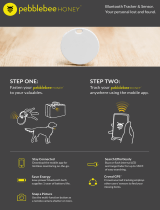Page is loading ...

THE INTELLIGENT WIRELESS
SOUND SYSTEM

2
Master Volume/
VoiceFX Preset Indicator
Rear microphones
Call Button/
VoiceFX
Scroll UP
Noise Reduction/
Siren ON/OFF
Voice Focus
ON/OFF
SBX Pro
Studio/
VoiceFX
ON/OFF
Mic Mute/
VoiceFX
Scroll DOWN
Speaker
Mute
YOUR AXX 200 AT A GLANCE
Micro-USB
Port
Headphone
Jack
USB
Charging Port
NFC
Mic On/Mute
Voice Recording
MicroSD Slot
Megaphone
Power/
Bluetooth
Play/Pause
Next Track/
Next Folder
Previous Track/
Previous Folder
Voice Playback
Shuffle/
Repeat All
Port Tube
for enhanced
bass
Aux/
Mic Jack
Power/
Bluetooth
button
l
Power On – Press once
l
Standby – Press once
when powered on
l
Wake up from Standby –
Press again
l
Bluetooth
pairing –
Press and hold 2 sec
l
Power Off – Press and
hold 5 sec

2
3
Your AXX 200 comes with a Super Megaphone feature
Grab attention using
the Super Megaphone
function! Be the center
of attention when you
amplify your voice with
the Super Megaphone.
After use, be
sure to slide
the Megaphone
switch back to
the middle to
deactivate it.
The Super Megaphone even has a Push-to-talk Mode
Here’s how you do it!
1 Switch on the Super Megaphone.
2 Speak into the
rear microphones.
Place microphones
close to your mouth to
minimize feedback.
Here’s how you do it!
Just slide and hold the switch while speaking
into the rear microphones.
Amplify your voice
on-the-fly with the Super
Megaphone Push-to-talk
mode. This is great for a
quick shout out to a crowd.
On
Mode
Push-to-talk Mode
Megaphone Switch
DID YOU KNOW?
Super Megaphone

4
1 Switch on the Super Megaphone
(see pg 3).
2 Tap SBX to activate .
3 Select a preset effect.
4 Speak into the rear microphones.
Scroll up Scroll down
DID YOU KNOW?
Morphing your voice is effortless with the AXX 200
Here’s how you do it!
VoiceFX lets you modify your voice with various fun
effects. Once you’ve tried it, you’ll never want to
sound boring again. And you don’t even need to be
connected to a computer or a mobile device!
Each segment level of the
Volume Slider represents a
VoiceFX effect.
When VoiceFX is turned
on, the segments in the
Volume Slider light up for
3 seconds to indicate the
active VoiceFX preset. After
3 seconds, it will go back to
displaying the volume level.
Orc
Female
Male
Munchkin
Scrappy Kid
Unstable
Robot
Echo
VoiceFX

4
5
DID YOU KNOW?
App and software let you choose up to 17 VoiceFX characters
Get up to 17 different VoiceFX characters when you use the Sound Blaster Central mobile
application or the Sound BlasterAxx Control Panel software for PC/Mac.
To use the Sound Blaster Central mobile application,
simply connect your smart device to the AXX 200 via
Bluetooth
or NFC.
Download the Sound Blaster
Central app now!
When your AXX 200 is connected
to a computer, use the
Sound BlasterAxx Control Panel
instead to select the different
VoiceFX options.
Visit www.creative.com/
support to download
the Sound BlasterAxx
Control Panel.
VoiceFX

6
DID YOU KNOW?
Your AXX 200 has a built-in music player
Besides streaming music from
your smart device wirelessly
via
Bluetooth
, the AXX 200 can
also play audio files from a
microSD card with the built-in
music player.
Here’s how you do it!
1 Insert a microSD card.
2 Press PLAY.
Skip tracks (in Repeat All mode):
Press or during playback.
Skip folders:
Press and hold or during playback.
OR
Press or when playback is stopped.
You can play WMA, WAV or
MP3 files.
l
The AXX 200 supports
microSD or microSDHC
cards up to 32GB.
l
Music playback is not
possible when an external
audio device is connected
to the AUX jack.
l
AAC files are not supported
by the built-in player.
However, you can stream
playback of AAC files from
your smart device via
Bluetooth
.
l
See Organizing audio files
on microSD card using
a computer, pg 19 in the
User’s Guide (available
online).
microSD Card
Music Player

6
7
DID YOU KNOW?
The AXX 200 also features Karaoke on-the-go!
Bring out your inner diva
with Karaoke on-the-go!
Simply play your favorite
song and sing along. It is so
convenient, you can enjoy
Karaoke anytime, anywhere.
For better audio
reproduction, turn off
Voice Focus.
Here’s how you do it!
1 Choose a music source.
2 Switch on the Super Megaphone.
3 Sing into the rear microphones.
microSD Card
Karaoke Anywhere

8
DID YOU KNOW?
Recording your voice or singing is made easy with AXX 200
If you need to make a voice recording or
even a song demo on-the-fly, the AXX 200
is all you need! The AXX 200 comes with 4
high-quality microphones that deliver an all
round 360° voice pick-up, making it ideal
for accurate voice recording. Just insert a
microSD card, and you’re ready to go.
Here’s how you do it!
1 Insert a microSD card.
2 Make sure the microphones
are turned on.
3 Press REC .
Audio recording is saved in WAV
format in the VOICE folder.
l
For recording, a Class 4 microSD/
microSDHC card is recommended.
l
It is a good practice to use a new
microSD card for recording.
l
The default recording sampling
rate is at 16 kHz. This is designed
to record longer voice recording
sessions (e.g. meetings) and avoid
large file sizes. You can switch to
48 kHz, which is ideal for shorter,
higher quality Karaoke music
recording (see User’s Guide, pg 40).
l
Simultaneous audio playback and
recording on a microSD card is not
supported.
l
Playback of recordings always start
with the latest recording, followed by
the first recording and then the next
in sequential order.
The pulsing Mic Mute
button indicates that
recording is ongoing.
Stop recording:
Press REC again. A low pitched
“toot” is heard. The Mic Mute
button continues to pulse until the
recording is completely saved.
Playback recording:
Press REC to
playback recorded audio
in the VOICE folder. The Mic Mute
button blinks rapidly.
Skip recording:
Press or during playback.
Start recording after you
hear a “beep”.
Voice Recording/Playback

8
9
DID YOU KNOW?
You can easily call for attention
The AXX 200’s built-in
siren feature is sure to
put you at the center
of attention when you
activate it. So if you need
to alert others quickly,
sound the siren!
Here’s how you do it!
1 Switch on the Super Megaphone.
2 Activate the siren.
Tap twice: Trigger continuous siren
Tap again: Deactivate siren
l
Disable the siren
through the
Sound BlasterAxx
Control Panel under
Advanced Features (see
User’s Guide, pg 39).
l
Leaving the siren on for
a long period of time
may prematurely wear
out the speaker drivers.
Switch off the siren
when not in use.
The siren feature was not designed, manufactured, or
sold for use in emergencies. Creative is not liable for
any loss of or damage to life, health or property as a
result of the use of this product feature.
Siren

10
DID YOU KNOW?
The dual-purpose battery powers your AXX 200 and also charges
your external device!
Here’s how you do it!
In Standby mode, only
the middle LED lights up.
To check the battery level,
press POWER once.
In On mode, the three white
LEDs light up according
to the battery level of your
AXX 200.
Dual-Purpose Battery
l
While charging, the AXX 200 does not go into
Standby mode.
l
For optimal charging, it is recommended to
keep the volume low while the AXX 200 is
being charged, or when charging an external
device (e.g.: phone, MP3 player, etc.).
l
When turned on, some external devices
require a higher charging rate than battery
banks can typically provide. For the quickest
charging time, turn off your external device
before charging it.
l
Lithium ion battery life may suffer when it is
constantly fully depleted or overexerted at
low voltage. It is a good practice to keep the
battery well charged.
l
When the battery is low while playing at loud
volumes, the amplifier will intelligently and
automatically adjust the volume to a lower
and appropriate level so as to extend the
battery life.

10
11
Depending on your smart device, you
can simply speak through the AXX 200 to
activate your voice assistant.
For iPhone
®
4S and above, and certain
Android
™
/Windows
®
phones, simply press
the CALL button to activate
your voice assistant.
Interacting with your smart device is now super easy!
Speak to your smart device
like you would to a real-life
assistant to make a call, play
your music or search the
Internet via your AXX 200. The
high quality quad microphone
array makes it the perfect
facilitator for using voice
activated and voice recognition
apps on your smart device,
even when it is far away.
Here’s how you do it!
l
Once paired, the
microphone and audio
output functions of your
device are transferred to
the AXX 200.
l
Make sure the microphones
are turned on.
1 Connect your smart device.
2 Activate your voice application as you
normally would, if required.
3 Speak to your voice application.
DID YOU KNOW?
Voice App Interaction

Find out more about
Sound BlasterAxx
© 2013 Creative Technology Ltd. All rights reserved. Creative, the Creative Logo, Sound Blaster, Sound BlasterAxx,
CrystalVoice, VoiceFX, SBX Pro Studio and Super Megaphone are trademarks or registered trademarks of Creative
Technology Ltd. in the United States and/or other countries. iPhone is a trademark of Apple Inc., registered in the
U.S. and other countries. Android is a trademark of Google Inc. Windows is a registered trademark of Microsoft
Corporation in the United States and other countries. The
Bluetooth
®
word mark and logo are owned by the
Bluetooth SIG, Inc. and any use of such marks by Creative Technology Ltd is under license. All other trademarks are
the property of their respective owners and are hereby recognized as such. All specifications are subject to change
without notice. Actual product may differ slightly from images shown.
creative.com
PN 03SB153000012 Rev B
/