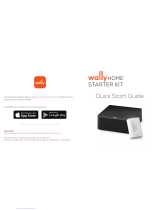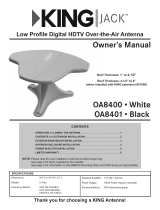Page is loading ...

To subscribe to programming or for assistance with using the
DISH Tailgater Pro, call 1-800-963-DISH (3474).
This manual contains detailed information on your DISH Tailgater Pro.
To start using your DISH Tailgater Pro right away,
see the Quick Reference Guide.
VQ4900 & VQ4950 Owner’s Manual
Designed and Manufactured by
FOR USE WITH WALLY
®
RECEIVERS


Page 1
PRODUCT REGISTRATION
To provide ongoing technical support and to better
facilitate warranty processing, please register your product
at kingconnect.com/support/product-registration.
TABLE OF CONTENTS
INTRODUCTION ..............................................................2
IMPORTANT SAFETY INSTRUCTIONS ............................................2
DISH TAILGATER PRO PACKAGE CONTENTS ......................................2
APPLY RUBBER FEET TO ANTENNA UNIT .........................................3
ABOUT SIGNAL LOSS..........................................................3
ABOUT SATELLITE TV RECEPTION ..............................................4
CONNECT RECEIVER TO TV ....................................................4
DISH TAILGATER PRO SETUP ...................................................5
DISH TAILGATER PRO OPERATION WITH NEW AND UNACTIVATED RECEIVER.......6-11
DISH TAILGATER PRO STANDARD OPERATION ................................12-15
SECOND RECEIVER OPERATION ...............................................16
PROPER CARE OF YOUR EQUIPMENT ..........................................18
SECURITY ..................................................................18
ACCESSORIES ...........................................................18-19
ROOF INSTALLATION ......................................................20-23
TROUBLESHOOTING ......................................................24-25
MANUFACTURER’S LIMITED WARRANTY ........................................26
FCC GUIDELINES ............................................................27
HDMI is a registered trademark of HDMI Licensing L.L.C.
Wally, DISH, Tailgater and ViP are registered trademarks of DISH Network L.L.C.
KING and Dome Magic are registered trademarks of Electronic Controlled Systems, Inc.
NOTE: If you have a ViP
®
model receiver, you can access the DISH Tailgater Pro with ViP Receiver Owner’s Manual
by going to kingconnect.com/product/dish-tailgater-pro and clicking on the orange “SUPPORT” box.

Page 2
NOTE: The VQ4950 includes the Wally receiver and cables.
DISH TAILGATER PRO PACKAGE CONTENTS
Thank you for choosing DISH and the premium DISH Tailgater Pro Portable HDTV System!
You are about to experience the excitement of DISH satellite television programming and the
convenience of the DISH Tailgater Pro portable antenna, which delivers the very best HD picture and
sound quality wherever you go.
NEW AND UNACTIVATED RECEIVERS: First-time use of your DISH Tailgater Pro should be at a
location with good phone service, as you will need to call DISH to activate your receiver (page 9).
INTRODUCTION
IMPORTANT SAFETY INSTRUCTIONS
1. Please read this Owner’s Manual thoroughly before using the DISH Tailgater Pro.
2. Keep this Owner’s Manual and the included Quick Reference Guide in a safe place for future
reference.
3. Follow all instructions and warnings. Set up and operate the DISH Tailgater Pro in accordance
with the instructions.
4. Do not power wash the DISH Tailgater Pro. Do not submerge the DISH Tailgater Pro or place
in standing water. Hand wash only with mild soap and water. See page 18 for additional care
instructions.
5. Do not operate near any indoor or outdoor heat source such as radiators, heat registers,
stoves, barbecues, campres, or other items that produce heat.
6. Servicing may be required if the unit has been dropped or damaged in any way or if the unit
does not operate normally. Call KING Customer Service at (952) 345-8147.
7. Tighten all of the coax cable connections only by hand. If you use a wrench, you may
overtighten the connections and damage your equipment.
8. To avoid risk of electric shock, unplug your receiver before connecting the DISH Tailgater Pro in
damp or wet conditions.

Page 3
APPLY RUBBER FEET TO ANTENNA UNIT
ABOUT SIGNAL LOSS
OBSTRUCTIONS
The DISH Tailgater Pro requires an unobstructed view of the southern sky for the best signal
reception.
Be sure to place the DISH Tailgater Pro in a location free from obstructions such as people, trees,
buildings, vehicles, etc. This will allow for the strongest signal and will help prevent any interruption to
your programming. Point the handle approximately north to speed up scan time.
RAIN AND SNOW FADE
Though rare, heavy rain, snow, or dense cloud cover can reduce the satellite signal, which may
interrupt your programming. Your programming should return as conditions improve.
DO NOT BLOCK THE DISH TAILGATER PRO’S LINE OF SIGHT
TO THE SATELLITES IN THE SOUTHERN SKY AT ANY TIME!
PLACE DISH TAILGATER PRO ON A REASONABLY LEVEL SURFACE.
IMPORTANT!
If you move the antenna unit any
time during or after a scan, you will
have to repeat the scan process.
IMPORTANT!
Do not apply rubber feet if roof mounting the antenna unit.

Page 4
1. Connect your DISH HD Solo Receiver (ViP211z, ViP211k, ViP211, 411 or Wally)
*
to your TV
using the best connection type supported by your TV. (See your TV owner’s manual for its
connection options. Connection type and location may vary by model.)
**
DO NOT PLUG IN OR TURN ON RECEIVER AT THIS TIME.
* Receiver models compatible with the DISH Tailgater Pro may change. This list may not be complete.
Please visit kingconnect.com/dish-receivers for the most up-to-date receiver information.
Compatible receiver models
on KING website
** Your receiver may also have standard-denition “TV SET OUT” and “S-VIDEO” ports,
and high-denition “COMPONENT” ports to view video. See your receiver’s Owners Manual for more information.
Images shown may vary by receiver model.
HDMI
®
Cable
(High-Denition Connection)
OR
Composite Cables
(Standard-Denition Connection)
Back of Wally Receiver
Satellite television uses satellites in a geostationary orbit over the earth. This type of orbit enables
the satellites to stay aligned over one place on the surface of the earth and to transmit your television
programming to the DISH Tailgater Pro when pointed at the appropriate satellite.
Your television programming is delivered from up to 3 satellites located at the 110°, 119°, and 129°
west longitudes. The DISH Tailgater Pro will automatically nd and then switch between satellites as
you change channels to offer you the ideal viewing experience.
Due to the low look angle for the 129 satellite in the northeastern region of the United States, you may
experience difculty viewing programming from the 129 satellite while in this area. (Programming
from the 110 and 119 satellites should still be available.)
ABOUT SATELLITE TV RECEPTION
CONNECT RECEIVER TO TV

Page 5
The DISH Tailgater Pro requires an unobstructed view of the southern sky for signal reception. Be
sure to place the DISH Tailgater Pro in a location free from obstructions such as trees, buildings, etc.
(See page 3.) Point the handle approximately north to speed up scan time.
1. Connect one end of the supplied RG-6 coax cable to the MAIN port on the DISH Tailgater Pro
and place in position. It is recommended you use only the supplied RG-6 coax cable.
2. Connect other end of the supplied RG-6 coax cable to the SATELLITE IN port on your receiver.
DISH TAILGATER PRO SETUP
• Do not put the DISH Tailgater Pro where it can be bumped, knocked over or struck by a person or vehicle.
• Do not put the DISH Tailgater Pro near any heat sources.
• Do not route coax cable where it can be tripped on or run over by a vehicle.
• Do not overtighten coax cable connections.
• Do not put sharp bends or kinks in coax cable.
NOTE: Place the DISH Tailgater Pro on a stable and reasonably level surface with a clear view of the southern sky.
When placing the DISH Tailgater Pro in position, be sure surface is dry and free of loose dirt or sand.
HANDTIGHTEN COAX. OVERTIGHTENING CAN DAMAGE CONNECTIONS.
3. Plug your receiver into a 110 volt AC power source.
• The green power light on your receiver should illuminate or begin cycling on and off.
• Wait for the green light to turn solid.
This may take up to two minutes.
• If it does not turn solid, power on your receiver using
the front panel POWER button. (On ViP211z
models, this is located behind the door panel.)
4. Plug in and turn on your TV.
In your TV’s input selection menu, choose the input that matches the connection from your
receiver. (Example: If using an HDMI cable from your receiver, choose the HDMI input on your
TV.) See your TV’s Owners Manual for details.
Back of Wally Receiver
Front of Wally Receiver

Page 6
WHILE IN USE, DO NOT BLOCK THE DISH
TAILGATER PRO’S LINE OF SIGHT TO THE
SATELLITES IN THE SOUTHERN SKY AT ANY TIME!
IMPORTANT!
If you move the antenna unit any
time during or after the scan, you
will have to repeat the scan.
IF YOUR RECEIVER IS NEW AND UNACTIVATED, START HERE.
Otherwise go to STANDARD OPERATION on page 12.
DISH TAILGATER PRO OPERATION WITH NEW AND UNACTIVATED RECEIVER
NEW AND UNACTIVATED RECEIVER
1. After connecting and turning on
your equipment as instructed
on pages 4-5 the Wally Startup
screens will appear (this may take
several minutes).
IMPORTANT!
Your TV screen may look different from what
is shown in this manual. Screen information
may vary depending on choices you make
during the setup process.
For best results,
follow the on-screen instructions.
NOTE: If you have a ViP model receiver, you can access the DISH Tailgater Pro with ViP Receiver Owner’s Manual by
going to kingconnect.com/product/dish-tailgater-pro and clicking on the orange “SUPPORT” box.

Page 7
NEW AND UNACTIVATED RECEIVER
5. The Mobile Antenna Setup screen
will appear.
3. Use the arrow buttons to highlight
“Next” and press Select.
2. Follow the on-screen instructions
to pair your remote control.
4. Follow the on-screen instructions
to select your display resolution.
Pair Your DISH Remote Control
Install • Pair Remote Control
Receiver ID XXXXXXXXXX-XX
Smart Card ID XXXXXXXXXX-XX
Press the SAT button to pair your remote control to your receiver. Your
timers and other settings will automatically be restored from your remote.
Note: To avoid pairing the remote with multiple receivers, ensure no other DISH
receivers in the home are on the Pair Remote Control step or in Diagnostics.
Status No remote paired. Press the SAT button now
Pair Remote Control
Test Installation
Activate Receiver
Download Software
Summary
Please keep your remote control in
the vicinity of your receiver
throughout the installation process.
SATTVAUX
SAT
Pair
INPUT
MODES
AUX
PAGE
GUIDE
VOLUME
MUTE
TV
MENU
TV DVD
or
KC944
Pair Your DISH Remote Control
Text to Speech
Install • Pair Remote Control
Receiver ID XXXXXXXXXX-XX
Smart Card ID XXXXXXXXXX-XX
Now that you’ve paired your remote successfully, let us
know whether you would like text to speech turned
on. If so, select Continue with Text to Speech below.
Status Remote successfully paired
Pair Remote Control
Test Installation
Activate Receiver
Download Software
Summary
Please keep your remote control in
the vicinity of your receiver
throughout the installation process.
Continue with Text to Speech
Next
Next step begins automatically in 30 seconds.
KC945
Pair Your DISH Remote Control
Text to Speech
Install • Pair Remote Control
Receiver ID XXXXXXXXXX-XX
Smart Card ID XXXXXXXXXX-XX
Now that you’ve paired your remote successfully, let us
know whether you would like text to speech turned
on. If so, select Continue with Text to Speech below.
Status Remote successfully paired
Pair Remote Control
Test Installation
Activate Receiver
Download Software
Summary
Please keep your remote control in
the vicinity of your receiver
throughout the installation process.
Continue with Text to Speech
Next
Next step begins automatically in 30 seconds.
Testing Display Settings 756
RevertKeep
Display set to: 720p
Reverting to previous settings in 6 seconds
Please select Keep to save this display setting.
KC946
Mobile Antenna Setup
Install • Test Installation
Receiver ID XXXXXXXXXX-XX
Smart Card ID XXXXXXXXXX-XX
Please ensure your antenna is placed on a stable surface with a clear view
of the southern sky. If applicable, point the handle towards the north.
Step 1: Please select the state of your current location.
Step 2: Select Scan below to continue.
Pair Remote Control
Test Installation
Activate Receiver
Download Software
Summary
Please keep your remote control in
the vicinity of your receiver
throughout the installation process.
State: Select State
Scan
?
KC947
IMPORTANT!
If present, pull out the
protective battery tab from the
battery compartment on the
back of the remote.

Page 8
NEW AND UNACTIVATED RECEIVER
7. Use the arrow buttons to highlight
the state you are currently in.
(Example shown: Minnesota)
Press Select. The chosen state will
be saved.
8. Use the arrow buttons to highlight
“Scan” and press Select.
6. Press Select to open the state menu.
This screen will appear while the
antenna scans for satellites.
Mobile Antenna Setup
Install • Test Installation
Receiver ID XXXXXXXXXX-XX
Smart Card ID XXXXXXXXXX-XX
Please ensure your antenna is placed on a stable surface with a clear view
of the southern sky. If applicable, point the handle towards the north.
Step 1: Please select the state of your current location.
Step 2: Select Scan below to continue.
Pair Remote Control
Test Installation
Activate Receiver
Download Software
Summary
Please keep your remote control in
the vicinity of your receiver
throughout the installation process.
State: Select State
Scan
?
Select State
Alabama
Alaska
Arizona
Arkansas
KC948
Mobile Antenna Setup
Install • Test Installation
Receiver ID XXXXXXXXXX-XX
Smart Card ID XXXXXXXXXX-XX
Please ensure your antenna is placed on a stable surface with a clear view
of the southern sky. If applicable, point the handle towards the north.
Step 1: Please select the state of your current location.
Step 2: Select Scan below to continue.
Pair Remote Control
Test Installation
Activate Receiver
Download Software
Summary
Please keep your remote control in
the vicinity of your receiver
throughout the installation process.
State: Select State
Scan
?
Maine
Alabama
Massachusetts
Michigan
Minnesota
KC949
Mobile Antenna Setup
Install • Test Installation
Receiver ID XXXXXXXXXX-XX
Smart Card ID XXXXXXXXXX-XX
Please ensure your antenna is placed on a stable surface with a clear view
of the southern sky. If applicable, point the handle towards the north.
Step 1: Please select the state of your current location.
Step 2: Select Scan below to continue.
Pair Remote Control
Test Installation
Activate Receiver
Download Software
Summary
Please keep your remote control in
the vicinity of your receiver
throughout the installation process.
State: M innesota
Scan
?
KC950
Testing Installation
Install • Test Installation
Receiver ID XXXXXXXXXX-XX
Smart Card ID XXXXXXXXXX-XX
Please wait while satellite signals are
acquired. When complete, the system will
proceed to the next step automatically.
Do not move or disturb your mobile
antenna during the installation process.
Select Turn Alternate On
if you live outside of
the continental U.S.
Pair Remote Control
Test Installation
Activate Receiver
Download Software
Summary
Please keep your remote control in
the vicinity of your receiver
throughout the installation process.
Retest Installation
Turn Alternate On
Acquiring satellite signals
4 minutes remaining
Tuner 1
Satellite 110
Check Switch Status Progress 058
Stop
Please wait while your switch installation is checked.
KC951

Page 9
NEW AND UNACTIVATED RECEIVER
10. When the download is complete, the
installation summary will appear.
Use the arrow buttons to highlight
“Activate Receiver” and press Select.
After calling to activate your
receiver, a software download will
begin.
Do not disturb or unplug your
receiver during this process!
The satellite signals are being
acquired. When complete, the
system will proceed to the next
step automatically.
9. You are now ready to activate your
receiver. Call a DISH mobile antenna
specialist to activate your receiver.
Testing Installation
Install • Test Installation
Receiver ID XXXXXXXXXX-XX
Smart Card ID XXXXXXXXXX-XX
Please wait while satellite signals are
acquired. When complete, the system will
proceed to the next step automatically.
Do not move or disturb your mobile
antenna during the installation process.
Select Turn Alternate On
if you live outside of
the continental U.S.
Pair Remote Control
Test Installation
Activate Receiver
Download Software
Summary
Please keep your remote control in
the vicinity of your receiver
throughout the installation process.
Retest Installation
Turn Alternate On
Acquiring satellite signals
4 minutes remaining
Tuner 1
Satellite 110 119 129 Conn
KC952
Activate your Receiver
Install • Activate Receiver
Call 1-800-333-DISH (3474) Receiver ID XXXXXXXXXX-XX
for assistance. Smart Card ID XXXXXXXXXX-XX
Satellites 110,119,129,Conn
Receiver ID R1948224141-60 Software version U418
Smart Card ID S2346748601-12 Switch Mobile
Activation Status
To activate your receiver, please call 1-800-333-DISH (3474).
Pair Remote Control
Test Installation
Activate Receiver
Download Software
Summary
Please keep your remote control in
the vicinity of your receiver
throughout the installation process.
Waiting for activation signal...
KC953
Downloading Wally software.
Install • Test Installation
Call 1-800-333-DISH (3474) Receiver ID XXXXXXXXXX-XX
for assistance. Smart Card ID XXXXXXXXXX-XX
Please do not disturb or unplug your DISH
receiver during the download. This step should
take no longer than 20 minutes to complete.
When complete, the receiver will reboot
automatically.
Pair Remote Control
Test Installation
Activate Receiver
Download Software
Summary
Please keep your remote control in
the vicinity of your receiver
throughout the installation process.
Waiting to download...
Checking for available downloads.
Please remain on the line if you are in the process of activating your receiver.
KC954
Install • Summary
Software Version U418 Receiver ID XXXXXXXXXX-XX
Call 1-800-333-DISH (3474) for assistance. Smart Card ID XXXXXXXXXX-XX
Get Connected
Set Resolution
Pair to your TV
Activate Receiver
Watch TV
Use your internet connection to access free and paid
on-demand titles, get proactive customer support, and more.
Set up your remote to control your TV.
Not ConnectedInternet:
Resolution:
Paired TV:
Status:
480p
Not Set
Not Activated
Press the SYS INFO button on the front of your receiver for more information.
Internet Connectivity
TV Settings
Remote Control Settings
Receiver Activation
!
!
KC955
1-800-963-DISH (3474)

Page 10
NEW AND UNACTIVATED RECEIVER
The receiver activates.
This may take a while.
PLEASE BE PATIENT.
The installation summary screen
conrms receiver activation.
11. Use the arrow buttons to highlight
“Watch TV” and press Select.
The receiver will acquire signal.
Activate your Receiver
Install • Activate Receiver
Call 1-800-333-DISH (3474) Receiver ID XXXXXXXXXX-XX
for assistance Smart Card ID XXXXXXXXXX-XX
Satellites 110,119,129,Conn
Receiver ID R1948224141-60 Software version U418
Smart Card ID S2346748601-12 Switch Mobile
Activation Status
To activate your receiver, please call 1-800-333-DISH (3474).
Pair Remote Control
Test Installation
Activate Receiver
Download Software
Summary
Please keep your remote control in
the vicinity of your receiver
throughout the installation process.
Activating....
KC956
Install • Summary
Software Version U418 Receiver ID XXXXXXXXXX-XX
Call 1-800-333-DISH (3474) for assistance. Smart Card ID XXXXXXXXXX-XX
Get Connected
Set Resolution
Pair to your TV
Activate Receiver
Watch TV
Use your internet connection to access free and paid
on-demand titles, get proactive customer support, and more.
Set up your remote to control your TV.
Not ConnectedInternet:
Resolution:
Paired TV:
Status:
480p
Not Set
Activated
Press the SYS INFO button on the front of your receiver for more information.
Internet Connectivity
TV Settings
Remote Control Settings
Receiver Activation
!
!
KC957
Install • Summary
Software Version U418 Receiver ID XXXXXXXXXX-XX
Call 1-800-333-DISH (3474) for assistance. Smart Card ID XXXXXXXXXX-XX
Get Connected
Set Resolution
Pair to your TV
Activate Receiver
Watch TV
Use your internet connection to access free and paid
on-demand titles, get proactive customer support, and more.
Set up your remote to control your TV.
Not ConnectedInternet:
Resolution:
Paired TV:
Status:
480p
Not Set
Activated
Press the SYS INFO button on the front of your receiver for more information.
Internet Connectivity
TV Settings
Remote Control Settings
Receiver Activation
!
!
KC958
Acquiring Signal 535
This should take no more than 5 minutes to
complete...
KC959

Page 11
NEW AND UNACTIVATED RECEIVER
12. Watch TV!
NOTE: Your Wally should have downloaded its program guide already. Check and make sure the full guide is
available. If it is not, you will need to reset the Wally for it to download the full guide.
If there is a software update available for your Wally, it will automatically download when you put your
Wally in standby mode.
You can now use STANDARD OPERATION on page 12.

Page 12
DISH TAILGATER PRO STANDARD OPERATION
WHILE IN USE, DO NOT BLOCK THE DISH
TAILGATER PRO’S LINE OF SIGHT TO THE
SATELLITES IN THE SOUTHERN SKY AT ANY TIME!
IMPORTANT!
If you move the antenna unit any
time during or after the scan,
you will have to repeat the scan.
IF YOUR RECEIVER IS NEW AND UNACTIVATED, MAKE SURE TO
DO THE FIRST-TIME SETUP PROCEDURE ON PAGES 6-11 FIRST.
STANDARD OPERATION
1. After connecting and turning on
your equipment as instructed
on pages 4-5, the Wally Startup
screens will appear (this may take
several minutes).
IMPORTANT!
Your TV screen may look different from what
is shown in this manual. Screen information
may vary depending on choices you make.
For best results,
follow the on-screen instructions.
NOTE: If you have a ViP model receiver, you can access the DISH Tailgater Pro with ViP Receiver Owner’s Manual by
going to kingconnect.com/product/dish-tailgater-pro and clicking on the orange “SUPPORT” box.

Page 13
STANDARD OPERATION
Mobile Antenna Setup
Install • Test Installation
Receiver ID XXXXXXXXXX-XX
Smart Card ID XXXXXXXXXX-XX
Please ensure your antenna is placed on a stable surface with a clear view
of the southern sky. If applicable, point the handle towards the north.
Step 1: Please select the state of your current location.
Step 2: Select Scan below to continue.
Pair Remote Control
Test Installation
Activate Receiver
Download Software
Summary
Please keep your remote control in
the vicinity of your receiver
throughout the installation process.
State: Select State
Scan
?
KC947
3. Use the arrow buttons to highlight
the state you are currently in.
(Example shown: Minnesota)
Press Select. The chosen state will
be saved.
4. Use the arrow buttons to highlight
“Scan” and press Select.
2. Press Select to open the state menu.
Mobile Antenna Setup
Install • Test Installation
Receiver ID XXXXXXXXXX-XX
Smart Card ID XXXXXXXXXX-XX
Please ensure your antenna is placed on a stable surface with a clear view
of the southern sky. If applicable, point the handle towards the north.
Step 1: Please select the state of your current location.
Step 2: Select Scan below to continue.
Pair Remote Control
Test Installation
Activate Receiver
Download Software
Summary
Please keep your remote control in
the vicinity of your receiver
throughout the installation process.
State: Select State
Scan
?
Select State
Alabama
Alaska
Arizona
Arkansas
KC948
Mobile Antenna Setup
Install • Test Installation
Receiver ID XXXXXXXXXX-XX
Smart Card ID XXXXXXXXXX-XX
Please ensure your antenna is placed on a stable surface with a clear view
of the southern sky. If applicable, point the handle towards the north.
Step 1: Please select the state of your current location.
Step 2: Select Scan below to continue.
Pair Remote Control
Test Installation
Activate Receiver
Download Software
Summary
Please keep your remote control in
the vicinity of your receiver
throughout the installation process.
State: Select State
Scan
?
Maine
Alabama
Massachusetts
Michigan
Minnesota
KC949
Mobile Antenna Setup
Install • Test Installation
Receiver ID XXXXXXXXXX-XX
Smart Card ID XXXXXXXXXX-XX
Please ensure your antenna is placed on a stable surface with a clear view
of the southern sky. If applicable, point the handle towards the north.
Step 1: Please select the state of your current location.
Step 2: Select Scan below to continue.
Pair Remote Control
Test Installation
Activate Receiver
Download Software
Summary
Please keep your remote control in
the vicinity of your receiver
throughout the installation process.
State: M innesota
Scan
?
KC950
The Mobile Antenna Setup screen
will appear.

Page 14
STANDARD OPERATION
The program guide will download.
5. Watch TV!
Guide Download 330
This should take no more than 10 minutes to
complete. If longer, unplug your receiver for 10
seconds and plug back in. The reset process
should take no more than 5 minutes to
complete.
KC960
The receiver will acquire signal.
Acquiring Signal 535
This should take no more than 5 minutes to
complete...
KC959
This screen will appear while the
antenna scans for satellites.
Testing Installation
Install • Test Installation
Receiver ID XXXXXXXXXX-XX
Smart Card ID XXXXXXXXXX-XX
Please wait while satellite signals are
acquired. When complete, the system will
proceed to the next step automatically.
Do not move or disturb your mobile
antenna during the installation process.
Select Turn Alternate On
if you live outside of
the continental U.S.
Pair Remote Control
Test Installation
Activate Receiver
Download Software
Summary
Please keep your remote control in
the vicinity of your receiver
throughout the installation process.
Retest Installation
Turn Alternate On
Acquiring satellite signals
4 minutes remaining
Tuner 1
Satellite 110
Check Switch Status Progress 058
Stop
Please wait while your switch installation is checked.
KC951

Page 15
OPERATING NOTES:
If you move the DISH Tailgater Pro while in use, or get a screen indicating complete signal loss, you
will have to perform a new scan to restore programming by going to the Mobile Antenna Setup screen
as follows:
Press the HOME button to return to the home page. Choose “Settings” and then “Diagnostics.”
Choose “Dish 3” and then “Test Installation 5.” This will take you back to the Mobile Antenna Setup
screen. Initiate a new scan.
When in the northeastern United States, television programming from the 129 satellite may not be
available (see page 4).
If your system is inactive for an extended period of time, you may have to call DISH Customer Service
at 1-800-333-DISH (3474) to reauthorize your receiver.
If your receiver has not been used for a while the 013 error message may appear.
Call 1-800-333-DISH (3474) and follow the prompts to reauthorize your receiver.
Note that if channel 101 appears, scroll channel up or down to make sure 013
error message does not appear.
You can view your programming when your receiver has been authorized and the
guide has nished downloading.
STANDARD OPERATION

Page 16
SECOND RECEIVER OPERATION
INITIAL SETUP FOR SECOND RECEIVER
1. Make sure your second receiver has been properly set up and activated (while connected to the
MAIN port) as described in the New and Unactivated Receiver Section (page 6).
2. Connect your properly activated main
receiver to the MAIN port. Run a scan to
lock onto the satellites.
3. Connect the second receiver to the
AUX port.
4. Run a check switch test on second receiver.
When test is complete, save the results.
Antenna must be locked
on with main receiver
connected to MAIN port.
DOWNLOADING PROGRAMMING TO THE SECOND RECEIVER
5. After completing the check switch test, reset the second receiver by pressing the POWER button
on the front panel for 10 seconds. The receiver will reboot and go into sleep mode (green light
on front panel will be off). Press Select to wake it up.
The receiver will then download the program guide to show only the channels available on the
current satellite as determined by the channel selected on the main receiver. Downloading the
new program guide can take up to ve minutes to complete.
The channels available on the second receiver are determined by the channel/satellite selected on
the main receiver. For example, if you select a channel on the main receiver that is broadcast from
the 119 satellite, then the second receiver will be able to view any channel broadcast from the 119
satellite.
If you switch channels on the main receiver to one that is broadcast from a different satellite, (for
example, your channel was broadcast from satellite 119 but your new channel is broadcast from the
110), the antenna will automatically switch to the 110 satellite and programming will be lost on the
second receiver until you either:
• Select a channel on the main receiver that is broadcast from the previous satellite (satellite 119
in this example).
(or)
• Reset the second receiver by running another check switch test to download the program guide
for the newly selected satellite (satellite 110 in this example).
NOTE: If you choose a channel on the main TV that causes the antenna to switch satellites, you may have to run a
check switch on the second receiver.
IMPORTANT! If your second receiver is new and unactivated, you must rst connect it to the MAIN port and do
an initial setup as described in the New and Unactivated Receiver Section starting on page 6.

Page 17
This page intentionally left blank.

Page 18
PROPER CARE OF YOUR EQUIPMENT
SECURITY
1. Always handle the DISH Tailgater Pro carefully. Do not drop the DISH Tailgater Pro. Avoid excessive shock or
vibration to the DISH Tailgater Pro.
2. Use caution when carrying the DISH Tailgater Pro. Always carry the DISH Tailgater Pro by the handle.
3. Do not remove the cover of the DISH Tailgater Pro without authorization. Doing so will void the Limited Warranty.
4. Do not stack the DISH Tailgater Pro on top of or below other electronic devices as this can cause heat build-up or
block the satellite signal from reaching the DISH Tailgater Pro.
5. Never power wash the DISH Tailgater Pro. Keep the enclosure clean from dirt, bugs, and other debris by hand
washing with mild soap and water.
6. Do not coat or paint the DISH Tailgater Pro with any substance. KING Dome Magic
®
(KING #1830-SP) may be
applied to the DISH Tailgater Pro to help keep snow and rain from building up on the surface.
The DISH Tailgater Pro has been designed to be maintenance and trouble free. If not using the DISH Tailgater Pro for
long periods of time, it is recommended that you set up the system on a quarterly basis (every three months) to keep all
moving parts of the DISH Tailgater Pro in good working order.
If you have any comments or questions, please contact the KING Service Department at (952) 345-8147, or by email
The DISH Tailgater Pro can be secured to an object
by looping a cable thru the handle.
NOTE: The optional KING AL1000 Alarm
is also available (see next page).
Cable sold separately.
Allows you to position
your DISH Tailgater
Pro almost anywhere
for best line of sight
to satellite. Keeps
antenna off the
ground away from
moisture.
DISH Tailgater Pro
ts securely inside.
Features include
zippered cover, foam
padding, carry handles
and pockets for
cables, receiver and
remote.
TR1000
Tripod Mount
CB1000
Carry Bag
DISH Tailgater Pro not included. DISH Tailgater Pro not included.
ACCESSORIES (Sold separately - see kingconnect.com/products/accessories)
/