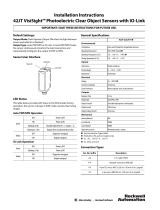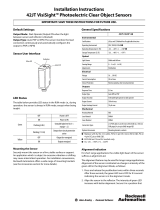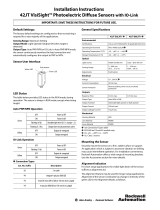WORLD-BEAM QS18 Expert with IO-Link
Instruction Manual
Original Instructions
196872 Rev. B
19 September 2019
©
Banner Engineering Corp. All rights reserved
196872

Contents
1 Product Description
........................................................................................................................................................3
1.1 Models ............................................................................................................................................................................................. 4
1.2 Overview ......................................................................................................................................................................................... 5
1.3 Opposed-Mode Models: Noise and Crosstalk Immunity ............................................................................................................... 5
2 Installation ....................................................................................................................................................................... 6
2.1 Mount the Device ............................................................................................................................................................................6
2.2 Wiring Diagrams ..............................................................................................................................................................................6
3 Sensor Configuration ......................................................................................................................................................8
3.1 IO-Link Interface
........................................................................................................................................................................... 11
3.2 Push Button Enable/Disable ......................................................................................................................................................... 12
4 Select TEACH/SET Method ..........................................................................................................................................14
5 Configure TEACH/SET ................................................................................................................................................. 15
6 TEACH/SET
................................................................................................................................................................... 17
7 Specifications ............................................................................................................................................................... 19
7.1 Self-Contained Models: Specifications ........................................................................................................................................ 19
7.2 Opposed-Mode Models: Specifications ....................................................................................................................................... 20
7.3 Dimensions ................................................................................................................................................................................... 21
7.4 Self-Contained Models: Performance Curves ............................................................................................................................... 22
7.5 Opposed-Mode Models: Performance Curves .............................................................................................................................25
8 Accessories ................................................................................................................................................................... 26
8.1 Cordsets ....................................................................................................................................................................................... 26
8.2 Brackets ........................................................................................................................................................................................27
8.3 Retroreflectors .............................................................................................................................................................................. 28
9 Contact Us .....................................................................................................................................................................29
10 Banner Engineering Corp. Limited Warranty ..............................................................................................................30
WORLD-BEAM QS18 Expert with IO-Link

1 Product Description
Expert
™
Sensor with IO-Link
• Self-Contained Models:
◦ IO-Link communication for sensor health monitoring and remote configuration
◦ Easy-to-use Expert-style Two-Point Static and Dynamic TEACH methods, plus
Window, Light, and Dark SET, using IO-Link, push button or remote input
◦ Smart power-control algorithm to maximize performance in low-contrast
applications
• Opposed-Mode Models:
◦ Infrared and visible beam emitter/receiver pairs with a range of 20 m (66 ft)
◦ Robust ambient light immunity utilizing a software-based algorithm to prevent
unintentional triggering
◦ Optical synchronization provides crosstalk avoidance with 3 frequency channels
for side by side sensor mounting
◦ Two-Point Static and Dynamic TEACH methods, plus Window, Light, and Dark
SET and Opaque mode for reliable long range detection of very dark objects
◦ Health data available over IO-Link
•
Auto compensation algorithm provides long and reliable operation by compensating for
dust build up and ambient temperature changes.
• Fast response speed for high-speed applications
• User-selectable threshold offset percentage to optimize performance for the type of
object being detected
• Easy configuration of the sensor by IO-Link, remote input or push button
•
Convenient mounting options available for 18 mm barrel or side mount
• Bright indicator LEDs show operating status from 360°
• IEC IP67 rated ABS housing
WARNING:
• Do not use this device for personnel protection
•
Using this device for personnel protection could result in serious injury or death.
• This device does not include the self-checking redundant circuitry necessary to allow its use in
personnel safety applications. A device failure or malfunction can cause either an energized (on)
or de-energized (off) output condition.
WORLD-BEAM QS18 Expert with IO-Link
www.bannerengineering.com - Tel: + 1 888 373 6767 3

1.1 Models
Self-Contained Models
Model Sensing Mode Range Output
QS18EK6LPQ8
P
POLAR RETRO
3.5 m (12 ft)
1
IO-Link push/pull output and
multi-function input/output
QS18EK6DQ8
DIFFUSE
800 mm (31.5 in)
2
QS18EK6DVQ8
DIFFUSE
600 mm (23.6 in)
2
QS18EKCV15Q8
CONVERGENT
VISIBLE RED
16 mm (0.65 in)
2
QS18EK6CV45Q8 43 mm (1.7 in)
2
QS18EK6FPQ8
PLASTIC FIBER
Varies by mode and fiber optics used
Opposed-Mode Models
Model Opposed-Mode Range Teachable Range Output
QS18EK6EVQ8
(Visible red, 625 nm )
OPPOSED
High Power Emitter
Setting: 20m
Low Power Emitter
Setting: 4m
High Power Emitter
Setting: 1 m to 20 m
Low Power Emitter
Setting: 0 m to 4 m
IO-Link and multi-function
input
QS18EK6RVQ8
IO-Link push/pull output and
multi-function input/output
QS18EK6EQ8
(Infrared, 940 nm)
OPPOSED
IO-Link and multi-function
input
QS18EK6RQ8
IO-Link push/pull output and
multi-function input/output
4-Pin M12/Euro-style integral quick disconnect models listed.
•
To order the 150 mm (6 in) PVC cable model with a 4-pin M12/Euro-style quick disconnect, replace the suffix "Q8"
with "Q5" in the model number. For example, QS18EK6LPQ5.
• To order the 4-in M8/Pico-style integral quick disconnect model, replace the suffix "Q8" with "Q7" in the model
number. For example, QS18EK6LPQ7.
• To order the 150 mm (6 in) PVC cable model with a 4-Pin M8/Pico-style quick disconnect model, replace the suffix
"Q8" with "Q" in the model number. For example, QS18EK6LPQ.
•
Models with a quick disconnect require a mating cordset.
1
With the use of a BRT-84 reflector.
2
Based on 90% reflectance white test card.
WORLD-BEAM QS18 Expert with IO-Link
4 www.bannerengineering.com - Tel: + 1 888 373 6767

1.2 Overview
Amber LED
(Output Indicator)
Green LED
(Power Indicator)
Push Button
The Banner QS18E sensor is a high performance photoelectric sensor
with IO-link and configurable multifunction input/output. For opposed-
mode models, the receiver has a configurable multifunction input/output
and the emitter has a
configurable multifunction input.
Self-Contained Models and Opposed-Mode Receivers
Indicators
Sensor Condition (Run Mode) Green LED Amber LED
Output OFF ON OFF
Output ON ON ON
Self-Contained Models
Notification—Sensor needs to be
reconfigured for reliable detection
Opposed-Mode Models
Notification—Sensor needs to be
reconfigured for reliable detection
OR
The emitter is set to High Power,
and the receiver is saturated. Set the
emitter to Low Power.
Flashing ON/OFF
Notification—Push button has been
locked out
Flashes four times and
returns to solid On after
button press
ON/OFF
Opposed-Mode Emitter
Indicators
Sensor Condition Green LED Amber LED
Power On ON OFF
Notification—Push button has been
locked out
Flashes four times and
returns to solid On after
button press
OFF
1.3 Opposed-Mode Models: Noise and Crosstalk Immunity
Optical synchronization between the emitter and receiver provides ambient light immunity and crosstalk avoidance not
typically available in opposed-mode sensing. The sensor is highly resistant to light detection due to ambient light from high
efficiency light sources or from other light emitting industrial sensors. In addition, there are three user-selectable frequency
channels (A, B, or C) for crosstalk avoidance in side by side sensor mounting. The factory default channel is Frequency A.
WORLD-BEAM QS18 Expert with IO-Link
www.bannerengineering.com - Tel: + 1 888 373 6767 5

2 Installation
2.1 Mount the Device
1. If a bracket is needed, mount the device onto the bracket.
2.
Mount the device (or the device and the bracket) to the machine or equipment at the desired location. Do not tighten
the mounting screws at this time.
3. Check the device alignment.
4. Tighten the mounting screws to secure the device (or the device and the bracket) in the aligned position.
2.2 Wiring Diagrams
Follow the wiring diagram that is appropriate for your application.
Opposed-Mode Models: The following wiring diagrams apply to the receivers. The three wiring diagrams that include
remote input apply to the emitters.
IO-Link with PNP Output (Factory Default)
4
1
3
2
10-30V dc
CH1
CH2
+
–
PUSH-PULL
Load
Load
Figure 1. Channel 1 = IO-Link, Channel 2 = PNP Output
IO-Link with PNP Remote Input
4
1
3
2
10-30V dc
CH1
CH2
+
–
PUSH-PULL
Load
Remote
Input
Figure 2. Channel 1 = IO-Link, Channel 2 = PNP Remote
Input
Key
1. Brown
2. White
3. Blue
4. Black
3
Note: NPN/PNP and Remote Input configurations are programmable using IO-Link.
Note: Enable the remote input wire function using IO-Link. The default for the remote input wire
function is Detection Output.
NPN Discrete Outputs
4
1
3
2
10-30V dc
CH1
CH2
+
–
Load
Load
Figure 3. Channel 1 = NPN Output, Channel 2 = NPN Output
PNP Discrete Outputs
4
1
3
2
10-30V dc
CH1
CH2
+
–
Load
Load
Figure 4. Channel 1 = PNP Output, Channel 2 = PNP Output
3
Opposed-Mode Models: IO-Link only on emitters.
WORLD-BEAM QS18 Expert with IO-Link
6 www.bannerengineering.com - Tel: + 1 888 373 6767

NPN Output and Remote Input
4
1
3
2
10-30V dc
CH1
CH2
+
–
Load
Remote
Input
Figure 5. Channel 1 = NPN Output, Channel 2 = NPN Remote
Input
PNP Output and Remote Input
4
1
3
2
10-30V dc
CH1
CH2
+
–
Load
Remote
Input
Figure 6. Channel 1 = PNP Output, Channel 2 = PNP Remote
Input
1
4
3
2
Figure 7. Sensor Pinout M12/Euro-style Models (Male)
3
2
1
4
Figure 8. Sensor Pinout M8/Pico-Style Models (Male)
WORLD-BEAM QS18 Expert with IO-Link
www.bannerengineering.com - Tel: + 1 888 373 6767 7

3 Sensor Configuration
Configure
the sensor using the TEACH or SET methods to define the sensing limits. Use the setup procedure to enable a 30
ms OFF-delay or to change the Light/Dark Operate setting.
Sensing limit configuration options include:
• Two-Point Static TEACH: One switching threshold, determined by two taught conditions
• Dynamic TEACH: One switching threshold, determined by multiple sampled conditions
• Window SET: A sensing window, centered around a single sensing condition
• Light SET and Dark SET: One switching threshold, offset from a single sensing condition
• Opposed-Mode Models: Opaque Mode: One switching threshold set to maximum excess gain
The sensor's output is disabled during all TEACH and SET procedures, and is enabled upon return to Run mode.
See the Input Flowcharts for configuration information.
•
Self-contained models:
Figure 9
(p. 9)
• Opposed-mode emitters:
Figure 10
(p. 10)
• Opposed-mode receivers:
Figure 11
(p. 11)
Following any TEACH or SET procedure other than Two-Point Static TEACH, the Output ON condition (Light or Dark
Operate setting) remains as it was last configured. To change that setting, or the OFF-delay setting, see the Input
Flowchart.
Push Button Configuration
Use the push button to configure the sensor. Click the push button according to the Input Flowchart.
Remote Input Configuration
Enable the remote input wire using IO-Link. Use the remote input function to configure the sensor remotely. Connect the
white wire of the sensor as shown in the wiring diagram. Pulse the remote line according to the Input Flowchart.
WORLD-BEAM QS18 Expert with IO-Link
8 www.bannerengineering.com - Tel: + 1 888 373 6767

SELF-CONTAINED MODELS
2x
1x
Unlock push buttons (flashing Green and Amber 1X followed by acceptance flash) default
Lock push buttons (flashing Green and Amber 2X followed by acceptance flash)
4x
3x
Enable Auto compensation (flashing Green and Amber 3X followed by acceptance flash)
Disable Auto compensation (flashing Green and Amber 4X followed by acceptance flash)
default
5x
Enable 30 ms Off Delay (flashing Green and Amber 5X followed by acceptance flash)
6x
Disable 30 ms Off Delay (flashing Green and Amber 6X followed by acceptance flash) default
1x
2x
Basic Configuration (alternating flashing Green and Amber LEDs at 1Hz)
Advanced Configuration (simultaneous flashing both Green and Amber LEDs at 1Hz)
Starts Selected Teach
(same function as pressing Teach Button for > 2 sec)
40 ms < T < 800 ms
Timing between Pulse groups > 800 ms
Rempte Input Wire Pulse Timing (T)
(White wire is remote input wire)
3x
Toggle TEACH Button Lock/Unlock (flashing both Green and Amber LEDs 4X followed by acceptance flash)
4x
Reset to Factory Defaults
** Remote Input Wire only. Using Push Button will not reset sensor to factory defaults.
(flashing both Green and Amber LEDs 8X followed by acceptance flash)
8x
Push Button or
Remote Input Wire*
*Configuration using remote input wire
when enabled through IO-Link
1x
Second Pulse Completes Teach (2-Point Static and Dynamic Teach only)
Configure output to Light Operate (flashing Green and Amber 1X followed by acceptance flash)
Configure output to Dark Operate (flashing Green and Amber 2X followed by acceptance flash) default for LP models
default for D, DV, CV and FP models
Configure offset percentage to 10% (flashing Green and Amber 3X followed by acceptance flash)
Configure offset percentage to 30% (flashing Green and Amber 4X followed by acceptance flash)
Configure offset percentage to 50% (flashing Green and Amber 5X followed by acceptance flash)
Select 2-Point Static TEACH default for D, DV, CV, and FP models
Select Dynamic TEACH
Select Window SET
Select TEACH/SET Method
(flashing Amber LED at 1Hz)
Select Light SET
Select Dark SET
2x
1x
4x
3x
5x
5x
2x
1x
4x
3x
5x
Note: Reconfiguration is required before a new TEACH/SET method takes effect.
default
default for LP models
Hold is > 2 sec. and < 4 sec.
Click is > 40 ms and < 800 ms
Push Button Input
**
Figure 9. Self-Contained Models Input Flowchart
WORLD-BEAM QS18 Expert with IO-Link
www.bannerengineering.com - Tel: + 1 888 373 6767 9

2x
1x
Unlock push buttons (flashing of both Green and Amber LEDs 1X followed by acceptance flash) default
Lock push buttons (flashing
of both Green and Amber LEDs 2X followed by acceptance flash)
2x
Basic Configuration (alternating flashing Green and Amber LEDs at 1Hz)
Advanced Configuration (simultaneous flashing of both Green and Amber LEDs at 1Hz)
40 ms < T < 800 ms
Timing between Pulse groups > 800 ms
Remote Input Wire Pulse Timing (T)
(White wire is remote input wire)
3x
Toggle TEACH Button Lock/Unlock (flashing of both Green and Amber LEDs 4X followed by acceptance flash)
4x
Reset to Factory Defaults
** Remote Input Wire only.
(flashing of both Green and Amber LEDs 8X followed by acceptance flash)
8x
Push Button or
EMITTER
Remote Input Wire*
*Configuration using remote input wire
when enabled through IO-Link
High Speed (flashing of both Green and Amber LEDs 1X followed by acceptance flash)
Configure to A Frequency (flashing of both Green and Amber LEDs 2X followed by acceptance flash)
Configure to B Frequency (flashing of both Green and Amber LEDs 3X followed by acceptance flash)
Configure to C Frequency (flashing of both Green and Amber LEDs 4X followed by acceptance flash)
Configure to High Power (flashing of both Green and Amber LEDs 5X followed by acceptance flash)
2x
1x
4x
3x
5x
default
default
Configure to Low Power (flashing of both Green and Amber LEDs 6X followed by acceptance flash)
6x
Hold is > 2 sec. and < 4 sec.
Click is > 40 ms and < 800 ms
Push Button Input
**
**
** Remote Input Wire only.
Figure 10. Opposed-Mode Models Emitter Input Flowchart
WORLD-BEAM QS18 Expert with IO-Link
10 www.bannerengineering.com - Tel: + 1 888 373 6767

2x
1x
Unlock push buttons (flashing of both Green and Amber LEDs 1X followed by acceptance flash) default
Lock push buttons (flashing
of both Green and Amber LEDs 2X followed by acceptance flash)
4x
3x
Enable Auto compensation (flashing of both Green and Amber LEDs 3X followed by acceptance flash)
Disable Auto compensation (flashing of both Green
and Amber LEDs 4X followed by acceptance flash)
default
5x
Enable 30 ms Off Delay (flashing of both Green and Amber LEDs 5X followed by acceptance flash)
6x
Disable 30 ms Off Delay (flashing of both Green and Amber LEDs 6X followed by acceptance flash) default
1x
2x
Basic Configuration (alternating flashing Green and Amber LEDs at 1Hz)
Advanced Configuration (simultaneous flashing of both Green and Amber LEDs at 1Hz)
Starts Selected Teach
(same function as pressing Teach Button for > 2 sec)
40 ms < T < 800 ms
Timing between Pulse groups > 800 ms
Remote Input Wire Pulse Timing (T)
(White wire is remote input wire)
3x
Toggle TEACH Button Lock/Unlock (flashing of both Green and Amber LEDs 4X followed by acceptance flash)
4x
Reset to Factory Defaults
** Remote Input Wire only.
(flashing of both Green and Amber LEDs 8X followed by acceptance flash)
8x
Push Button or
Remote Input Wire*
*Configuration using remote input wire
when enabled through IO-Link
1x
Second Pulse Completes Teach (Two-Point Static and Dynamic Teach only)
High Speed (flashing of both Green and Amber LEDs 1X followed by acceptance flash)
Configure to A Frequency (flashing of both Green and Amber LEDs 2X followed by acceptance flash)
Configure to B Frequency (flashing of both Green and Amber LEDs 3X followed by acceptance flash)
Configure to C Frequency (flashing of both Green and Amber LEDs 4X followed by acceptance flash)
Configure output to Light Operate (flashing of both Green and Amber LEDs 5X followed by acceptance flash)
Select Two-Point Static TEACH (flashing of both Green and Amber LEDs 1X followed by acceptance flash)
Select Dynamic TEACH (flashing
of both Green and Amber LEDs 2X followed by acceptance flash)
Select Window SET (flashing of both Green and Amber LEDs 3X followed by acceptance flash)
Select TEACH/SET Method (flashing Amber LED at 1Hz)
Select Light SET (flashing of both Green and Amber LEDs 4X followed by acceptance flash)
Select Dark SET (flashing of both Green and Amber LEDs 5X followed by acceptance flash)
2x
1x
4x
3x
5x
5x
2x
1x
4x
3x
5x
default
default
default
Configure offset percentage to 30% (flashing of both Green and Amber LEDs 7X followed by acceptance flash)
Configure output to Dark Operate (flashing of both Green and Amber LEDs 6X followed by acceptance flash)
Configure offset percentage to 50% (flashing of both Green and Amber LEDs 8X followed by acceptance flash)
6x
8x
7x
Hold is > 2 sec. and < 4 sec.
Click is > 40 ms and < 800 ms
Push Button Input
**
**
** Remote Input Wire only.
Select Opaque Mode (flashing of both Green and Amber LEDs 6X followed by acceptance flash)
default
6x
RECEIVER
Figure 11. Opposed-Model Models Receiver Input Flowchart
3.1 IO-Link Interface
IO-Link is a point-to-point communication link between a master device and sensor. Use IO-Link to parameterize sensors
and transmit process data automatically.
For the latest IO-Link protocol and specifications, see
www.io-link.com
.
Each IO-Link device has an IODD (IO Device Description) file that contains information about the manufacturer, article
number, functionality etc. This information can be easily read and processed by the user. Each device can be
unambiguously identified
via the IODD as well as via an internal device ID. Download the QS18E's IO-Link IODD package
from Banner Engineering's website at
www.bannerengineering.com
.
IODD package part numbers:
• Self-contained models: 199851
WORLD-BEAM QS18 Expert with IO-Link
www.bannerengineering.com - Tel: + 1 888 373 6767 11

• Opposed-mode emitter: 209310
•
Opposed-mode receiver: 209311
Banner has also developed Add On Instruction (AOI) files to simplify ease-of-use between the QS18E, multiple third-party
vendors' IO-Link masters, and the Logix Designer software package for Rockwell Automation PLCs. Three types of AOI files
for Rockwell Allen-Bradley PLCs are listed below. These files and more information can be found at
www.bannerengineering.com
.
Process Data AOIs—These
files can be used alone, without the need for any other IO-Link AOIs. The job of a Process Data
AOI is to intelligently parse out the Process Data word(s) in separate pieces of information. All that is required to make use
of this AOI is an EtherNet/IP connection to the IO-Link Master and knowledge of where the Process Data registers are
located for each port.
Parameter Data AOIs—These files require the use of an associated IO-Link Master AOI. The job of a Parameter Data AOI,
when working in conjunction with the IO-Link Master AOI, is to provide quasi-realtime read/write access to all IO-Link
parameter data in the sensor. Each Parameter Data AOI is specific to a given sensor or device.
IO-Link Master AOIs—These files require the use of one or more associated Parameter Data AOIs. The job of an IO-Link
Master AOI is to translate the desired IO-Link read/write requests, made by the Parameter Data AOI, into the format a
specific IO-Link Master requires. Each IO-Link Master AOI is customized for a given brand of IO-Link Master.
Add and configure the relevant Banner IO-Link Master AOI in your ladder logic program first; then add and configure Banner
IO-Link Device AOIs as desired, linking them to the Master AOI as shown in the relevant AOI documentation.
Banner has also developed Function Blocks to simplify ease-of-use between the QS18E, multiple third-party vendors’ IO-
Link masters, and the Siemens TIA Portal software package for Siemens PLCs. Two types of Function Blocks files for TIA
Portal are listed below. The files and more information can be found at
www.bannerengineering.com
.
Process Data Function Blocks—These
files can be used alone, without the need for any other IO-Link Function Blocks. A
Process Data Function Block intelligently parses out the Process Data byte(s) in separate pieces of information. To make
use of this Function Block, a Profinet connection to the Io-Link Master and knowledge of where the Process Data registers
are located for each port is required.
Parameter Data Function Blocks—These files
require the Siemens TIA Portal Function Block IO_Link_Device. This is
available from the Siemens website. A Parameter Function Block provides quasi-realtime read/write access to all IO-Link
parameter data in the sensor. Each Parameter Function Block is specific to a given sensor.
3.2 Push Button Enable/Disable
The push button can be disabled to prevent unauthorized adjustment. Perform the appropriate procedure below to enable
or disable the feature.
Self-Contained Models:
Method Action Result
Push Button—Disable From Run mode, click the button
three times, then click two times to
disable the button.
Green and amber LEDs flash two
times in unison followed by
acceptance flash.
Push Button—Enable From Run mode, click the button
three times then click one time to
enable the button.
Green and amber LEDs flash
once in union followed by
acceptance flash.
WORLD-BEAM QS18 Expert with IO-Link
12 www.bannerengineering.com - Tel: + 1 888 373 6767

Method Action Result
Remote Input Wire—
Disable/Enable
From Run mode, pulse the remote
line four times.
Sensor toggles between enable/
disable settings and returns to
Run mode.
Green and amber LEDs flash four
times in unison followed by
acceptance
flash.
Opposed-Mode Models:
Method Action Result
Push Button—Disable Push Button: From Run mode, click
the button three times, then click
two times to disable the button.
Green and amber LEDs
flash two
times in unison followed by
acceptance flash.
Remote: From Run mode, pulse the
remote three time, then pulse two
times to disable the button.
Push Button—Enable Push Button: From Run mode, click
the button three times then click
one time to enable the button.
Green and amber LEDs
flash
once in union followed by
acceptance flash.
Remote: From Run mode, pulse the
remote three time, then pulse one
time to enable the button.
Remote Input Wire—
Disable/Enable
From Run mode, pulse the remote
line four times.
Sensor toggles between enable/
disable settings and returns to
Run mode.
Green and amber LEDs flash four
times in unison followed by
acceptance flash.
WORLD-BEAM QS18 Expert with IO-Link
www.bannerengineering.com - Tel: + 1 888 373 6767 13

4 Select TEACH/SET Method
Self-Contained Models: To select Light SET, Dark SET, Window SET, Two-Point Static TEACH, or Dynamic TEACH, follow
these steps.
Opposed-Mode Models: When using the receiver to select Light SET, Dark SET, Window SET, Two-Point Static TEACH,
Dynamic TEACH, or Opaque mode, follow these steps.
1.
Initiate select TEACH/SET Method.
Method Action Result
Push Button Click the button
five times The green LED turns off and the amber LED
flashes at 1 Hz.
Remote Input Pulse the remote input line five times
2. Select TEACH/SET Method.
Method TEACH/SET Method Action Result
Push Button
Two-Point Static TEACH Click the button one time
The selected TEACH/SET
method is enabled.
Dynamic TEACH Click the button two times
Window SET Click the button three times
Light SET Click the button four times
Dark SET Click the button five times
Opposed-Mode Models:
Opaque Mode
Click the button six times
IO-Link
Two-Point Static TEACH
Set BDC1 Mode using IO-Link
Dynamic TEACH
Window SET
Light SET
Dark SET
Opposed-Mode Models:
Opaque Mode
Remote Input
Two-Point Static TEACH Pulse the remote line one time
Dynamic TEACH Pulse the remote line two times
Window SET Pulse the remote line three times
Light SET Pulse the remote line four times
Dark SET Pulse the remote line five times
Opposed-Mode Models:
Opaque Mode
Pulse the remote line six times
WORLD-BEAM QS18 Expert with IO-Link
14 www.bannerengineering.com - Tel: + 1 888 373 6767

5
Configure TEACH/SET
Self-Contained Models: By default, the sensor TEACH/SET method is Two-Point Static TEACH. To perform a TEACH/SET,
use the following procedures for your preferred method.
Opposed-Mode Models: By default, the receiver TEACH/SET method is Two-Point Static TEACH. To perform a TEACH/
SET, use the following procedures for your preferred method.
Push Button
Action Result
Two-Point
Static TEACH
1. Present the output ON target condition.
2.
Press and hold the button for longer than 2
seconds to enter TEACH mode and
configure
the output ON light level.
3. Present the output OFF target condition.
4. Click the button once to
configure the
output OFF light level and return to Run
mode.
Accepted
1. The amber LED indicator is off and the
green indicator LED
flashes three times.
2. The green and amber LED indicators flash
six times rapidly in unison (acceptance
flash).
3. The sensor returns to Run mode with valid
thresholds.
Invalid Teach Condition
1.
The green and amber indicator LEDs flash
two times in unison.
2.
The green and amber LED Indicators flash
six times rapidly in unison (acceptance
flash).
3. The sensor returns to Run Mode with
coerced thresholds.
Dynamic
TEACH
1. Press and hold the Push Button for greater
than 2 seconds to start the Dynamic
TEACH process.
2.
Run the target application to configure
the
ON and OFF conditions.
3. Click the Push Button once to stop the
Dynamic TEACH process and return to
Run mode.
Window SET
1. Present the target condition.
2.
Press and hold the button for greater than
2 seconds to configure the target condition
and return to Run mode.
Light SET
Dark SET
Opposed-Mode
Models:
Opaque Mode
IO-Link
Action Result
Two-Point
Static TEACH
1. Present the output ON target condition.
2.
Send SP1 Two Value Teach TP1 command
using IO-Link to enter TEACH mode and
learn the output ON light level.
3. Present the output OFF target condition.
4. Send the SP1 Two Value Teach TP2
command using IO-Link to configure
the
output OFF light level and return to Run
mode.
Accepted
1.
The amber LED indicator is off and the
green indicator LED flashes three times.
2.
The green and amber LED indicators
flash
six times rapidly in unison (acceptance
flash).
3. The sensor returns to Run mode with valid
thresholds.
Invalid Teach Condition
1.
The green and amber indicator LEDs flash
two times in unison.
2.
The green and amber LED Indicators
flash
six times rapidly in unison (acceptance
flash).
3. The sensor returns to Run Mode with
coerced thresholds.
Dynamic
TEACH
1. Send SP1 Dynamic Teach Start command
using IO-Link to start the Dynamic TEACH
process.
2.
Run the target application to
configure the
ON and OFF conditions.
3. Send SP1 Dynamic Teach Stop command
using IO-Link to stop the Dynamic TEACH
process and return to Run mode.
WORLD-BEAM QS18 Expert with IO-Link
www.bannerengineering.com - Tel: + 1 888 373 6767 15

Action Result
Window SET
1. Present the target condition.
2.
Send the SP1 Single Value Teach
command using IO-Link to configure the
target condition and return to Run mode.
Light SET
Dark SET
Opposed-Mode
Models:
Opaque Mode
Remote Input
Action Result
Two-Point
Static TEACH
1. Present the output ON target condition.
2.
Pulse the remote line once to enter TEACH
mode and configure the output ON light
level.
3.
Present the output OFF target condition.
4. Pulse the remote line again to
configure
the output OFF light level and return to
Run mode.
Accepted
1. The amber LED indicator is off and the
green indicator LED
flashes three times.
2. The green and amber LED indicators flash
six times rapidly in unison (acceptance
flash).
3. The sensor returns to Run mode with valid
thresholds.
Invalid Teach Condition
1.
The green and amber indicator LEDs flash
two times in unison.
2.
The green and amber LED Indicators
flash
six times rapidly in unison (acceptance
flash).
3. The sensor returns to Run Mode with
coerced thresholds.
Dynamic
TEACH
1. Pulse the remote line once to start the
Dynamic TEACH process.
2.
Run the target application to configure
the
ON and OFF conditions.
3. Pulse the remote line again to stop the
Dynamic TEACH process and return to
Run mode.
Window SET
1. Present the target condition.
2.
Pulse the remote line once to
configure the
target condition and return to Run mode.
Light SET
Dark SET
Opposed-Mode
Models:
Opaque Mode
WORLD-BEAM QS18 Expert with IO-Link
16 www.bannerengineering.com - Tel: + 1 888 373 6767

6 TEACH/SET
Two-Point Static TEACH
• Two-Point Static TEACH locates a single switching threshold
(switchpoint) centered between the two taught conditions, with the
Output ON condition on one side, and the Output OFF condition
on the other.
•
During Two-Point Static TEACH, the first condition taught is the
ON condition. Output ON and OFF conditions may be reversed by
switching the TEACH order or by changing the Light/Dark Operate
setting.
• Two-Point Static TEACH is recommended for applications where
two conditions can be presented individually.
Darkest
(no signal)
Most Light
(saturated
signal)
Output OFF Output ON
2nd Taught
Condition
1st Taught
Condition
Sensor positions
threshold between
presented conditions
Figure 12. Two-Point Static TEACH
Dynamic TEACH
• Dynamic TEACH locates a single switching threshold (switchpoint)
centered between the two taught conditions, with the Output ON
condition on one side, and the Output OFF condition on the other.
• During Dynamic TEACH, the Output ON state (Light or Dark
Operate setting) remains as it was last configured. Self-Contained
Models: Output ON and OFF conditions may be reversed by
switching the TEACH order or by changing the Light/Dark Operate
setting.
•
Dynamic TEACH is recommended for applications where a
machine or process may not be stopped for
configuration.
Darkest
(no signal)
Most Light
(saturated
signal)
Output OFF Output ON
2nd Taught
Condition
1st Taught
Condition
Sensor positions
threshold between
presented conditions
Figure 13. Dynamic TEACH
Window SET
• In Window SET, the single ON condition window extends above
and below the presented condition by the user selectable offset
percentage :
◦ Self-contained models: 30% default
◦ Opposed-mode models: 50% default
• Output ON and OFF conditions may be reversed by changing the
Light/Dark Operate setting.
• Lighter or darker conditions outside of the window cause the
output to change state.
• Window SET is recommended for applications where the target to
be sensed may not always appear in the same place, or when
other unwanted signals may appear.
Darkest
(no signal)
Most Light
(saturated
signal)
Single
Presented
Condition
Output OFF Output OFF
Output
ON
Sensor positions
window thresholds
at offset % of the
presented condition
Offset %
Figure 14. Window SET
WORLD-BEAM QS18 Expert with IO-Link
www.bannerengineering.com - Tel: + 1 888 373 6767 17

Light SET
• Light SET sets a threshold below the presented condition by the
user selectable offset percentage:
◦ Self-contained models: 30% default
◦ Opposed-mode models: 50% default
•
Any condition darker than the threshold causes the output to
change state.
• In Light Operate mode, the presented condition is the Output ON
condition. In Dark Operate mode, the presented condition is the
Output OFF condition. Reverse the Output ON and OFF conditions
by changing the Light / Dark Operate setting.
• Light SET is recommended for applications where only one
condition is known, for example a stable light background with
varying darker targets, or in retroreflective applications.
Darkest
(no signal)
Most Light
(saturated
signal)
Output OFF Output ON
Single
Presented
Condition
Sensor positions threshold
at offset % below the
presented condition
Figure 15. Light SET
Dark SET
• Dark SET sets a threshold above the presented condition by the
user selectable offset percentage
◦ Self-contained models: 30% default
◦ Opposed-mode models: 50% default
• Any condition lighter than the threshold causes the output to
change state.
• In Light Operate mode, the presented condition is the Output OFF
condition. In Dark Operate mode, the presented condition is the
Output ON condition. Reverse the Output ON and OFF conditions
by changing the Light / Dark Operate setting.
• Dark SET is recommended for applications where only one
condition is known, for example a stable dark background with
varying lighter targets, or when maximum excess gain is required.
Darkest
(no signal)
Most Light
(saturated
signal)
Output OFF Output ON
Single
Presented
Condition
Sensor positions threshold
at offset % above the
presented condition
Figure 16. Dark SET
Opposed-Mode Models: Opaque Mode
Opaque mode is recommended for long range detection of opaque (light
blocking) targets. When Opaque mode is used, the sensor operates at
maximum sensing range regardless of the taught condition.
Darkest
(no signal)
Most Light
(saturated
signal)
Output OFF
Output ON
Fixed Threshold
Figure 17. Opaque Mode
WORLD-BEAM QS18 Expert with IO-Link
18 www.bannerengineering.com - Tel: + 1 888 373 6767
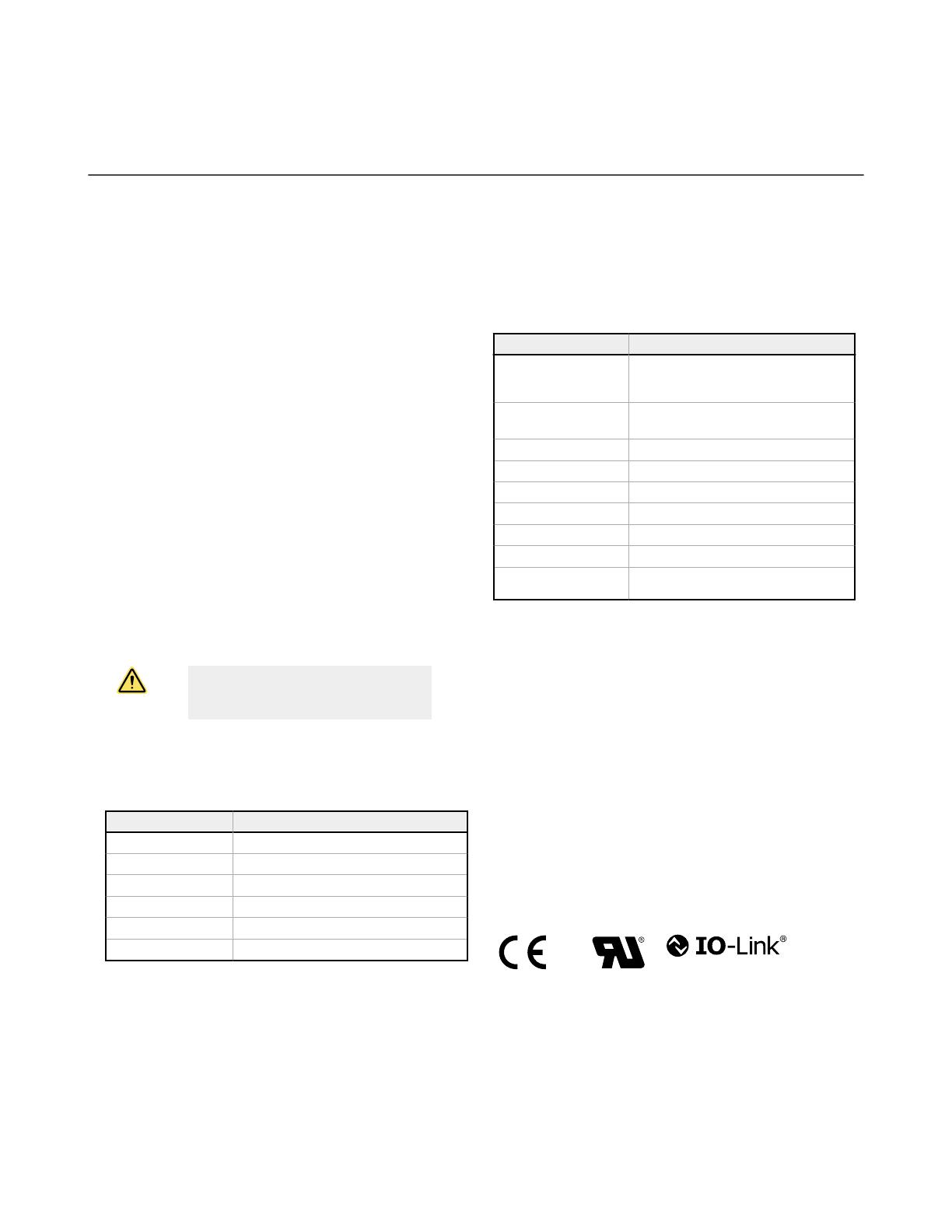
7
Specifications
7.1 Self-Contained Models: Specifications
Supply Voltage and Current
10 V dc to 30 V dc (10% maximum ripple within specified limits) at 30
mA
Supply Protection Circuitry
Protected against reverse polarity and transient overvoltages
Output Protection Circuitry
Protected against false pulse on power-up and continuous overload or
short-circuit of output
Output Configuration
Channel 1: IO-Link, Push/pull output, configurable PNP or NPN output
Channel 2: Multi-function remote input/output, configurable PNP or
NPN
Output Response Time
Momentary delay on power-up, < 0.5 s, output does not conduct during
this time
350 microseconds ON & OFF for high speed response time
1 millisecond ON & OFF for standard response time
2 millisecond ON & 1 millisecond OFF for robust response time
Repeatability
140 microseconds for high speed
175 microseconds for standard and robust
IO-Link Interface
Supports Smart Sensor Profile: Yes
Baud Rate: 38400 bps
Process Data Widths: 32 bits In, 8 bits Out
IODD Files: Provides all programming options of push button and
remote input wire, plus additional functionality. See the IO-Link Data
Reference Guide for more details.
Emitter LED
DV, CV, FP, and LP: Visible red, 625 nm
D models: Infrared, 940 nm
Indicators
Two LEDs (1 green, 1 amber)
Green On: Indicates power applied and sensor ready
Green Flashing: Indicates sensor operating in marginal state, in need of
reconfiguration
Amber On: Indicates output conducting
Factory Default Settings
Setting Factory Default
TEACH/SET D, DV, CV, and FP Models: Two-point Static
TEACH
LP Models: Light SET
Output Logic D, DV, CV, and FP Models: Light Operate
LP Models: Dark Operate
Output Response Time Standard
Offset Percentage 30%
Push Button Unlocked
Auto Compensation Enabled
OFF Delay Disabled
Pin 4 Output IO-Link Enabled Detection Output (Push-pull)
Pin 2 Output Detection Output: High-speed output when using
IO-Link on Pin 4
Required Overcurrent Protection
WARNING: Electrical connections must be
made by qualified personnel in accordance
with local and national electrical codes and
regulations.
Overcurrent protection is required to be provided by end product
application per the supplied table.
Overcurrent protection may be provided with external fusing or via
Current Limiting, Class 2 Power Supply.
Supply wiring leads < 24 AWG shall not be spliced.
For additional product support, go to
www.bannerengineering.com
.
Supply Wiring (AWG) Required Overcurrent Protection (Amps)
20 5.0
22 3.0
24 2.0
26 1.0
28 0.8
30 0.5
Construction
Housing: ABS
Window: PMMA
Mounting Torque
Nose Mount: 18 mm mounting nut, 20 Ibf·in (2.3 N·m)
Side Mount: Two M3 screws, 5 Ibf·in (0.6 N·m)
Connections
PVC-jacketed 4-conductor 2 m (6.5 ft) or 9 m (30 ft) unterminated cable,
or 4-pin M12/Euro-style or 4-pin M8/Pico-style quick-disconnect, either
integral or 150 mm (6 in) cable, are available.
Models with a quick disconnect require a mating cordset
Operating Conditions
–40 °C to +70 °C (–40 °F to +158 °F)
95% at +50 °C maximum relative humidity (non-condensing)
Environmental Rating
IEC IP67
Application Notes
If the push button does not appear to be responsive, perform the push
button enable procedure
Certifications
WORLD-BEAM QS18 Expert with IO-Link
www.bannerengineering.com - Tel: + 1 888 373 6767 19

7.2 Opposed-Mode Models: Specifications
Supply Voltage and Current
10 V dc to 30 V dc (10% maximum ripple within specified limits) at 30
mA
Power and Current Consumption, exclusive of load
Normal Run Mode: 1.2W, Current consumption < 50 mA at 24 V dc
Supply Protection Circuitry
Protected against reverse polarity and transient overvoltages
Output Protection Circuitry
Protected against false pulse on power-up and continuous overload or
short-circuit of output
Output Configuration
Channel 1: IO-Link, Push/pull output, configurable PNP or NPN output
Channel 2: Multi-function remote input/output, configurable PNP or
NPN
Power Up Delay
Momentary delay on power-up, < 1.5 s, output does not conduct during
this time
Gain
The gain setting can be changed via IO-Link
Gain values are: Auto and the fixed modes High, Mid, and Low
Response Time and Response Repeatability
When gain = Auto, the receiver optimizes the gain during Run mode for
the current condition.
When gain = Fixed, the receiver optimizes the power for the presented
configured condition(s).
Frequency Gain Mode Response Time
( µs)
Response
Repeatability ( µs)
High Speed Fixed 300 140
High Speed Auto 350 212
A,B,C Fixed 1000 400
A,B,C Auto 1100 600
Emitter Power
High Power is Power 5.
Low Power is Power 0.
The following power levels are available via IO-Link to set intermediate
power levels when looking for good contrast control with separation
distances > 4 m: Power 5, Power 4, Power 3, Power 2, Power 1, and
Power 0
Emitter LED
EV model: Visible red, 625 nm
E models: Infrared, 940 nm
Indicators
Two LEDs (1 green, 1 amber)
Green On: Indicates power applied and sensor ready
Green Flashing: Indicates sensor operating in marginal state, in need of
reconfiguration
Amber On: Indicates output conducting
Factory Default Settings—Receiver
Setting Factory Default
Basic Configuration Frequency A
TEACH/SET Two-Point Static TEACH
Output Logic Light Operate
Output Response Time Standard
Offset Percentage 50%
Push Button Unlocked
Auto Compensation Disabled
OFF Delay Disabled
Pin 4 Output IO-Link Enabled Detection Output (Push-pull)
Pin 2 Output Detection Output: High-speed output when using
IO-Link on Pin 4
Gain Auto
Factory Default Settings—Emitter
Setting Factory Default
Basic Configuration Frequency A
Power Setting High Power
Push Button Unlocked
Pin 4 Output IO-Link (Push-pull)
Pin 2 Input Detection Input: Deactivated
Power High
WORLD-BEAM QS18 Expert with IO-Link
20 www.bannerengineering.com - Tel: + 1 888 373 6767
Page is loading ...
Page is loading ...
Page is loading ...
Page is loading ...
Page is loading ...
Page is loading ...
Page is loading ...
Page is loading ...
Page is loading ...
Page is loading ...
-
 1
1
-
 2
2
-
 3
3
-
 4
4
-
 5
5
-
 6
6
-
 7
7
-
 8
8
-
 9
9
-
 10
10
-
 11
11
-
 12
12
-
 13
13
-
 14
14
-
 15
15
-
 16
16
-
 17
17
-
 18
18
-
 19
19
-
 20
20
-
 21
21
-
 22
22
-
 23
23
-
 24
24
-
 25
25
-
 26
26
-
 27
27
-
 28
28
-
 29
29
-
 30
30
Banner QS18EK6FPQ8 User manual
- Type
- User manual
- This manual is also suitable for
Ask a question and I''ll find the answer in the document
Finding information in a document is now easier with AI
Related papers
-
Banner WORLD-BEAM QS18 Quick start guide
-
Banner World-Beam QS18 Series User manual
-
Banner Stud Sensor ac-Voltage Series User manual
-
Banner T30 Quick start guide
-
Banner D10DPFPGQ Expert User manual
-
Banner Expert DF-G1-PS-Q7 Quick start guide
-
Banner DF-G3-KD-2M User manual
-
Banner K30 Pro User guide
-
Banner Q25 Quick start guide
-
Banner ABR 3000 series User manual
Other documents
-
CARLO GAVAZZI CA30CLN25BPM1 User manual
-
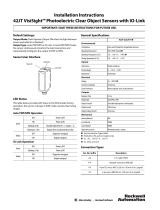 Rockwell Automation 42JT-C2LAT1-A2 Installation guide
Rockwell Automation 42JT-C2LAT1-A2 Installation guide
-
red lion Miniature Photo User manual
-
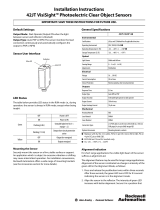 Rockwell Automation Allen-Bradley VisiSight 42JT Series Installation guide
Rockwell Automation Allen-Bradley VisiSight 42JT Series Installation guide
-
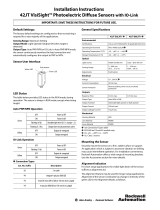 Rockwell Automation 42JT VisiSight Installation guide
Rockwell Automation 42JT VisiSight Installation guide
-
Datalogic US18 Owner's manual
-
Autonics BEN Series User manual
-
Datalogic US18 Owner's manual
-
Channel Vision IR-5000 User manual
-
IFM OGH280 Operating instructions