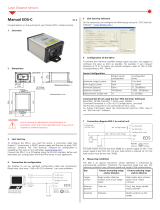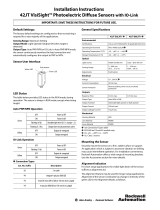Page is loading ...

ABR 3000 Series Barcode Reader
Instruction Manual
Original Instructions
207637 Rev. A
28 January 2019
©
Banner Engineering Corp. All rights reserved
207637

Contents
1 Product Description
........................................................................................................................................................4
1.1 Models ............................................................................................................................................................................................ 4
1.2 Laser Description and Safety Information ...................................................................................................................................... 4
1.3 Features .......................................................................................................................................................................................... 5
1.3.1 Indicators ..................................................................................................................................................................................5
1.3.2 Diagnostic Indication ...............................................................................................................................................................5
1.3.3 Button ......................................................................................................................................................................................5
2 Specifications and Requirements ...................................................................................................................................6
2.1 Specifications—Reader .................................................................................................................................................................. 6
2.2
Specifications—Software ............................................................................................................................................................... 7
2.3 PC Requirements—Barcode Manager ........................................................................................................................................... 7
2.4 Dimensions ..................................................................................................................................................................................... 7
3 Installation Instructions ...................................................................................................................................................9
3.1 Handling ..........................................................................................................................................................................................9
3.2 Set the Focus ...................................................................................................................................................................................9
3.3 Mount the Reader ........................................................................................................................................................................... 9
3.4 Position the Reader ...................................................................................................................................................................... 10
3.5 Focus Lock Label—Optional ........................................................................................................................................................ 11
3.6 Typical Layouts .............................................................................................................................................................................11
3.6.1 Ethernet Connection ............................................................................................................................................................. 11
3.6.2 Serial or I/O Connections on USB Models ............................................................................................................................12
3.6.3 Pass-Through ........................................................................................................................................................................13
3.6.4 USB Connection .....................................................................................................................................................................14
3.7 Connector Descriptions ................................................................................................................................................................. 14
3.7.1 Power, Communications, and I/O Connector ....................................................................................................................... 14
3.7.2 Inputs ......................................................................................................................................................................................16
3.7.3 Outputs ...................................................................................................................................................................................16
3.7.4 Wiring .................................................................................................................................................................................... 18
3.7.5 Ethernet Connector ............................................................................................................................................................... 19
3.7.6 Ethernet Interface ..................................................................................................................................................................20
3.8 TCNM-ACBB1 Electrical Connections ......................................................................................................................................... 20
3.8.1 Power Supply ........................................................................................................................................................................ 21
3.8.2 Main Serial Interface ..............................................................................................................................................................21
3.8.3 User Interface—Serial Host ...................................................................................................................................................22
3.8.4 Inputs .....................................................................................................................................................................................22
3.8.5 Outputs ..................................................................................................................................................................................25
4 Smart Teach Interface .................................................................................................................................................. 28
4.1 Test Mode .....................................................................................................................................................................................28
4.2 Focus/Aiming .................................................................................................................................................................................29
4.3 Setup .............................................................................................................................................................................................29
4.4 Learn .............................................................................................................................................................................................30
5 Getting Started ............................................................................................................................................................. 31
5.1 Install Barcode Manager ...............................................................................................................................................................31
5.1.1 Connect to Barcode Manager ...............................................................................................................................................31
5.2 Ethernet Device Discovery ............................................................................................................................................................31
5.3 USB Device Discovery ..................................................................................................................................................................32
5.4 Serial Device Discovery ................................................................................................................................................................ 33
6 Device Configuration
.................................................................................................................................................... 35
6.1 Automatic Setup ........................................................................................................................................................................... 35
6.2 Advanced Setup for Manual Adjustable Focus Models ............................................................................................................... 36
6.3 Reading Phase ..............................................................................................................................................................................38
6.4 Good Read Setup ......................................................................................................................................................................... 39
6.5 Data Formatting ............................................................................................................................................................................ 40
6.5.1 USB-HID (Keyboard Wedge) Configurations ......................................................................................................................... 41
6.6 Output Setup ................................................................................................................................................................................ 43
6.7 Fine-Tuning Examples ................................................................................................................................................................... 43
6.7.1 Under-Exposure .................................................................................................................................................................... 43
6.7.2 Over-Exposure ...................................................................................................................................................................... 44
6.7.3 Code Moving Out of the FOV ................................................................................................................................................45
7 Advanced Reader Configuration .................................................................................................................................. 47
7.1 Host Mode Programming
............................................................................................................................................................. 47
8 Industrial Ethernet Overview .........................................................................................................................................48
8.1 Industrial Ethernet Setup in Barcode Manager .............................................................................................................................48
ABR 3000 Series Barcode Reader

8.1.1 Set the Industrial Ethernet Protocol (EtherNet/IP, Modbus/TCP) .......................................................................................... 48
8.1.2 Industrial Ethernet Reading Phase Control
........................................................................................................................... 48
8.1.3 Industrial Ethernet Reading Phase Acquisition Control ........................................................................................................ 50
8.1.4 Industrial Ethernet Digital Output Control ............................................................................................................................. 50
8.1.5 Digital Input Echo to Industrial Ethernet ................................................................................................................................51
8.1.6 Transmitting Output Data Messages Using Industrial Ethernet ............................................................................................52
8.2 EtherNet/IP ................................................................................................................................................................................... 53
8.2.1 ABR Assembly Object Descriptions ......................................................................................................................................53
8.2.2 Configuring the ABR for Ethernet/IP in Barcode Manager ....................................................................................................56
8.2.3 ABR Series EDS File Installation in Studio 5000 Logix Designer Software ...........................................................................57
8.2.4 ABR Series Manual Installation in Studio 5000 Logix Designer Software ............................................................................ 62
8.2.5 ABR Series AOI Installation in Logix Designer Software .......................................................................................................63
8.2.6 AOI Data Description .............................................................................................................................................................66
8.3 Modbus/TCP .................................................................................................................................................................................67
8.3.1 ABR Output Message Data ................................................................................................................................................... 68
8.3.2 Configure the ABR for Modbus/TCP in Barcode Manager ................................................................................................... 68
9 Reading Features
......................................................................................................................................................... 70
9.1 FOV Calculation ............................................................................................................................................................................ 70
9.2 Global FOV Diagrams ................................................................................................................................................................... 70
9.2.1 ABR3009-xxxx WVGA Models ...............................................................................................................................................71
9.2.2 ABR3106-xxxx 1.2 MP Models ............................................................................................................................................. 72
9.3 Reading Diagrams ........................................................................................................................................................................ 72
9.3.1 ABR3009-xxxx WVGA Models 1D Codes ..............................................................................................................................73
9.3.2 ABR3009-xxxx WVGA Models 2D Codes ..............................................................................................................................77
9.3.3 ABR3106-WSxx 1.2 MP Models 1D Codes ........................................................................................................................... 80
9.3.4 ABR3106-WSxx 1.2 MP Models 2D Codes ........................................................................................................................... 85
9.3.5 ABR3106-WPxx 1.2 MP + Polarzied Models 1D Codes ........................................................................................................ 88
9.3.6 ABR3106-WPxx 1.2 MP + Polarized Models 2D Codes ........................................................................................................ 91
9.4 Maximum Line Speed and Exposure Calculations .......................................................................................................................93
10 PPI (Pixels Per Inch) Setup Chart ............................................................................................................................... 96
11 Application Examples .................................................................................................................................................98
11.1 Document Handling .................................................................................................................................................................... 98
11.2 Deformed or Overprinted Code Reading ....................................................................................................................................98
11.3 Ink-Jet Printing Technology ........................................................................................................................................................99
11.4 Laser Marking/Etching Technology ............................................................................................................................................ 99
11.5 Short Distance Code Reading on Reflective
and/or Colored Surfaces .......................................................................................99
12 Troubleshooting ........................................................................................................................................................100
13 Accessories ............................................................................................................................................................... 102
13.1 Brackets ....................................................................................................................................................................................102
13.2 Cordsets .................................................................................................................................................................................... 102
13.3 Trigger Kit ................................................................................................................................................................................. 104
13.4 Connection Boxes and Power Supply Boxes ...........................................................................................................................104
14 Product Support and Maintenance .......................................................................................................................... 105
14.1 Repairs ......................................................................................................................................................................................105
14.2 Maintenance ............................................................................................................................................................................. 105
14.2.1 Clean the Reader ...............................................................................................................................................................105
14.2.2 Update the Software and Firmware ................................................................................................................................... 105
14.2.3 Update the Firmware .........................................................................................................................................................105
14.3 Reset the Reader to the Factory Default Environment (Optional) .............................................................................................106
14.4 Contact Us .................................................................................................................................................................................106
14.5 Banner Engineering Corp. Limited Warranty ............................................................................................................................ 108
15 Glossary ....................................................................................................................................................................109
ABR 3000 Series Barcode Reader

1 Product Description
Imager-based barcode reader with superior decoding capability in a compact housing
• Powerful decoding capability to read even
difficult 1D and 2D codes
• Ultra-compact metal housing for industrial environments
• Quick
configuration with push buttons or software interface
• Available in multiple resolutions and with USB or Ethernet
communications
• Integrated LED lighting and easy focus adjustment in one package for
maximum application
flexibility
• Green "good-read" feedback spotlight and beeper for easy monitoring
•
Embedded webserver interface for monitoring images and statistics over
any network
WARNING: Not To Be Used for Personnel Protection
Never use this device as a sensing device for personnel protection. Doing so could lead to serious injury
or death. This device does not include the self-checking redundant circuitry necessary to allow its use in
personnel safety applications. A sensor failure or malfunction can cause either an energized or de-
energized sensor output condition.
1.1 Models
Table 1: ABR 3000 Models
Model Resolution Lens Lighting Options Communications Codes
ABR3009-WSU2
WVGA
(752 × 480
pixels)
9 mm, manual focus
White
Standard
Serial/USB 1D and 2D
ABR3009-WSE2 Serial/Ethernet 1D and 2D
ABR3009-WSU1 Serial/USB 1D
ABR3009-WSE1 Serial/Ethernet 1D
ABR3106-WSU2
1.2 MP
(1280 × 960
pixels)
6 mm, manual focus
Serial/USB 1D and 2D
ABR3106-WSE2 Serial/Ethernet 1D and 2D
ABR3106-WSU1 Serial/USB 1D
ABR3106-WSE1 Serial/Ethernet 1D
ABR3106-WPU2
Polarized
Serial/USB 1D and 2D
ABR3106-WPE2 Serial/Ethernet 1D and 2D
1.2 Laser Description and Safety Information
All ABR 3000 contain one aiming laser source used to position the reader. Disconnect the power supply when opening the
device during maintenance or installation to avoid exposure to hazardous laser light. The laser beam can be switched on or
off through a software command.
These products conform to the applicable requirements of IEC 60825-1 and comply with 21 CFR 1040.10 except for
deviations pursuant to Laser Notice N° 50, date June 24, 2007. This product is classified as a Class 1 M laser product
according to IEC 60825-1 regulations.
CAUTION: Use of controls or adjustments or performance of procedures other than those
specified
herein may result in hazardous radiation exposure. Do not attempt to disassemble this sensor for repair.
A defective unit must be returned to the manufacturer.
ABR 3000 Series Barcode Reader
4 www.bannerengineering.com - Tel: + 1 888 373 6767

Class 1 lasers are lasers that are safe under reasonably foreseeable conditions of operation, including the use of optical
instruments for intrabeam viewing.
1.3 Features
1
11
4
3
5
5
8
7
6
9
10
2
Figure 1. Models with Serial and Ethernet
1. Smart Teach Interface
2. Ethernet Connection LED
3. Power LED
4. Button
5. Internal Illuminators
6. Good Read LED (green)
7. Lens
8. Aiming System Laser Source
9. Focus Adjustment Screw
10. Ethernet Cable
11. Power - Serial - I/O Cable
3
1
4
5
5
8
7
6
11
9
Figure 2. Models with Serial and USB
1.3.1 Indicators
3
4
5
6
7
1
2
Figure 3. Indicators—Top of Device
Indicator Color LED Status During Normal Operation
1 Power Blue Indicates connection to the power supply
2 Ethernet Connection Amber Indicates connection to the Ethernet network
3
READY/Learn
Green Ready
4
GOOD/Setup
Green Reading successful
5
TRIGGER/Focus (Aim)
Amber
Reading in progress. Do not trigger a new reading attempt
until the current attempt finishes
6
COM/Test
Amber
Active result output transmission on the Main serial or USB
ports
7
STATUS
Red No read result
During the reader startup, all of the LEDs turn on for one second.
See
Smart Teach Interface
on page 28 for the colors and meanings of the five LEDs when the reader is in Smart Teach mode.
1.3.2 Diagnostic Indication
Figure 4. Diagnostic Indicators
The
Status and Ready LEDs blink simultaneously to signal the presence of an
error. Diagnostic message transmission on interfaces can be enabled to provide
details about specific error conditions. See the Diagnostic Error Conditions chart in
the Diagnostic page of Barcode Manager.
1.3.3 Button
Use the button for the Smart Teach interface for quick installation without using a PC. The button can be disabled or re-
configured to perform additional functions from Barcode Manager.
See
Smart Teach Interface
on page 28.
ABR 3000 Series Barcode Reader
www.bannerengineering.com - Tel: + 1 888 373 6767 5

2
Specifications and Requirements
2.1 Specifications—Reader
Supply Voltage
5 V dc to 30 V dc
10 V dc to 30 V dc with TCNM-ACBB1
Consumption
0.4 A maximum at 5 V dc
0.1 A maximum at 30 V dc
Communication Interface
Main RS232 or RS422 full duplex: 2400 bit/s to 115200 bit/s
USB: USB 2.0 Hi-Speed
Ethernet
2
: 10/100 Mbit/s
Inputs
Input 1 (External Trigger) and Input 2: Protected against short-circuits
(opto-isolated, polarity insensitive, and PNP only when connected
through TCNM-ACBB1, see
Inputs
on page 22 for specifications)
Maximum voltage: 30 V dc
Maximum input current: 3.5 mA
Outputs
2 NPN/PNP/Push-Pull software selectable, reverse polarity and short
circuit protected outputs available (2 Opto-isolated outputs instead if
using TCNM-ACBB1, see
Outputs
on page 25 for specifications)
Maximum Current: 100 mA maximum continuous or 145 mA pulsed
Output Saturation Voltage (in PNP or NPN mode): < 1.7 V at 100 mA
Maximum load device voltage drop (in NPN mode): 30 V
Optical Features
Image Sensor: CMOS sensor with Global Shutter
WVGA 1.2 MP
Image Format 752 × 480 1280 × 960
Frame Rate 57 frames/second 36 frames/second
Focus Range
3
Factory calibrated
positions (mm)
45 - 70 - 125 45 - 80 - 125
Tilt: 0° to 360° within vertical FOV
LED Safety: LED emission according to EN 62471
Laser Safety (Aiming source): IEC60825-1 2007
Lighting System: Internal Illuminator
Aiming System: Laser Indicator
Construction
Aluminum
Weight in grams (ounces)
Serial and USB: 117 (4.1) with cable
Serial and Ethernet: 200 (7.1) with cable
Operating Conditions
Operating Temperature: 0 °C to +45 °C (+32 °F to +113 °F)
Storage Temperature: –20 °C to +70 °C (–4 °F to +158 °F)
90% maximum relative humidity (non-condensing)
Vibration Resistance EN 60068-2-6
14 mm at 2 to 10 Hz; 1.5 mm at 13 to 55 Hz; 2 a (a), 70 to 500 Hz; 2
hours on each axis
Shock Resistance EN 60068-2-27
30 g; 11 ms; 3 shocks up and 3 down on each axis
Bump Resistance EN 60068-2-29
30g; 6 ms; 5000 bumps up and 5000 down on each axis
Environmental Rating
IEC IP65
Required Overcurrent Protection
WARNING: Electrical connections must be
made by qualified personnel in accordance
with local and national electrical codes and
regulations.
Overcurrent protection is required to be provided by end product
application per the supplied table.
Overcurrent protection may be provided with external fusing or via
Current Limiting, Class 2 Power Supply.
Supply wiring leads < 24 AWG shall not be spliced.
For additional product support, go to
www.bannerengineering.com
.
Supply Wiring (AWG) Required Overcurrent Protection (Amps)
20 5.0
22 3.0
24 2.0
26 1.0
28 0.8
30 0.5
Indicators
Power LED
Ready, Good, Trigger, Com, Status LED
Ethernet Network LED
Green Spot LED
Other
Smart Teach button (configurable via Barcode Manager), beeper
Certifications
2
The Ethernet interface supports application protocols: TCP/IP, EtherNet/lP, Modbus TCP
3
Three factory calibrated positions; continuous focus range for fine tuning
4
High ambient temperature applications should use metal mounting bracket for heat dissipation.
ABR 3000 Series Barcode Reader
6 www.bannerengineering.com - Tel: + 1 888 373 6767

FCC Statement
Modifications or changes to this equipment without the expressed written approval of Banner Engineering could void the authority to use the equipment.
This device complies with PART 15 of the FCC Rules. Operation is subject to the following two conditions: (1) This device may not cause harmful
interference, and (2) this device must accept any interference received, including interference which may cause undesired operation.
This equipment has been tested and found to comply with the limits for a Class A digital device, pursuant to part 15 of the FCC Rules. These limits are
designed to provide reasonable protection against harmful interference when the equipment is operated in a commercial environment. This equipment
generates, uses, and can radiate radio frequency energy and, if not installed and used in accordance with the instruction manual, may cause harmful
interference to radio communications. Operation of this equipment in a residential area is likely to cause harmful interference in which case the user will
be required to correct the interference at his own expense.
2.2 Specifications—Software
Operating Mode
Continuous, One Shot, Phase Mode
Configuration Methods
Smart Teach Human Machine Interface
ABR 3000: Windows-based SW (Barcode Manager) via Ethernet, USB, or Serial Interface
Host Mode Programming sequences sent over Serial or Ethernet TCP interfaces
Parameter Storage
Permanent memory (Flash)
Barcode Types
1-D and stacked 2-D POSTAL
• PDF417 Standard and
Micro PDF417
•
Code 128 (GS1-128)
• Code 39 (Standard and
Full ASCII)
• Code 32
• MSI
• Standard 2 of 5
• Matrix 2 of 5
• Interleaved 2 of 5
•
Codabar
• Code 93
• Pharmacode
• EAN-8/13-UPC-A/E
(including Addon 2 and
Addon 5)
• GS1 DataBar Family
• Composite
Symbologies
• Data Matrix ECC 200
(Standard, GS1 and
Direct Marking)
•
QR Code
• (Standard and Direct
Marking)
• Micro QR Code
• MAXICODE
• Aztec Code
• Australia Post
•
Royal Mail 4 State
Customer
• Kix Code
• Japan Post
• PLANET
• POSTNET
• POSTNET (+BB)
• Intelligent Mail
• Swedish Post
2.3 PC Requirements—Barcode Manager
Administrative rights are required to install the Barcode Manager software.
Operating System
Microsoft
®
Windows
®
operating system version XP SP3
5
, 7, 8, or 10
6
Barcode Manager does not currently support Windows Embedded
(often used in industrial PCs and/or PLCs)
System Type
32-bit or 64-bit
Hard Drive Space
2 GB hard disk for 64-bit machines; 1 GB hard disk for 32-bit machines
Memory (RAM)
1 GB RAM
Processor
2.00 GHz or faster microprocessor
Screen Resolution
One 19-inch or larger monitor, optimized for 1280×1024 resolution
Third-Party Software
Web Browser: Google Chrome, Mozilla Firefox, Microsoft Internet
Explorer, Opera, etc.
Connection
100 Base-T Ethernet
2.4 Dimensions
All measurements are listed in millimeters [inches], unless noted otherwise.
5
Windows XP is not compatible with ABR USB models.
6
Microsoft and Windows are registered trademarks of Microsoft Corporation in the United States and/or other countries.
ABR 3000 Series Barcode Reader
www.bannerengineering.com - Tel: + 1 888 373 6767 7

Figure 5. Overall Dimensions of ABR 3000 Ethernet Models
Figure 6. Overall Dimensions of ABR 3000 USB Models
ABR 3000 Series Barcode Reader
8 www.bannerengineering.com - Tel: + 1 888 373 6767

3 Installation Instructions
3.1 Handling
Proper handling ensures that the ABR will function correctly.
The ABR is designed for use in an industrial environment. It is built to withstand vibration and shock when correctly
installed. However, it is also a precision product and before and during installation it must be handled properly to avoid
damage.
•
Do not drop the device (exceeding shock limits)
• Do not fine tune the positioning by striking the device or the bracket
•
Do not weld the device into position; this can cause electrostatic, heat, or reading window damage
• Do not spray paint near the reader; this can cause reading window damage
3.2 Set the Focus
The reader is factory-calibrated at three focus positions (45 mm, 70 mm, and 125 mm for WVGA models; 45 mm, 80 mm,
and 125 mm for 1.2 MP models). The focus range is continuous to provide
fine-tuning for your application. This means you
can select a focus position different than these three positions.
1. Determine the focus position needed for your application. The following tables show the reading ranges at the three
focus positions for Code 128 (1D) and Data Matrix (2D) 10 mil resolution codes.
Table 2: WVGA Models
Focus Position (mm) Horizontal Field of View
Reading Range (Depth of Field)
1D 2D
45 38 mm (1.5 in) 30 mm to 80 mm (1.2 in to 3.1 in) 25 mm to 70 mm (1.0 in to 2.8 in)
70 56 mm (2.2 in) 60 mm to 125 mm ( 2.4 in to 4.9 in) 45 mm to 100 mm (1.8 in to 3.9 in)
125 95 mm (3.7 in) 95 mm to 155 mm ( 3.7 in to 6.1 in) 65 mm to 120 mm (2.6 in to 4.7 in)
Table 3: 1.2 MP Models
Focus Position (mm) Horizontal Field of View
Reading Range (Depth of Field)
1D 2D
45 52 mm (2.0 in) 25 mm to 90 mm (1.0 in to 3.5 in) 30 mm to 65 mm (1.2 in to 2.6 in)
80 86 mm (3.4 in) 65 mm to 145 mm (2.6 in to 5.7 in) 55 mm to 105 mm (2.2 in to 4.1 in)
125 130 mm (5.1 in) 105 mm to 180 mm (4.1 in to 7.1 in) 80 mm to 125 mm (3.1 in to 4.9 in)
2. Using a 2.5 mm hex key, rotate the focus ring at the back of the reader to one of the three pre-calibrated distances
or to the desired distanced according to your application.
CAUTION: Do not rotate the focus ring beyond the focus scale limits; damage to the focus
mechanism can occur.
Refer to the Reading Diagrams in
Reading Diagrams
on page 72 which show the reading ranges at the different
focus positions for Code 128 (1D) and Data Matrix (2D) codes.
3.3 Mount the Reader
Note: Mount the device at a 10° to 15° angle from the target to avoid direct reflections.
1. If a bracket is needed, mount the device onto the bracket.
2.
Mount the device (or the device and the bracket) to the machine or equipment at the desired location. Do not tighten
the mounting screws at this time.
ABR 3000 Series Barcode Reader
www.bannerengineering.com - Tel: + 1 888 373 6767 9

3. Check the device alignment.
4.
Tighten the mounting screws to secure the device (or the device and the bracket) in the aligned position.
3.4 Position the Reader
The ABR is able to decode code labels at a variety of angles; however significant angular distortion may degrade reading
performance.
When mounting the ABR, consider these ideal label position angles: Pitch or Skew 10° to 20° and Tilt 0°. The reader can
read a code at any tilt angle provided the code fits into the Field Of View (FOV).
Note: Because the ABR is omni-directional on the code plane, the Pitch and Skew angles have the same
significance
with respect to the code plane. However in some advanced code reading applications
performance can be improved by modifying the Skew angle.
The Pitch, Skew and Tilt angles are represented in the following figure.
No Pitch, Tilt
or Skew
Pitch
minimize
Skew
assure at least 10º
Tilt
any angle
inside FOV
Figure 7. Code Reading Orientation—Pitch, Tilt, and Skew Angles
Use the follow the suggestions for the best orientation:
• Position the reader to avoid the direct
reflection of the light emitted by the ABR reader. It is best to use at least 10°
for the Skew angle
• Use a Pitch or Skew angle of 0° in some cases, such as low contrast or low illumination
• Align the reader to fit linear barcodes into the horizontal FOV for best performance (because linear barcodes are
rectangular). The ABR can read labels with any tilt angle.
FOV
V
FOV
H
Figure 8. Code in FOV
NO
Figure 9. Code Out of FOV Due to Tilt Angle
See
Reading Features
on page 70 for FOV vs. Reading Distance considerations.
ABR 3000 Series Barcode Reader
10 www.bannerengineering.com - Tel: + 1 888 373 6767

3.5 Focus Lock Label—Optional
There are
five single-use focus lock labels included in the packaging that can be used to protect the focus position from
being changed after the application has been completed.
These are adhesive labels that are designed to be applied over the focus screw.
Figure 10. Focus Lock Label
3.6 Typical Layouts
The following typical layouts refer to system hardware configurations. However, they also require the correct setup of the
software configuration parameters. Dotted lines in the figures refer to optional hardware configurations within the particular
layout. Most examples show the optional, but recommended, TCNM-ACBB1 connection box (see
TCNM-ACBB1 Electrical
Connections
on page 20).
Important:
When using a TCNM-ACBB1 with an ABR 3000:
•
The Input setting Line Type must be set to PNP
• The Trigger and Input 2 indicator LED's are not functional in the TCNM-ACBB1 box
• Any input signals to the TCNM-ACBB1 must be PNP current sourcing signals
Important: ABR 3000 readers do not have auxiliary serial interfaces. Therefore neither data monitoring nor
device
configuration can be performed through this interface.
ABR 3000 readers can be configured in Barcode Manager through the Ethernet, Main Serial, or USB
interfaces depending on the reader model.
3.6.1 Ethernet Connection
The Ethernet connection is possible in two different layouts. In a Point-to-Point layout the reader is connected to a local
host by using a STP-M12D-4xx cable. There is no need to use a crossover adapter because ABR incorporates an autocross
function.
ABR 3000 Series Barcode Reader
www.bannerengineering.com - Tel: + 1 888 373 6767 11

STP-M12D-4xx
Host
MQDEC-1703SS-DB25
ABR
TCNM-ACBB1
External Power and
I/O
Accessories
1. Ethernet Interface
2.
Main Serial Interface
3. External Trigger (for One Shot or Phase Mode)
Figure 11. Ethernet Point-to-Point Layout
When using a Local Area Network (LAN), one or more ABR readers can be connected to the network using STP-M12D-4xx
cables.
Switch
Host
Power
TCNM-ACBB1
STP-M12D-4xx
ABR
1. Ethernet Interface
2. Main Serial Interface (Data Monitor)
3. External T
rigger (for One Shot or Phase Mode)
MQDEC-1703SS-DB25
Figure 12. Ethernet Network Layout
3.6.2 Serial or I/O Connections on USB Models
The CSB-M121701USB02M121702 accessory Y-cable allows the USB interface to be used with input/output signals
between the ABR 3000 reader and the I/O devices.
To connect the system in a Serial point-to-point configuration using a connection box, you need the hardware indicated in
Figure 13
on page 13. In this layout, the data is transmitted to the Host from the ABR main serial interface.
ABR power and I/O device connections take place through the TCNM-ACBB1 connection box using the MQDEC-1703SS-
DB25 accessory cable.
If a connection box is not used, the MQDEC-1703SS-DB25 cable could be replaced with a MQDC2S-17xx cable to wire to
the I/O devices directly. In this case the I/O will be referenced to ground, which is connected to both the USB and I/O side
of the Y connector.
When One Shot or Phase Mode operating mode is used, the reader can be activated by an External Trigger (for example a
pulse from a photoelectric sensor) when the object enters its reading zone.
ABR 3000 Series Barcode Reader
12 www.bannerengineering.com - Tel: + 1 888 373 6767

ABR
Host
CSB-M121701USB02M121702
10-30 Vdc
External Power for ABR
and I/O Accessories
MQDEC-1703SS-DB25
TCNM-ACBB1
Installer’s PC
1. Main Serial Interface (RS232 or RS422
Full-Duplex)
2. Optional
Outputs
3. External Trigger (for One Shot or
Phase Mode)
4. USB interface for monitoring and
programming; can be removed after
installation
Figure 13. Serial Interface Point-to-Point Layout for USB Models
All devices always support multiple output channels (that is, for data monitoring).
3.6.3 Pass-Through
The pass-through layout allows each device working alone, to collect data from one or more pass-through input channels
and send this data plus its own on one or more different output channels.
In this way independent devices can be connected together in combinations to create multi device networks. Many devices
reading independently can send their messages through a common output channel which instead of being directed at a
Host can be collected by another device on its pass-through input channel and sent to a Host on a different output channel.
STP-M12D-4xx
MQDEC-1703SS-DB25
#1
Alone Alone Alone
#2 #3
Phase
Mode
Continuous
Mode
External
Trigger
Host
Switch
Power
1. Ethernet TCP/IP Server 1
2. Ethernet TCP/IP Server 2
3. Main Serial Interface (RS232 or RS422 Full-Duplex)
4. Aux Serial Interface (RS232)
= Pass-Through Input channel
= Output channel
TCNM-ACBB1
Figure 14. Pass-Through Layout
In a Pass-through layout each device supports multiple pass-through configurations to accept input from different devices
on different channels (middle reader, above). However, readers are not required to have a pass-through configuration if they
don’t need to receive data from an input channel (right reader, above). The overall data collection device always has at least
one pass-through configuration to collect the input data from the other devices and send it to the Host (left reader, above).
All devices always support multiple output channels (that is, for data monitoring).
In a Pass-through layout each device can have a different operating mode: Continuous, One Shot, Phase Mode, etc.
ABR 3000 Series Barcode Reader
www.bannerengineering.com - Tel: + 1 888 373 6767 13

3.6.4 USB Connection
For ABR 3000 models, the USB connection is possible in different layouts.
MQDEC-1703SS-USB
ABR
Host
Figure 15. USB Point-to-Point Layout
Note: USB-HID (Keyboard Wedge) configurations can also be made through this interface. See
USB-HID
(Keyboard Wedge) Configurations
on page 41.
One or more ABR 3000 USB models can be connected to a USB Hub. The HUB must be able to supply 500 mA to each
port.
Host
ABR
MQDEC-1703SS-USB
MQDEC-1703SS-USB
MQDEC-1703SS-USB
USB Hub
Figure 16. USB Layout to Hub
3.7 Connector Descriptions
The connector pinouts and notes given in this section are for typical cabling applications.
3.7.1 Power, Communications, and I/O Connector
The ABR reader is equipped with an M12 17-pin male connector for connection to the power supply, serial interfaces and
input/output signals. The details of the connector pins are indicated in the following table.
ABR 3000 Series Barcode Reader
14 www.bannerengineering.com - Tel: + 1 888 373 6767

17
11
1
10
16
9
8
15
7
6
14
5
4
13
3
12
2
Figure 17. M12 17-pin male COM, I/O and Power Connector
Table 4: Power and I/O Pinouts for MQDC2S-17xx
Pin Wire Color Description
1 Brown Power Supply Input Voltage +
2 Blue Power Supply Input Voltage -
3 White not connected
4 Green not connected
5 Pink Reserved
6 Yellow External Trigger (referenced to GND)
7 Black USB Data+
7
8
8
Gray Output 2 (referenced to GND)
9
8
Red Output 1 (referenced to GND)
13 White/Green Input Signal 2 (referenced to GND)
14 Brown/Green not connected
15 White/Yellow USB Data -
7
16 Yellow/Brown not connected
Shield n/a Cable shield connected to chassis and 17-pin connector shell
RS232 Main Serial
Interface
RS422 FD Main Serial Interface
10 Violet - RX-
9
11 Gray/Pink RX RX+
9
12 Red/Blue - TX-
17 White/Gray TX TX+
If using a TCNM-ACBB1 connection box, connect the reader using cable MQDEC-1703SS-DB25 and for wiring details, see
TCNM-ACBB1 Electrical Connections
on page 20.
For Ethernet models, use Cat 5e or superior M12 D-code cables, such as STP-M12D-4xx.
To meet EMC requirements:
• Connect the reader chassis to the plant earth ground by means of a flat copper braid shorter than 100 mm
•
Conect pin "Earth" of the TCNM-ACBB1 connection box to a good earth ground
7
If using the USB interface without Banner accessory cables, EMC compliance requires USB data and power signals to originate from the same
source (computer). Maximum USB cable length from M12 17-pin connector is 2 meters. Incorrect disconnection can result in damage to the USB
hub.
8
Referenced to GND; Outputs become opto-isolated and polarity sensitive when connected through the TCNM-ACBB1 connection box. For details,
see see
TCNM-ACBB1 Electrical Connections
on page 20.
9
If using RS422, do not leave floating. For details, see
RS422 Full-Duplex Interface
on page 22.
ABR 3000 Series Barcode Reader
www.bannerengineering.com - Tel: + 1 888 373 6767 15

3.7.2 Inputs
There are two non opto-isolated inputs available on the M12 17-pin connector of the reader: Input 1 (External Trigger) and
Input 2, a generic input.
The electrical features of both inputs are:
INPUT V
IN
Minimum V
IN
Maximum I
IN
Maximum
NPN
OFF
10
4 V 30 V 0 mA
ON 0 V 2.5 V 0.3 mA
PNP
OFF
10
0 V 2.5 V 0 mA
ON 4 V 30 V 3.5 mA
The relative pins on the M12 17-pin connector are:
Pin Name Function
2 GND Power Supply Input Voltage -
6 I1A External Trigger (referenced to GND)
13 I2A Input Signal 2 (referenced to GND)
3.7.3 Outputs
Two general purpose non opto-isolated but short circuit protected outputs are available on the M12 17-pin connector of the
reader.
The electrical features of the two outputs are the following:
Outputs
2 NPN/PNP/Push-Pull software selectable, reverse polarity and short circuit protected outputs available (2 Opto-isolated outputs instead if using
TCNM-ACBB1, see
Outputs
on page 25 for specifications)
Maximum Current: 100 mA maximum continuous or 145 mA pulsed
Output Saturation Voltage (in PNP or NPN mode): < 1.7 V at 100 mA
Maximum load device voltage drop (in NPN mode): 30 V
The pinout is the following:
Pin Name Function
2 GND Power Supply Input Voltage -
8 O2 Output 2 (referenced to GND)
9 O1 Output 1 (referenced to GND)
The output signals are fully programmable being determined by the configured Activation/Deactivation events, Deactivation
Timeout or a combination of the two. For further details refer to the Help On Line page for the Output Setup step in Barcode
Manager.
10
The OFF state is guaranteed even if the input is floating.
ABR 3000 Series Barcode Reader
16 www.bannerengineering.com - Tel: + 1 888 373 6767

Power to Output
Output device Signal
Output device
Reference
Output 1 Device
Power to Output
Output device Signal
Output device
Reference
Output 2 Device
Figure 18. PNP Output Connection
Power to
Output device
Output device
Reference
Output 1 Device
Output
Signal
Power to
Output device
Output device
Reference
Output 2 Device
Output
Signal
Figure 19. NPN Output Connection
ABR 3000 Series Barcode Reader
www.bannerengineering.com - Tel: + 1 888 373 6767 17

3.7.4 Wiring
1
+
Output 1 *
Output 2 *
Not Connected
Trigger Input *
Not Connected
Input 2 *
Not Connected
Not Connected
Not Connected
MAIN RS-232 TX (RS-422 TX+)
MAIN RS-232 RX (RS-422 RX+)**
MAIN RS-422 TX –
MAIN RS-422 RX – **
USB Data +
USB Data –
–
+
–
2
9
8
16
6
5
13
3
14
4
7
15
17
11
12
10
1 – BN
2
– BU
3 – WH
4 – GN
5 – PK
6 – YE
7 – BK
8 – GY
9 – RD
10 – VT
11 – GY/PK
12 – RD/BU
13 – WH/GN
14 – BN/GN
15 – WH/YE
16 – YE/BN
17 – WH/GY
ABR3000
Input Power Supply
This is a typical example. Applications may vary.
Input and Output Line Types set to PNP in Barcode Manager
If using RS-422, but not using RX+ and RX–, connect these two to –V dc or Ground
Load
Load
5-30V dc
4-30V dc
*
**
Figure 20. PNP Inputs and Outputs
ABR 3000 Series Barcode Reader
18 www.bannerengineering.com - Tel: + 1 888 373 6767

1
+
Output 1 *
Output 2 *
Not Connected
Trigger Input *
Not Connected
Input 2 *
Not Connected
Not Connected
Not Connected
MAIN RS-232 TX (RS-422 TX+)
MAIN RS-232 RX (RS-422 RX+)**
MAIN RS-422 TX –
MAIN RS-422 RX – **
USB Data +
USB Data –
–
2
9
8
16
6
5
13
3
14
4
7
15
17
11
12
10
1 – BN
2
– BU
3 – WH
4 – GN
5 – PK
6 – YE
7 – BK
8 – GY
9 – RD
10 – VT
11 – GY/PK
12 – RD/BU
13 – WH/GN
14 – BN/GN
15 – WH/YE
16 – YE/BN
17 – WH/GY
ABR3000
This is a typical example. Applications may vary.
Input and Output Line Types set to NPN in Barcode Manager
If using RS-422, but not using RX+ and RX–, connect these two to –V dc or Ground
Load
Load
5-30V dc
*
**
Figure 21. NPN Inputs and Outputs
3.7.5 Ethernet Connector
A Standard M12 D-Coded female connector is provided for the Ethernet connection. This interface is IEEE 802.3 10 BaseT
and IEEE 802.3u 100 BaseTx compliant.
3
4
1
2
Figure 22. M12 D-Coded Female Ethernet Network Connector
ABR 3000 Series Barcode Reader
www.bannerengineering.com - Tel: + 1 888 373 6767 19

Pin Name Function
1
2
3
4
TX +
RX +
TX -
RX -
Transmitted data (+)
Received data (+)
Transmitted data (-)
Received data (-)
3.7.6 Ethernet Interface
The Ethernet interface can be used for TCP/IP communication with a remote or local host computer by connecting the
reader to either a LAN or directly to a host PC. There is no need to use a crossover adapter since ABR incorporates an
auto-cross function.
A STP-M12D-4xx can be used to connect to a LAN.
On the ABR Ethernet interface the following communication channels are available:
•
TCP Client
• TCP Server
• UDP Channel
• FTP Client
The following Industrial Ethernet protocols are also available over the Ethernet interface:
• EtherNet/IP
• Modbus TCP Client
3.8 TCNM-ACBB1 Electrical Connections
All ABR models can be connected to a TCNM-ACBB1 connection box through the MQDEC-1703SS-DB25 accessory cable.
This cable terminates in an M12 17- pin connector on the ABR side and in a 25-pin male D-sub connector on the TCNM-
ACBB1 side.
Make system connections through one of the TCNM-ACBB1 connection boxes because they offer the advantages of easy
connection, easy device replacement, opto-isolated outputs (Outputs 1 and 2), and filtered reference signals.
Use this pinout only when the ABR is connected to the TCNM-ACBB1 by means of the MQDEC-1703SS-DB25 accessory
cable.
When using a TCNM-ACBB1 with an ABR 3000:
•
The Input setting Line Type must be set to PNP
• The Trigger and Input 2 indicator LED's are not functional in the TCNM-ACBB1 box
• Any input signals to the TCNM-ACBB1 must be PNP current sourcing signals
TCNM-ACBB1 Terminal Block Connectors
Input Power
Vdc Power Supply Input Voltage +
GND Power Supply Input Voltage -
Earth Protection Earth Ground
Inputs
+V Power Source – External Trigger
I1A External Trigger A (polarity insensitive)
I1B External Trigger B (polarity insensitive)
-V Power Reference – External Trigger
+V Power Source – Inputs
I2A Input 2 A (polarity insensitive)
I2B Input 2 B (polarity insensitive)
-V Power Reference – Inputs
ABR 3000 Series Barcode Reader
20 www.bannerengineering.com - Tel: + 1 888 373 6767
/