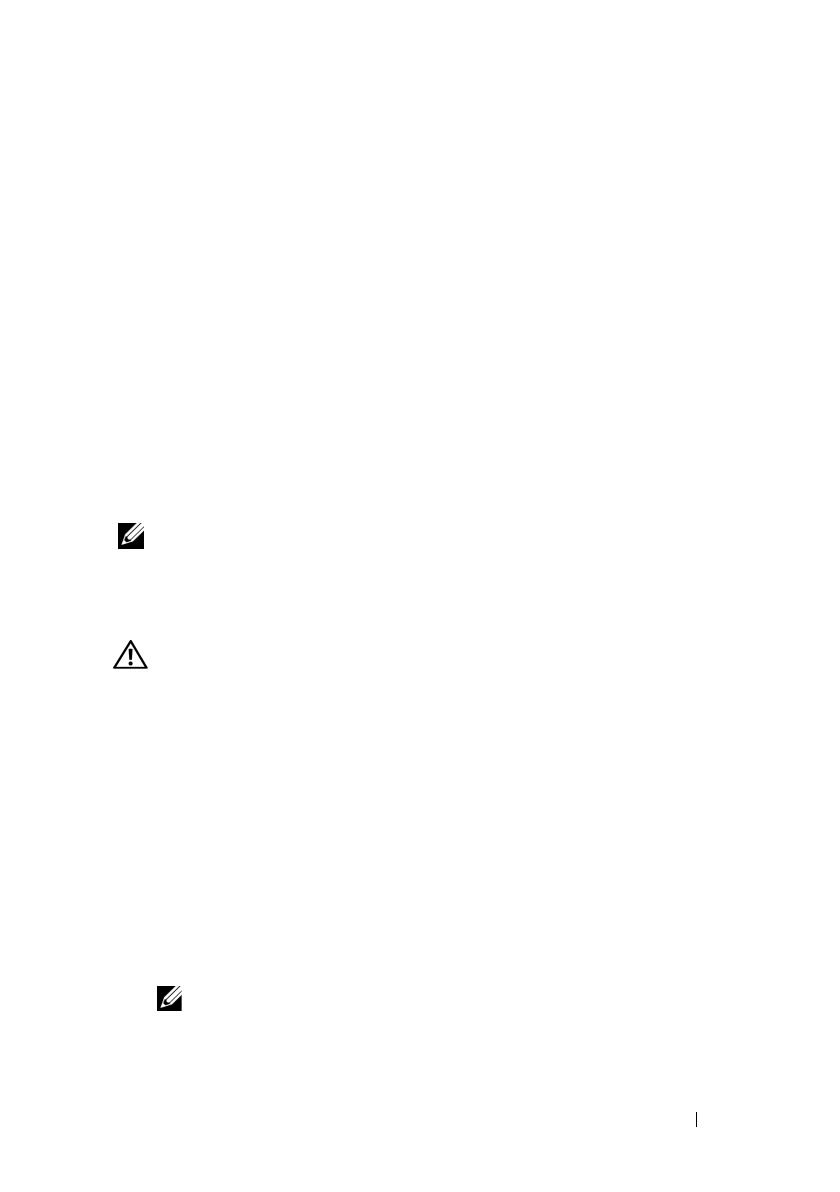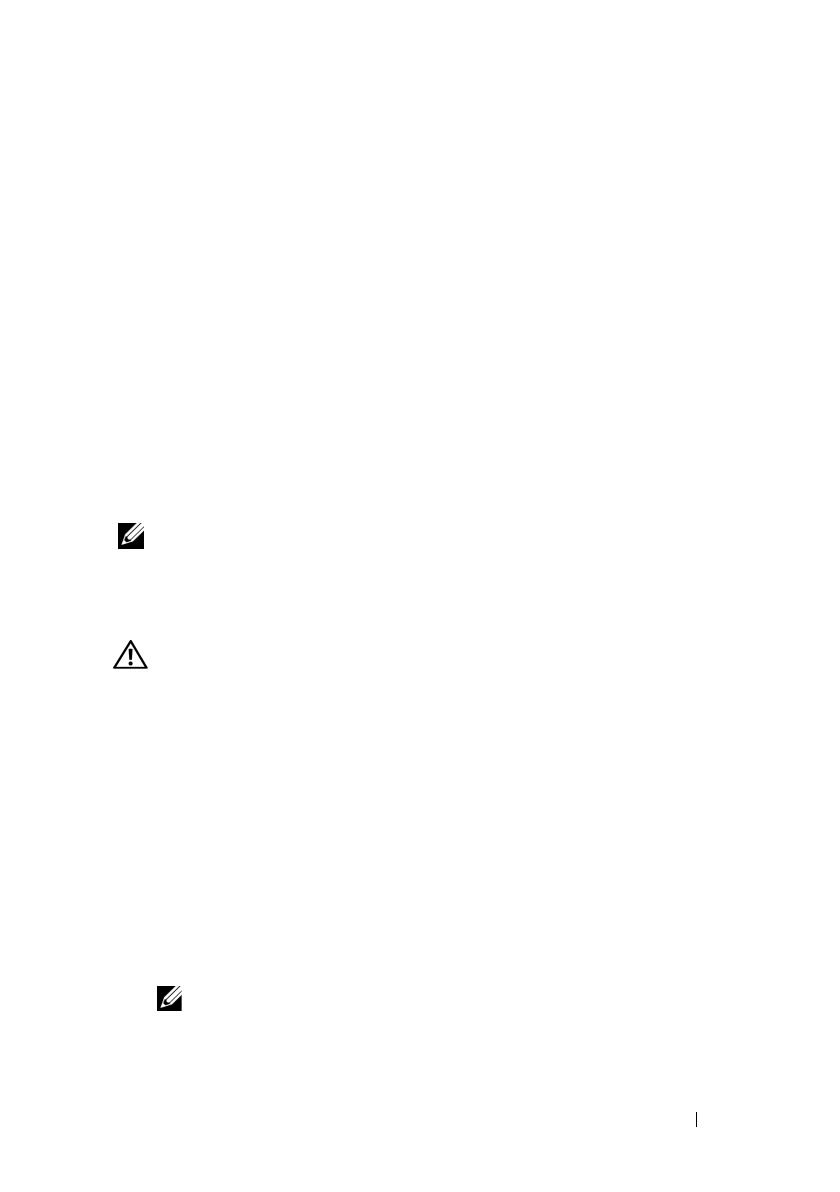
Getting Started With Your System 7
• Microsoft Windows Small Business Server 2008 (x64) Standard and
Premium Editions
• Microsoft Windows
®
Essential Business Server (x64) Standard and
Premium Editions
• Microsoft Windows Server 2003 R2 32-bit (x86) Standard and
Enterprise Editions
• Microsoft Windows Server 2003 R2 (x64) Standard and
Enterprise Editions
• Microsoft Windows Server
®
2008 Hyper-V
™
• Microsoft Hyper-V Server 2008
•Red Hat
®
Enterprise Linux
®
5.3 (x86_64)
• Red Hat Enterprise Linux 5.3 (x86)
•SUSE
®
Linux Enterprise Server 11 (x86_64)
NOTE: For the latest information on supported operating systems,
see www.dell.com.
Other Information You May Need
WARNING: See the safety and regulatory information that shipped with
your system. Warranty information may be included within this document or
as a separate document.
• The rack documentation included with your rack solution describes how
to install your system into a rack.
• The
Hardware Owner’s Manual
provides information about system
features and describes how to troubleshoot the system and install or
replace system components. This document is available online at
support.dell.com/manuals
.
• Any media that ships with your system that provides documentation and
tools for configuring and managing your system, including those pertaining
to the operating system, system management software, system updates,
and system components that you purchased with your system.
NOTE: Always check for updates on support.dell.com/manuals and read the
updates first because they often supersede information in other documents.