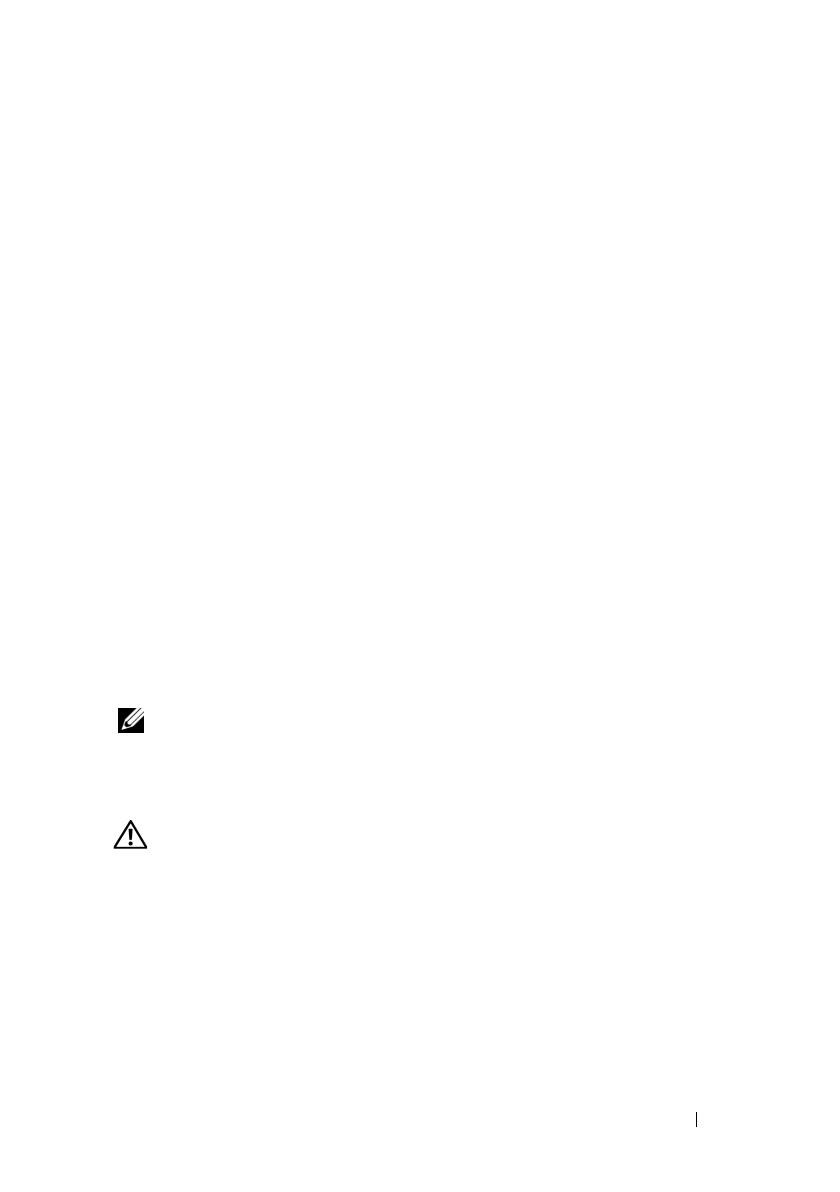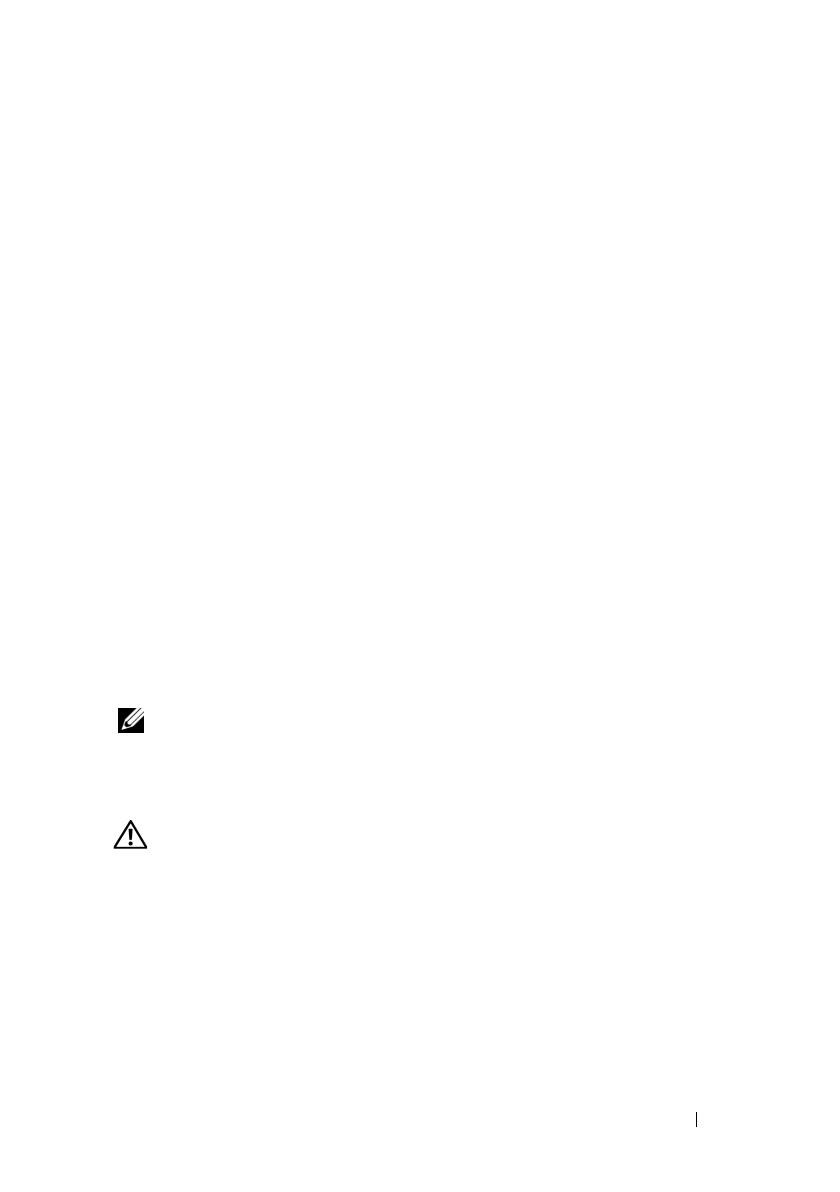
Procedimientos iniciales con el sistema 43
• Microsoft Windows
®
Essential Business Server 2008 Standard y Premium
(x64) Edition
• Microsoft Windows Small Business Server 2008 Standard y Premium (x64)
Edition
• Microsoft Windows Server 2003 Web (x86) Edition
• Microsoft Windows Small Business Server 2003 R2 Standard y Premium
Edition
• Microsoft Windows Server 2003 R2 Standard y Enterprise (x86) Edition
con SP2
• Microsoft Windows Server 2003 R2 Standard, Enterprise y Datacenter
(x64) Edition con SP2
•Red Hat
®
Enterprise Linux
®
AS y ES (versión 4) (x86)
• Red Hat Enterprise Linux AS y ES (versión 4) (x86_64)
• Red Hat Enterprise Linux Server 5 (x86)
• Red Hat Enterprise Linux Server 5 (x86_64)
•SUSE
®
Linux Enterprise Server 11 (x86_64)
• SUSE Linux Enterprise Server 10 (x86_64)
•VMware
®
ESX versión 4.0 y 3.5, actualización 4 (si está disponible)
• VMware ESXi versión 4.0 y 3.5, actualización 4 (si está disponible)
NOTA: Para obtener la información más reciente sobre los sistemas operativos
admitidos, visite www.dell.com.
Otra información útil
AVISO: Consulte la información sobre normativas y seguridad suministrada
con el sistema. La información sobre la garantía puede estar incluida en este
documento o constar en un documento aparte.
• En la documentación del rack incluida con la solución de rack se describe
cómo instalar el sistema en un rack.
•En el
Manual del propietario del hardware
se proporciona información sobre
las características del sistema y se describe cómo solucionar problemas del
sistema e instalar o sustituir componentes. Este documento está disponible
en línea en
support.dell.com.