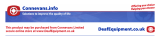Page is loading ...

1
1. GENERAL
The mobile iLoop
TM
+ inductive loopset is for
people with hearing aids.
When you use the iLoop
TM
+, you can speak
directly to the caller by the microphone inside
the system. So, the device works as a wireless
system. Compatible with products equipped
with a standard 3.5mm coaxial microphone,
headset socket & with most cellular like iPhone,
Blackberry, Samsung etc, and DECT.... in
some instances you may need to purchase an
adaptor in case the product does not have a
suitable headset socket.
GENERAL

2
NOTE:
1. Don't forget to switch your hearing aid to T
mode.
2. iLOOP
TM
+ can be charged by connecting the
USB cable to a PC or standard USB charger.
3. Place the power ON/OFF switch on the side
of the unit to OFF position
when not in use to avoid
discharging the batteries.
The batteries can charge
when the switch is in OFF
position.
4. Any interference or echo when using your
iLoop
TM
+ could be due to interference from
your telephone's headset socket. In this case
please use the jack adapter that is included
in the box.
5. With the device connected to a mobile phone,
pressing the ‘Hook
On/Off’ button allows
you to answer an
incoming call.
GENERAL

3
socket
NOTE:
● OFF: LED is off
● ON: LED is Green
● Low battery: LED is Red
● Battery Charging: LED is Blue
GENERAL
Microphone
Charging, ON/OFF,
low batter
y
indicato
r
Loop
Volume
adjustment
Plug for the
telephone
connection
(Φ3.5mm)
Breakout
connector
Hook
ON/OFF
Power
ON/OFF
switch
Charging
micro
USB

4
2. POWER SUPPLY / CONNECTING
The unit needs 2pcs AAA size 1.2V
rechargeable NiMH batteries for correct
functioning. The batteries must be charged for
about 7 hours before use.
- Open the battery compartment door.
- Insert the batteries supplied with the unit,
making sure the polarity is according to the
diagram inside the battery compartment.
- To charge the batteries connect the supplied
USB cable to the Micro USB socket of the
unit and then onto the USB of PC or standard
power supply. The blue LED will light up.
- Continue charging until the LED switches
OFF.
- Disconnect the USB cable after the charging
is complete.
- Connect the iLoop
TM
+ in the 3.5mm headset
jack of your mobile telephone. If it works
correctly and answers the call then this
means that your socket on your mobile phone
is configured in a way to work in sync with the
Geemarc iLoop+. If you find that the iLoop
TM
+
does not work correctly or if there is an echo,
POWER SUPPLY / CONNECTING

5
then please attach the jack included in the gift
box to plug into the 3.5mm headset socket.
- The iLoop
TM
+ has a voice activated circuitry
which turns on when an audio input is
detected. This saves the battery life and
makes sure that your iLoop+ is ready to use
for much longer. To make sure that the
iLoop
TM
+ picks up the audio input the volume
on your smart phone needs to be turned up to
a minimum of the halfway point. You can
adjust the volume using the volume knob on
the iLoop
TM
+. The same instruction regarding
the use of the adaptor applies to using the
iLoop
TM
+ with tablets, MP3, kindles etc.
NOTE:
● Always disconnect the
plug of the iLoop
TM
+ from
the telephone and place
the Power On/Off switch
on the side of the unit to
OFF position, before
installing the batteries.
● When the batteries are discharged, the Red
LED will light up. Charge the batteries
POWER SUPPLY / CONNECTING

6
immediately to avoid damage to the unit or
the batteries.
●
The Power saver helps to reduce battery
consumption and increase
battery life
between charging.
The iLoop
TM
+ will be automatically turned
OFF at the end of the call or after a few
minutes of silence or pause in the audio
signal.
It will also turn ON automatically when audio
signal is received again or when there is an
Incoming call.
For this to work correctly, you need to
have the volume of your equipment
(smatphone , MP4 ..) connected to the
ILoop + , set to maximum.
● Check that the microphone/headphone
socket is compatible with the 4 contact plug
(speaker R & L, common, mic). Otherwise if
you encounter some problems you can
connect the small jack adapter provided, so
as to have compatibility with plug (speaker R
& L, mic, common).
POWER SUPPLY / CONNECTING

7
● Do not dispose off batteries in
household rubbish. Pay
attention to the battery
regulations regarding battery
disposal.
● When using your iLoop
TM
+ with GSM
phones, please note the following:
1. When the audio cable is plugged into older
models of simple GSM phones, the Green
LED stays OFF. To check if the cable has
been plugged in properly, pressing any
number button on the GSM phone will switch
ON the Green LED.
The Green LED will switch OFF after about 2
minutes when the VOX times out, and your
iLoop+ will be ready for further use.
2. When the audio cable is plugged into the
newer Smart phones, like iPhone 5,
Blackberry Bold etc, the Green LED will
switch ON to confirm that it has been
connected properly.
The Green LED will switch OFF after about 2
minutes when the VOX times out, and your
iLoop+ will be ready for further use.
POWER SUPPLY / CONNECTING

8
3. MAKING / RECEIVING CALLS
- Place the loop around
your neck. Switch the
Power ON/OFF switch
on the side to
ON position.
- Switch your hearing aid to
T mode.
- Press the HOOK ON/OFF
button. You are ready to
speak through your
iLoop
TM
+.
- The Green LED will turn ON.
- During the call you can adjust the volume
of your device by using the volume control
knob located at the bottom of the iLoop
TM
+.
NOTE:
●The Breakout connector will release if the unit
gets entangled with the cables, so as to avoid
injury to the neck. If this happens, plug back
the connector in the jack to resume normal
operation.
MAKING / RECEIVING CALLS

9
4. GUARANTEE
From the moment your Geemarc product is
purchased, Geemarc guarantee it for the period
of two years. During this time, all repairs or
replacements (at our option) are free of
charge.Should you experience a problem then
contact our helpline or visit our website at
www.geemarc.com
. The guarantee does not
cover accidents, negligence or breakages to
any parts. The product must not be tampered
with or taken apart by anyone who is not an
authorised Geemarc representative. The
Geemarc guarantee in no way limits your legal
rights.
IMPORTANT: YOUR RECEIPT IS PART OF YOUR
GUARANTEE AND MUST BE RETAINED AND
PRODUCED IN THE EVENT OF A WARRANTY CLAIM.
DECLARATION : Geemarc Telecom
SA hereby declares that this product is
in compliance with the essential requirements
and other relevant provisions of the Radio and
Telecommunications Terminal Equipment
Directive 1999/5/EEC.
The declaration of conformity may be consulted at
www.geemarc.com
GUARANTEE
The guarantee applies to the
United Kingdom only.

10
5. RECYCLING DIRECTIVES
Recycling directives: The WEEE (Waste
Electrical and Electronic Equipment) Directive
has been put in place so that products at the
end of life are recycled in the best way.
When this product is out of order, please do not
put it in your domestic waste bin. Please use
one of the following disposal options:
- Remove the batteries and deposit them in an
appropriate WEEE skip. Deposit the product
in an appropriate WEEE skip.
- Or hand the old product to the retailer. If you
purchase a new one, they should accept it.
Thus if you respect these instructions you
ensure human health andenvironmental
protection.
For product support and help visit our website
at www.geemarc.com
Telephone: +44 (0)1707 384438
or Fax +44 (0)1707 832529
RECYCLING DIRECTIVES
/