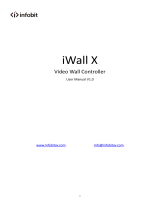Page is loading ...

www.infobitav.com info@infobitav.com
Catalog
Product Overview ................................................................................................................
1.1 Product features..........................................................................................................
1.2 Application scenarios ..................................................................................................
Specifications ........................................................................................................................
Operation instructions ..........................................................................................................
1.1 Product panel description ...........................................................................................
1.2 Remote control function description ..........................................................................
1.3 Product connection diagram .......................................................................................
1.4 Definition of rows and columns ..................................................................................
1.5 Supported resolution ..................................................................................................
Common problem .................................................................................................................
Appendix ...............................................................................................................................
1.1 Appendix 1: Arrangement of output interface ...........................................................

www.infobitav.com info@infobitav.com
Overview
The iWall 409R is a 4K Ultra HD video wall controller designed by INFOBIT AV. Supports 4x
HDMI inputs (1x 4K@60Hz, 3x 4K@30Hz), 1x DP input (4K@60Hz), 9x HDMI outputs
(1080p@60Hz), and 1x DP loop out.
A single device, 5 inputs and 9 outputs (compatible with 1 in 9 out), can be combined in any
number of video wall layout modes of landscape or portrait installation, and large-scale
video wall can be connected by cascading more 409R.
It supports 4 source windows on the whole wall in multiple displaying modes: single image,
PIP (Picture in Picture), POP (Picture on Picture), PYP ( Picture by Picture: Up-Down or
Left-Right side by side) or Quad-view.
It supports maximum input 3840x2160@60Hz and backwards compatible and maximum
output 1920x1080@60Hz.
The source can be rotated 90°(only in single picture mode), and the upper image rotated
180°(only under picture by picture side by side by up-down mode).
No stretching, deformation, or compression.
Supports matrix model (single display mode 1x1).
Support IR remote control and serial RS232 control.
Fan-less design: Low power consumption fan-less design.
Inputs can be PC, media player, blue ray, game console and other devices.
Using 40nm high-end programmable FPGA chip, pure hardware real-time processing
architecture without delay. Without Window blue screen, virus risks, OS vulnerability, and
breakdown. Lower requirements of IT technology background, save your training cost.
Application
It is mainly used in industrial applications such as ultra-high-definition video surveillance,
large-scale video walls, advertising, exhibitions, conference, and digital signage.

www.infobitav.com info@infobitav.com
Specifications
Product name
iWall 409R
Input Max. pixel FPS
600MHz
DisplayPort input
1x Display port 1.2 (3840x2160@60Hz)
HDMI inputs
3x HDMI 1.4 (3840x2160@30H)- HDMI IN 1-3
1x HDMI 2.0 (3840x2160@60H)- HDMI IN 4
Output Max. Pixel FPS
165MHz
HDMI outputs
9x HDMI 1.3 (1920*1080@60Hz)
Loop-out
1x Display port 1.2 (3840x2160@60Hz)
Audio output
1x 3.5mm
Control
Remote control, RS232
Factory default resolution
HDMI:3840*2160@30Hz
DP:3840*2160@60Hz
Support custom resolution
Yes
Operating temperature
0℃-50℃
Power consumption
12W
Power supply
12V@2A AC-DC
Net Weight
840g
Size
270*122.5*20mm WDH
Package list
One DP Cable
One 12V@2A AC-DC
One remote control
Warranty
3 years

www.infobitav.com info@infobitav.com
Operation instructions
Product panel description
409R front panel
A: RS232 loop out, used to loop out the RS232 commands to the next cascaded device.
B:TCP/IP control
C:RS232 control
D:DIP switch (Board ID): indicates the ID of the current device in cascading mode. For
detailed settings, see below DIP list.
E:IR control
F, G, H and I: HDMI inputs 1-4, of which I (#4) port supports 4K60, F/G/H port (#1-3)
supports 4K30. With LED indicators showing input status.
J: 1 DP input interface, maximum 4K60Hz.
K: Audio output
L: DP Loop-out for cascading
(In single picture mode, the loop-out follows the selection of the input source channel. In
other modes, only the DP input source can be loop-out).

www.infobitav.com info@infobitav.com
409R rear panel
O, P, Q, R, S, T, U, V,W: HDMI outputs 1-9
M: Switch ON/OFF
N: Power supply.
List 1: DIP switch (When cascading, it indicates the current device ID, set in binary.)
Device #
ID
Device #
ID
Device 1
1000
Device 9
1001
Device 2
0100
Device 10
0101
Device 3
1100
Device 11
1101
Device 4
0010
Device 12
0011
Device 5
1010
Device 13
1011
Device 6
0110
Device 14
0111
Device 7
1110
Device 15
1111
Device 8
0001

www.infobitav.com info@infobitav.com
1.1 Remote control
Remote control panel
Buttons
Features
Ent
Confirm key
Esc
Escape key
Row
Set layouts mode: row (range: 1-16)
Col
Set layouts mode: column (range: 1-16)
Src
Source:
Enter the number of the source, 1 for HDMI #1, 2 for HDMI #2, 3
for HDMI #3, 4 for HDMI #4, 5 for DP IN #5.

www.infobitav.com info@infobitav.com
Win
Window:The number of each video window.
See below details following this list.
+
Used with 【↔↕ zoom】, adjust the size of small window in PIP
mode, range (0-10).
-
Used with 【↔↕ zoom】, adjust the size of small window in PIP
mode, range (0-10).
↔↕
zoom
Move source window left-right or up-down.
Or zoom in/out the window.
2x2
4 displays, 2 rows and 2 columns
3x3
9 displays, 3 rows and 3 columns
1x3
3 displays, 1 row and 3 columns
3x1
3 displays, 3 rows and 1 column
Quad view: AABB (A for HDMI, B for DP)
By “Win + Scr” to select source for each window.
Picture by Picture: Left- Right or Up- Down: AB (A for HDMI, B for DP)
By “Win + Scr” to select source for each window.
Single picture: A - > B (A for HDMI, B for DP)
By “Win + Scr” to select source for each window.
R90ᵒ
Rotate the whole input image 90° (only in single image model)
R180ᵒ
The upper image rotated 180° (only in Up-Down PYP model)
Clone
Clone mode: Duplicate source (1x1) for each output port
Note 1:
[win] key meaning: image window, the number of each screen (window) on the whole video
wall, the corresponding position is as follows.
Single screen mode: there is only one image, and the value is fixed as No. A, as shown
below.

www.infobitav.com info@infobitav.com
Picture in Picture mode: The value of the large picture is No. A, and the value of the small
picture is No. B, as shown in the following figure.
Picture by Picture (Left right mode): The left screen value is No. A, and the right screen value
is No. B, as shown below.
Picture by Picture (Up down mode): The upper screen value is No. A, and the lower screen
value is No. B, as shown below.
Quad view mode:The value of the upper left screen is No. A, the value of the bottom left
screen is No. B, the value of the upper right screen is No. C, and the value of the bottom
right screen is No. D, as shown in the following figure.
Remote control operation instructions
The adjustment of the following two groups of parameters needs to press the [Ent]
confirmation key to take effect, and the [Esc] key to cancel.
[ROW, COL] is a group to adjust the output layouts mode. You can confirm the value by
viewing the OSD display information in the top left corner of the whole wall.
For example: If you need to adjust to 2x3 (two rows and three columns) video wall, you
need to set [row] to 2, and [COL] to 3. Press [Ent] to confirm.
A
A
B
A
B
B
A
A C
B D

www.infobitav.com info@infobitav.com
[Src, Win] is a group. The purpose is to arbitrarily specify the input source channel for each
image window. You can confirm the value by viewing the OSD display information in the
top left corner of the whole video wall.
For example: Currently, it is in [ ] PIP mode, HDMI #1 is displayed in the larger window
and HDMI #2 is displayed in the smaller window by default. If you need to adjust the large
window to show HDMI #2 and the small window to show HDMI #1. Then you need to set
[Win] to “1”(window No. 1 means larger window), [Src] is “2” (2 means HDMI#2
input),After pressing the [Ent] to confirm the selection. Do the same operation for the
smaller window.
【 、+、-】are one group, used to adjust position and size of the smaller image
window when under Picture in Picture mode.
Press Zoom at the first time, press + - buttons to adjust the position ( + to move to right, - to
move to left)
Press at the second time, press + - buttons to adjust the position ( + to move down, - to
move up)
Press at the third time, press + - buttons to adjust the size ( + to zoom out, - to zoom in)
RS232 control
Baud Rate: 9600
Data bit: 8 bits
Stop bit: 1 bit, no parity
Function
Byte 1
cmd_head
Byte 2
cmd_type
Byte 3
cmd_data1
Byte 4
cmd_data2
Byte 5
Check_sum
Video wall
mode
0x66
0x01
Row
Col
byte 1 + byte
2

www.infobitav.com info@infobitav.com
+ byte 3 +
byte 4
Rotate 90 °
0x66
0x02
Rotate9
0
0x00
byte 1 + byte
2
+ byte 3 +
byte 4
Rotate 180 °
0x66
0x03
Rotate1
80
0x00
byte 1 + byte
2
+ byte 3 +
byte 4
Multi pictures
mode
0x66
0x04
Mode
0x00
byte 1 + byte
2
+ byte 3 +
byte 4
Multi pictures
window
specify input
source
0x66
0x05
Window
Sel
Source
Channel
byte 1 + byte
2
+ byte 3 +
byte 4
PIP Small window
position
0x66
0x06
Position
0x00
byte 1 + byte
2
+ byte 3 +
byte 4
PIP Small window
size
0x66
0x07
Size
0x00
byte 1 + byte
2
+ byte 3 +
byte 4

www.infobitav.com info@infobitav.com
Description:
[Row]: Video Wall mode: Row
[Col]: Video Wall mode: Column
[Rotate90]: Rotate 90°:
0: rotate
1: do not rotate (only supported in single-screen mode)
[Rotate180]: Rotate 180°:
0: rotate,
1: not rotate (only supported in stitching mode behavior 2)
[Mode]: Multi-picture mode:
0: single screen
1: left-right PYP
2: four pictures quad-view
3: PIP double screen
4: up-down PYP
[WindowSel]: Window selection, the value depends on the setting of multi-screen
mode:
[Mode]=0, WindowSel=0 (current screen)
[Mode]=1, WindowSel=0 (left picture), WindowSel=1 (right picture)
[Mode]=2, WindowSel=0 (upper left screen), WindowSel=1 (lower left screen)
WindowSel=2 (upper right screen), WindowSel=3 (lower right screen)
[Mode]=3, WindowSel=0 (large picture), WindowSel=1 (small picture)
[Mode]=4, WindowSel=0 (upper screen), WindowSel=1 (lower screen)
[SourceChannel]: Input source channel selection: 0 is HDM I, 1 is HDMI 2, 2 is HDMI 3, 3
is HDMI 4, 4 is DP 5.
[Position]: Choose the position of the small window in the picture-in-picture mode: 0:
center, 1: upper left corner, 2: upper right corner, 3: bottom left corner, 4: Bottom right
corner (only supported in PIP double screen mode)
[Size]: Choose the size of the small window in the picture-in-picture mode: 0~10, the
larger the value, the larger the window supported in PIP double screen mode).

www.infobitav.com info@infobitav.com
1x3
3840x720@30HZ
5760x1080@60HZ
1920x1080@60HZ
1x4
4096x576@30HZ
7680x1080@60HZ
1920x1080@60HZ
1x5
4080x459@30HZ
9600x1080@30HZ
1920x1080@60HZ
1x6
4032x378@30HZ
11520x1080@60HZ
1920x1080@60HZ
1x7
4032x324@30HZ
13440x1080@60HZ
1920x1080@60HZ
1x8
3968x279@30HZ
15360x1080@60HZ
1920x1080@60HZ
1x9
4032x252@30HZ
17280x1080@60HZ
1920x1080@60HZ
9x1
784x3969@30HZ
1920x9720@60HZ
1920x1080@60HZ
8x1
888x3996@30HZ
1920x8640@60HZ
1920x1080@60HZ
7x1
992x3906@30HZ
1920x7560@60HZ
1920x1080@60HZ
6x1
1184x3996@30HZ
1920x6480@60HZ
1920x1080@60HZ
5x1
1408x3960@30HZ
1920x5400@60HZ
1920x1080@60HZ
4x1
1776x3996@30HZ
1920x4320@60HZ
1920x1080@60HZ
3x1
1920x3240@30HZ
1920x3240@60HZ
1920x1080@60HZ
2x1
1920x2160@30HZ
1920x2160@60HZ
1920x1080@60HZ

www.infobitav.com info@infobitav.com
2x2
3840x2160@30HZ
3840x2160@60HZ
1920x1080@60HZ
2x3
3840x1440@30HZ
5760x2160@60HZ
1920x1080@60HZ
2x4
4096x1152@30HZ
7680x2160@60HZ
1920x1080@60HZ
3x2
2816x2376@30HZ
3840x3240@60HZ
1920x1080@60HZ
3x3
3840x2160@30HZ
5760x3240@60HZ
1920x1080@60HZ
4x2
2688x3024@30HZ
3840x4320@60HZ
1920x1080@60HZ
Table 2 iWall 409R Cascade Mode Supported Resolution
Mode
Full screen input
resolution
Full screen output
resolution
Single screen resolution
5x2
2336x3285@30HZ
3840x5400@60HZ
1920x1080@60HZ
6x2
1920x3240@30HZ
3840x6480@60HZ
1920x1080@60HZ
7x2
2016x3969@30HZ
3840x7560@60HZ
1920x1080@60HZ
8x2
1776x3996@30HZ
3840x8640@60HZ
1920x1080@60HZ
9x2
1568x3969@30HZ
3840x9720@60HZ
1920x1080@60HZ
2x5
4080x918@30HZ
9600x2160@60HZ
1920x1080@60HZ
2x6
4080x765@30HZ
11520x2160@60HZ
1920x1080@60HZ
2x7
4088x657@30HZ
13440x2160@60HZ
1920x1080@60HZ
2x8
4096x576@30HZ
15360x2160@60HZ
1920x1080@60HZ
2x9
4032x504@30HZ
17280x2160@60HZ
1920x1080@60HZ
3x4
4096x1728@30HZ
7680x3240@60HZ
1920x1080@60HZ
3x5
4080x1377@30HZ
9600x3240@60HZ
1920x1080@60HZ
3x6
4032x1134@30HZ
11520x3240@60HZ
1920x1080@60HZ
3x7
4032x972@30HZ
13440x3240@60HZ
1920x1080@60HZ
3x8
4096x864@30HZ
15360x3240@60HZ
1920x1080@60HZ

www.infobitav.com info@infobitav.com
Common problem
(1) What is the output resolution of the loop-out interface?
Answer: Same as the DisplayPort input resolution of the first device.
(2) Sometimes the dial code or remote control switch does not respond?
Answer: Because it involves resolution switching, it takes a certain time (1s). If the display
does not meet the expectations, it can be restored by power off again.
(3) Is there a flash line on screen in cascade mode?
Answer: Please use the DP cable provided by the manufacturer to connect the cascaded DP
ports.
(4) There are errors in remote control when cascading: some devices respond to remote
control commands normally, and some devices do not respond to remote control
commands?
Answer: It is recommended to put the equipment together when using remote control in
cascade.
(5) How to recover when an error occurs?
Press the [clone] key, press the [ ] key, Return to [output copy mode, input single picture]
status, when the cascade device settings are synchronized, continue with other settings.
3x9
4032x756@30HZ
17280x3240@60HZ
1920x1080@60HZ
6x3
2640x2970@30HZ
5760x6480@60HZ
1920x1080@60HZ
7x3
2112x2772@30HZ
5760x7560@60HZ
1920x1080@60HZ
8x3
2160x3240@30HZ
5760x8640@60HZ
1920x1080@60HZ
9x3
1728x2916@30HZ
5760x9720@60HZ
1920x1080@60HZ
4x4
4096x2304@30HZ
7680x4320@60HZ
1920x1080@60HZ
4x5
4080x1836@30HZ
9600x4320@60HZ
1920x1080@60HZ
4x6
4032x1512@30HZ
11520x4320@60HZ
1920x1080@60HZ
5x5
4080x2295@30HZ
9600x5400@60HZ
1920x1080@60HZ
2x11
4048x414@30HZ
21120x2160@60HZ
1920x1080@60HZ
2x12
4032x378@30HZ
23040x2160@60HZ
1920x1080@60HZ
2x13
3952x342@30HZ
24960x2160@60HZ
1920x1080@60HZ

www.infobitav.com info@infobitav.com
Appendix: Outputs order
(1) When the image is not rotated: the outputs order is from up then down, then from
left to right. As shown in the following 2x4 (Row*Col) mode: see below
(2) When the content is rotated 90ᵒ (anticlockwise): The
outputs order is from right to left and then from up to down.
As shown in Figure 4x2 mode (Row*Col). see right
Note*: Please make sure your display direction right the same as the
picture shown. The content is rotated by 90ᵒ (anticlockwise), and the
video wall is installed by 90ᵒ clockwise. The
“
Samsung
”
logo on the
picture is showing the right display direction.
/