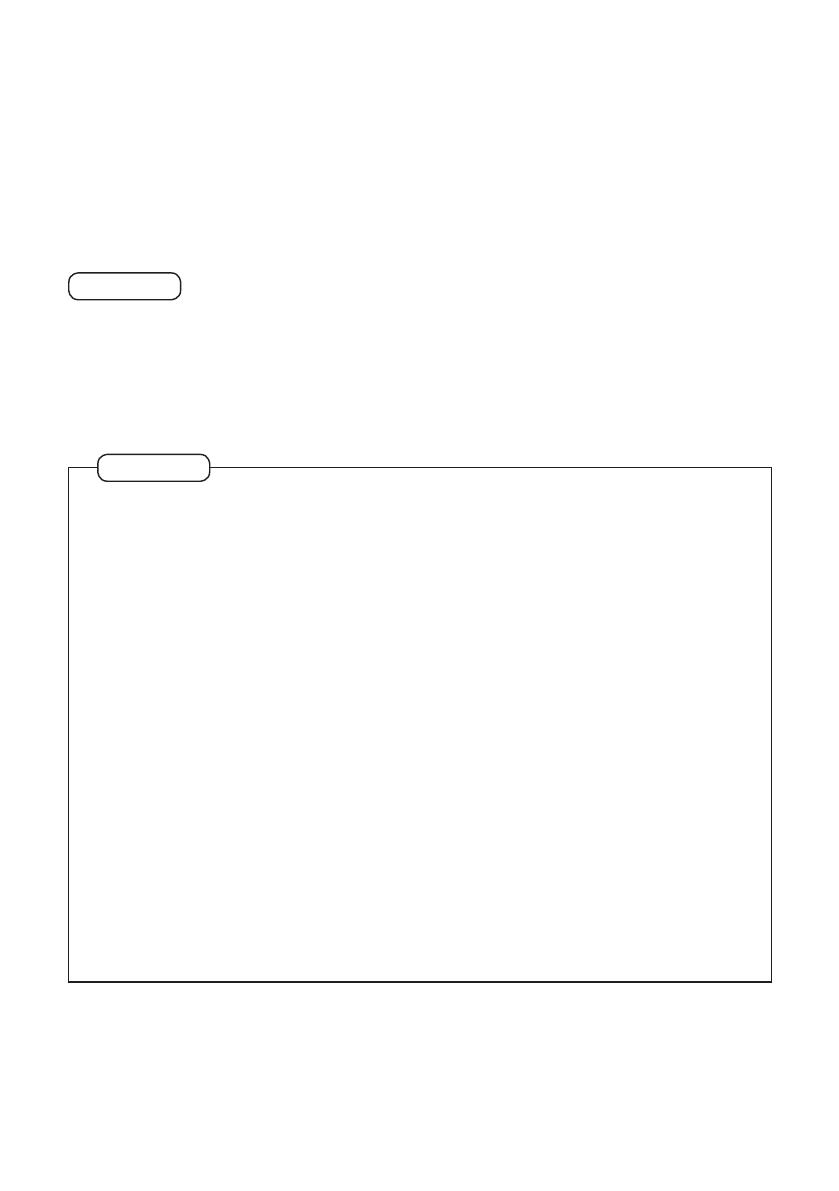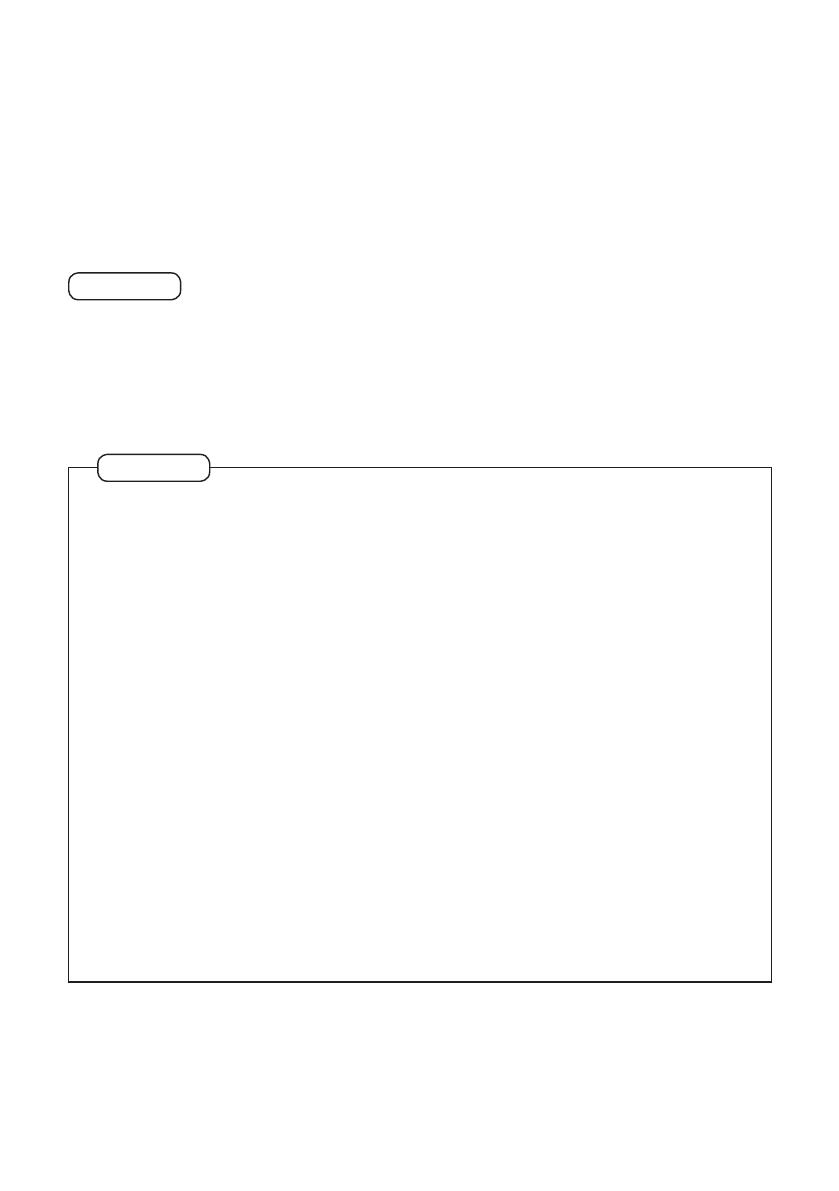
2(EN)
Thank you for purchasing the Panasonic wired remote controller.
zRead the Operating Instructions carefully for safe use. This manual describes the
Operating Instructions of the wired remote controller. Read this manual as well as
operating instructions supplied with indoor units and outdoor units.
zBe sure to read the “Safety precautions” (P.3) before use.
zKeep this manual with operating instructions supplied with indoor units and outdoor
units in a safe place.
zBe sure to keep this manual in a place easily accessible by users. In the case of user
change, be sure to give this manual to the new user.
NOTICE
The English text is the original instructions. Other languages are translation of the
original instructions.
Note
zThis device complies with Part 15 of the FCC Rules. Operation is subject to the
following two conditions: (1) This device may not cause harmful interference, and
(2) this device must accept any interference received, including interference that
may cause undesired operation.
zThis equipment has been tested and found to comply with the limits for a Class
B digital device, pursuant to Part 15 of the FCC Rules. These limits are designed
to provide reasonable protection against harmful interference in a residential
installation. This equipment generates, uses and can radiate radio frequency
energy and, if not installed and used in accordance with the instructions, may
cause harmful interference to radio communications. However, there is no
guarantee that interference will not occur in a particular installation. If this
equipment does cause harmful interference to radio or television reception, which
can be determined by turning the equipment off and on, the user is encouraged to
try to correct the interference by one or more of the following measures:
• Reorient or relocate the receiving antenna.
• Increase the separation between the equipment and receiver.
• Connect the equipment into an outlet on a circuit different from that to which the
receiver is connected.
• Consult the dealer or an experienced radio/TV technician for help.
z
FCC Caution: To assure continued compliance, follow the attached installation
instructions. Any changes or modications not expressly approved by the party
responsible for compliance could void the user’s authority to operate this equipment.